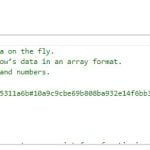How to Import & Export Shopware 6 Advanced Prices as Separate Entity

The following article explains how to import and export Shopware 6 advanced prices as a separate entity with the help of the Improved Import, Export & Mass Actions app. If you want to import them as part of your product update, follow this link: Shopware 6 Advanced Pricing Import Tutorial. Setting up flexible pricing strategies is a cornerstone of successful e-commerce. Whether you want to reward loyal customers, incentivize bulk orders, or run targeted promotions, Shopware’s advanced pricing rules help you tailor offers to every segment.
With our new Advanced Prices Import/Export feature introduced in our Improved Import, Export & Mass Actions app, Shopware 6 merchants can now manage complex quantity-based price structures more efficiently than ever. Let’s take a closer look at how this functionality works, what it supports, and how it simplifies your pricing workflows.

Table of contents
- What Are Shopware 6 Advanced Prices?
- Key Advanced Prices Import/Export Capabilities at a Glance
- Supported Fields Overview
- Important Considerations Before You Start Importing Advanced Prices to Shopware 6
- Final Words: Get Started Today with Shopware 6 Advanced Prices
- FAQ: Shopware 6 Advanced Prices Import & Export
What Are Shopware 6 Advanced Prices?
The Advanced Prices functionality of Shopware 6 lets you define price tiers that depend on the quantity a customer purchases. For example, you can set one price for 1–5 units and another, lower price for 6 or more units. Combined with pricing rules (like “VIP customers” or “Cart >= $100”), this gives you granular control over how discounts are applied.
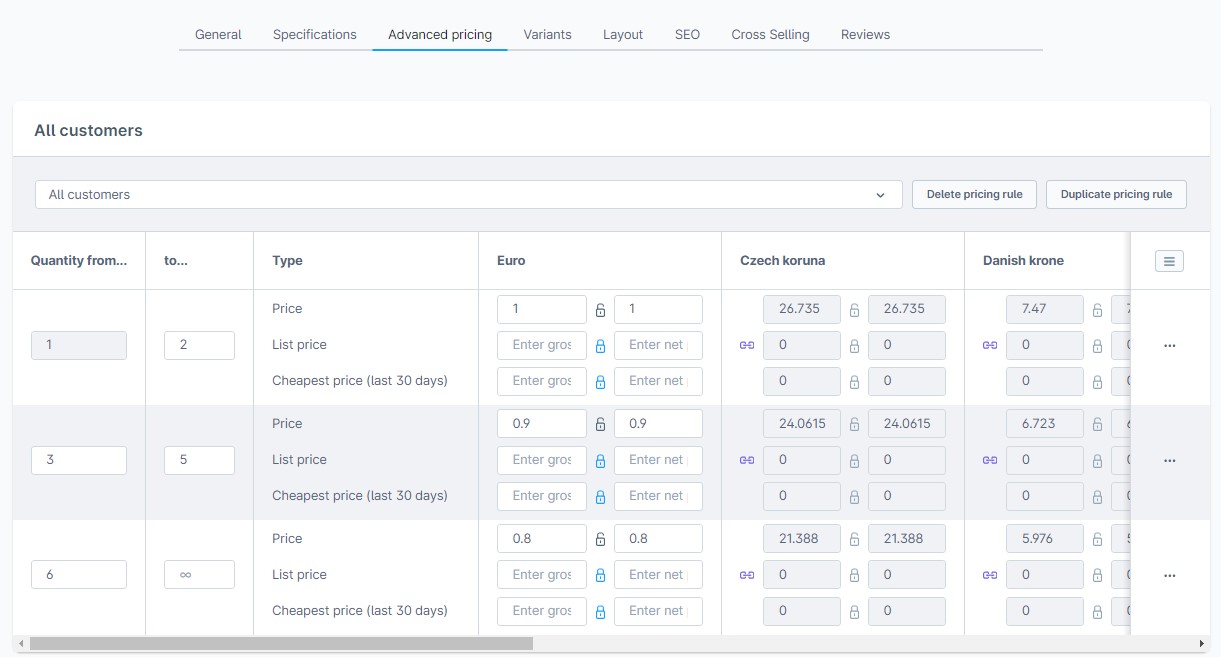
Until now, maintaining these price configurations at scale has often required time-consuming manual updates. The new import and export capability of the Improved Import, Export & Mass Actions app solves that by letting you upload or download all price tiers in bulk.
Key Advanced Prices Import/Export Capabilities at a Glance
Below, we explain the new feature of the Improved Import, Export & Mass Actions app that can help you manage advanced pricing and quantity-based price tiers in Shopware 6 with confidence and efficiency.
Flexible Data Management
The app makes it easy to import and export advanced pricing data in Shopware using standard CSV or XML files. This flexibility allows you to maintain your bulk pricing information in external systems, such as Google Sheets, PIM solutions, or ERP software, and then bring it into Shopware 6 in just a few clicks.
Whether you are updating seasonal discounts, migrating pricing structures from another platform, or syncing your data with other tools, the Improved Import, Export & Mass Actions app gives you complete control over your product price tiers via its default import and export procedures. You only need to select the corresponding entity and provide a CSV.

Field Prioritization for Reliable Matching
When importing Shopware advanced pricing data with the Improved Import, Export & Mass Actions app, it follows a clear priority logic to ensure data consistency:
- If both the Product UUID (productId) and the Product Number (productNumber) are included in your import file, the UUID always takes precedence for matching products.
- Similarly, when both the Rule UUID (ruleId) and the Rule Name are provided, the Rule UUID has higher priority.
This approach eliminates ambiguity and ensures that bulk pricing imports are always applied to the correct products and pricing rules.
Automatic Price Calculations
One of the most powerful features of the Improved Import, Export & Mass Actions app is automatic price calculation. If you provide only a net price or a gross price, Shopware 6 automatically calculates the missing value using the product’s assigned tax rate.
This saves time, reduces manual errors, and ensures that your Shopware price tiers remain accurate across your entire catalog.
Rule-Based Replacement
When you import new advanced prices, the app applies a rule-based replacement strategy. This means:
- All existing prices for each specified pricing rule are deleted before the new records are created.
- Any rules not included in your import file remain unchanged.
This behavior guarantees that your advanced pricing stays clean and synchronized — only the price tiers you explicitly import are active in Shopware.
Export Filtering
Need to update or review only a subset of your advanced prices? The Improved Import, Export & Mass Actions app allows you to export filtered pricing data based on:
- Product ID
- Product Number
- Rule ID
- Rule Name

With this granular filtering, you can audit quantity-based pricing, prepare reports, or make targeted adjustments without exporting your entire catalog.
Whether you are working with Shopware’s advanced pricing, managing tiered prices for B2B customers, or performing a bulk price update, the Improved Import, Export & Mass Actions app offers a robust set of tools to keep your pricing strategies accurate and efficient.
Supported Fields Overview
Here are the main fields you can include in your import files:
- productId / productNumber — Identify the product.
- ruleId / ruleName — Link the pricing to a specific rule.
- quantityStart / quantityEnd — Define quantity ranges.
- priceNet / priceGross — Set your pricing per tier.
- listPriceNet / listPriceGross / regulationPriceNet / regulationPriceGross — Optionally specify additional price types.
For full details and examples of CSV and XML formats, please refer to the .
Important Considerations Before You Start Importing Advanced Prices to Shopware 6
Before importing advanced pricing data, keep these rules in mind:
- You must provide either a Product UUID or Product Number.
- You must provide either a Rule UUID or Rule Name.
- Each quantity tier must have a quantityStart. The quantityEnd can remain empty for the last tier.
- Quantity ranges within the same rule must not overlap.
- The referenced products and pricing rules must already exist in your Shopware system.
- Multi-currency support is planned for future releases, but currently only the default currency is supported.
Final Words: Get Started Today with Shopware 6 Advanced Prices
Advanced pricing strategies shouldn’t be difficult to maintain or time-consuming to set up. With the new Advanced Prices Import/Export feature of the Improved Import, Export & Mass Actions app, you have a powerful and user-friendly way to automate, manage, and optimize your pricing workflows in Shopware 6.
Whether you need to create quantity-based pricing tiers, perform a Shopware bulk pricing import, or maintain precise Shopware price lists for different customer groups, our solution helps you work faster and more accurately. You can easily import advanced prices from CSV or XML files, automatically calculate net and gross prices, and update thousands of products in just a few clicks.
Getting started is simple. To learn more about setting up advanced pricing in Shopware 6, explore example import files, and see detailed step-by-step instructions, visit our product documentation: . If you have any questions or want personalized assistance configuring your Shopware advanced pricing rules, our support team is ready to help you make the most of your pricing capabilities.
Start streamlining your pricing today — and unlock the full potential of flexible, automated pricing strategies in your Shopware store. You can get the app here:
FAQ: Shopware 6 Advanced Prices Import & Export
What is advanced pricing in Shopware 6?
Advanced pricing in Shopware 6 allows you to create quantity-based pricing tiers and special pricing rules for specific customer groups, such as wholesale buyers or VIP customers. This helps you offer discounts automatically when customers purchase larger quantities.
How can I import advanced prices in Shopware 6?
You can import advanced prices using the Advanced Prices Import/Export functionality built into the Improved Import, Export & Mass Actions app. This feature lets you prepare a CSV or XML file with all required fields — such as product IDs, rule names, quantity ranges, and prices — and upload it directly into Shopware to update your advanced pricing quickly and accurately.
Can I export existing Shopware price tiers for editing?
Yes, the Improved Import, Export & Mass Actions app lets you export all your existing advanced prices, including quantity-based pricing tiers, into CSV or XML format. You can filter exports by product or rule, edit the data offline, and re-import it to apply changes.
What happens to existing prices when I import new advanced pricing data?
When you import new advanced prices for a specific rule, all existing prices under that rule are deleted before the new records are created. This ensures that your Shopware pricing stays clean and synchronized with your latest import file.
Does the advanced pricing import support multiple currencies in Shopware?
Currently, the Advanced Prices Import/Export feature only works with the default system currency. Multi-currency support for Shopware advanced pricing is planned for future releases.
Is it possible to automatically calculate gross or net prices during import?
Yes, if you provide only a net price or a gross price in your import file, Shopware automatically calculates the missing value using the product’s tax rate. This helps ensure your pricing data stays consistent and accurate.