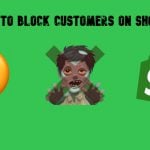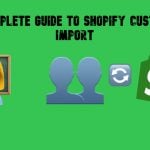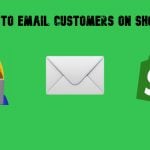Magento 2 Export Customers Tutorial: Export Customer Data with Ease
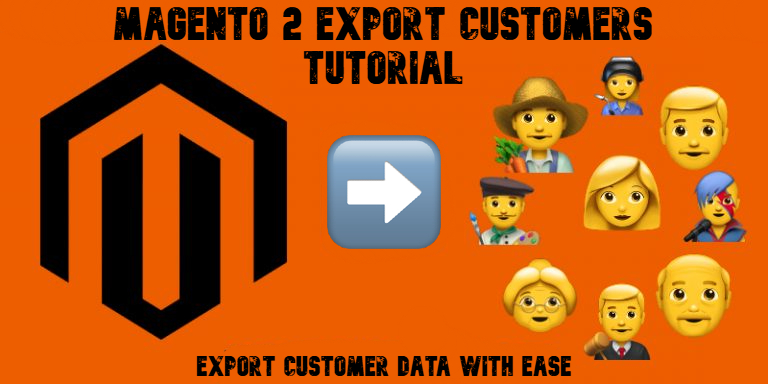
Magento 2 export of customers is a core task for any store owner or administrator. Whether you’re migrating to another platform, syncing with external CRMs, or creating backups, the ability to export customers in Magento 2 efficiently and accurately is essential. Just like in the case of Magento’s customer import, the platform’s default export tools have limitations that can slow you down or lead to incomplete data. That’s why understanding your options — and knowing how to optimize them — is so important.
In this article, we’ll walk you through why exporting customer data matters, how to do it using the default Magento 2 tools, and how to take your exports to the next level with the Firebear Improved Import & Export extension. We’ll also compare native functionality with Firebear’s advanced features, so you can decide which Magento 2 customer export method works best for your store, whether you’re a technical user or a non-coder looking for simplicity and automation.

Table of contents
- Why You Need to Export Customers in Magento 2
- Exporting Customers in Magento 2 Using Built-in Tools
- Using Firebear Improved Import & Export Extension for Magento 2 Customer Export
- Common Issues with Magento 2 when Export Customers and How to Fix Them
- Final Words: Choose the Right Way to Export Customers in Magento 2
- Magento 2 Export Customers FAQ
Why You Need to Export Customers in Magento 2
Exporting customer data is more than a technical task — it’s a business-critical operation. In this section, we’ll explore the strategic importance of Magento 2 export customers, common scenarios where it’s required, and the data formats you’ll likely work with. This foundation will help you understand why mastering customer exports is vital for running a scalable, connected, and efficient e-commerce store.
Business Reasons to Export Customer Data
Customer data is one of your most valuable assets. From store migrations to customer relationship management, there are many reasons why exporting this information is a regular part of Magento operations:
- Platform Migrations: Moving to a new Magento 2 installation or switching to another e-commerce system? You’ll need to export all customer records accurately to ensure a smooth transition.
- CRM Integration: Magento doesn’t include native CRM functionality. Exporting customer data allows you to sync it with tools like Salesforce, HubSpot, or Zoho CRM.
- Email Marketing Sync: Exporting customers into platforms like Mailchimp or Klaviyo enables more personalized, segmented campaigns.
- Data Backups: Regular exports protect your business against accidental data loss or corruption, ensuring customer records are safely stored off-site.
- Analytics and Reporting: External BI tools often require customer data in specific formats. Exporting allows better insight into user behavior, retention, and lifetime value.
How Often Should You Export Customers?
There’s no one-size-fits-all answer, but many stores schedule customer exports on a daily, weekly, or monthly basis, depending on:
- The size and frequency of customer registrations
- Integration requirements with third-party platforms
- Compliance policies for data protection and retention
For instance, if you’re syncing Magento 2 with an external email platform, you might automate exports daily to ensure up-to-date contact lists. For compliance or backup purposes, weekly or monthly exports may suffice.
What Data Formats Are Typically Used?
Most commonly, Magento exports customer data in CSV format, making it easy to import into spreadsheets or third-party platforms. However, other formats are sometimes preferred:
- CSV (Comma-Separated Values) — Ideal for marketing tools, spreadsheets, and most CRM systems.
- XML (eXtensible Markup Language) — Useful for data interchange with legacy systems and custom-built applications.
- XLSX (Excel Format) — Preferred when non-technical teams need to read, filter, or edit customer data.
Some third-party Magento extensions also allow exporting to JSON or integrating directly with APIs, offering even greater flexibility.
Now that you are familiar with the importance of customer data export in Magento 2, let’s proceed to the default workflow.
Exporting Customers in Magento 2 Using Built-in Tools
Managing customer data efficiently is critical to the success of any Magento 2 store. Whether you’re preparing for a migration, running email marketing campaigns, or simply creating regular backups, having the ability to export customers from Magento 2 is a key part of your workflow.
The good news? Magento 2 offers native tools to help you get this job done — no coding or extensions required.
Let’s walk through how the default Magento system handles customer exports, what you can expect from it, and where its limitations begin.
Exporting Customer Data via the Admin Panel
Gone are the days when exporting customer data required database access or third-party modules. Magento 2 allows you to export both core customer profiles and customer address data directly from the backend UI.
Step-by-Step: How to Export Customers in Magento 2
- Log in to your Magento 2 Admin Panel.
- Go to System → Data Transfer → Export.
- In the Entity Type dropdown, choose one of the following:
- Customers Main File — for exporting general customer information like email, name, account status, group ID, and website.
- Customer Addresses — for exporting associated billing and shipping addresses.
- Choose CSV as the Export File Format.
- (Optional) Adjust the Fields Enclosure if your data contains special characters.
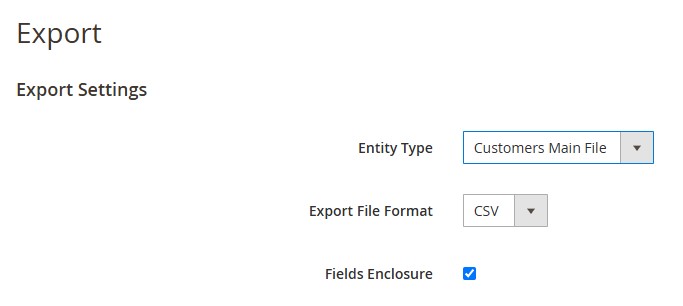
- Note that you can create basic filters per attribute or exclude certain attributes from export.
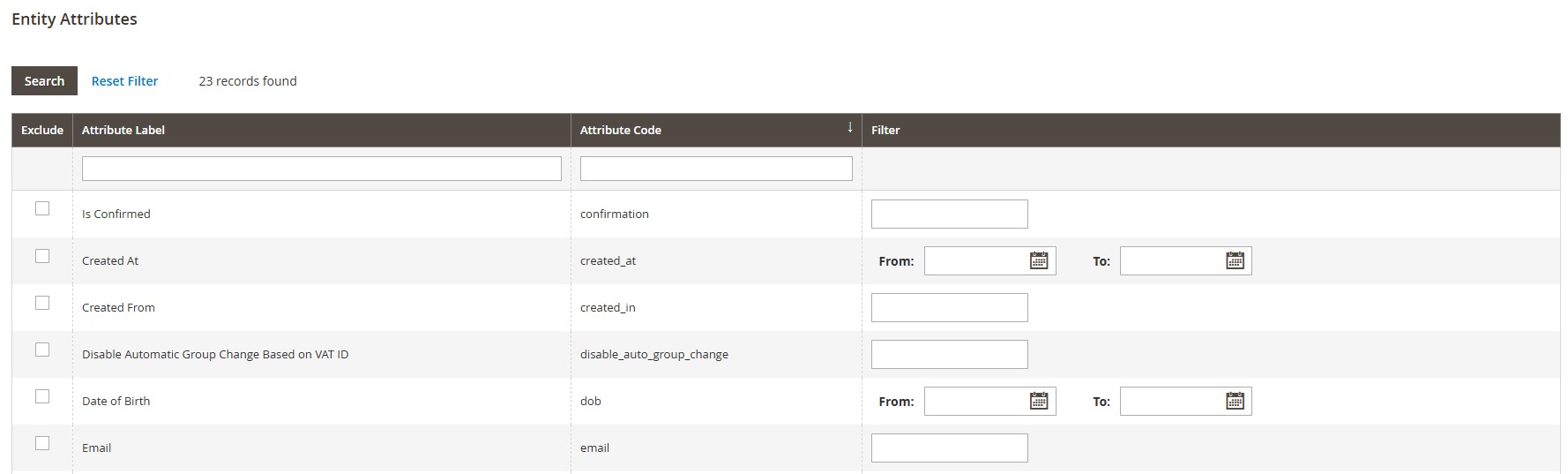
- Click Continue to generate and download the file.
Within seconds, Magento will provide a clean, well-structured CSV file you can open in Excel, Google Sheets, or import into another system.
What’s Included in the Export?
When exporting the Customers Main File, you’ll get:
- First name / Last name
- Customer group ID
- Website ID
- Account creation timestamp
When exporting Customer Addresses, expect fields like:
- Street
- City
- Zip/postal code
- Region/state
- Country
- Phone number
You can find the detailed description of the entities you export in our Magento 2 Customer Import guide. This makes it easy to generate marketing lists, prep for migrations, or build offline backups — all in just a few clicks. However, the default data exported is associated with a couple of limitations.
The Caveats: What the Default Export Doesn’t Offer
Magento 2’s built-in export is a good starting point — but it’s far from complete if you have more advanced requirements.
Here’s what you won’t get with the default setup:
- 🔍 Limited filtering — Although you can still filter your Magento 2 customer export, the default tools are slightly limited and don’t offer much flexibility.
- 🛠️ No mapping — You’re stuck with default columns. Want to rename certain columns? Not possible without post-processing.
- ⏳ No automation or scheduling — You must manually log in and click through the export process each time.
- 🧩 No support for custom attributes — If your store uses additional customer fields, they won’t appear in the export.
- 🔄 Single format limitation — Only CSV is supported. You can’t export to XML or XLSX without additional tools.
These limitations may not affect small stores, but if you’re handling thousands of customers, integrating with CRMs, or automating reports, the default export will feel restrictive fast.
When Is the Native Export Good Enough?
The default customer export in Magento 2 is perfect for:
- Quick backups of core customer data
- Pre-migration snapshots
- Sharing lists with your customer support team
- Importing into spreadsheet tools for manual processing
But when your needs grow — whether you’re syncing with third-party platforms, managing multi-store data, or running complex marketing automation — you’ll likely reach the limits of Magento’s built-in functionality and start looking for more powerful export solutions.
Using Firebear Improved Import & Export Extension for Magento 2 Customer Export
While Magento’s native tools offer a basic way to export customer data, they fall short when it comes to real-world e-commerce workflows. If you’re looking for greater control, automation, and flexibility in exporting customer records, the Firebear Improved Import & Export extension for Magento 2 is the all-in-one solution you need.
Why Choose Firebear’s Extension for Customer Export?
The Firebear Improved Import & Export extension transforms how you manage customer data in Magento 2. It replaces rigid default tools with a user-friendly interface that supports:
- Visual export job configuration via the admin panel
- Export scheduling (hourly, daily, weekly, etc.) for full automation
- Filtering by customer group, website, or custom attributes
- Exporting customer addresses, company info, and custom fields
- Multiple formats supported: CSV, XML, XLSX, JSON, and ODS
- Flexible destinations: local server, remote FTP/SFTP, Google Sheets, Dropbox, REST API endpoints, etc.
In short, if you’re tired of workarounds and want professional-grade Magento export customer data functionality, Firebear’s tool does it all — without a single line of code.
How to Export Customers in Magento 2 Using Firebear Improved Import & Export
Here’s a quick overview of how to configure and run a customer export job using the extension:
- Navigate to System → Improved Import / Export → Export Jobs.
- Click “Add New Job”.
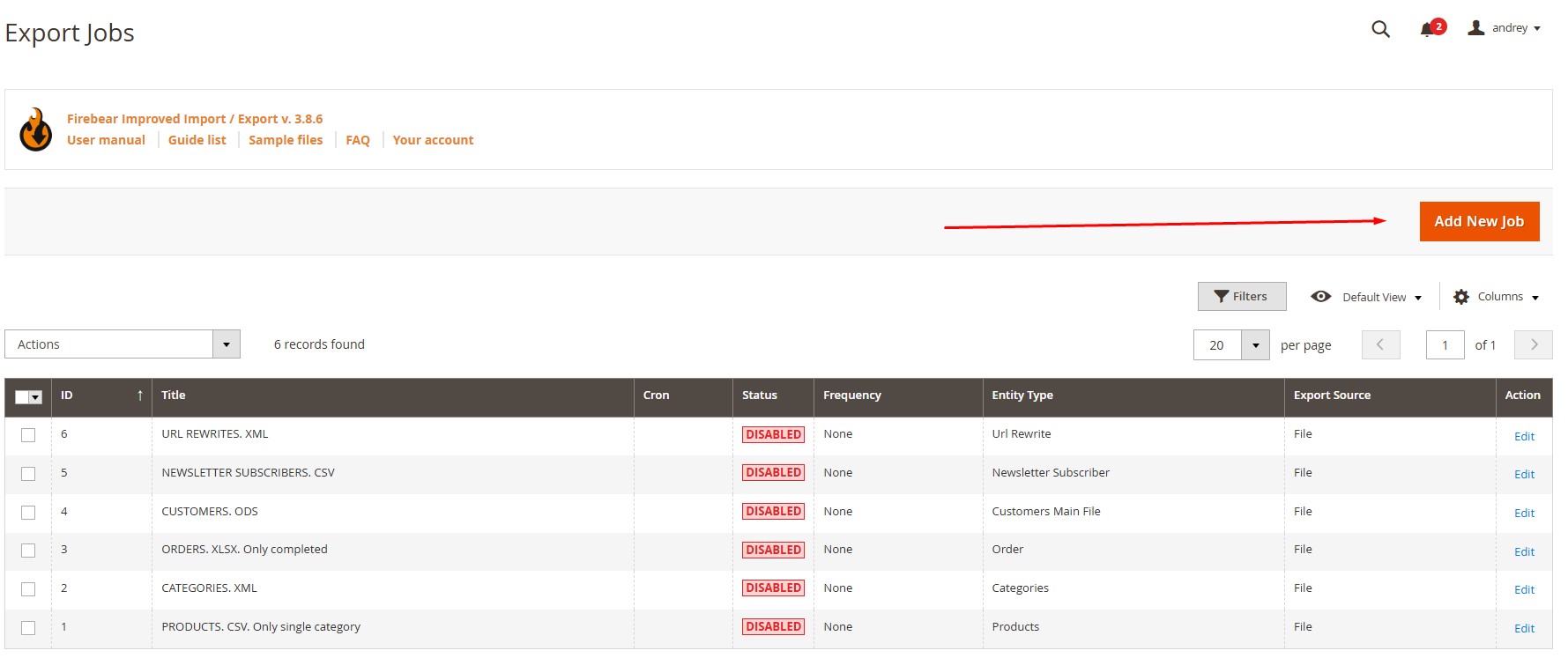
- Name your export job(e.g., “Weekly CRM Customer Export”).
- Schedule the export: Set a cron job for automatic execution if applicable. Alternatively, you can choose events to trigger your customer export from Magento 2.
- Activate Divide Additional Attributes (optional) to split additional attributes into separate columns.
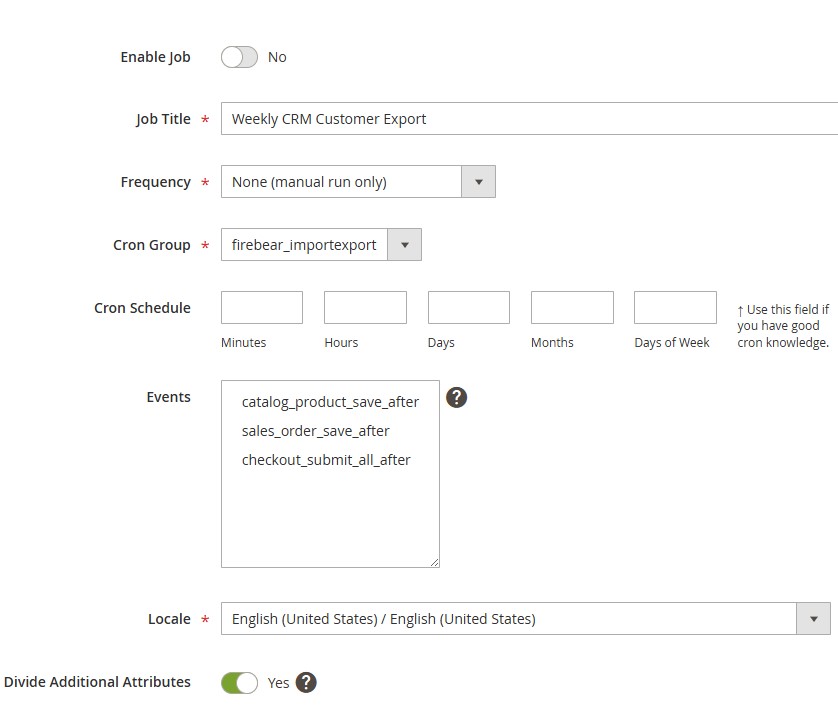
- Choose Entity: Select Customers Main File or Customer Addresses.
- You can enable consecutive export to export only new records added since the last job run. Once activated, each run will include only data added after the previous export.
- Also, the Improved Import & Export extension lets you use the API to export customers from Magento 2.
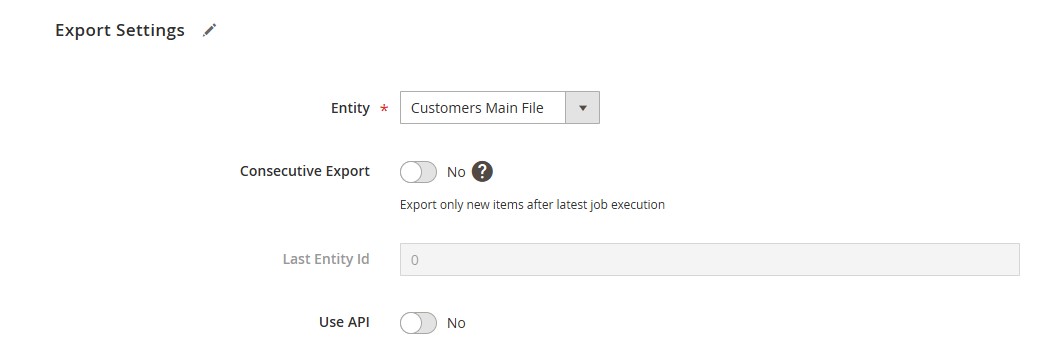
- Select File Format. Pick the desired file format (e.g., CSV, XML, XLSX).
- Field Separator. Define the character used to separate fields.
- Multiple Value Separator. Set the character to separate multiple values within a single field.
- Field Enclosure. Specify the character that wraps each field value.
- Page Size. Set how many entities should be exported per batch. This helps manage memory usage during the export process.
- Archive File After Export. Enable this to automatically archive the export file after it’s generated.
- Archive File Before Consecutive Run. When using consecutive export, this option archives the previously exported file before generating a new one.
- Select Export Source: Select the format of your export file and destination (e.g., FTP, Dropbox, API, etc.).
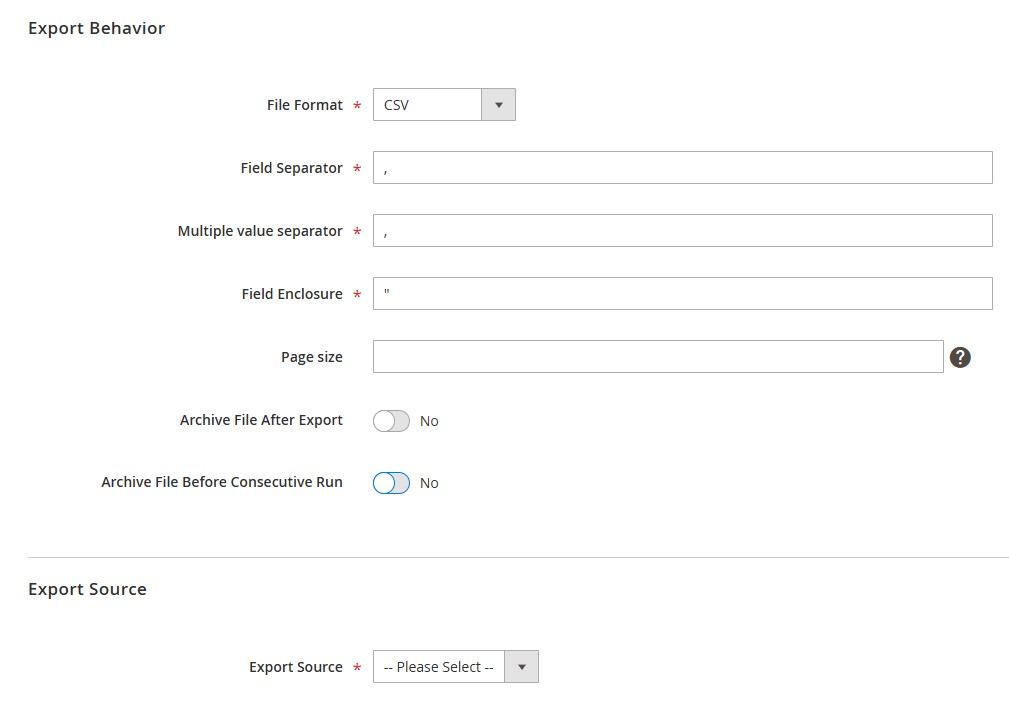
- Define field mapping if your destination system uses different column names. In the mapping stage, you align Magento 2 system attributes with custom export field names. For the Magento 2 customer export, you can rename fields and set default values if data is missing. Enable “Only fields from Mapping” to export just the mapped attributes.
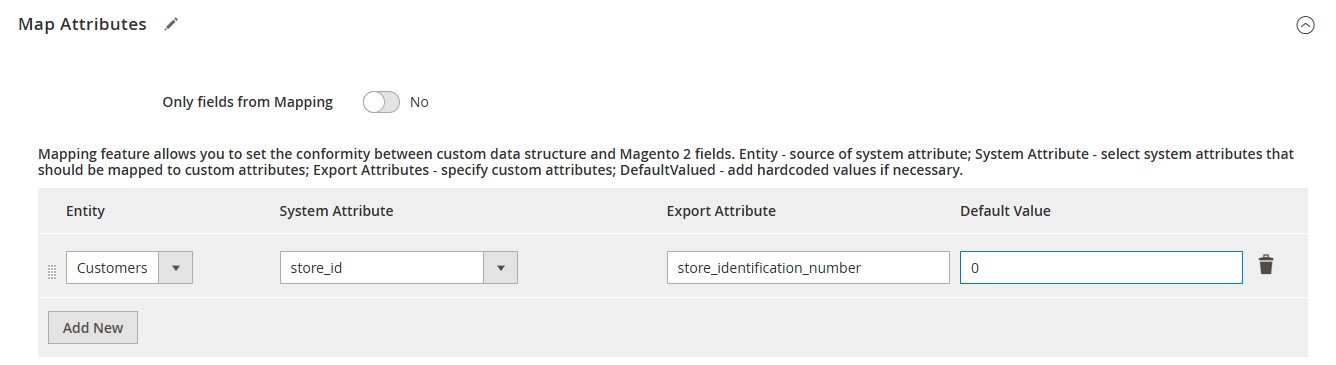
- Configure filters to export specific customers by groups, websites, or date ranges. For instance, you can export only customers born in the 90s:
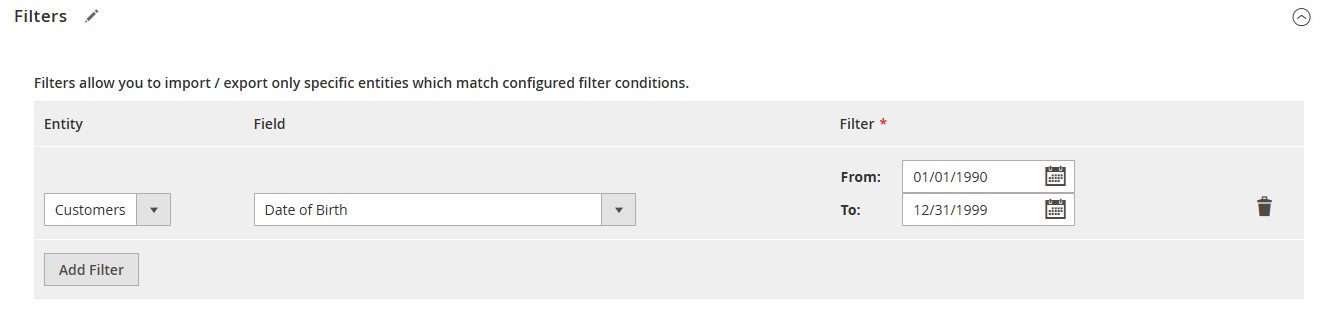
- Also, it is possible to turn on notifications for failed, successful, or both types of export.
- Save and run your job manually or let the scheduler handle the Magento 2 customer export as planned.
You can monitor progress and download logs when finished — all from the same admin panel.
📘 Want the full technical guide? Check out the official Firebear Improved Import & Export manual for detailed steps, advanced config options, and automation tips.
Magento Default Customer Export vs. Firebear Improved Import & Export: Feature Comparison
Here’s how the default Magento 2 customer export stacks up against Firebear’s powerful alternative:
| Feature | Magento 2 Default Export | Firebear Improved Import & Export Extension |
| Export Customers | ✅ Basic | ✅ Full workflow with filters, mapping, scheduling |
| Export Customer Addresses | ✅ Limited | ✅ Full workflow |
| Export Custom Attributes | ❌ Not supported | ✅ Fully supported |
| Filters | ✅ Limited | ✅ Advanced filtering options |
| Schedule Automated Exports | ❌ Manual only | ✅ Cron-based automation |
| File Format Options | CSV only | CSV, XML, XLSX, JSON, ODS |
| Export Destinations | Local download only | FTP, SFTP, Dropbox, Google Sheets, REST API |
| Logging and Monitoring | ❌ Minimal | ✅ Full logging with export reports |
| Mapping Field Names | ❌ Not available | ✅ Full field mapping |
If your business requires consistent, structured, and automated access to customer data, relying on default Magento tools will quickly limit your growth. The Firebear Improved Import & Export extension delivers a scalable, customizable, and professional-grade solution for exporting customer data in Magento 2 — all without technical complexity.
Common Issues with Magento 2 when Export Customers and How to Fix Them
Exporting customer data in Magento 2 should be simple, but it doesn’t always go smoothly. From blank CSV files to character encoding problems, a range of frustrating issues can arise, especially when you’re dealing with large datasets or custom attributes.
This section addresses the most common Magento export customer data issues, explains what causes them, and provides practical solutions you can implement right away.
1. Blank Export Files
Issue: You click “Continue” to export customer data, and Magento returns an empty CSV file.
Possible Causes:
- No customer records match your export filters.
- Data corruption in the database (e.g., orphaned records or missing relationships).
- Incorrect entity type selected (e.g., choosing Customer Addresses when none exist).
Fix:
- Double-check the selected Entity Type.
- Run a quick check in the database to confirm customer entries exist.
- Remove any filters and try exporting all data to verify it’s working.
2. Missing Customer Address Data
Issue: Your export only includes customer profiles, but no billing or shipping addresses appear.
Possible Causes:
- You selected Customers Main File, which doesn’t include addresses.
- Addresses were never saved properly during registration or guest checkout.
- Custom address fields may not be mapped correctly.
Fix:
- Use the Customer Addresses entity or Customers and Addresses (if available).
- Check the customer records in the admin panel to confirm addresses are saved.
- If using a custom export script, ensure joins with customer_address_entity are correctly configured.
3. UTF-8 Encoding Problems
Issue: Special characters like ñ, ü, €, or emojis appear as question marks or strange symbols in your CSV.
Possible Causes:
- File not saved or read with UTF-8 encoding.
- CSV opened in Excel, which defaults to a different character set.
- Improper database export settings.
Fix:
- Always export and save the CSV in UTF-8 encoding.
- Open the file using Google Sheets, which correctly detects UTF-8, or import into Excel using “From Text/CSV” and manually select the encoding.
For custom SQL exports, run the following command before exporting data: SET NAMES utf8mb4;
4. Export Job Fails to Run
Issue: Nothing happens after clicking export, or Magento throws an error message.
Possible Causes:
- File system permission issues.
- Cron jobs not configured (for scheduled exports).
- Export job misconfigured or corrupt.
Fix:
- Check var/log/system.log and var/log/exception.log for errors.
- Ensure the /var/export directory is writable.
- Run bin/magento cron:run to confirm cron is working.
- Recreate the export job if it’s corrupted.
5. Partial Data Export
Issue: Only a subset of customers are included in the export, while others are missing.
Possible Causes:
- Export filters are too restrictive (e.g., by website or customer group).
- Customer records are incomplete or inactive.
- Some entries may not meet validation criteria set by Magento.
Fix:
- Review and remove export filters.
- Check if missing customers are assigned to a different website or group.
- Review the database for inactive or disabled accounts.
6. CSV Fails to Import into External Systems
Issue: The exported file causes import errors in your CRM, email platform, or spreadsheet tool.
Possible Causes:
- Incorrect delimiter or field enclosures.
- Extra blank columns or special characters.
- Inconsistent header naming or structure.
Fix:
- Open the CSV in a text editor to verify the delimiter (, or 😉 and remove hidden characters.
- Normalize headers based on the target platform’s requirements.
- Use a validator or converter tool before uploading the file.
To minimize export issues, keep Magento updated and always test your customer export process after installing new extensions or making database changes. And if you need robust export features with logging, automation, and error handling, consider upgrading to the Improved Import & Export module.
Final Words: Choose the Right Way to Export Customers in Magento 2
Exporting customer data is a vital task for any Magento 2 store — whether you’re preparing for a platform migration, syncing contacts with your CRM, or simply safeguarding your data through regular backups.
Magento 2 offers multiple ways to handle customer exports, each suited for different user needs and technical backgrounds.
🔹 If you’re a non-technical user, the easiest and most reliable method is to use the Magento Admin Panel. Нou can export customers directly via the Customers Main File and Customer Addresses entities. It’s simple, fast, and works well for small to mid-size stores with straightforward export needs.
🔹 If you need more power or flexibility, the Firebear Improved Import & Export extension is the top-tier choice. It offers advanced features like:
- Scheduled and automated exports
- Filtering by customer group, website, or registration date
- Exporting custom attributes and related entities
- Multi-format support (CSV, XML, XLSX, JSON)
- Integration with cloud services and APIs
Magento 2 gives you the tools, but the best approach depends on your workflow, technical comfort level, and project complexity.
Want to export customers the smart way? 👉 Get Firebear Improved Import & Export for Magento 2
Need help setting it up? Contact Firebear Support
Magento 2 Export Customers FAQ
How do I export customers from Magento 2 to CSV?
To export customers in Magento 2 to a CSV file, go to System → Data Transfer → Export, select Customers Main File as the entity type, choose CSV format, and click Continue. Magento will generate a downloadable CSV file with customer data.
Can I export customer data with addresses in Magento 2?
Yes. Magento 2 lets you export customer address data separately. Choose Customer Addresses as the export entity in the admin panel to generate a CSV with billing and shipping address fields.
What’s the best extension to export Magento 2 customers?
The Improved Import & Export extension by Firebear is considered the most powerful tool for exporting customers in Magento 2. It supports filtering, scheduling, multi-format exports, and custom attributes.
Can I automate Magento customer exports?
Magento 2’s default tools don’t support automation. However, using a solution like Firebear Improved Import & Export, you can schedule recurring customer exports via cron jobs.
Does Magento 2 support exporting custom customer attributes?
Magento’s default export does not support custom attributes. To include additional customer fields in your export, you’ll need an advanced extension like Firebear’s.
Why is my Magento export customer data file empty?
If your customer export file is blank, check that the correct entity type is selected and that your store has customer data. Avoid using filters unless necessary, as they may exclude all entries.
Can I export Magento customers using the REST API?
Yes, you can export Magento 2 customer data via REST API. While the native API allows data retrieval through endpoints like GET /rest/V1/customers/search, a more flexible option is using the Improved Import & Export (IIE) extension. It lets you export customer data directly to API endpoints, enabling seamless integration with CRMs, ERPs, and marketing platforms — all without writing custom code.
What format does Magento export customers in by default?
Magento 2 exports customer data in CSV format only. For XML, XLSX, JSON, or ODS formats, you’ll need an import/export extension with advanced format support.
How do I fix encoding issues in Magento customer export files?
To avoid encoding problems, ensure your CSV is exported and saved in UTF-8 format. Use Google Sheets or Excel’s import wizard to correctly display special characters.
What’s the difference between the default Magento export and Firebear IEE?
Magento’s default export offers basic CSV downloads without mapping or automation. Firebear IEE adds advanced features like export scheduling, field mapping, multi-format support, and external integrations — ideal for growing stores.