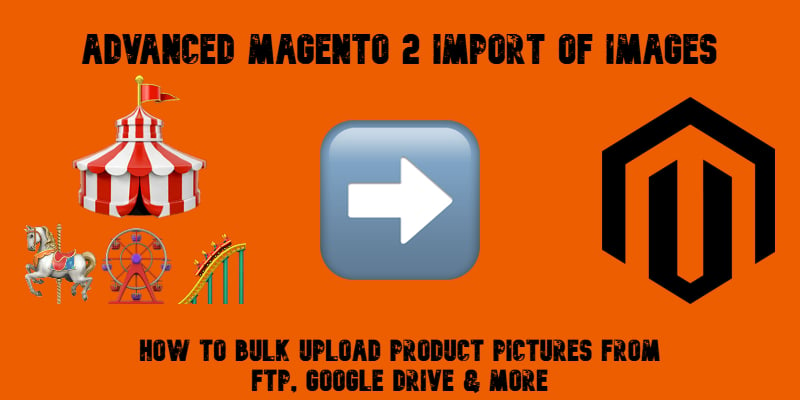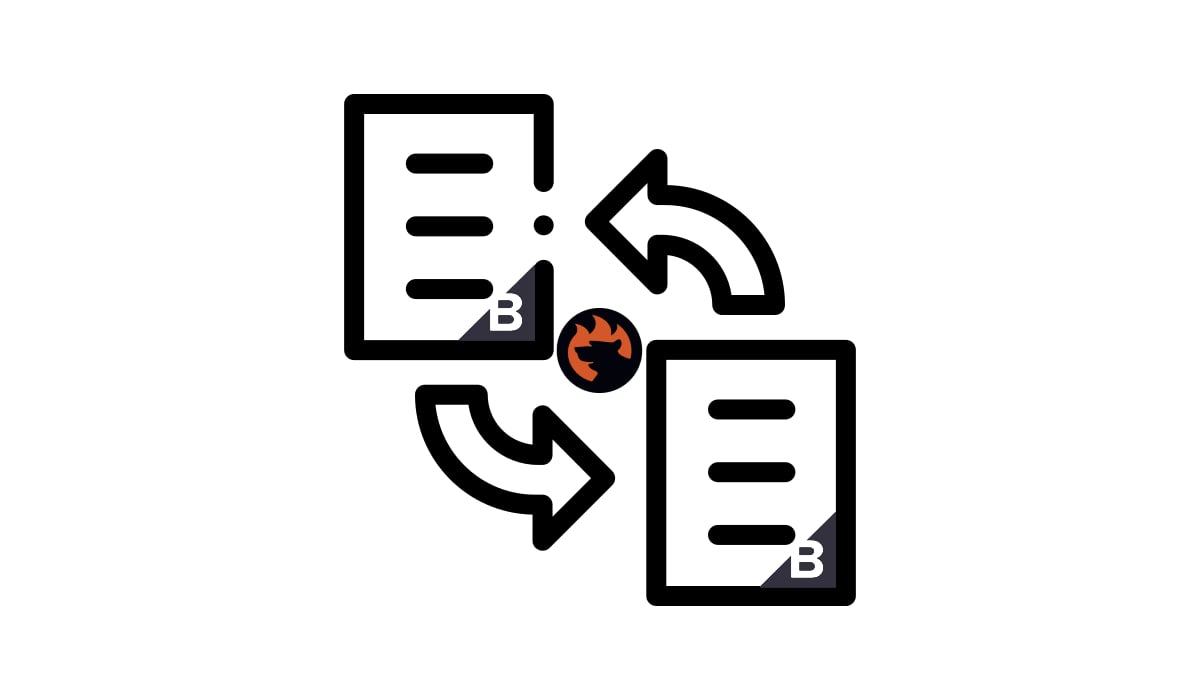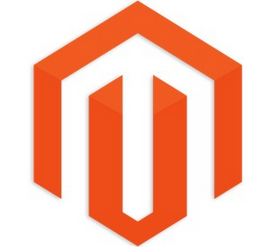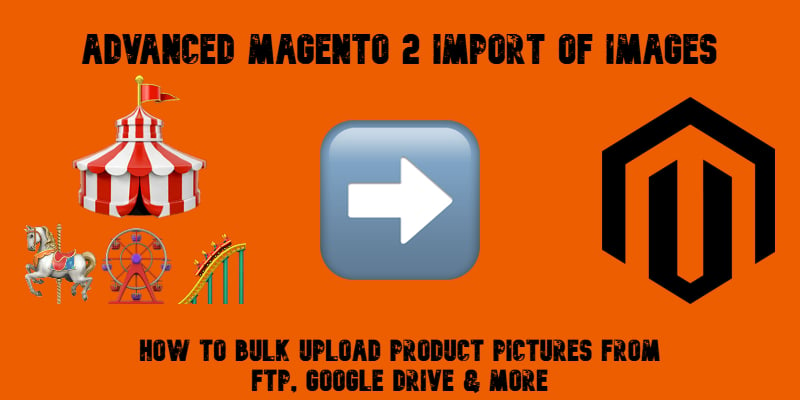
Importing product images in Magento 2 is one of the most common challenges merchants face when setting up or updating their catalogs. By default, Magento only looks for pictures inside the root catalog of your store, which often forces you to move files manually before running a CSV import. This process is time-consuming and error-prone — especially if you receive thousands of product images from suppliers or keep them on external servers.
With the Improved Import & Export extension, you can streamline this workflow. The module introduces the Use Image Import Source feature, which lets you import product images in Magento 2 directly from FTP/SFTP, as well as from cloud storage like Google Drive, Dropbox, or OneDrive. Instead of shuffling files back and forth, you can bulk upload and assign images to products automatically.
In this guide, we’ll show you how to use Magento 2 import images functionality with the Improved Import & Export extension, how to import product images using CSV and external sources, and why this approach is a game-changer for stores managing large or frequently updated catalogs. And if you’re looking for more developer insights, don’t forget to check out our Magento 2 Developer’s Cookbook.
Continue Reading