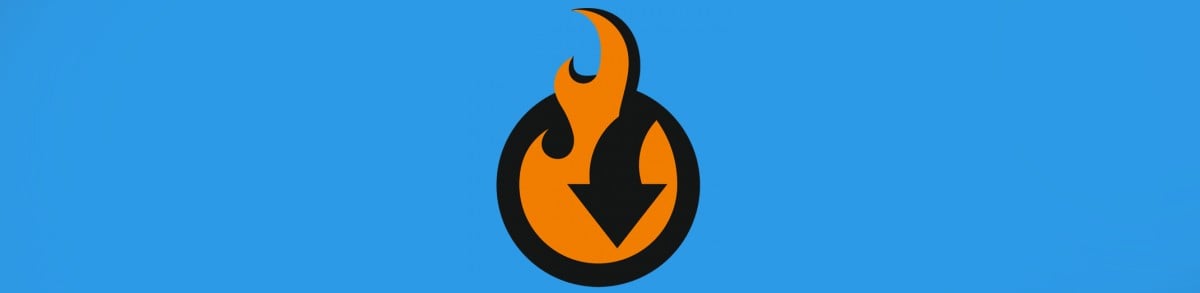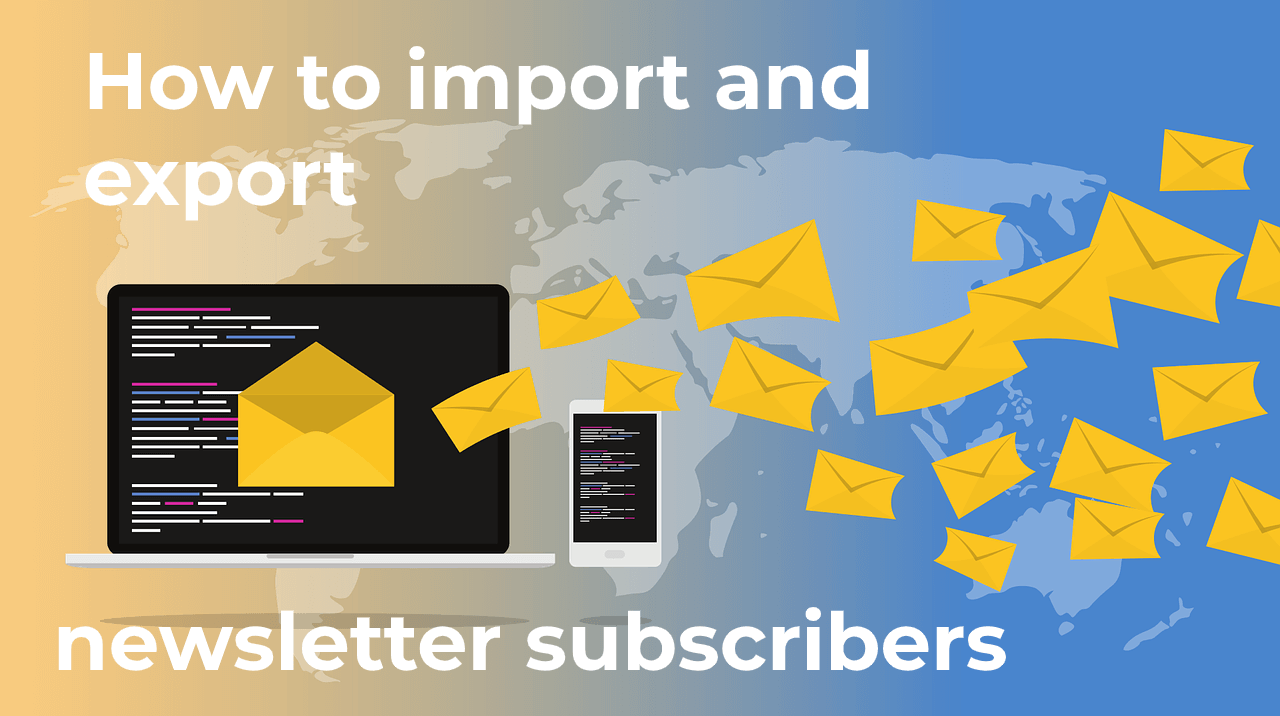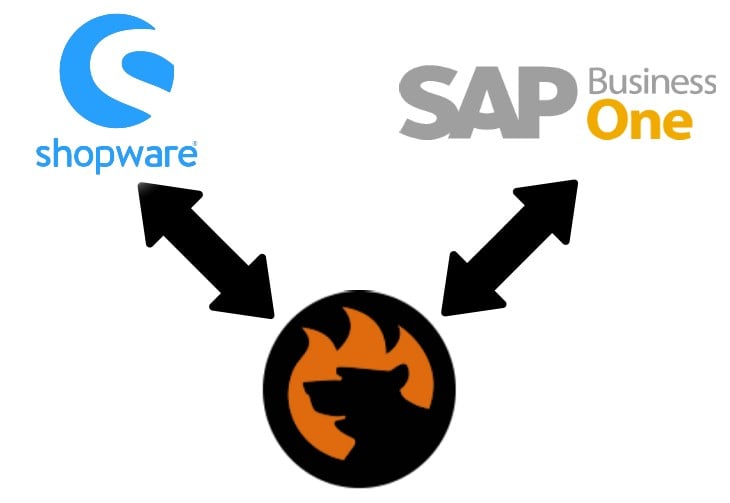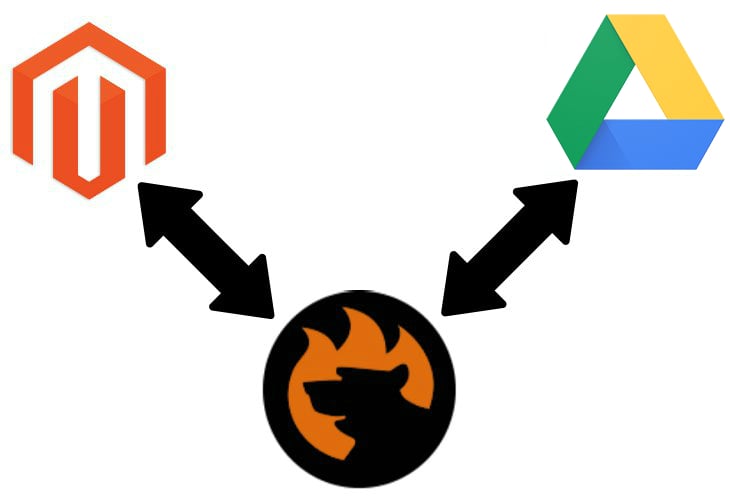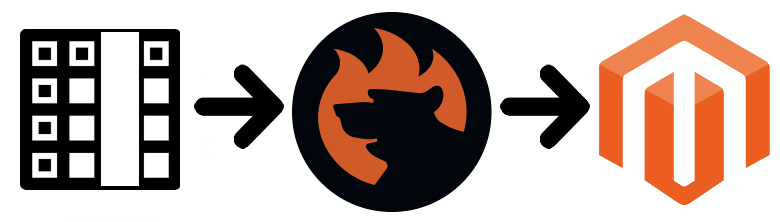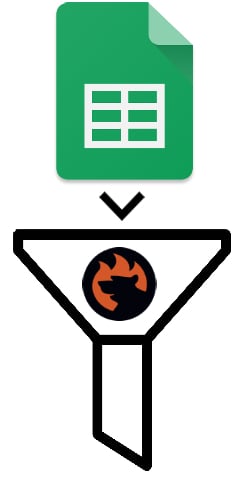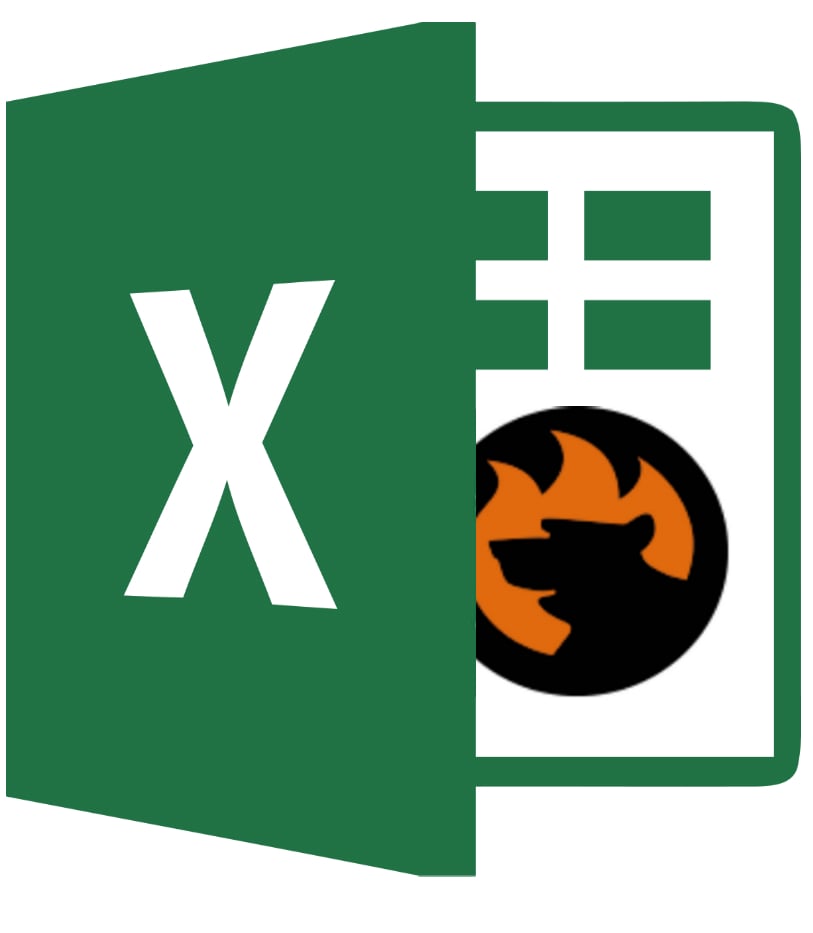How to Get Attribute Values & Map Them During Import in Magento 2
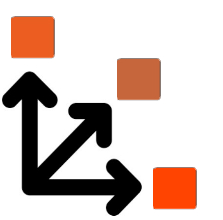
This Magento 2 tutorial explains how to get a product attribute value and map it to the one used in your website’s admin. You might have already faced numerous problems caused by attributes and attribute values that don’t follow the Magento requirements. By default, it is impossible to import them to Magento 2. It often happens when you migrate from Magento 1 to Magento 2 or import data from external systems.
Different systems have unique requirements regarding how information is stored in their databases. Therefore, you cannot transfer data between them directly. It is always necessary to apply changes to the output created beyond Magento 2 to run a successful import to your e-commerce website. This process is usually time-consuming: The more unsupported values your data file contains the more work has to be done.
However, there is a user-friendly way of editing third-party data. Meet the Improved Import & Export Magento 2 extension. The module lets you get attribute values in Magento 2 and automate the attribute editing processes, freely importing data from external platforms to Magento 2. Below, we shed light on how to match third-party attributes and attribute values to the corresponding Magento 2 values during import. You will find a guide for the default Magento 2 import tool. After that, we provide a description of our approach that saves tons of time and lets you automate further data updates.
Continue Reading