Aheadworks Customer Group Catalog Permissions for Magento 2
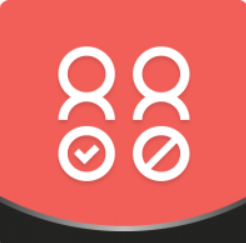
Aheadworks presents its new module extending the default Magento functionality with the options for controlling the visibility of the content on ecommerce websites. If you need to differentiate access to your catalog depending on a customer group, install the Aheadworks Customer Group Catalog Permissions extension for Magento 2 and add the necessary features to your store. With the help of this advanced permissions module, you decide which categories, individual products, or CMS pages to hide from particular customer groups. In this way, you can divide your store catalog between wholesalers, retailers, and other clients depending on your business requirements, as well as provide buyers with customized offers. Besides, you can add custom text to your web store pages instead of the price or Add to Cart button, delivering specific messages to the visitors.
Below, we describe the catalog permissions module’s functionality in closer detail.

- Hide specific categories and products from particular customer groups
The extension allows merchants to manage visibility of categories and individual products based on a customer group. In this way, you can redirect visitors with disabled access to the specified category to other pages of your website, or show individual products only to selected customer groups.
- Hide CMS pages from the specified customer groups
Also, you can decide not to display some CMS pages to certain client segments, redirecting them to the pages with other information.
- Configure URLs for page redirect
For the customers with limited access to some of your website pages, you can set required page URLs to redirect them to more appropriate content and provide with the smooth shopping experience. The Customer Group Catalog Permissions extension supports both absolute and relative URLs. In the same way, you can assign redirect pages for your clients to access some hidden content.
- Customizable text messages
Another possibility provided by the Magento 2 advanced permissions extension is placing a custom text instead of a hidden product price or Add to Cart button. You can use HTML tags to create a personalized message, explaining your website visitors with limited access to some pages how they can buy the desired item. For example, you can display a message asking to log in to view some content, thus motivating them to register. Also, you could add a call for price message if you follow a differentiated selling strategy or offer a product on pre-sale.
- Manage permissions in bulk
With the catalog permissions module, you are enabled to apply mass actions to update or delete permissions. Note that the extension doesn’t put any limitations on the number of created permissions and allows deleting all existing ones at once. Moreover, it is possible to set general and individual permissions per store view, as well as assign permission for all product types.
Also, note that Customer Group Catalog Permissions doesn’t slow down your website even it has large catalog content, due to its performance-optimized design.
Backend
Configuration settings of the Magento 2 customer group permissions extension are divided into three sections: General, Catalog Elements Permissions, and CMS Page Permissions.
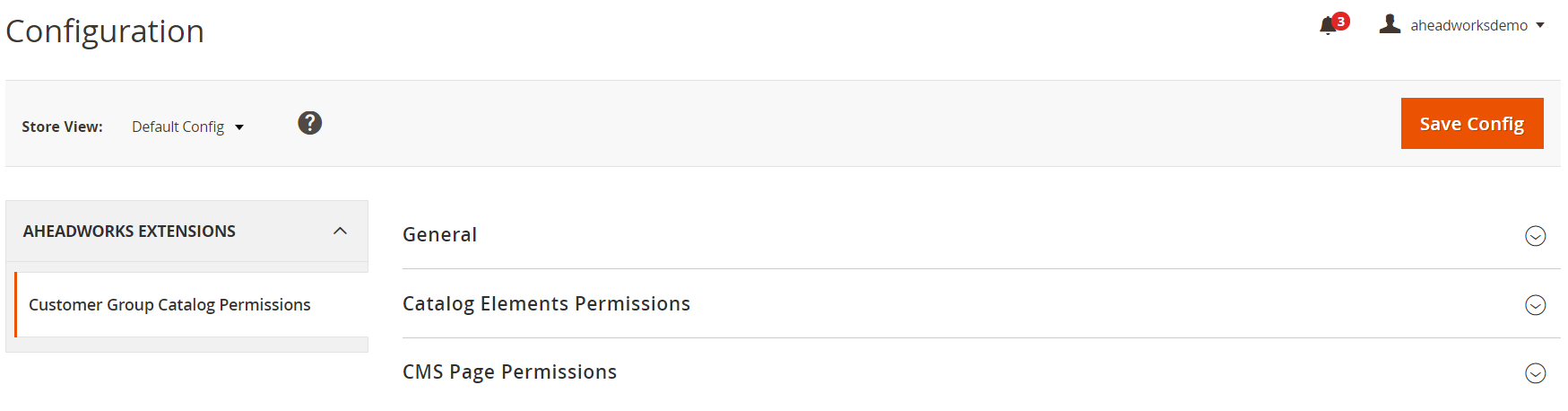
In the General section, enable the module by selecting Yes in the appropriate field.

In Catalog Elements Permissions, decide whether categories and products (Browsing Catalog Element) should be visible to everyone, hidden from specific customer groups, or hidden from everyone. If you select the ‘Hide from specified customer groups’ option, choose particular customer groups. To redirect customers to a page other than the one with unauthorized access, insert an URL of this page. The same is about the visibility of product prices: decide whether it should be shown or hidden and for which customer groups.
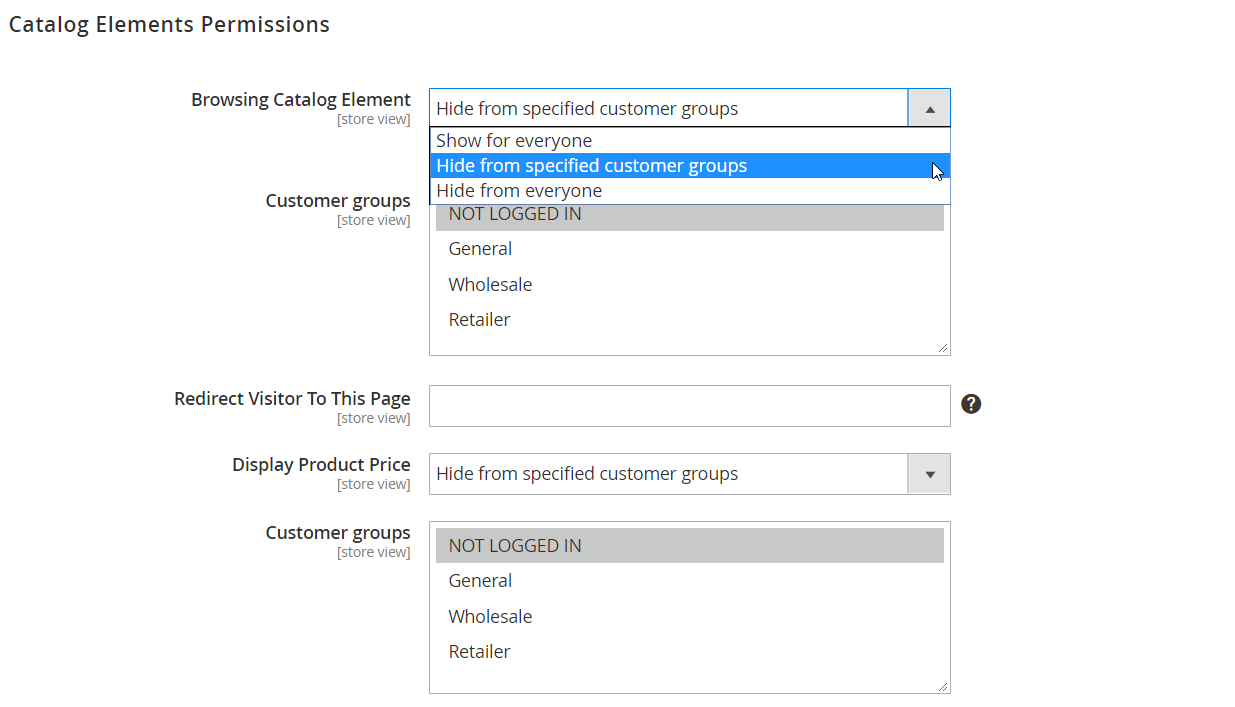
Next, create a text for the message that will be displayed to your store visitors in case the price is hidden for them. HTML tags can be used here. Then, you select a necessary option for the visibility of the Add to Cart button: show to everyone, hide from the specified customer groups, or hide from everyone, and choose relevant customer groups for which the button will be not available. You can also create a custom message using an HTML code.
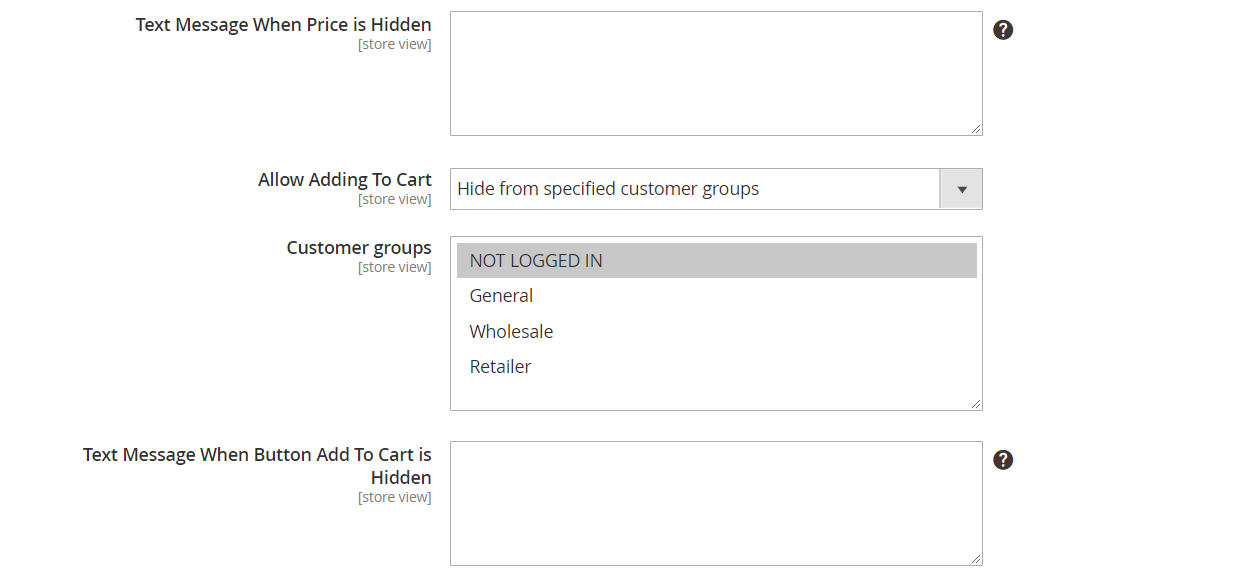
In the last section of the Magento 2 advanced permissions module’s general settings, configure the access to CMS pages in the same way as in the previous tabs and specify a page URL to redirect visitors with no permission.
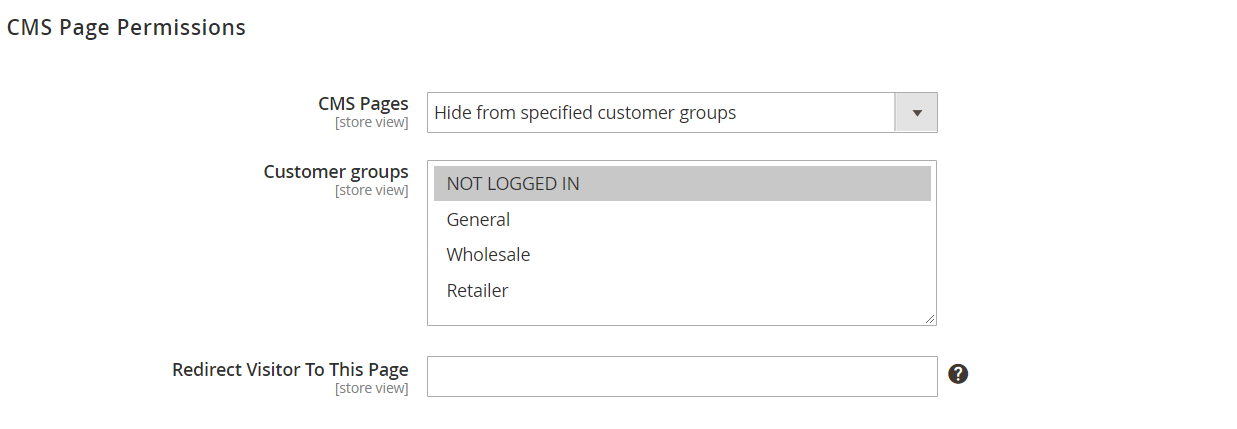
Now, let’s go to Catalog → Inventory → Categories to see how to configure catalog permissions for a selected category. On the category page, expand the Category Permissions by Aheadworks section and click ‘New Permission’.
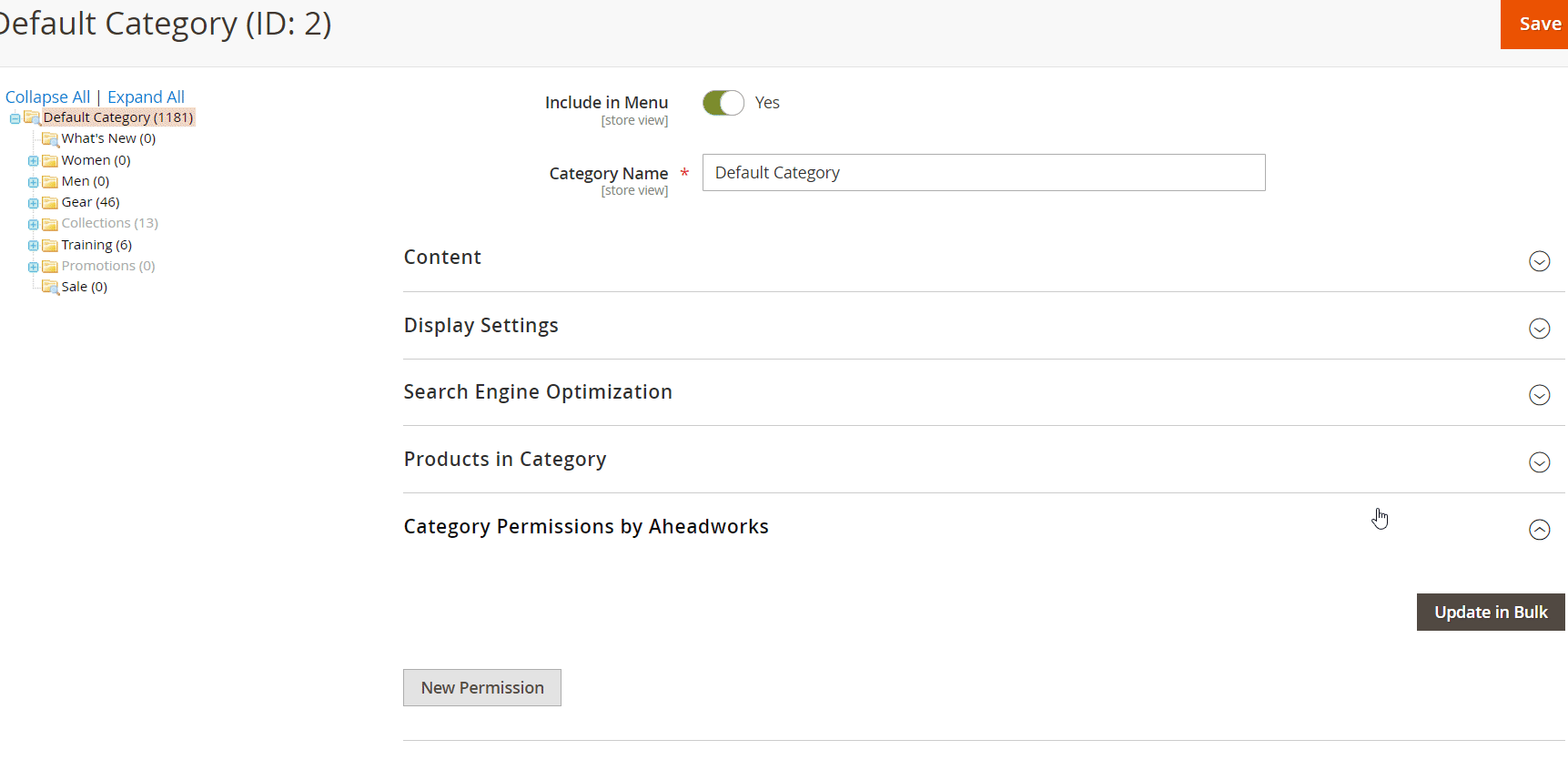
Here, you select on which store views and from which customer groups the category will be hidden and configure visibility (Show/Hide) of the category, product price, and the Add to Cart button individually. If you decide not to display the price or button, specify a text using HTML tags that will be shown instead of hidden elements on the frontend.
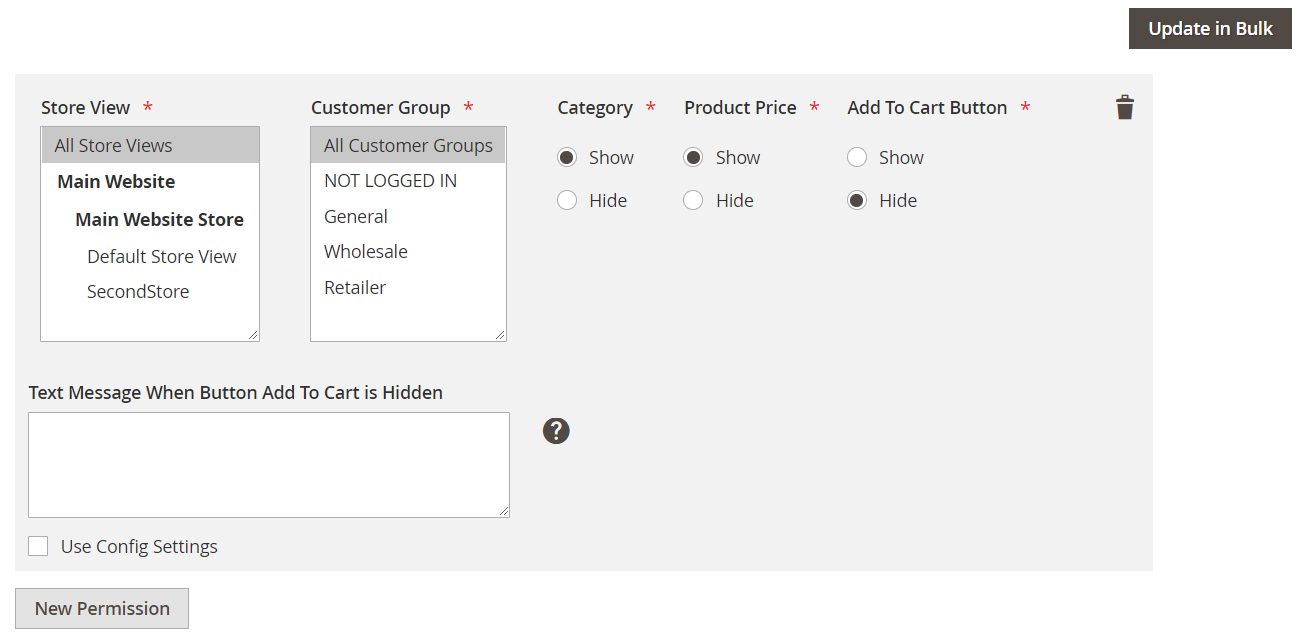
To configure individual product permissions, go to Catalog → Inventory → Products and click Edit in the Action column of the Products grid next to the necessary item. Then, click ‘New Permission’ in the Product Permissions by Aheadworks tab.
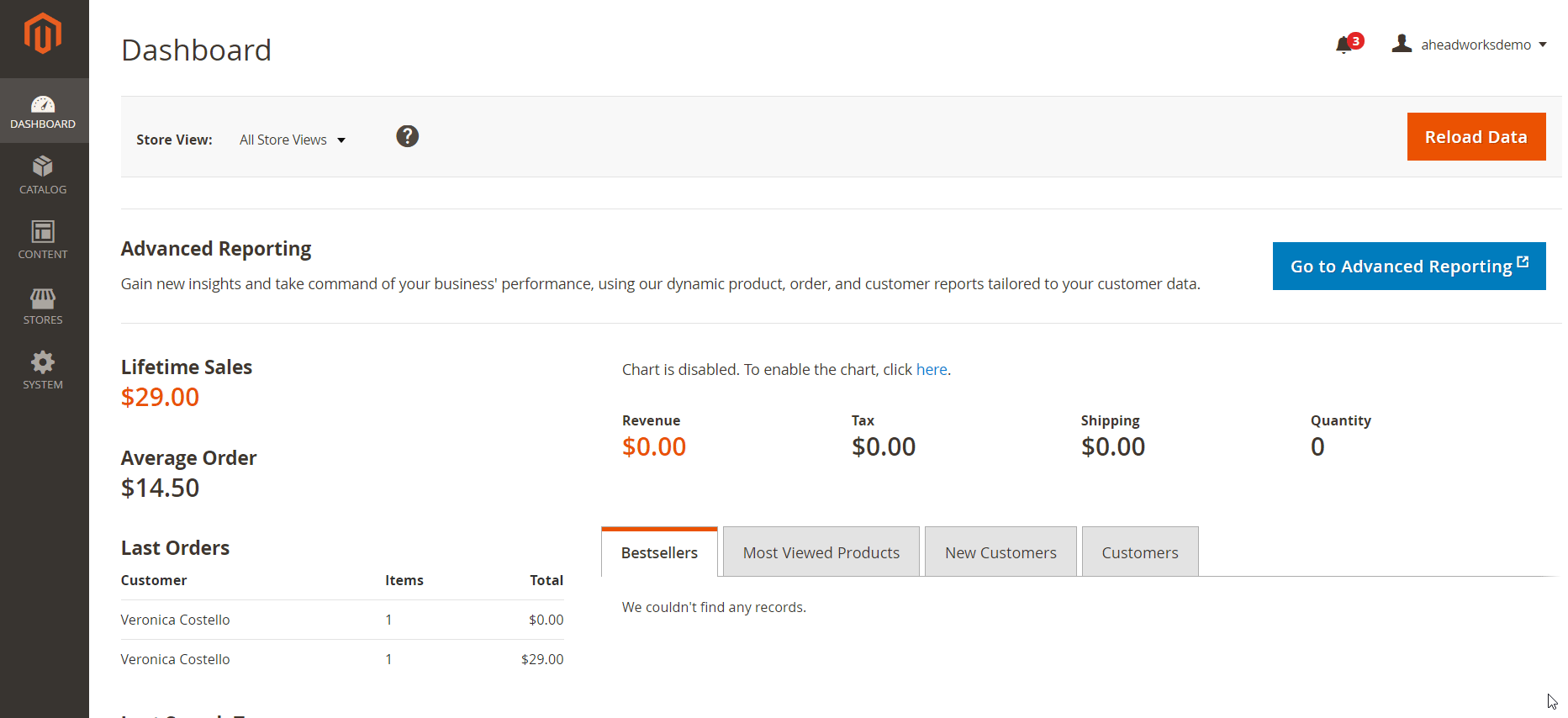
The options for the product permissions are the same as the ones in the category permission settings.
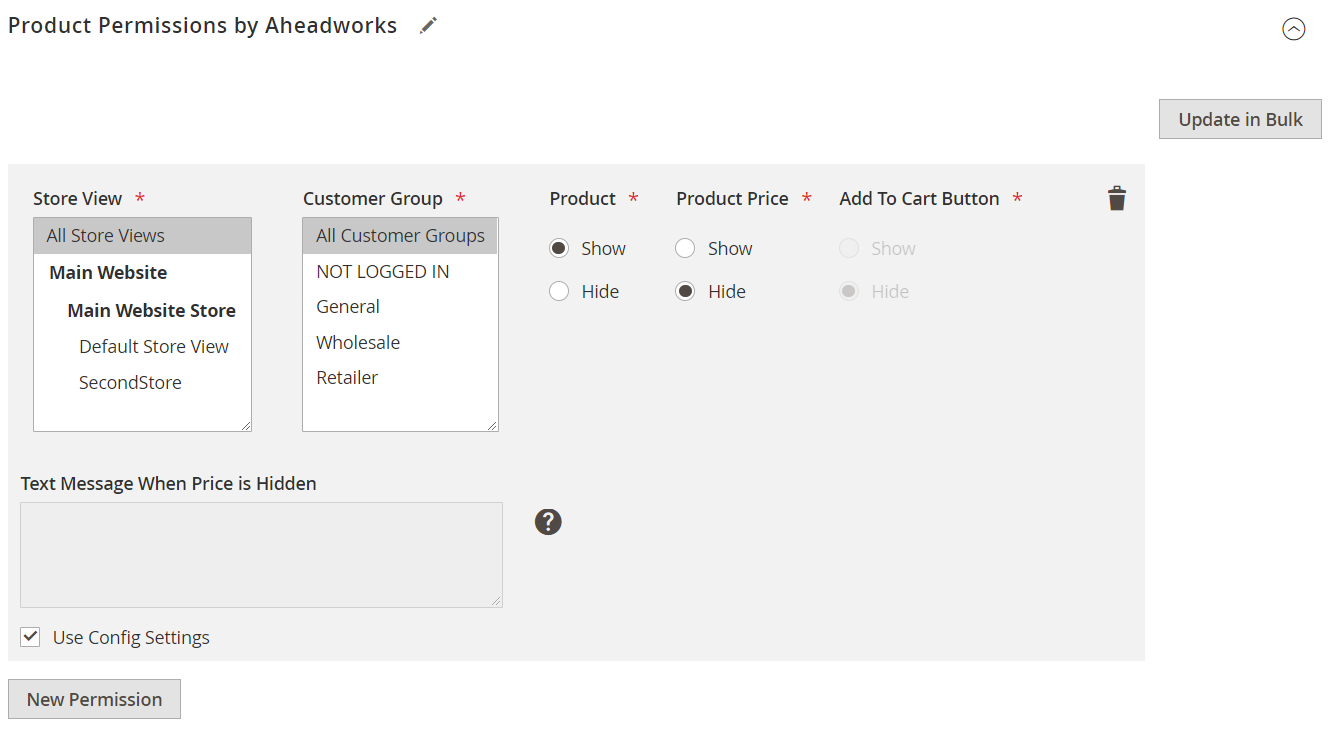
It is also possible to set the visibility of CMS pages under Content → Pages. To add permissions, you should edit a required page from the Pages grid.
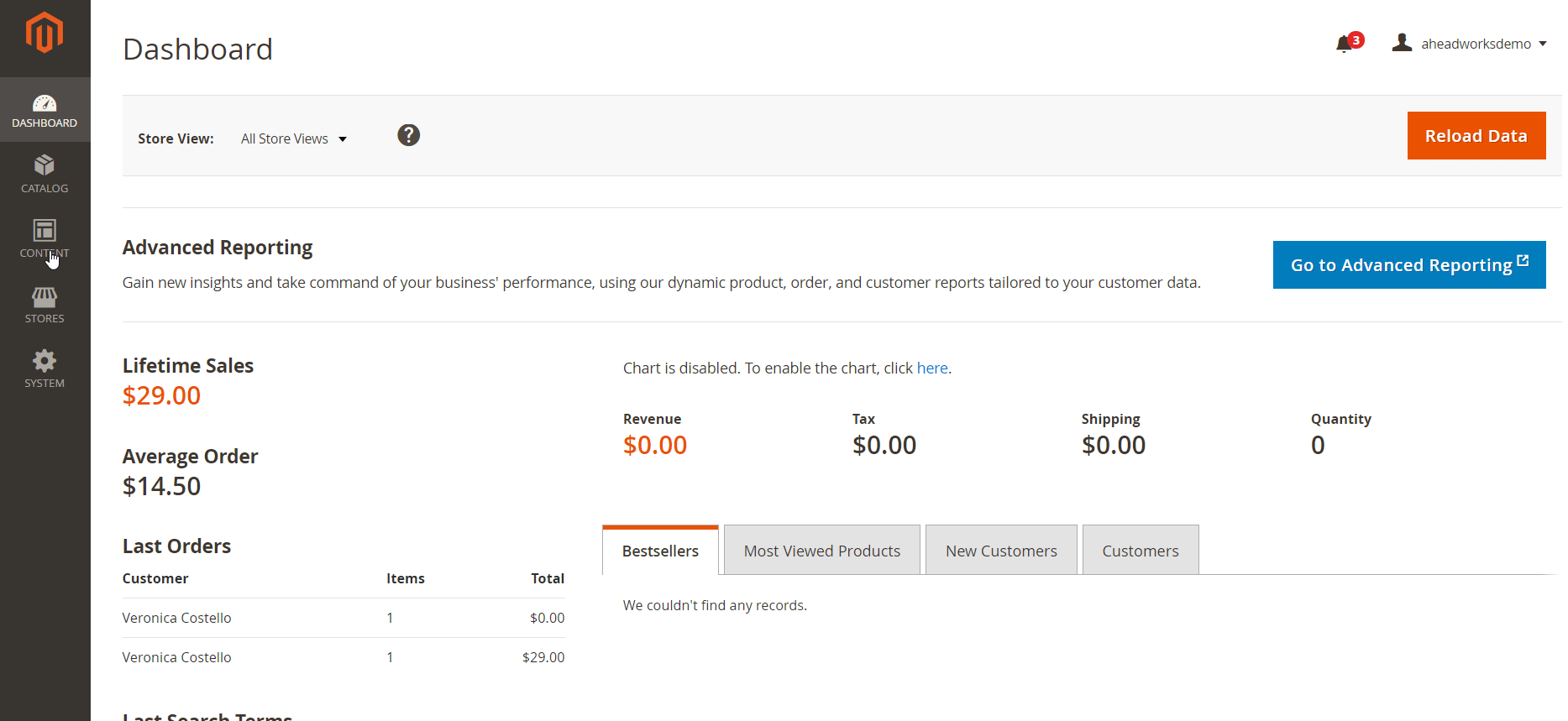
In CMS Page Permissions by Aheadworks, decide whether you want to show or hide the static page. Then, select store views and customer groups to which the permission will be applied.
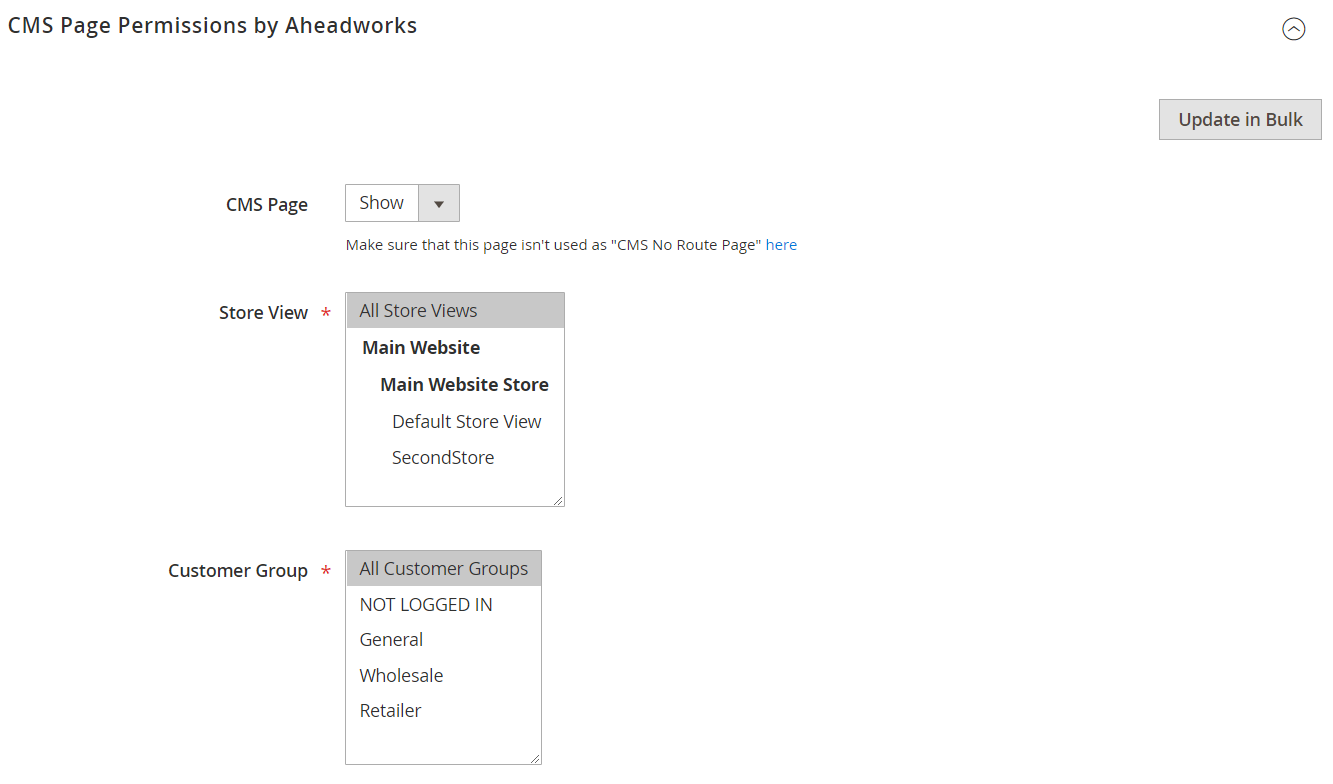
As for managing permissions in bulk, the Customer Group Catalog Permissions module provides separate wizards for the mass update and delete.
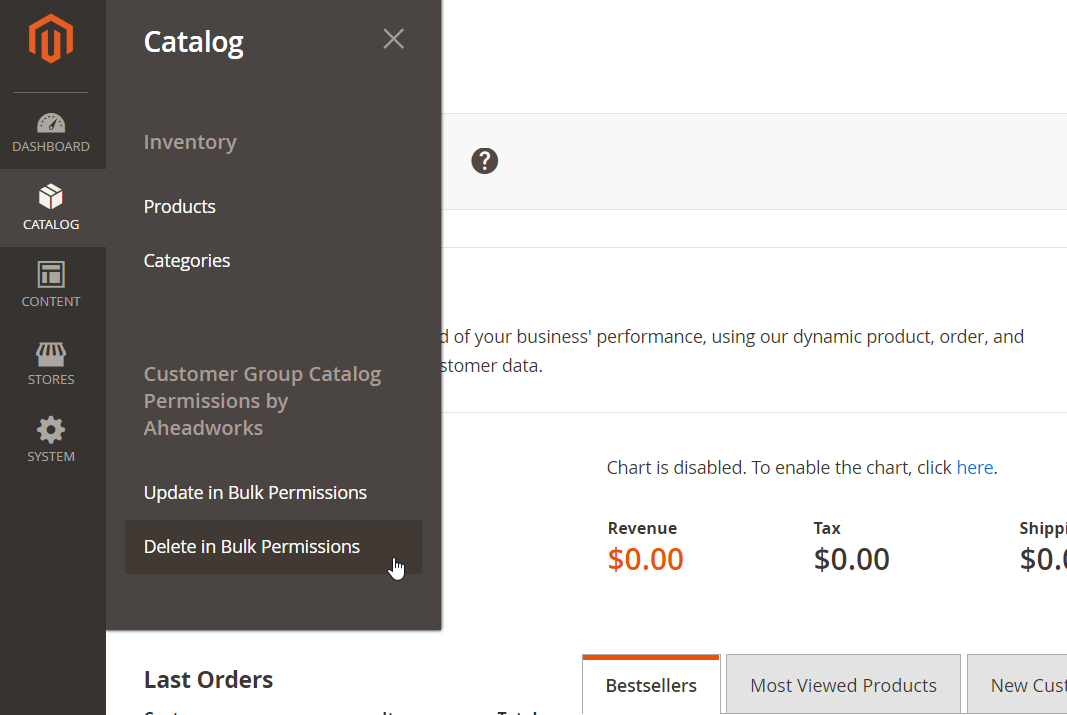
If you want to update permissions, first, select necessary catalog element: Categories, Products, or Pages and click the Next button. In our example, we chose Categories.
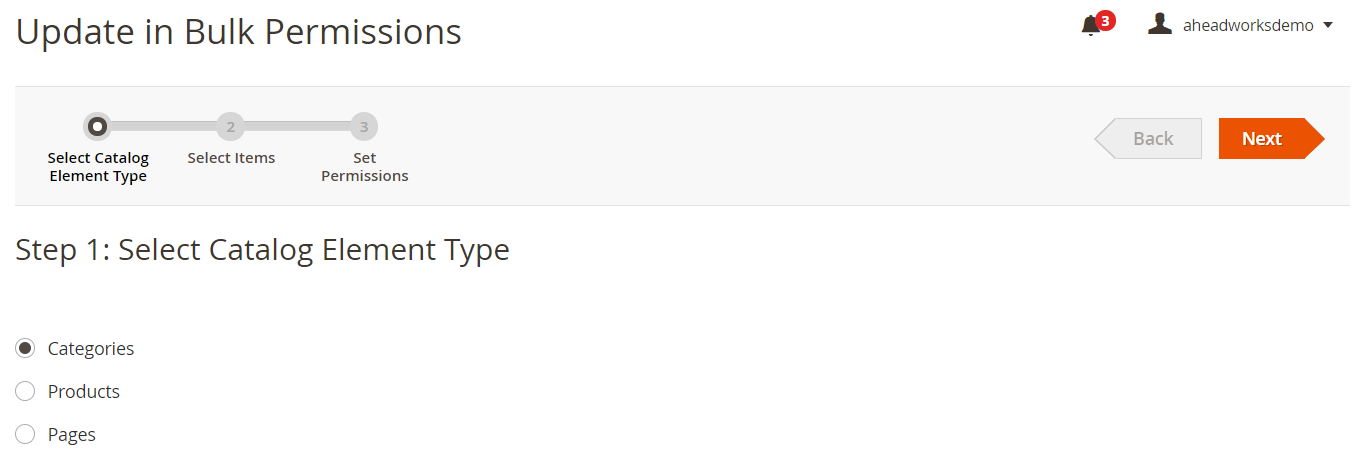
On the next step, specify particular categories to which permissions will be applied.
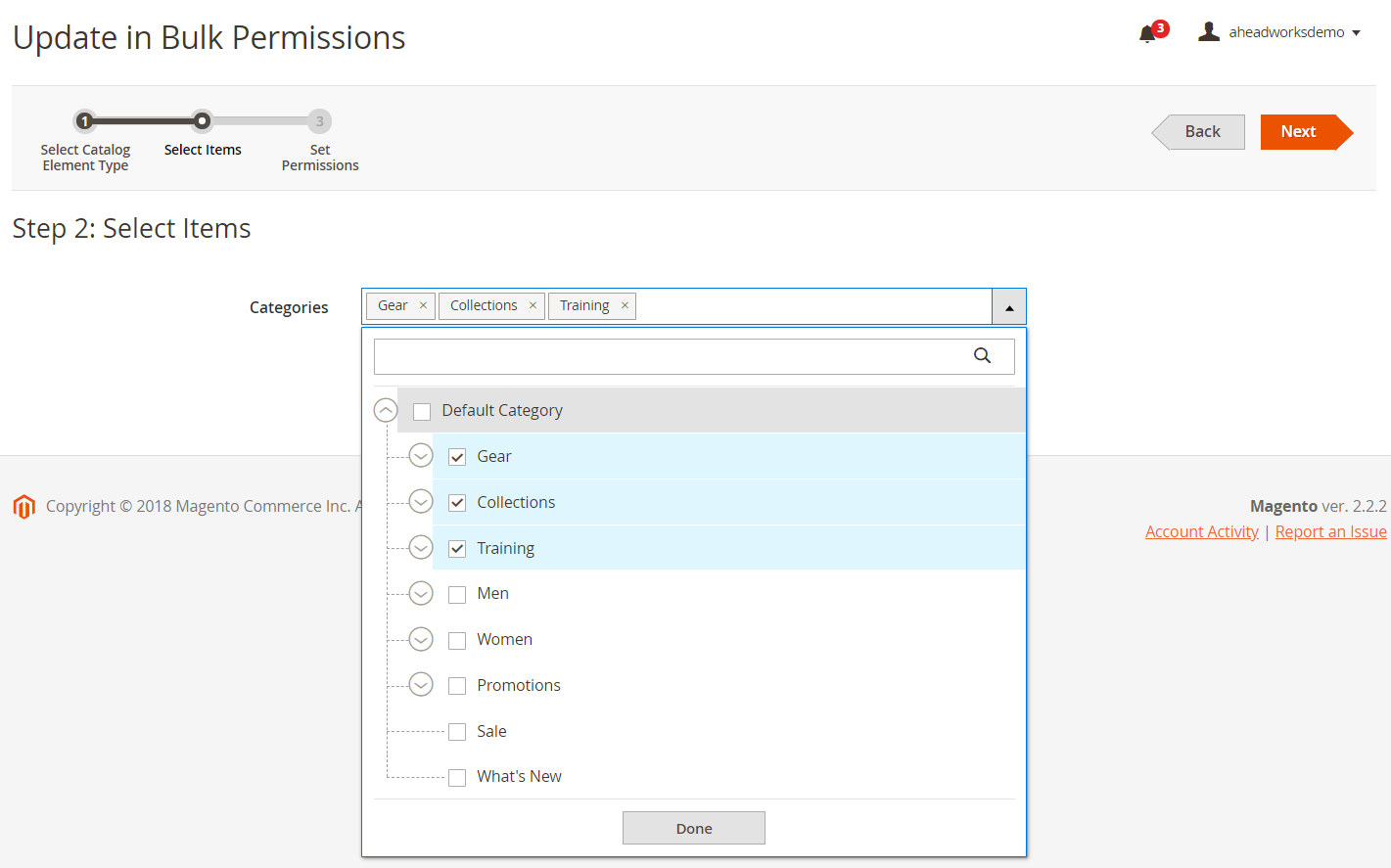
On the last step, configure permissions in the same way as we’ve shown above for individual elements and click the Apply button.
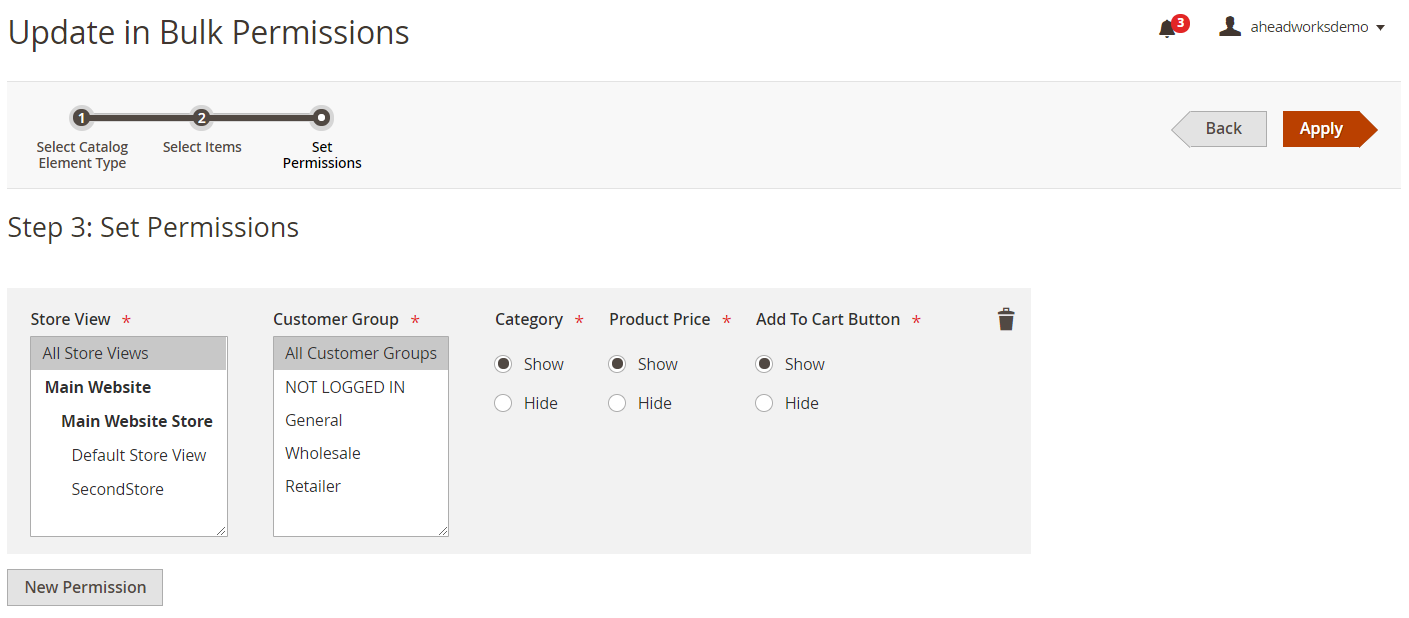
For deleting permissions in bulk, you need to pass only two steps: select a necessary catalog element and an unlimited number of its items for which you want to remove all created before permissions.
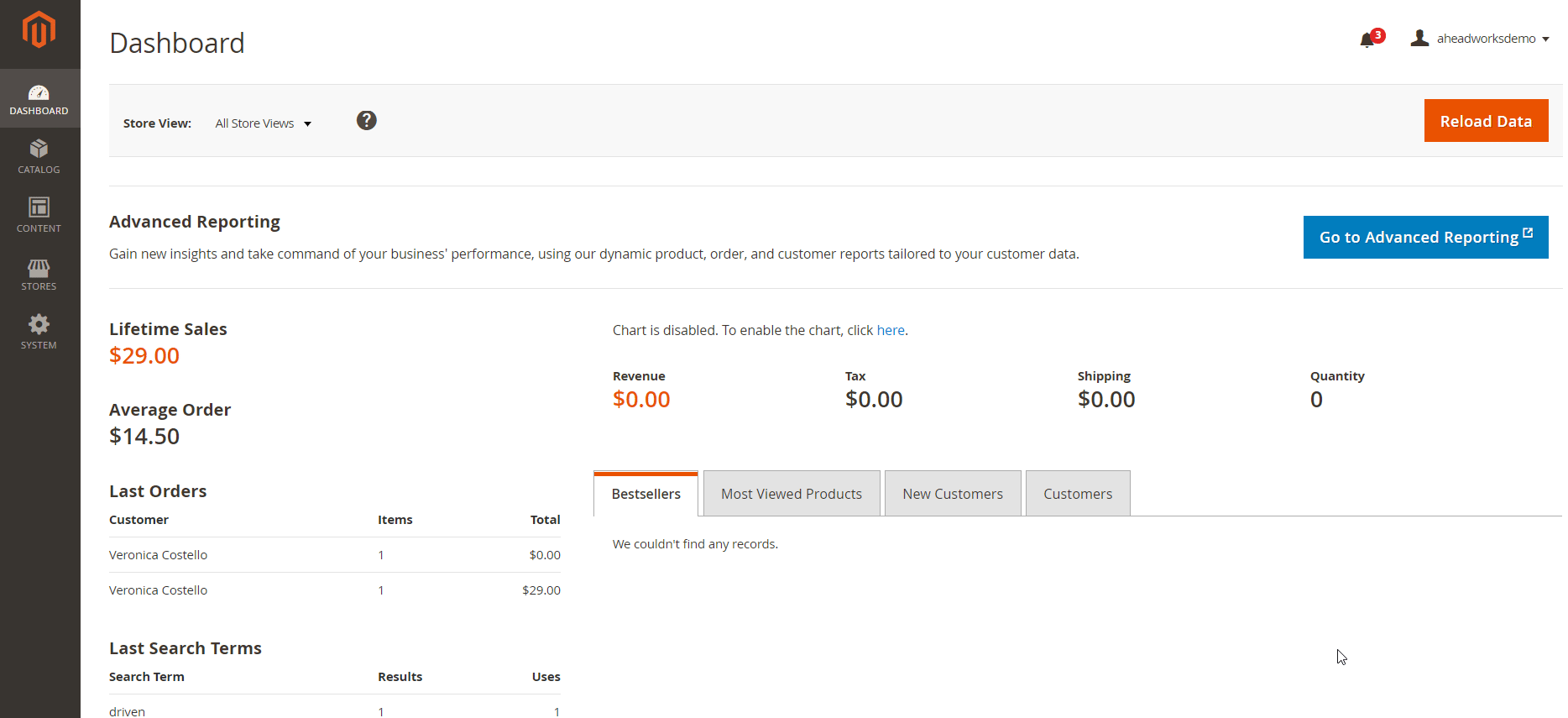
Frontend
This is how a category page with hidden prices looks like:
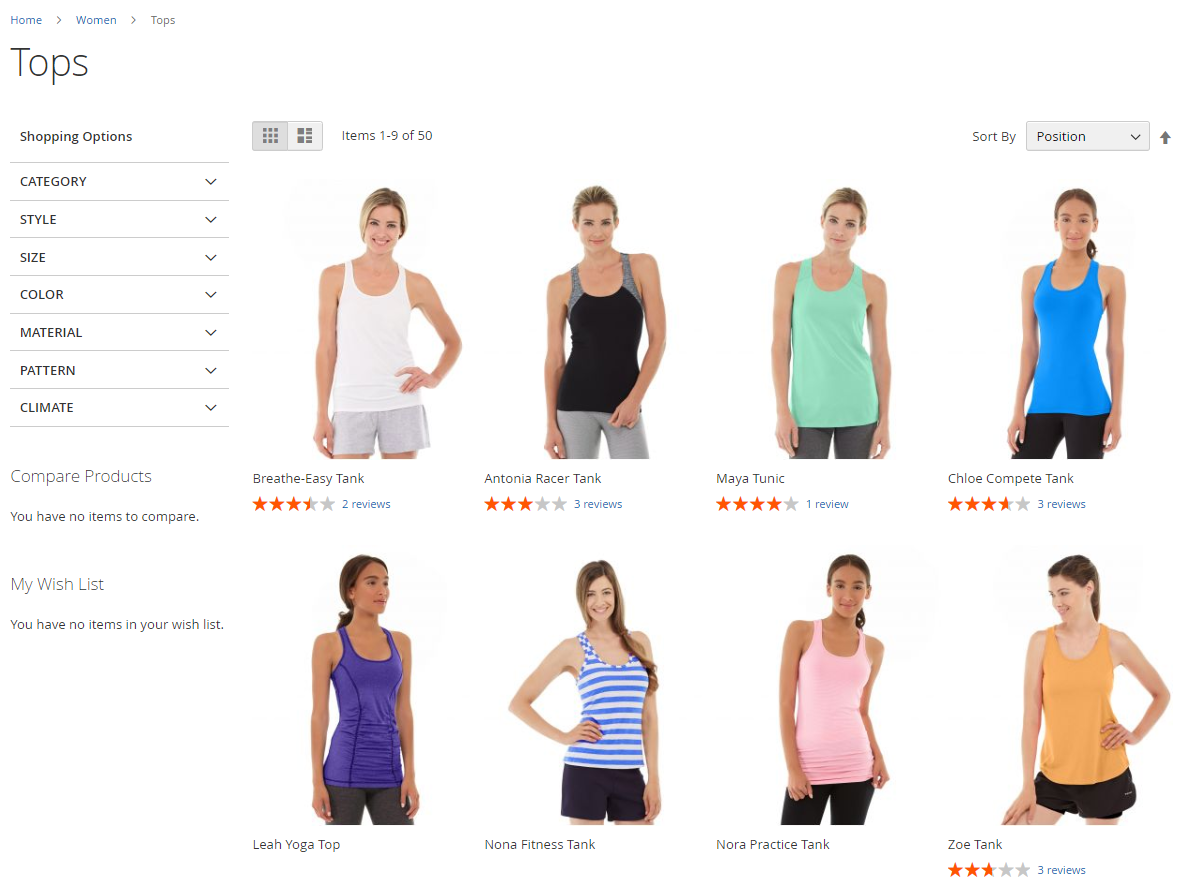
Below, you can see another example of a category page with hidden Add to Cart buttons for all products and a custom message replacing the button:
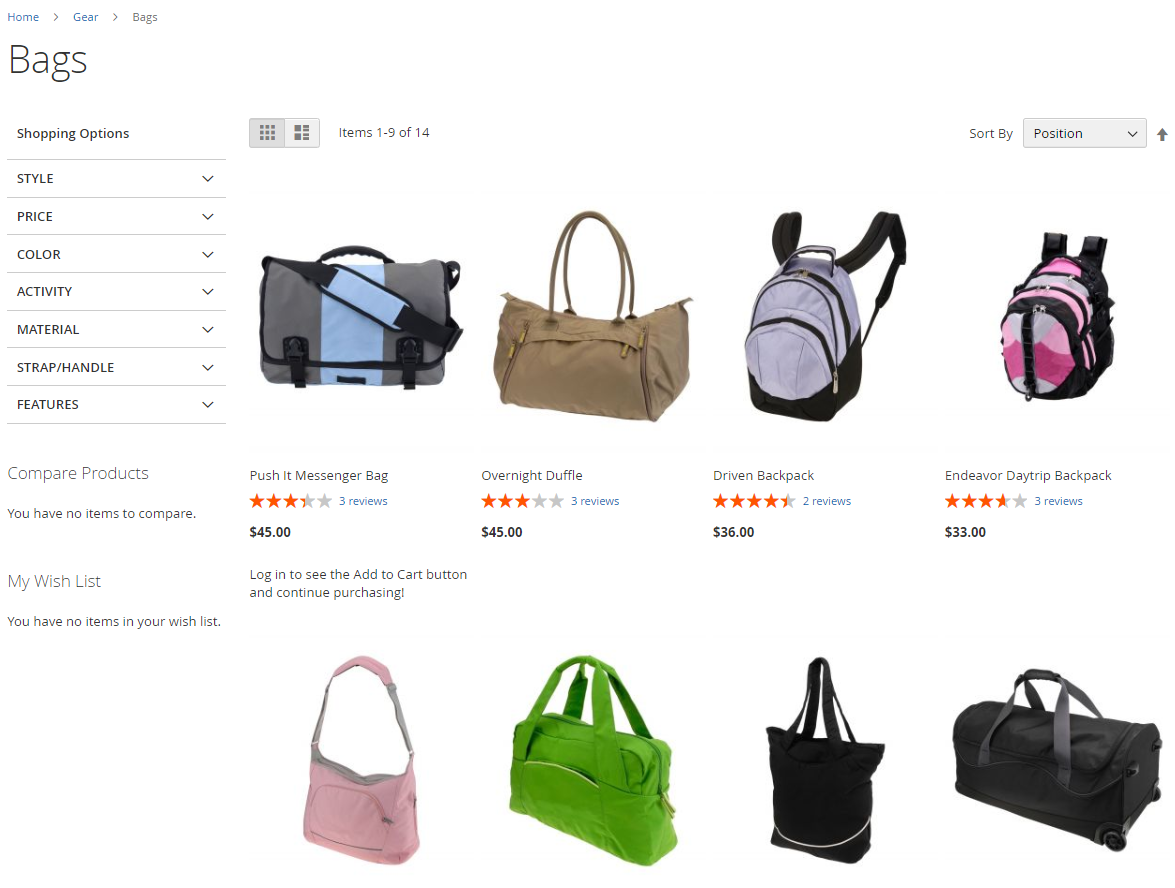
As we’ve described above, the Customer Group Catalog Permissions extension allows configuring price visibility per each product individually:
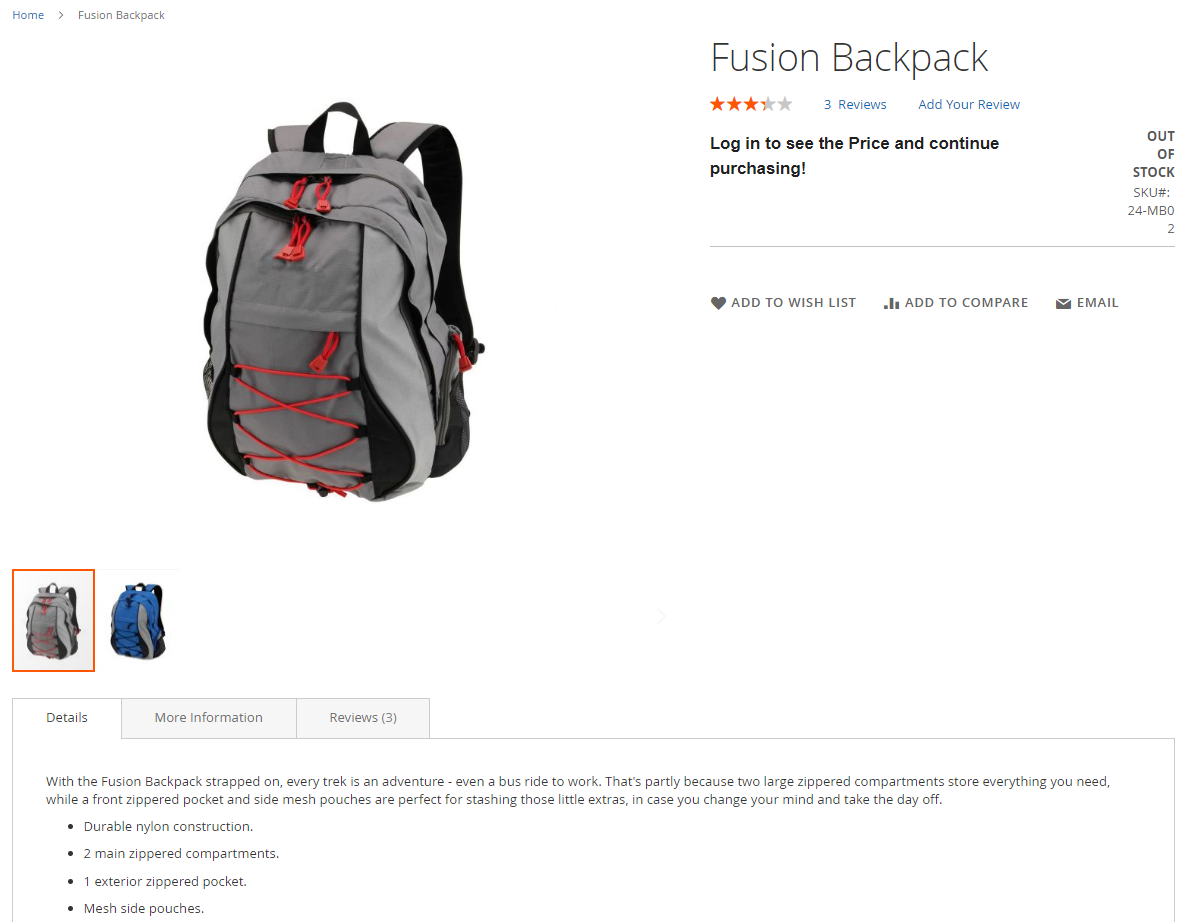
Final Words
Aheadworks Customer Group Catalog Permissions enables users to apply flexible conditions to specific content visibility, managing access to their catalog for different customer groups in the most efficient manner. With this tool, you can take full control of the content access management on your ecommerce site for the customer-oriented shopping experience.
The price of the Magento 2 customer groups tool is $249. So, don’t hesitate to try the extended permissions functionality on your web store and click the link below for more detailed info:







