Aheadworks B2B Cart to Quote Magento 2 Extension
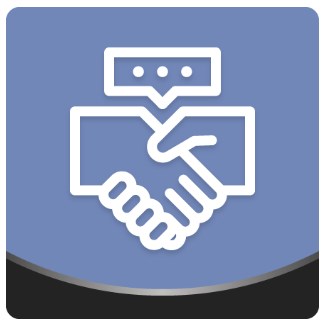
Today, we provide you with a review of an essential business solution for ecommerce merchants – the Aheadworks B2B Cart to Quote extension. The Magento 2 module adds the request for quote functionality and provides advanced settings for managing price negotiations in the most suitable way. Due to the ability to submit requests for custom price, the extension improves the overall shopping experience and can be fully leveraged for both B2B and B2C customers. Magento 2 Cart to Quote for Magento 2 allows store admins to edit submitted requests, create new quotations both in the backend and frontend, set customer group-based limitations, and more.
Below, we highlight the core features of the Magento 2 Request for Quote module and explore its functionality in more detail.

Table of contents
Features
- Magento 2 request for quote functionality;
- Cart-to-Quote and Quote-List-to-Quote options;
- “Add to Quote” button on product and category pages;
- Separate list with items added to the quotation;
- Support for multiple products in one quote;
- Quote management in the backend and frontend;
- Automatic quote status updates;
- Ability to calculate the price of quoted items with a discount;
- Admin alerts on submission of a new quote;
- Email notifications on the quote status changes;
- Quote expiration reminders;
- Customer group-specific access to quotations;
- Integration with Aheadworks Company Accounts.
The Aheadworks Cart to Quote extension implements the necessary functionality that allows store owners and customers to negotiate over the products’ price. Customers get the ability to send requests for a quote from product and category pages, as well as from the shopping cart. Besides, the Magento 2 module introduces the Quote-List-to-Cart option that allows website visitors to create a separate list with products selected for a quotation. This feature drastically improves the user experience, since the shopping cart doesn’t get blocked while waiting for an admin’s response to the quotation request. At the same time, online shoppers have an option to submit custom price requests directly from the cart page.
With the B2B RFQ Magento 2 module, both admins and customers get extended settings for managing quotations. The extension allows tracking the whole process of price negotiations via the quote status updates displayed both in the customer account and admin area. Besides, store managers can set an expiration period for quotations, change products and their numbers in submitted quotes, as well as offer a different price. Also, Cart to Quote by Aheadworks allows enabling email notifications sent to both admins and customers on the status change of submitted quotes and new comments, as well as quote expiration reminders.
Moreover, store managers can recalculate the price of each item in a quote request by applying discounts to them. It is possible to reduce a product’s price by specified percent value, set a discount as a flat amount, or assign a new total price value. After calculating a discounted price, a quote can be directly converted to order in the admin. This way, you can provide your clients with highly personalized price offers.
It is also necessary to mention that the Magento 2 quotes module allows defining customer groups for which the request for quote function will be available. Besides, Cart to Quote is integrated with the Aheadworks Company Accounts extension, providing a complete experience for B2B clients.
Next, we will show you how the Magento 2 B2B quote module works from the admin perspective.
Backend
The Magento 2 extension gathers all quotation requests in a separate grid under the Sales -> Quotes menu in the admin panel. The Quotes grid consists of 11 columns:
- Checkbox – for selecting quotes and applying actions to them;
- ID – a unique number assigned to each quote;
- Store – a website from which a quote was requested;
- Quote Name – a name specified by a customer;
- Created – date and time when a quote was created;
- Last Updated – date and time when a quote was modified;
- Customer Name – the name of a customer who submitted the quotation;
- Quote Total – the total price of a quote;
- Quote Total Negotiated – the negotiated price of a quote;
- Status – current status of the quotation;
- Action – the View action that redirects a user to the quote edit page.
The grid allows declining selected quotes in bulk. Admins can create new price quotations by clicking the “Add Quote” button.
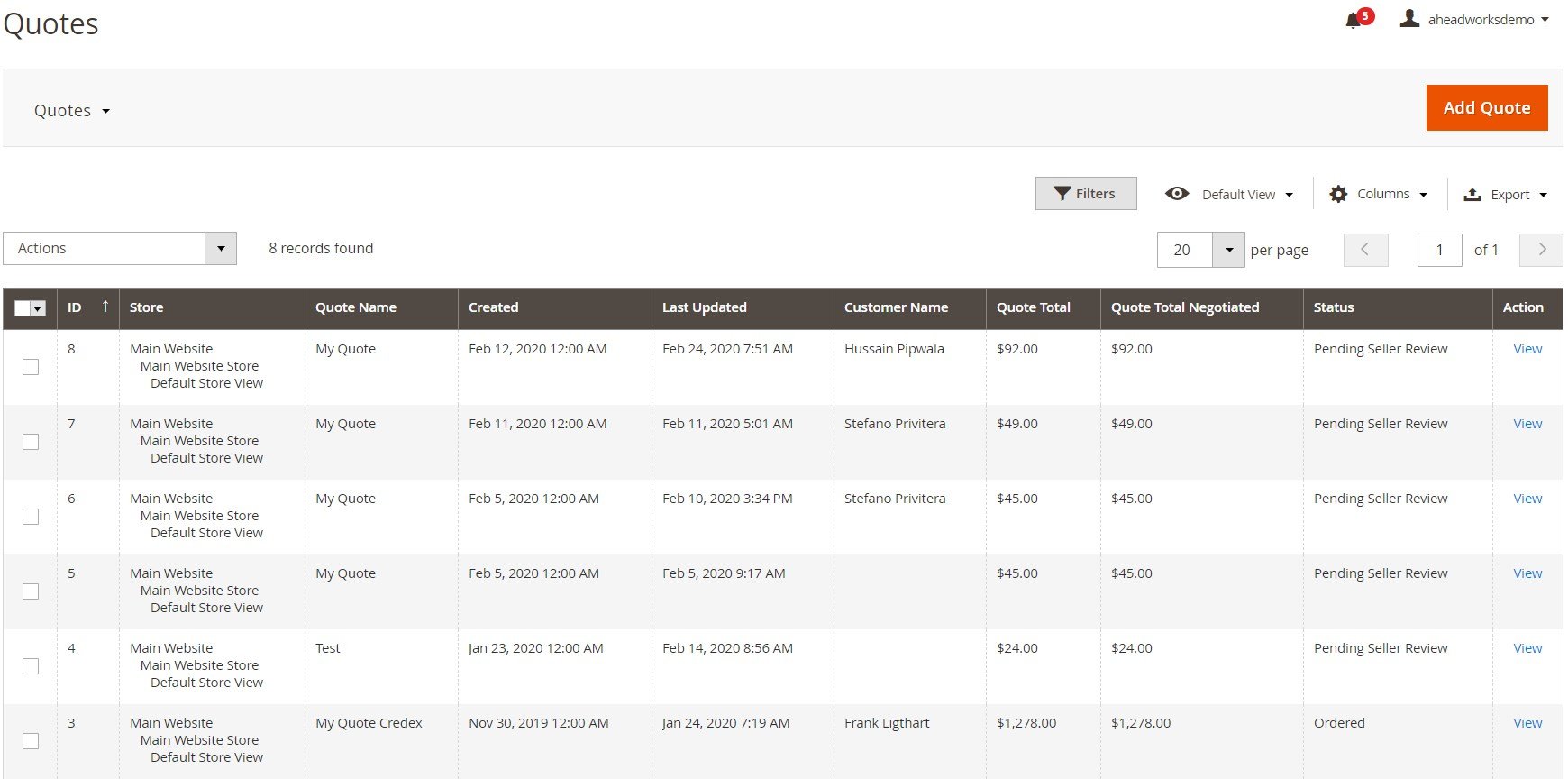
When starting a new quote, first, you should select a customer for whom the quotation will be generated. You can apply filters to each column in the grid to quickly find a necessary person. Then, click on the row with the customer record to proceed to the quote edit page.
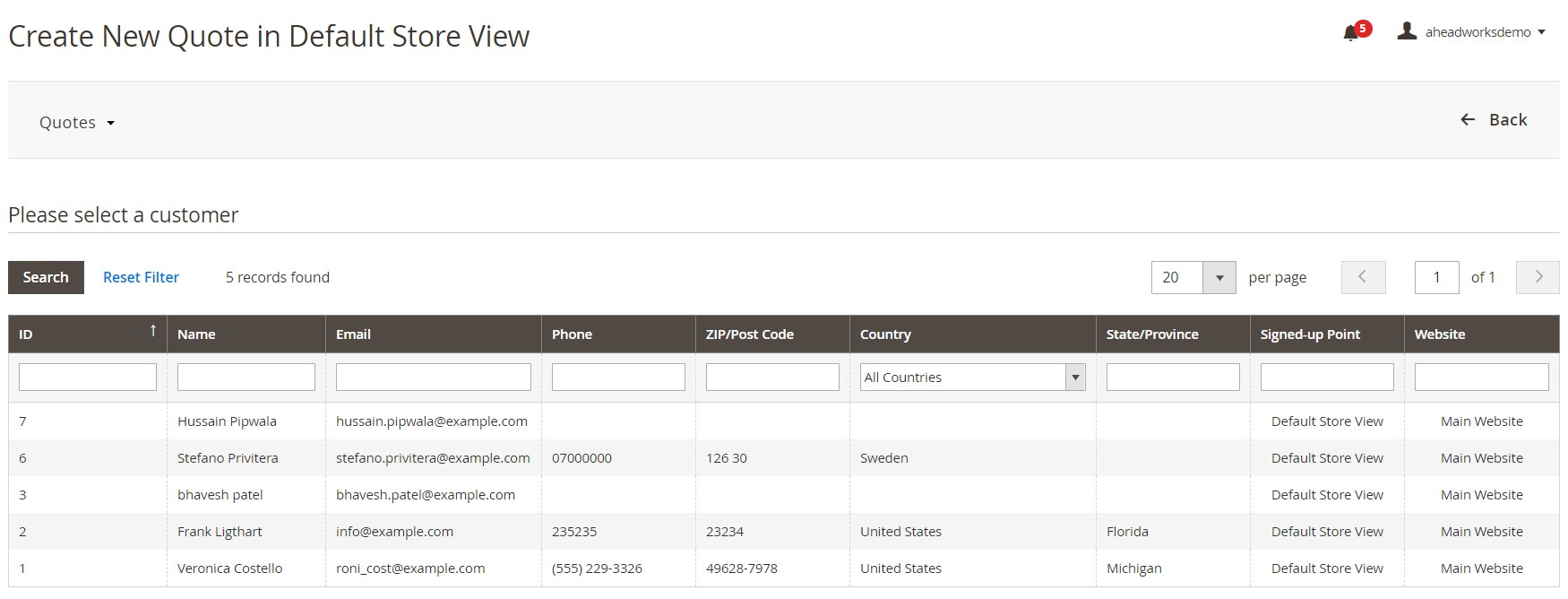
The new quote page is divided into 6 sections: Quote & Account Information, Order Total, Products, Shipping Information, Comments and History, and Quote Totals.
In Quote & Account Information, you should specify the title of the quote. Here, you can also view basic customer details, assign a store admin who will be responsible for this quote, specify email addresses for sending a copy of the quote, and set the dates for sending a reminder on the quote expiration. The Order Totals block shows the order subtotal amount, shipping and handling fees, and grand total.
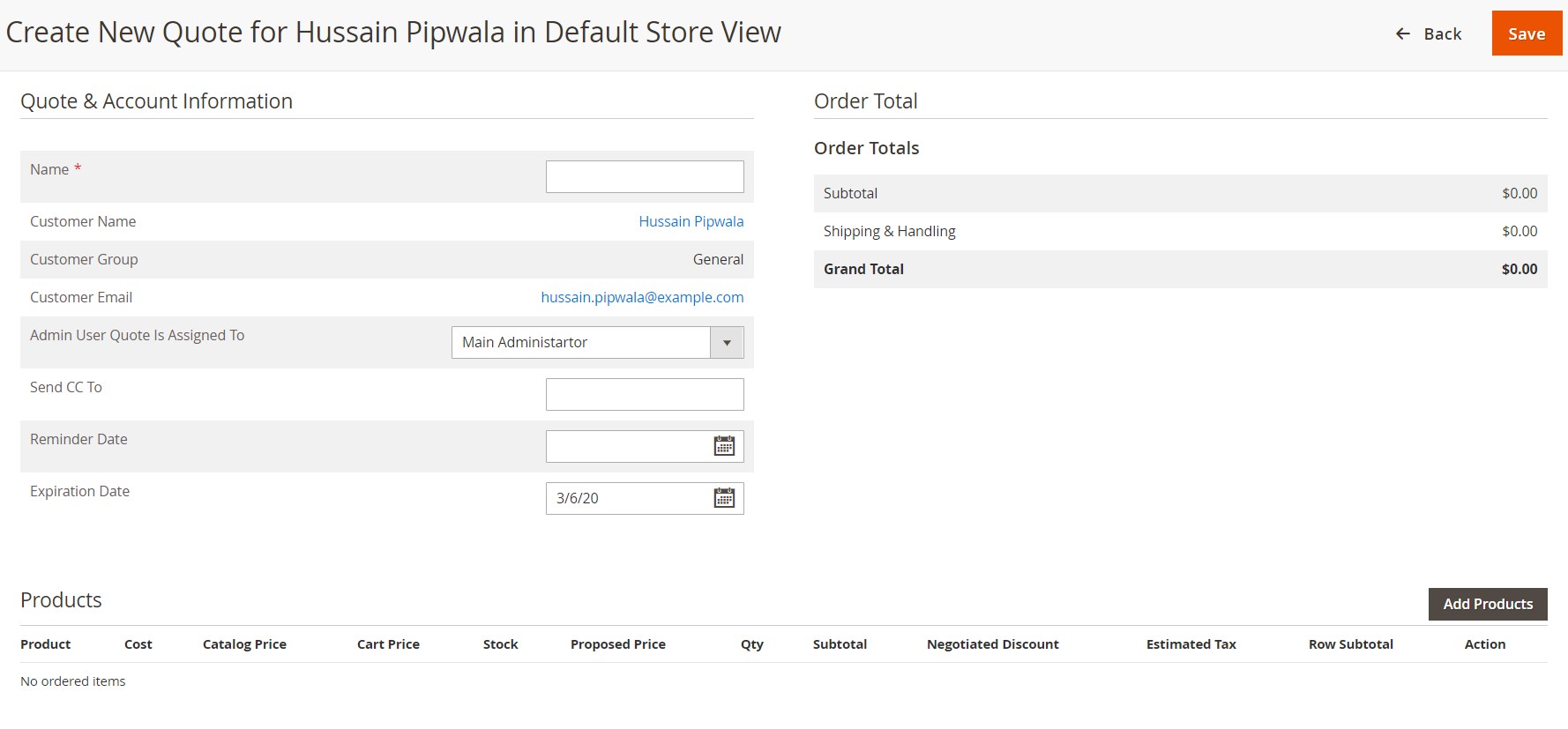
The Products section lets you choose items to include in the quote request. Upon clicking the “Add Products” button, you will be able to select products that you want to include in the quotation on a separate grid and specify their quantity.
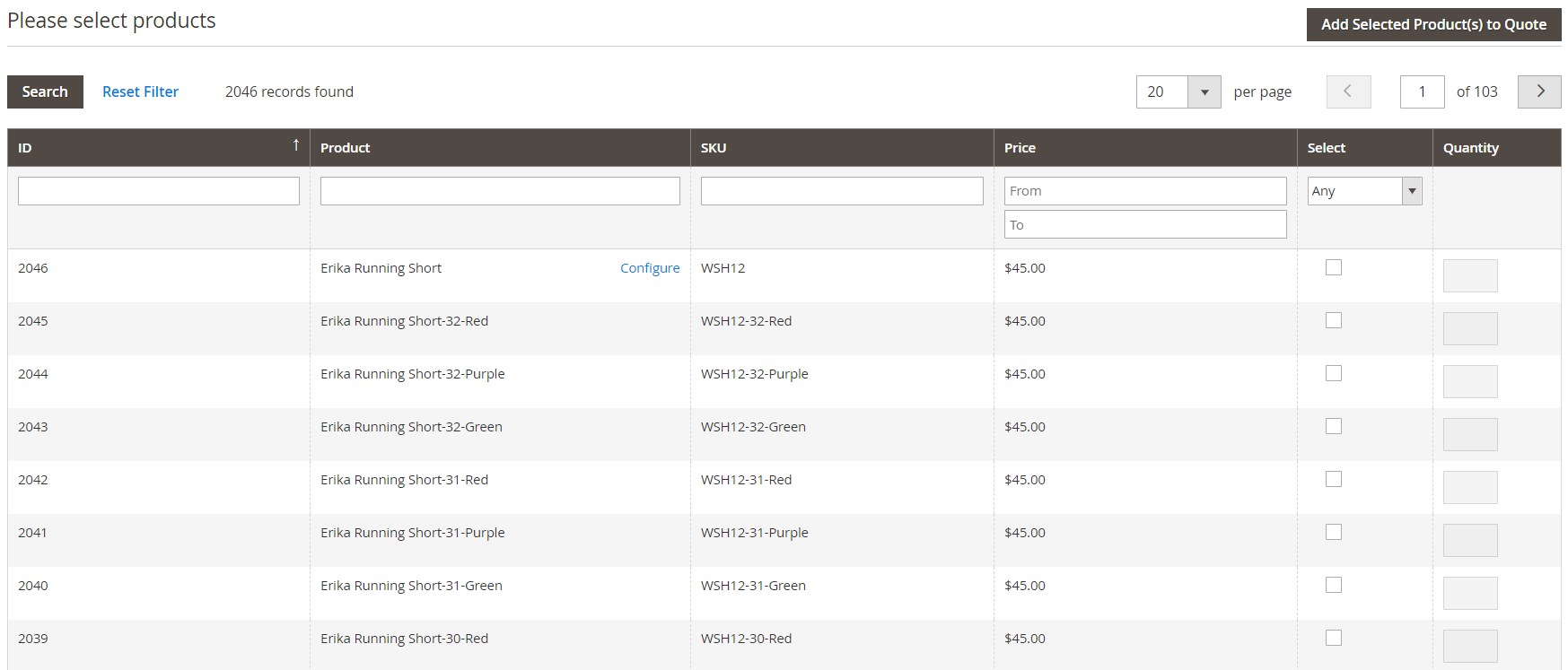
After adding selected items to the quote, you will see them in the Products list along with their details. The section allows changing the negotiated price and the number of items, as well as select parameters of configurable products. It is also possible to remove particular products by selecting the appropriate option in the Action drop-down.
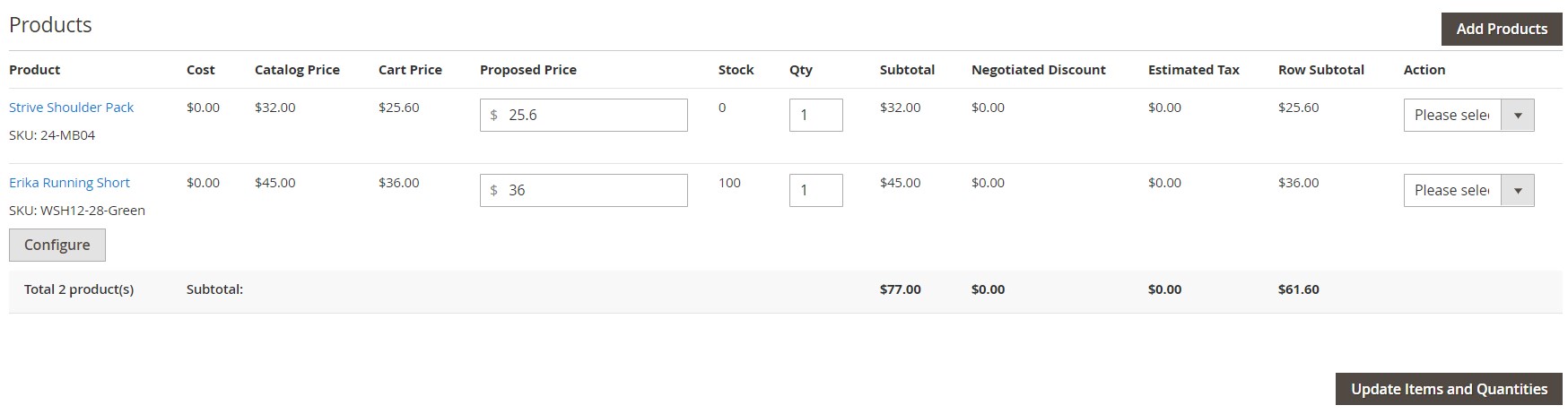
In Shipping Information, you can specify an address for delivery and select a shipping method. This information is needed for calculating shipping fees.
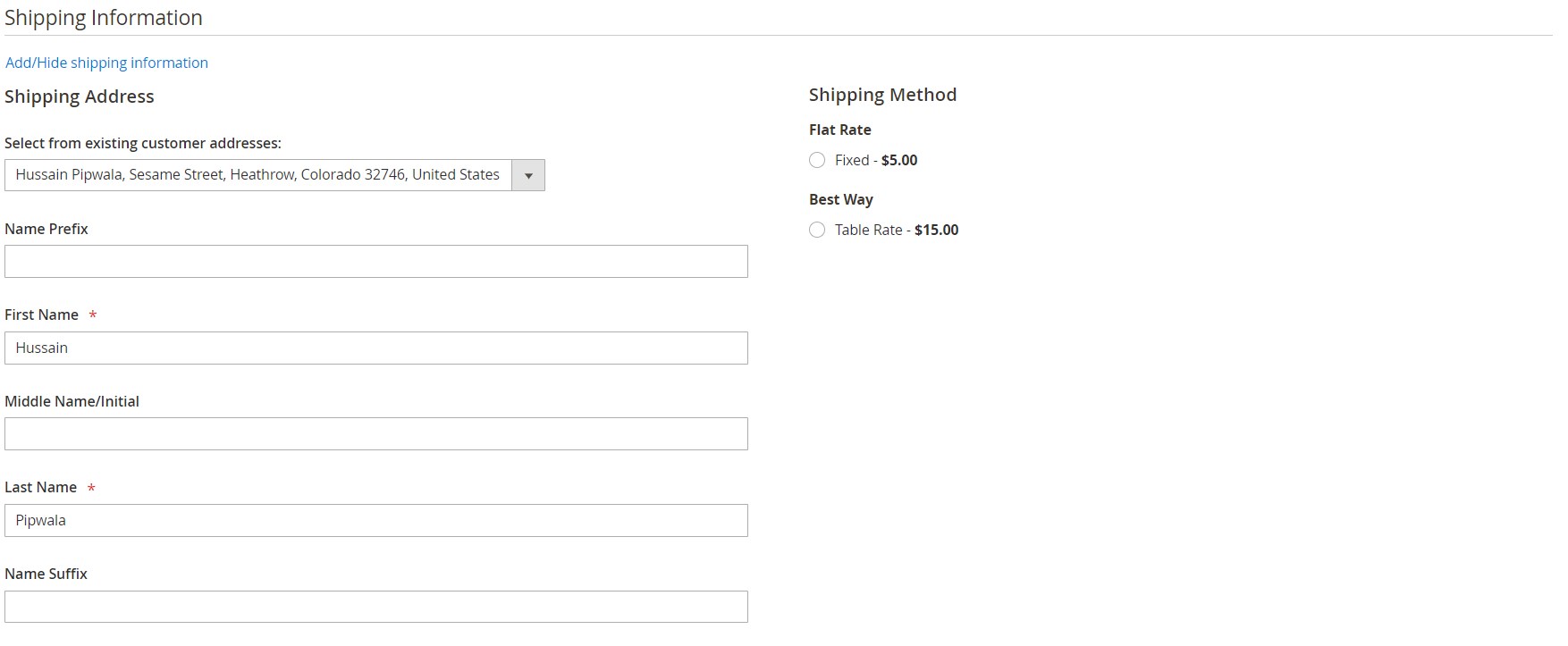
The Comments and History block contains 2 tabs: Comments and History Log. In the Comments tab, you can check messages sent by the admin and a customer and add a new comment to the quote. Note that the extension supports file attachments.
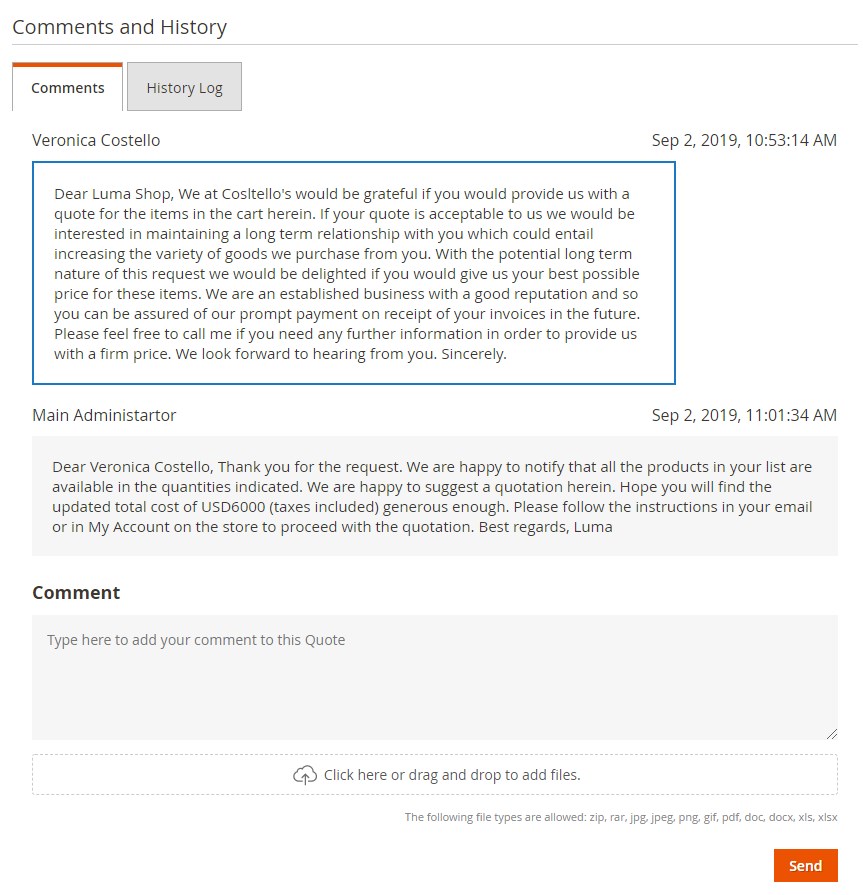
In History Log, you can view the whole history of price negotiations.
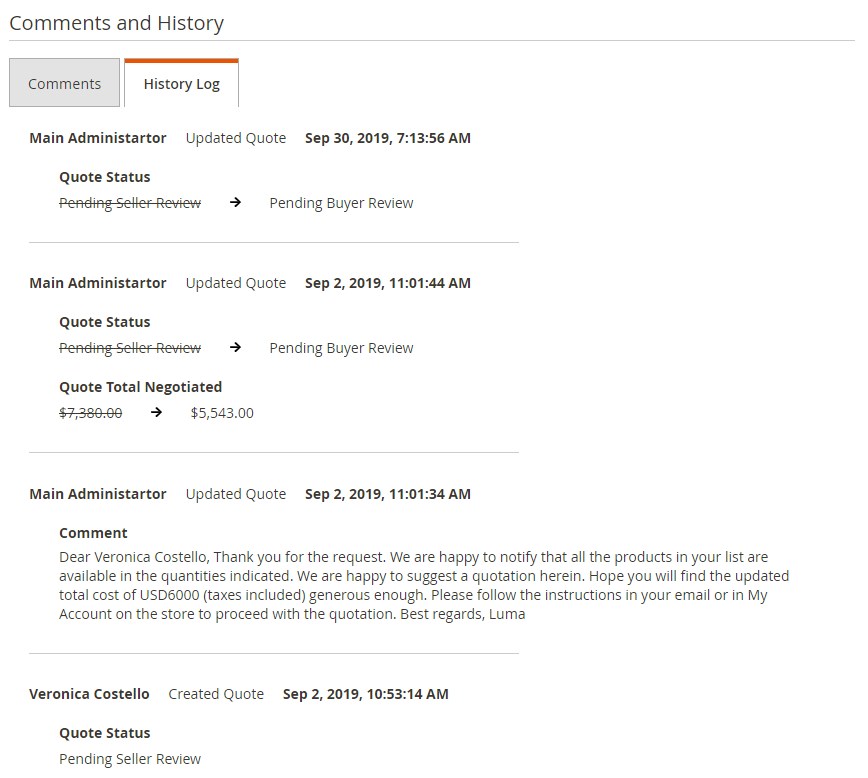
The last section of the quote page allows calculating a discount as a percentage or flat amount and specifying a proposed subtotal. Price totals will be recalculated automatically based on the entered values.
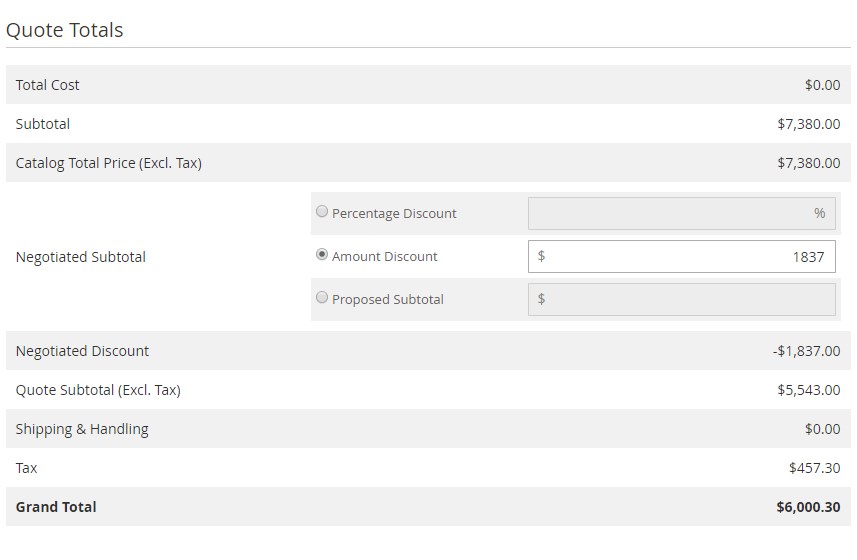
After configuring the quote, you will be able to apply “Decline”, “Sell”, “Save”, and “Approve” actions via the corresponding links.
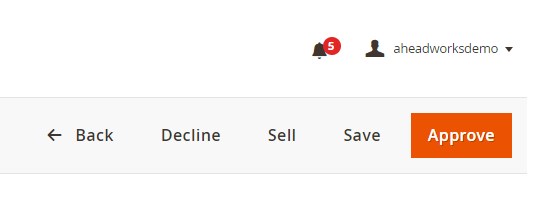
As for the configuration page of the Aheadworks B2B Cart to Quote extension, it is divided into 3 sections: General, Email Notifications, and File Attachments.
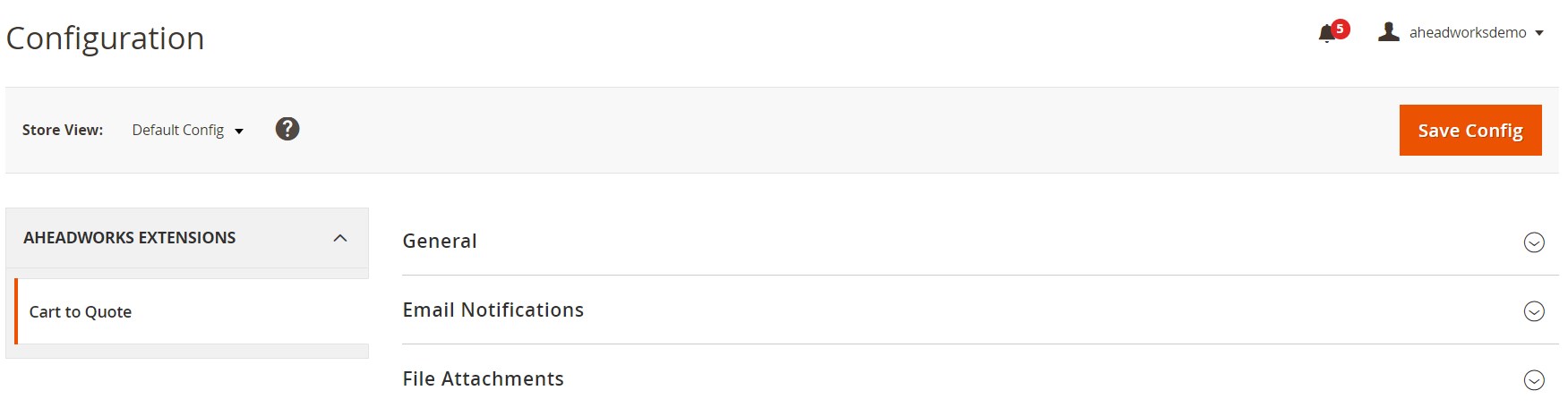
In the General settings, you can enable/disable the “Add to Quote” button and allow the Quote-List-to-Quote function. Here, you also define which customer groups will have access to the RFQ feature, set a default expiration period for quotes, and assign a store admin who will be dealing with quotations.
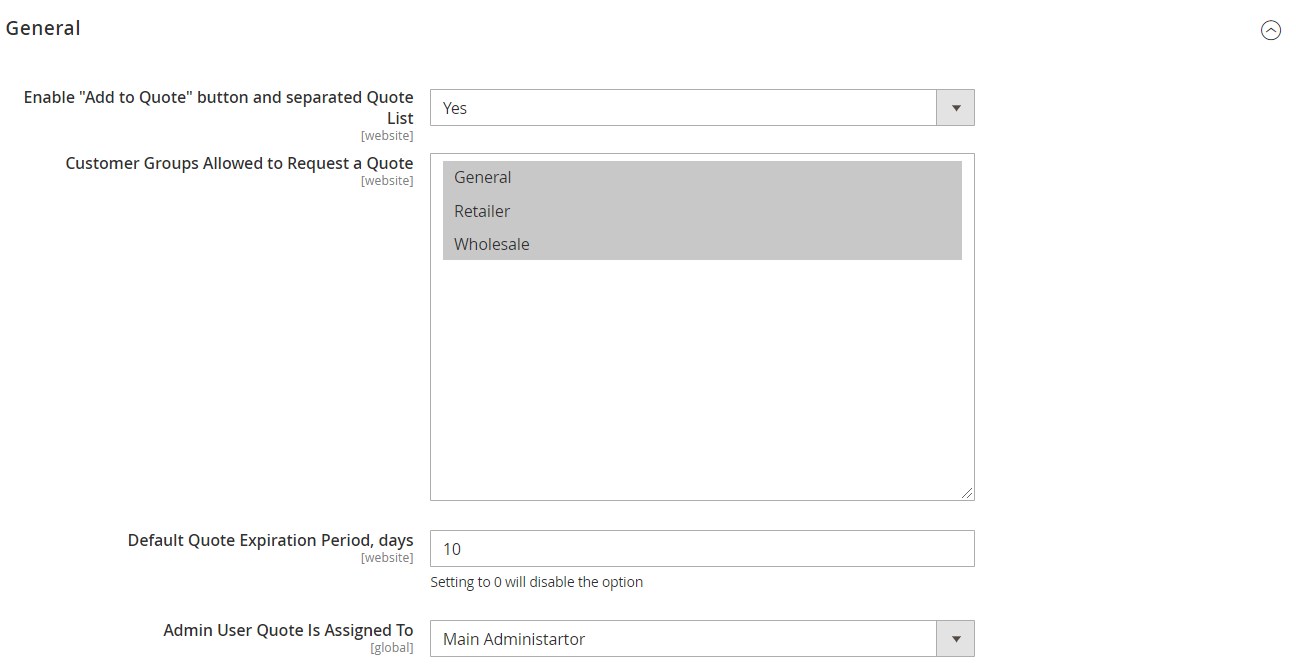
In the following section with settings, you can select a sender, recipients, and templates for email notifications sent on every step of price negotiations. Here, you also set the number of days before a quote expires which defines when an email reminder will be sent to a customer and choose a template for these alerts.
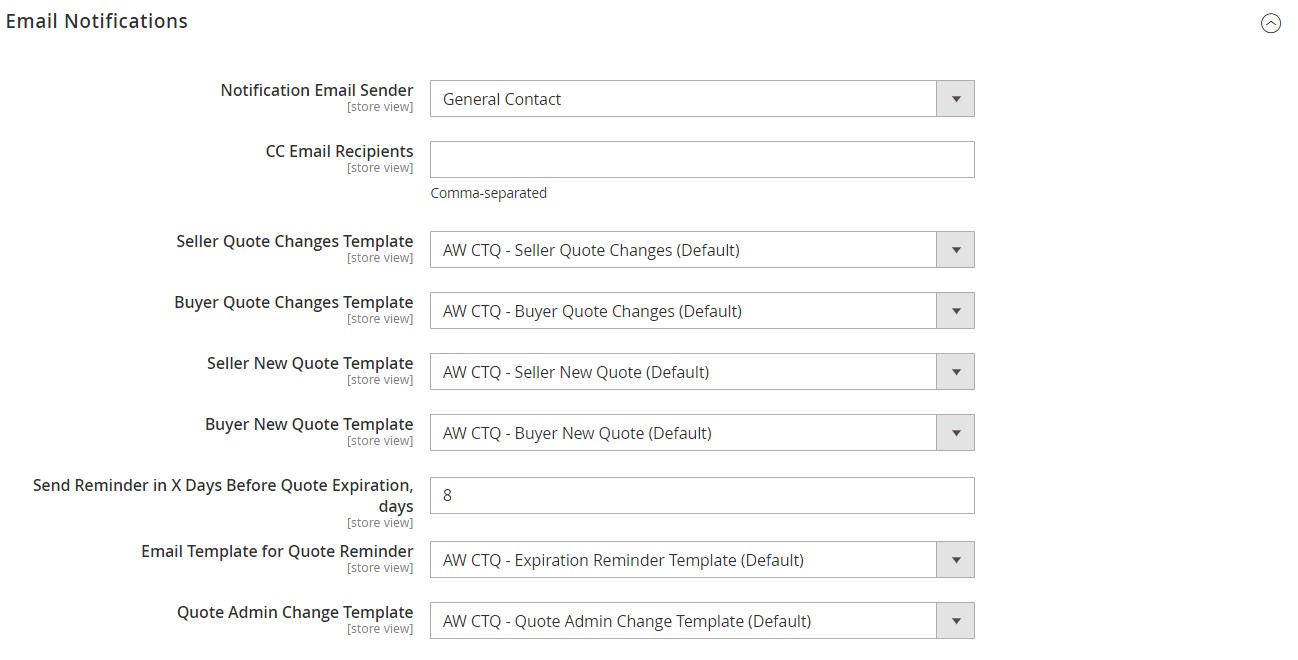
In the last tab of the configuration screen, you specify the size (in Mb) and extensions for the files that can be attached to comments during the negotiations over a quotation.

Now, when you understand the functionality of the Magento 2 RFQ module in the backend, we want to show you how it works on the frontend.
Frontend
As mentioned above, customers can submit quote requests from the cart page. The Magento 2 module adds the Request a Quote button to the shopping cart.
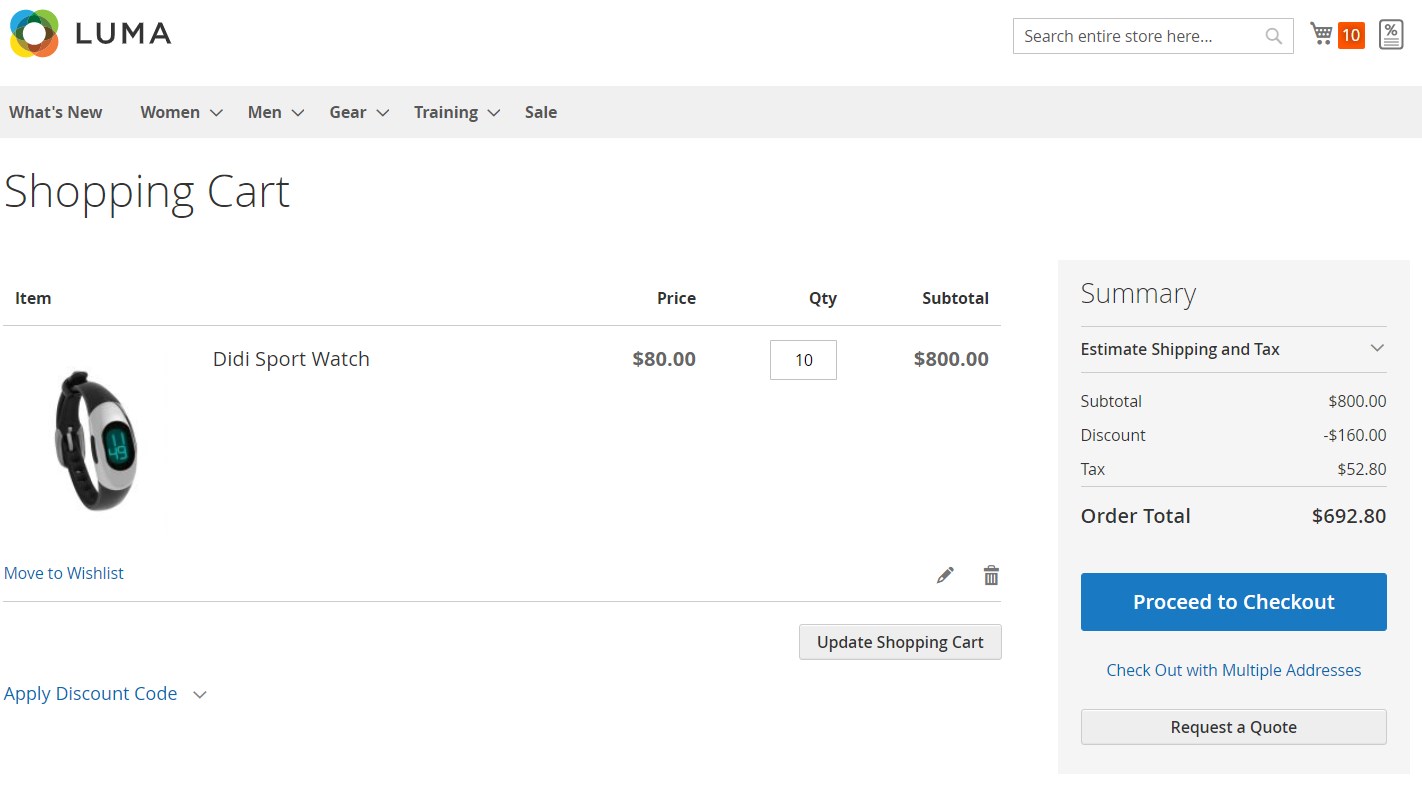
After clicking the button, a pop-up window will appear where a customer can specify a name for the quote, add a message, and upload supportive documents.
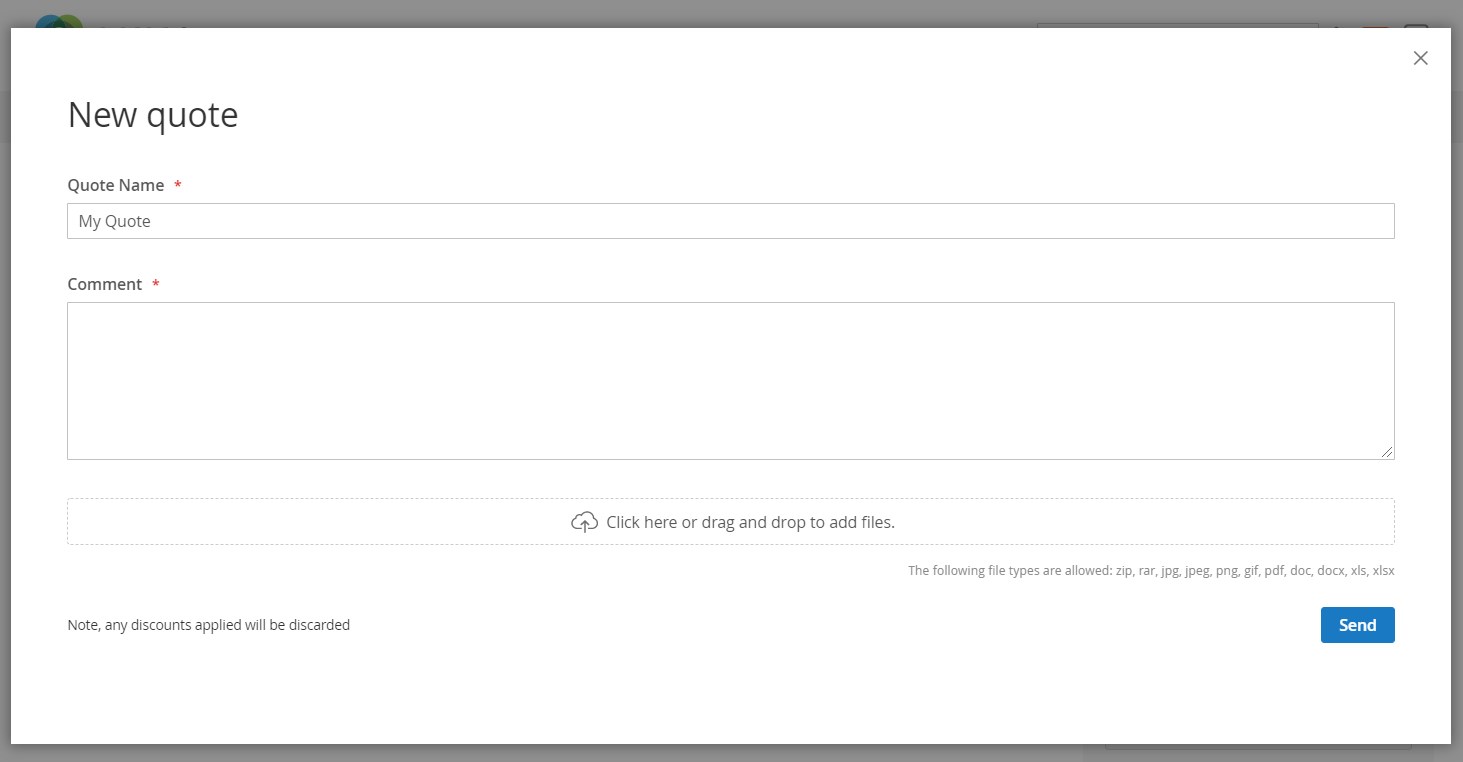
Below, you can see how the Aheadworks Request for Quote extension places the “Add to Quote” button next to the “Add to Cart” button on a category page.
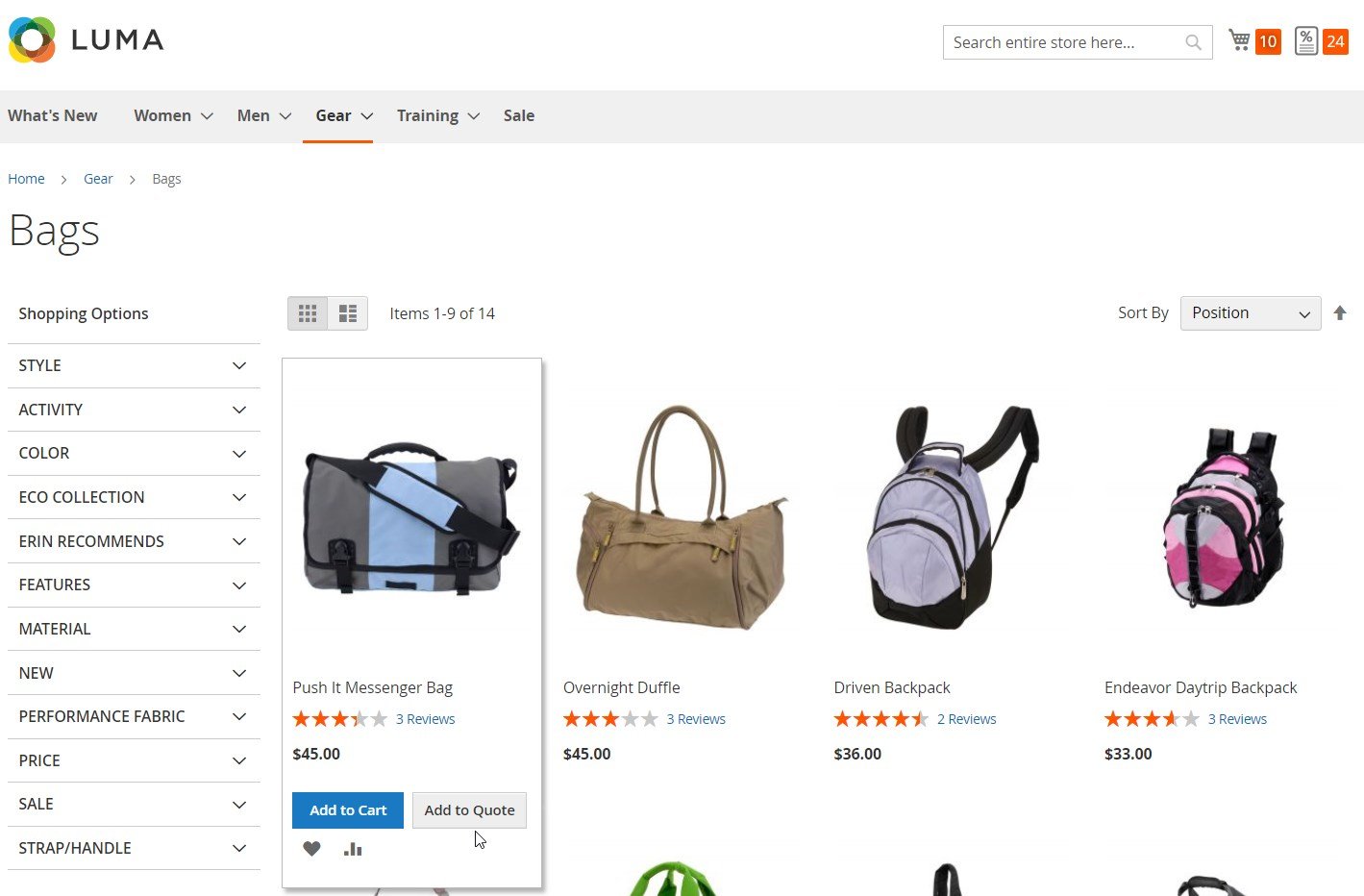
A customer can add selected products to a dedicated quote cart. The Magento 2 module adds a separate icon for the quote list next to the shopping cart icon. By clicking the quote list icon, a customer can quickly check the details of the items included in the quotation, as well as change their quantity, edit and remove them from the list.
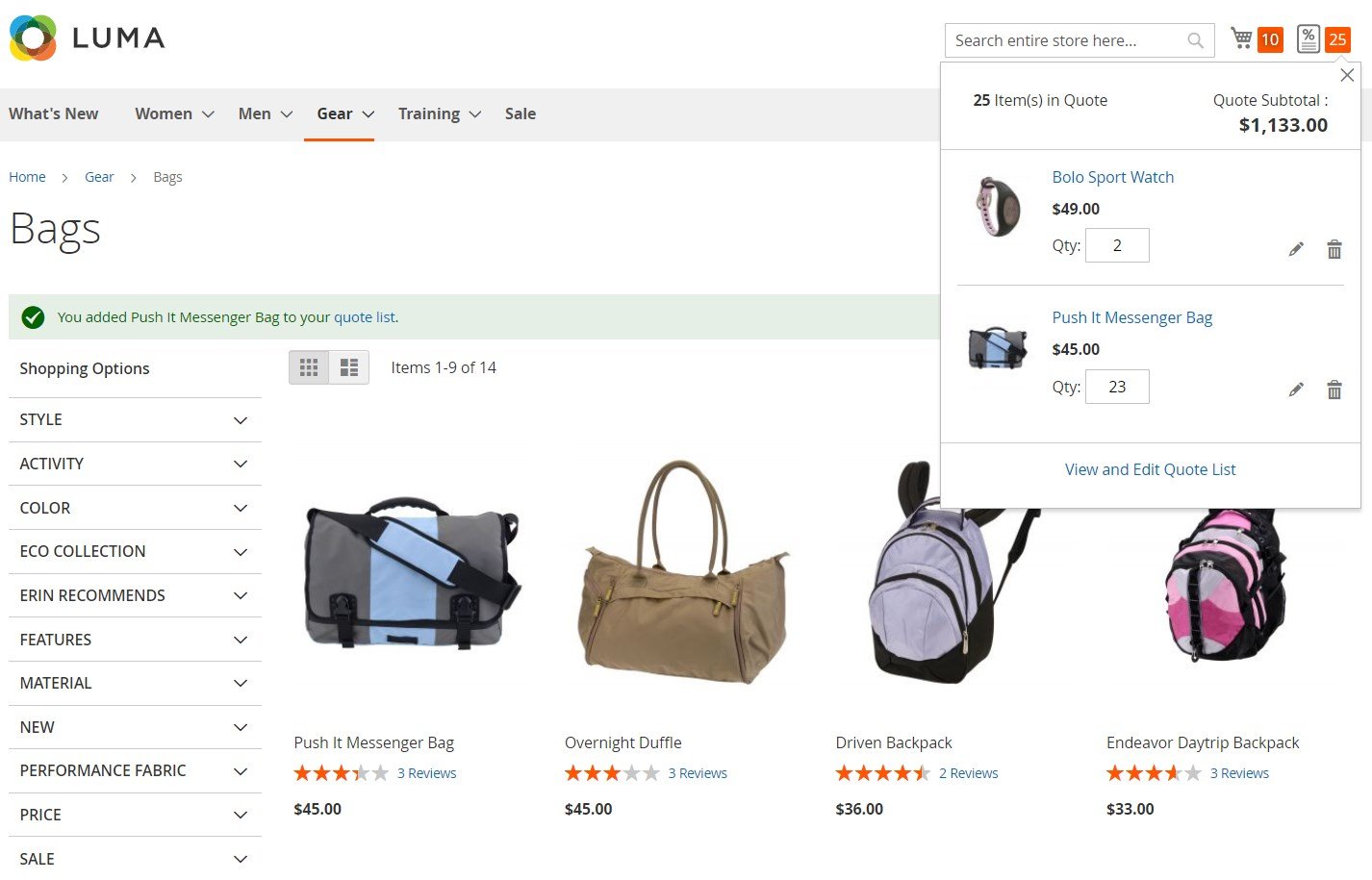
On pressing the “View and Edit Quote List”, users are redirected to the quote cart where they can manage the contents and quantity of products in the quotation.
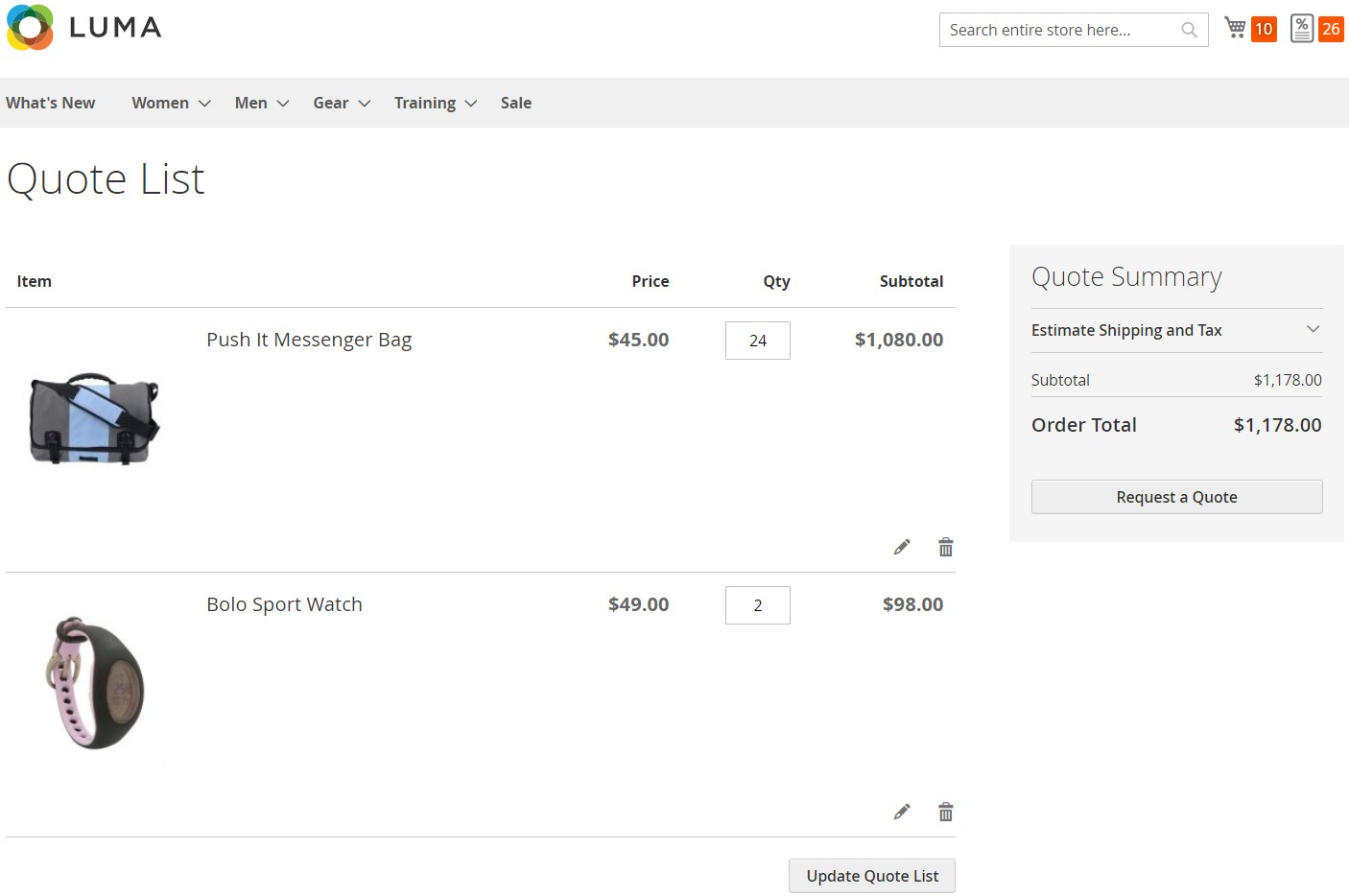
Besides, the Magento 2 quotation module adds the My Quotes tab to the customer account area. Here, your registered customers can view their submitted requests along with current statuses and total price. By clicking “View” in the Actions column, a user will be redirected to the quote page.
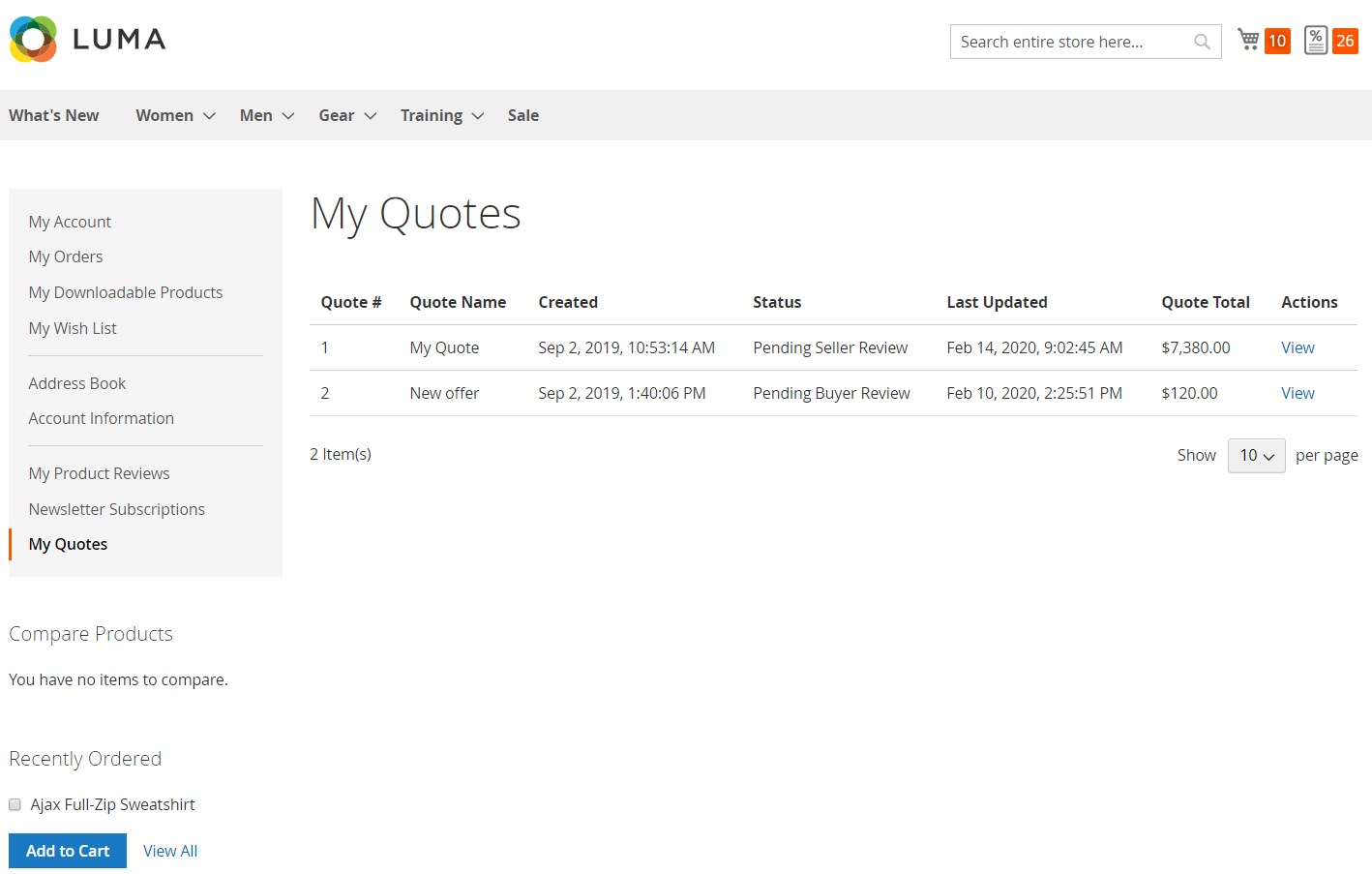
Available actions on the quote page depend on the active status of the request. In the example below, a customer can decline, convert to cart, or submit the quote for approval for further negotiations. Other information on the page is divided into 3 tabs: Products, Comments, and History Log. The Products section provides details on the items added to the quote request and allows changing the number of included items.
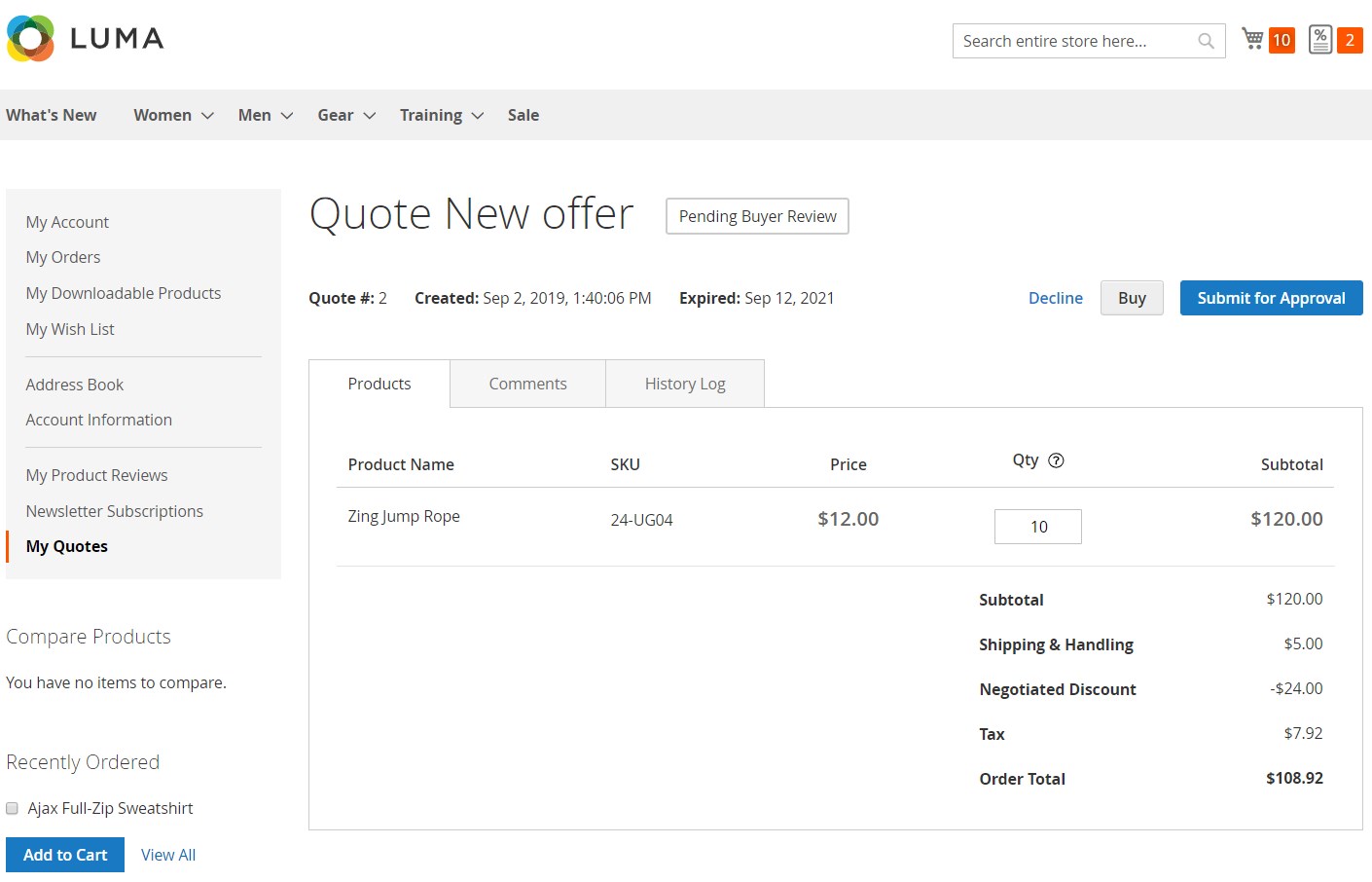
The Comments tab displays a chatbox with messages sent by sellers and customers.
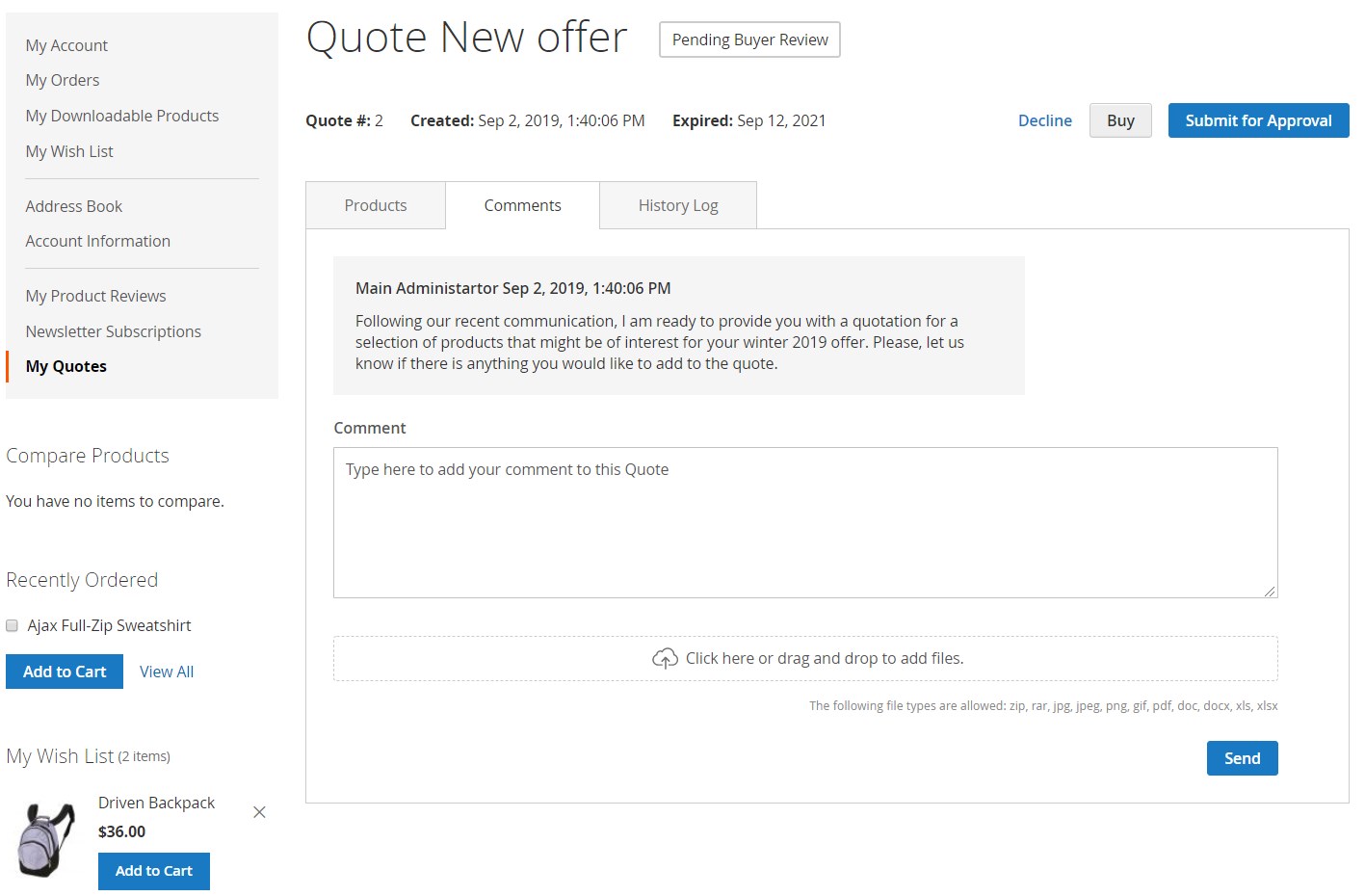
In the following tab, customers can view the history log of negotiations with the store owner.
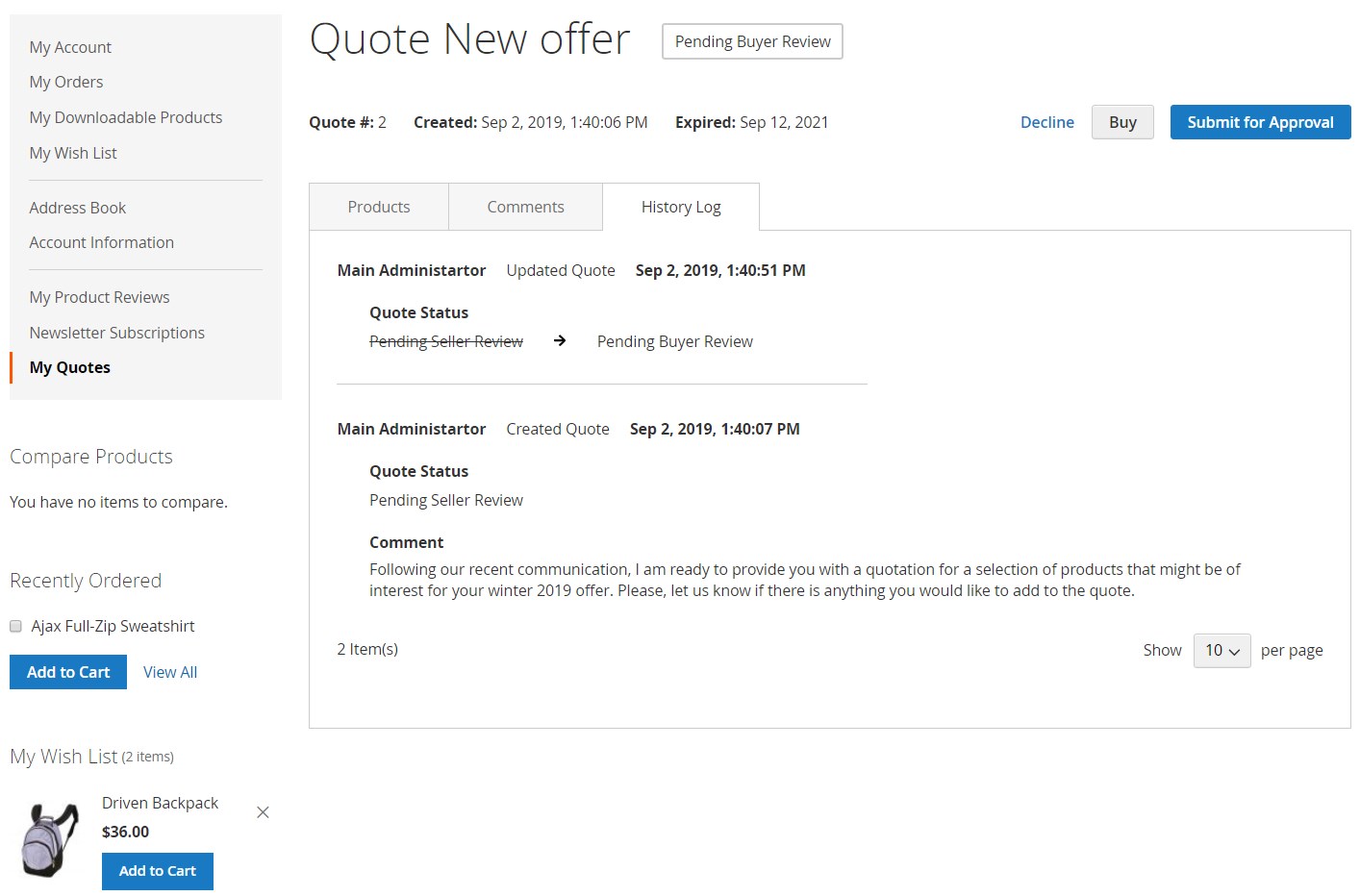
Final Words
The Magento 2 Request for Quote extension is an advanced tool for implementing the RFQ function on an ecommerce site. With the module, store owners get flexible settings that allow them to efficiently manage quotes submitted by customers and adjust the pricing of products in line with their clients’ expectations. This way, the Magento 2 extension helps to win customers’ trust and increase sales and profits. You can buy the Magento 2 B2B Cart to Quote extension for $199. Follow the link below for more details:









