Magento 2 Mass Product Update: How to Bulk Upload, Update & Import Product Price, Quantity & Other Data
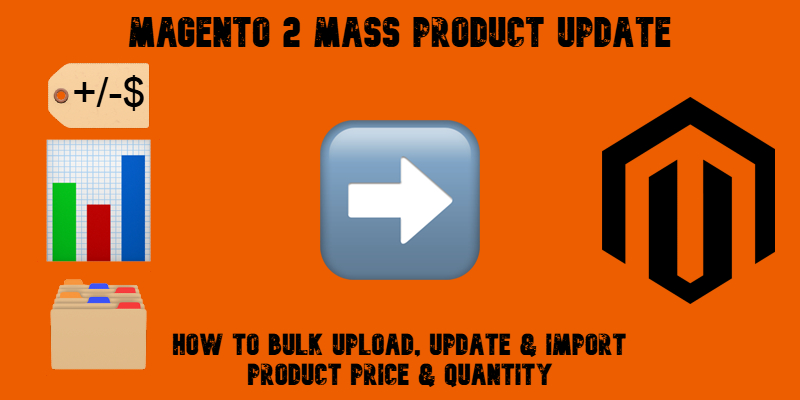
Keeping your product catalog accurate and competitive often requires frequent changes, and a Magento 2 mass product update is the fastest way to get it done. Whether you’re adjusting prices for a sale, updating inventory after a stock delivery, or syncing with supplier data, manual edits just don’t scale. That’s why smart store owners turn to automated solutions to perform bulk product updates in Magento efficiently and reliably.
In this guide, we’ll walk you through how to update Magento 2 product prices and quantities in mass using the powerful Improved Import & Export extension. You’ll learn the difference between Magento bulk product upload and Magento bulk product update, how to avoid common CSV import pitfalls, and how to schedule recurring inventory updates. From increasing accuracy to saving hours of manual work, we’ll show you how to transform your Magento product upload process into a streamlined, automated workflow.
Let’s dive into how to perform a Magento 2 mass stock and price update — quickly, easily, and at scale.

Table of contents
- What Is a Magento 2 Mass Product Update and Why Does It Matter?
- Magento Bulk Product Import vs. Bulk Product Update — What’s the Difference?
- Limitations of Default Magento Product Upload Tools
- Why Choose Firebear’s Improved Import & Export for Mass Product Updates in Magento 2
- Step-by-Step: How to Perform a Magento 2 Mass Product Update
- Use Case Scenarios for Bulk Product Management
- Wrap-Up: Smarter Magento 2 Bulk Product Updates Start with Firebear
- Magento 2 Mass Product Update FAQ
What Is a Magento 2 Mass Product Update and Why Does It Matter?
A Magento 2 mass product update refers to the process of updating multiple product records at once, including prices, stock quantities, and attribute values, instead of editing each item manually. This functionality is essential for store owners who manage large catalogs, frequently update pricing, or handle dynamic inventories synced with suppliers.
In Magento, every product upload or change — whether it’s a seasonal price adjustment or a new stock delivery — impacts customer experience and sales. When prices are outdated or inventory counts are inaccurate, you risk overselling, underselling, or losing trust. That’s why regular and efficient updates are critical for success.
A mass product update in Magento ensures that your product listings remain accurate, competitive, and reflective of real-time conditions. It saves hours of repetitive work, reduces human error, and allows you to maintain a healthy product feed across your site and connected sales channels.
Whether you’re updating thousands of SKUs or just a portion of your catalog, doing it in bulk is not only faster — it’s smarter.
Magento Bulk Product Import vs. Bulk Product Update — What’s the Difference?
Although they sound similar, Magento bulk product import and Magento bulk product update serve two distinct purposes in managing your catalog efficiently.
Bulk product import refers to adding entirely new products to your Magento 2 store — typically when launching a new product line or importing a catalog from a supplier. For instance, if you receive a CSV file with 1,000 new SKUs, each with descriptions, images, categories, and prices, you’ll need to import all of them into Magento as fresh product entries.
On the other hand, a bulk product update involves modifying existing products that are already live in your store. This might include changing prices for a holiday promotion, adjusting tier pricing for B2B customers, updating stock quantities after a restock, or even modifying attribute values like color or size options.
Although being slightly limited, Magento handles both scenarios. Whether you’re performing a Magento bulk product import from scratch or need to run a Magento bulk product update on existing items, the platform’s default tools let you complete both tasks, but with manual edits and repetitive tasks.
Limitations of Default Magento Product Upload Tools
Magento’s built-in CSV import functionality falls short when it comes to performing efficient magento bulk product upload tasks at scale. Store owners often encounter limitations in flexibility, speed, and control, especially when managing thousands of SKUs or dealing with complex catalog structures.
The default Magento product upload tool struggles with more advanced scenarios, such as applying tiered pricing, handling configurable or bundle products, or updating custom attributes that aren’t natively supported in a simple CSV. It also lacks robust error handling and automation features, meaning you’re left manually validating files, repeating upload steps, or dealing with incomplete imports.
For growing businesses, these limitations can lead to operational bottlenecks, inconsistent product data, and wasted time.
As a result, many merchants rely on third-party Magento product upload services and tools, such as the Improved Import & Export extension.
Why Choose Firebear’s Improved Import & Export for Mass Product Updates in Magento 2
When it comes to performing a Magento 2 mass product update, the Improved Import & Export extension offers a powerful solution that not only automates the process but also extends the functionality of standard Magento product upload services far beyond default capabilities.
With Firebear’s tool, you can:
- Automatically add product quantity to existing stock during import.
- Set stock status to “out of stock” if the is_in_stock value is missing — maintaining inventory integrity.
- Create dynamic price rules and conditions without editing your CSV file. Just set a fixed or percentage-based adjustment and define the conditions — the system handles the rest.
- Schedule and automate your imports from sources like Google Sheets, FTP/SFTP, Dropbox, or REST APIs.
- Map and transform any data structure to match Magento 2 requirements using intuitive drag-and-drop tools.
- Handle complex product types, custom attributes, category assignments, and more.
Feature Comparison: Firebear vs. Default Magento Import Tool
| Feature | Magento Default Import | Firebear Improved Import & Export |
| Bulk Product Upload | ✅ Basic support | ✅ Advanced support with automation |
| Bulk Product Update | ⚠️ Limited | ✅ Full control with mapping & filters |
| Dynamic Price Rules | ❌ Not supported | ✅ Fixed/percentage rules with conditions |
| Add to Existing Stock | ❌ Manual only | ✅ Automatic quantity merging |
| Handling Missing is_in_stock | ❌ Manual check required | ✅ Auto set to “out of stock” |
| Scheduled Imports | ❌ Not available | ✅ Cron-based scheduling |
| Google Sheets Integration | ❌ Not supported | ✅ Direct integration |
| Multi-source Inventory (MSI) Support | ⚠️ Basic | ✅ Full support |
| API & Cloud Integration | ❌ No native support | ✅ REST, SOAP, Dropbox, Google Drive, etc. |
| Complex Product Types | ⚠️ Partial support | ✅ Configurable, Grouped, Bundle, Downloadable, Virtual |
For merchants who demand fast, accurate, and scalable Magento product upload services, Firebear’s solution offers a future-proof way to keep catalogs fresh and customer-ready — without the manual grind. Let’s explore the Magento 2 mass product update workflow to illustrate how the extension works.
Step-by-Step: How to Perform a Magento 2 Mass Product Update
Executing a Magento 2 mass product update doesn’t have to be time-consuming or complicated. With the Improved Import & Export extension, you can seamlessly perform a Magento bulk product update in just a few steps — using Google Sheets, CSVs, or even supplier feeds. This process is especially helpful for store owners who manage hundreds or thousands of SKUs and want to streamline their Magento product upload workflow.
If you’re new to product import/export in Magento 2, be sure to explore our Complete Guide to Magento 2 Product Import & Export first.
1. Export Your Magento 2 Product Catalog
To begin your mass update, you’ll first export the products you want to edit.
- Go to System > Improved Import / Export > Export Jobs
- Click “Add New Job”
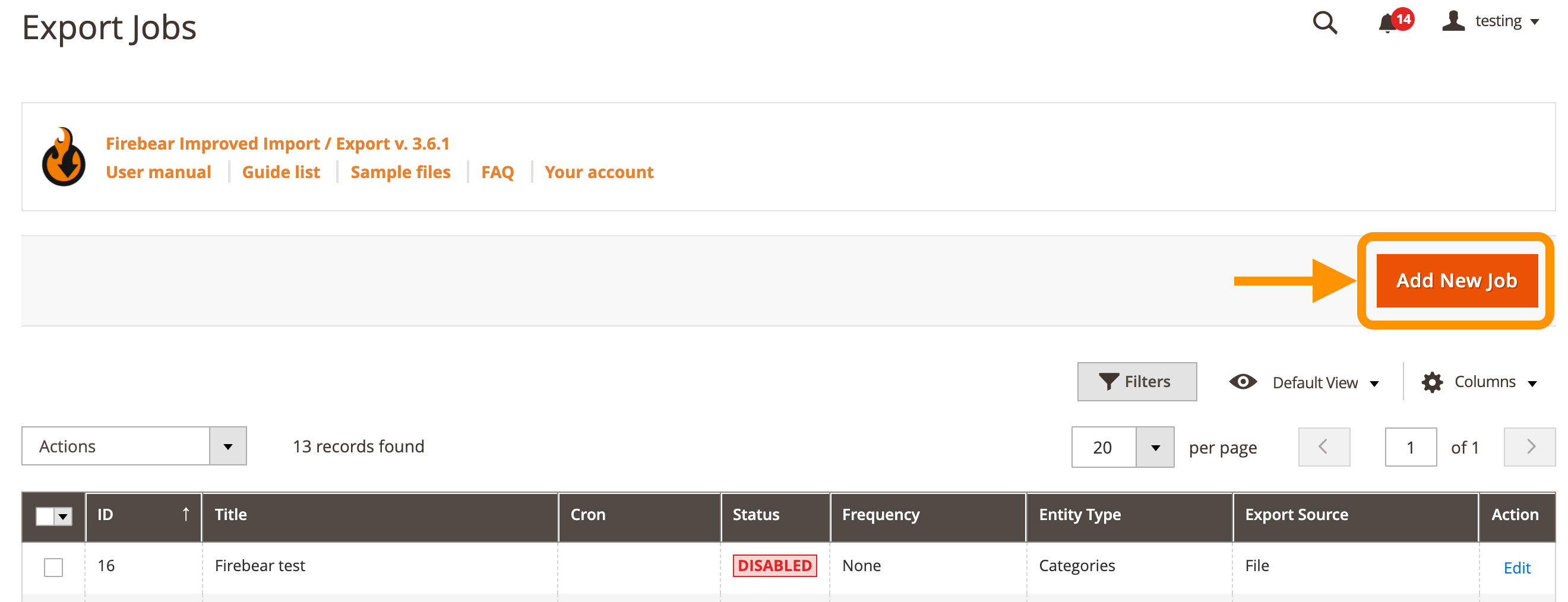
- Under basic settings:
- Job Title – Name your job (e.g., “Product Price Update”)
- Entity – Select Products
- Store View – Choose Only Admin Values
- Export Source – Select File
- File Path – Define your path (e.g., /var/import/my_products.csv)
In the Map Attributes section, include only the fields you want to update, such as:
- sku – product identifier
- price – current product price
- qty – stock quantity
Check “Only fields from Mapping” to exclude unnecessary data.
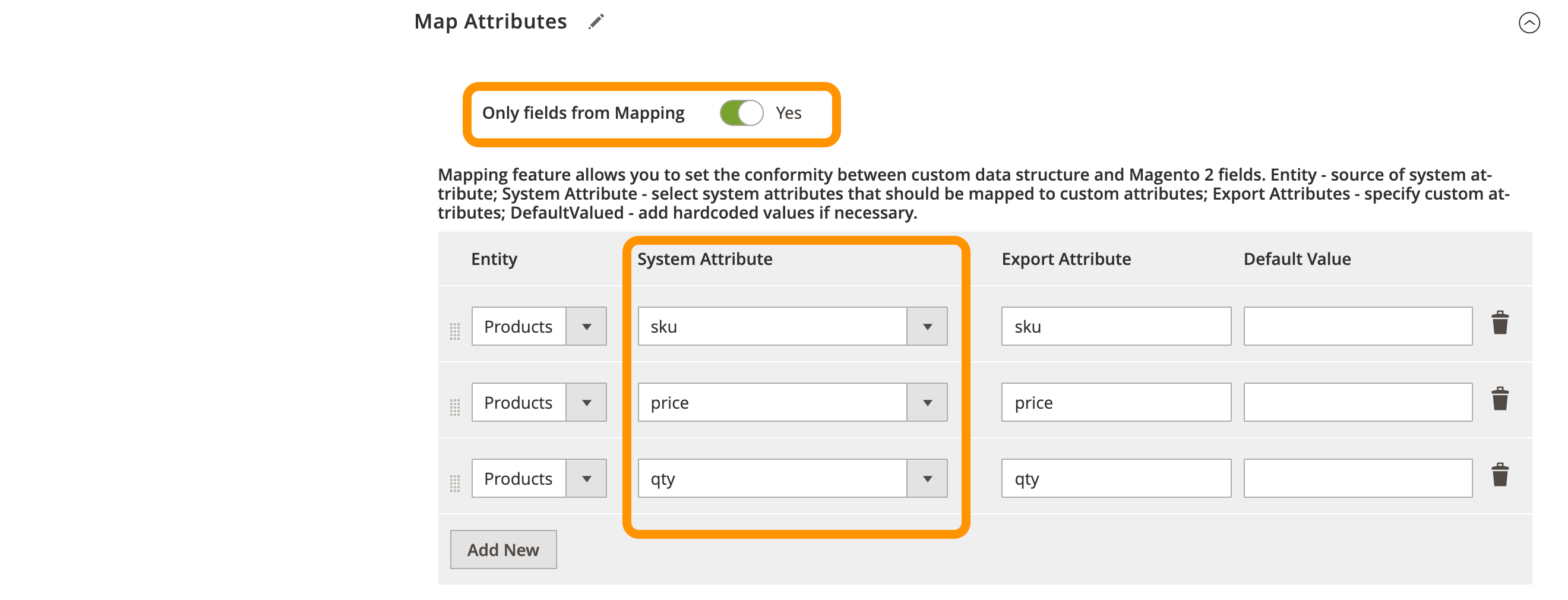
In the Filters section, target specific products. For example, to export all SKUs containing “firebear,” use the SKU filter accordingly. This ensures you’re only updating what’s relevant.
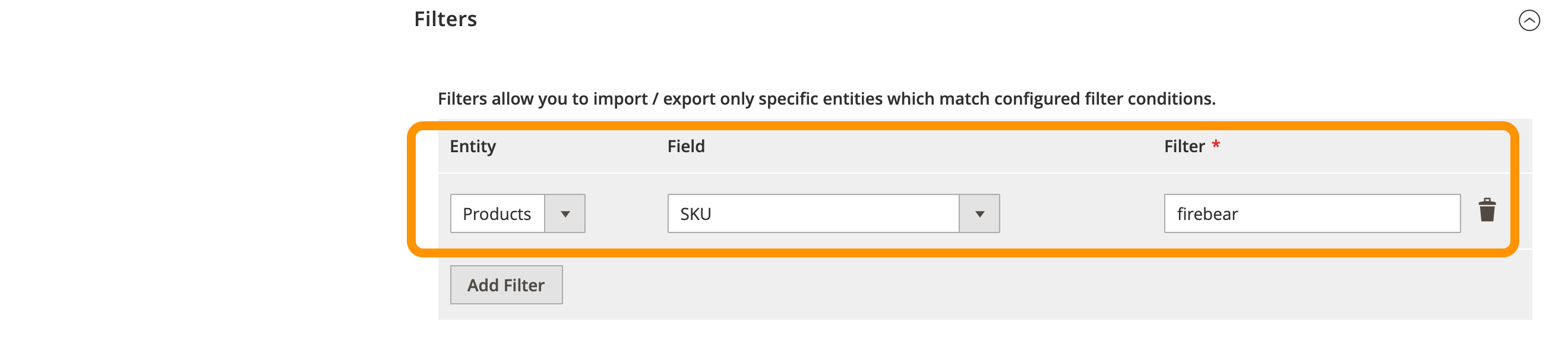
Once done, click “Save & Run” to generate your editable file.
🛈 Need to update different product types on your Magento 2 website? We’ve got you covered:
- Configurable Products
- Simple Products with Custom Options
- Grouped Products
- Bundle Products
- Downloadable Products
- Virtual Products
2. Edit the CSV File Using Google Sheets
Upload your exported CSV file to Google Sheets (File > Import > Upload). This platform is ideal for collaborative editing, letting multiple team members update product prices and quantities in real-time.
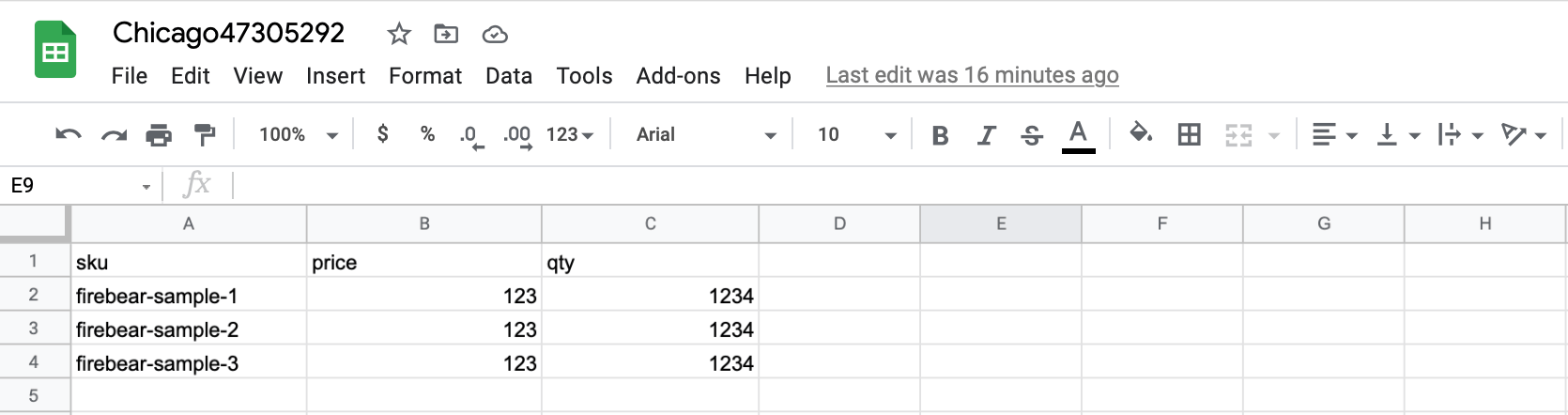
- Update price values for each SKU you want to adjust. Alternatively, you can update product prices in Magento 2 using import, not just by modifying raw numbers but with dynamic price rules and smart conditions. Learn more here: Magento 2 Bulk Price Update.
- Modify qty values to reflect stock changes.
After editing, click Share, choose “Anyone with the link can view,” and copy the public URL.
💡 Curious about importing directly from Google Sheets? Check our Magento 2 Google Sheet Import Guide.
3. Import the Edited Data Back into Magento 2
Now it’s time to push your changes live.
- Go to System > Improved Import / Export > Import Jobs
- Click “Add New Job”
- Under core settings:
- Job Title – Give it a meaningful name
- Entity – Select Products
- Import Behavior – Choose Add/Update
- Import File Type – CSV
- Import Source – Google Sheets
- URL – Paste the Google Sheet URL
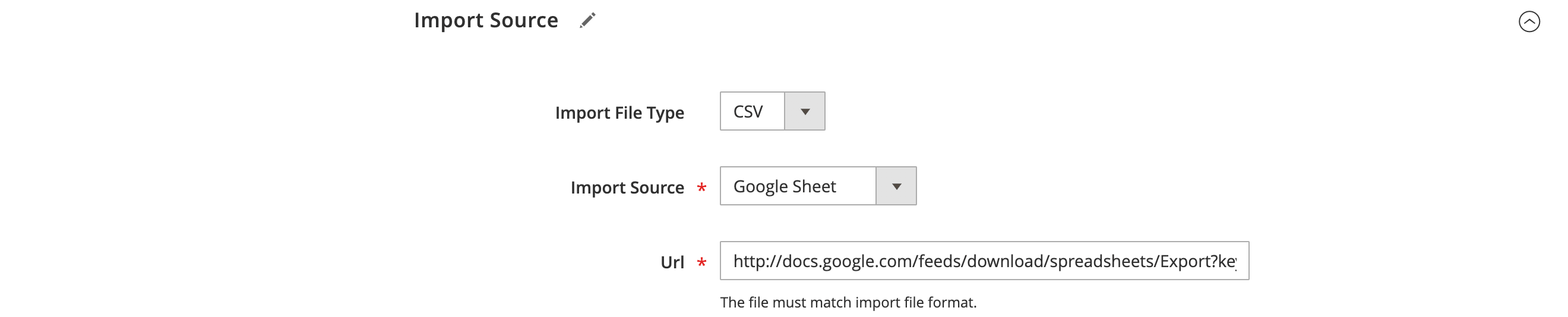
To add incoming stock to existing quantities, enable the Add Product QTY to Existing Value option in the Import Settings. For example, if you have 100 items of a product and receive 50 more, this setting ensures your Magento stock becomes 150.

4. Validate & Run the Magento 2 Mass Product Update
- Click Validate File in the Import Source section
- Then hit Save & Run, followed by Run
The Improved Import & Export extension will process the import and apply your mass product updates instantly.
You can now check your changes under Catalog > Products.
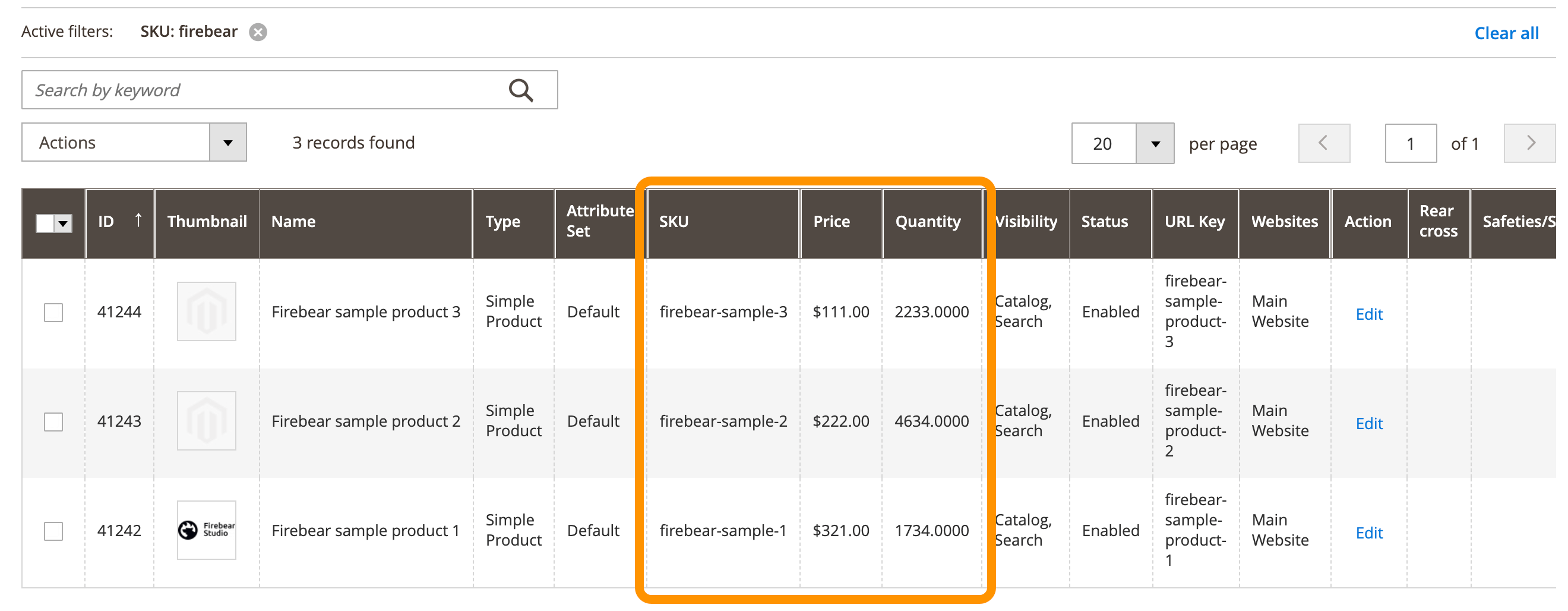
Need to edit more than just stock and price? Explore these advanced import guides:
- Advanced Pricing Import (tier price, special price)
- Custom Attributes
- Product Images & Swatches
- Related/Upsell/Cross-sell Products
- Category Import
- Product Position in Category
5. Save the Spreadsheet for Future Updates
Don’t delete your Google Sheet. Save it for your next Magento bulk product update. With the import job already configured, your next round of catalog updates will take just minutes — simply upload new values to the same sheet and hit Run.
Use Case Scenarios for Bulk Product Management
Whether you’re running a small niche shop or managing a complex B2B catalog, a Magento mass product update can dramatically simplify your daily operations. Here are real-world scenarios where Magento bulk product update functionality becomes essential — and how the Improved Import & Export extension turns them from time-consuming tasks into streamlined workflows.
1. Price Updates for Seasonal Discounts
Retailers often adjust pricing for sales events like Black Friday, Christmas, or summer clearance. Instead of manually updating hundreds of SKUs, merchants use Firebear’s solution to export their catalog, modify the prices in bulk via Google Sheets or CSV, and import everything back in minutes. With support for scheduled jobs, price updates can even go live automatically when your campaign starts.
Additionally, the extension allows you to create dynamic price rules and conditions, enabling automatic adjustments without modifying your CSV file. Simply define a fixed amount or percentage change, set the conditions, and the module will apply the price update to all products that match your criteria.
2. Inventory Sync with ERP Systems
For merchants using external ERP platforms to manage procurement and fulfillment, keeping Magento stock quantities aligned is critical. The extension’s ability to connect with remote servers, APIs, or cloud platforms allows for automatic imports, turning Magento into a live reflection of your ERP inventory, with accurate quantities, stock statuses, and reorder thresholds.
3. Updating Stock Statuses in Mass
Running a flash sale? Restocking bestsellers? When availability changes across hundreds of SKUs, bulk updates to stock status are a must. The Improved Import & Export tool makes this simple by letting you filter, map, and update only the relevant product data, ensuring your storefront reflects current availability without delay.
Use our module to effectively manage stock in Magento 2. You can automatically add imported quantities to existing stock levels, update stock status even when the “is_in_stock” field is missing, or configure the system to mark such products as “out of stock” by default.
4. Importing Price Lists from Suppliers
Many businesses receive updated price files from distributors on a weekly or monthly basis. Instead of cleaning and uploading data manually, you can use the extension to map supplier fields to Magento ones, apply transformations (e.g., markup rules), and automate the import process. This reduces pricing errors and accelerates go-to-market time for new products.
For companies that require complex import workflows or don’t have in-house capabilities, Magento product upload services powered by Firebear Studio can offer a fully managed solution — from setup to maintenance. Whether it’s a one-time catalog update or a recurring automation setup, we help businesses stay accurate, competitive, and efficient.
Wrap-Up: Smarter Magento 2 Bulk Product Updates Start with Firebear
Managing a dynamic product catalog doesn’t have to be a hassle. With the right tools, performing a Magento 2 mass product update becomes a seamless, time-saving process. Whether you’re handling seasonal pricing changes, syncing inventory with your ERP, or importing supplier price lists, bulk product updates are essential for maintaining an accurate, competitive store.
While Magento’s native import tools are limited, the Improved Import & Export extension by Firebear gives you the power to automate, customize, and scale every aspect of your Magento bulk product update workflow. From intelligent attribute mapping and Google Sheets integration to conditional price rules and quantity merging, it’s built for merchants who want full control without the complexity.
Ready to take your catalog management to the next level?
👉 Contact the Firebear team to learn how we can support your specific use case.
👉 Download the Improved Import & Export extension today and start automating your Magento product upload and mass update tasks with confidence.
Power up your Magento store — and leave manual updates behind.
Magento 2 Mass Product Update FAQ
Can I perform a Magento 2 mass product update using the default import tool?
Magento’s built-in import tool allows basic updates, but it lacks flexibility, automation, and support for advanced use cases. For bulk updates involving dynamic price rules, inventory merging, or Google Sheets integration, you’ll need a more powerful solution like Firebear’s Improved Import & Export extension.
What is the fastest way to update prices and stock in bulk in Magento 2?
The fastest method is using the Improved Import & Export extension. It lets you map only the fields you need, schedule imports, and even automate updates from Google Sheets or supplier feeds — no manual CSV editing required.
Can I add new product quantities to existing stock values during import?
Yes — with the Improved Import & Export module, you can automatically add imported QTY values to existing stock levels in Magento 2. This feature is not available in the default import tool.
How do I update stock status if “is_in_stock” is missing in my file?
The extension offers a built-in setting to mark such products as “out of stock” automatically, ensuring your store’s inventory remains accurate. This prevents issues like overselling due to incomplete data.
Can I use Google Sheets to manage mass product updates in Magento 2?
Absolutely. The Improved Import & Export extension supports direct integration with Google Sheets, allowing you to collaborate with your team in real time and skip tedious CSV reformatting.
What’s the difference between bulk product upload and bulk product update?
Bulk upload is used for adding new products, while bulk update is for modifying existing ones — such as changing prices or stock levels. Firebear’s extension handles both seamlessly, with advanced mapping and transformation options.
Can I automate recurring product updates from my suppliers?
Yes. You can schedule recurring updates using cron jobs, connect to remote sources (FTP, Dropbox, API), and set up automatic data transformations — all using the Improved Import & Export module.
Does the Improved Import & Export extension support complex product types?
Yes, it fully supports all product types — including configurable, grouped, bundle, virtual, downloadable, and simple products with custom options.
Can I create price rules during mass product updates without changing the file?
Yes — the extension allows you to apply price changes based on conditions. For example, you can increase all prices in a specific category by 10% without editing your import file.
Why should I use Firebear’s Magento 2 product upload services?
If you need help configuring advanced import logic or managing a complex catalog, Firebear offers professional Magento product upload services tailored to your business. From setup to automation, we help you optimize every part of your mass product update process.

