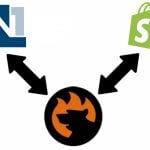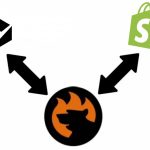Magento 2 SAP Business One Integration: How to Synchronize Inventory Between The Two Systems
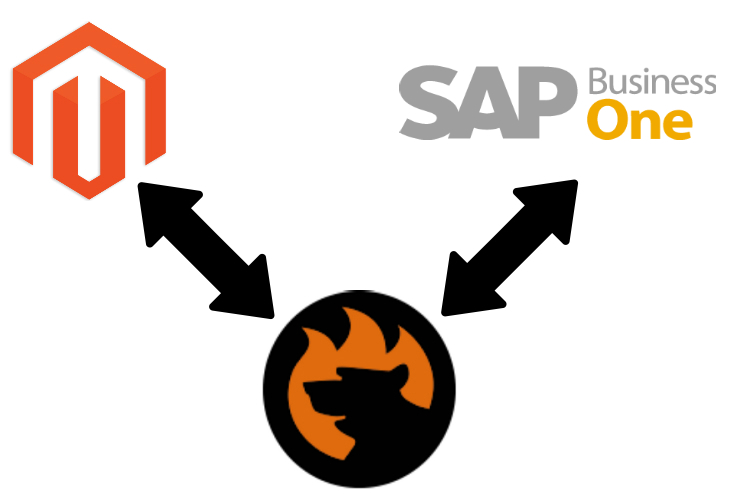
SAP is among the leading providers of cloud-based and local ERP and CRM services for a wide range of industries. The platform is famous for its innovative and intelligent tools developed on top of 40+ years of experience. In the following material, we shed light on how to import/export inventory data between Magento 2 and SAP Business One, synchronizing the two systems. Let’s say a few words about inventory management itself and briefly describe the opportunities associated with this process in terms of the Magento 2 SAP Business One system integration.

SAP Business One Integration Add-on for Magento 2
Table of contents
Inventory Control & Management Defined
Inventory management is a complex phenomenon that combines a bunch of interconnected processes, such as procuring or storing. It exists along with inventory control, which is used to regulate the current warehouse content and never exceed these borders.
As for inventory management, it is a more extensive routine that not only covers what is already in the warehouse but also controls how it gets there. For instance, you need to transfer inventory data from Magento 2 to SAP Business One. This process is a part of your inventory management routine but is never an inventory control task.
Furthermore, inventory management is so complex that it also focuses on the final destinations of all items stored in a warehouse.
As for inventory control, it is partly based on supply chain management. The latter, in its turn, is responsible for creating the flow of raw materials, goods, and services and sending them to the consumption point.
Magento Inventory Management
The following terms are essential to let you understand the inventory management routine of Magento 2:
- Sources. When you manage the Magento 2 inventory, you have to deal with physical locations that contain available products and ship them to buyers. Such sites are called sources and include warehouses, distribution centers, brick-and-mortar stores, as well as drop shippers.
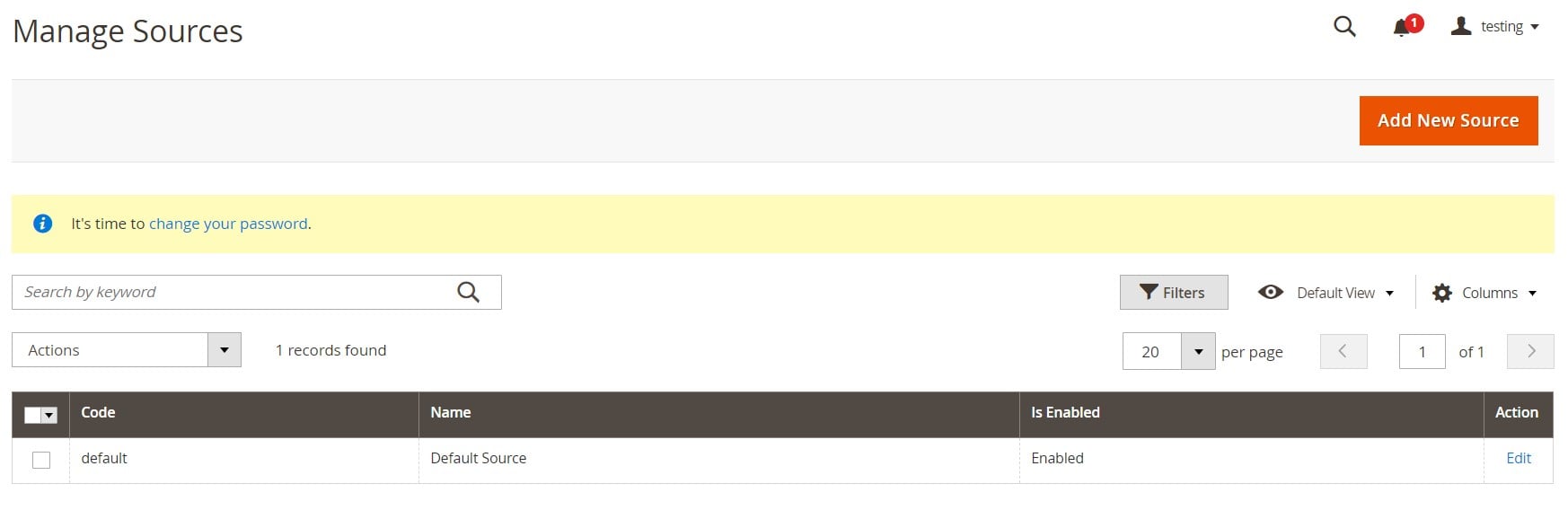
- Stocks. Magento 2 lets you map a sales channel to source locations and on-hand inventory. While a single stock can be associated with multiple sales channels, one sales channel can be assigned to a single stock only.
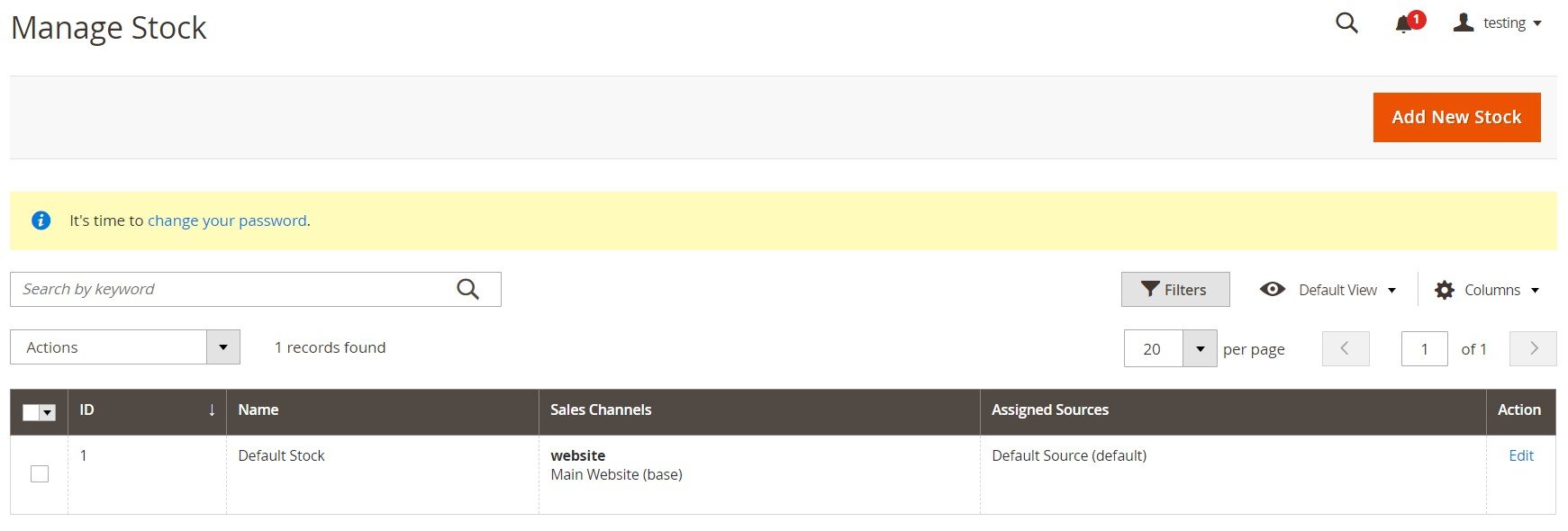
- Aggregate Salable Quantity. Under this term, we assume the total virtual inventory that can be sold through a sales channel. It combines all sources assigned to a stock.
- Reservations. Deductions from the salable quantity that occur when customers add products to carts and complete the checkout are called reservations. After an order is shipped, the reservation clears. Next, the system deducts the shipped amounts from the associated source inventory quantities.
Both Magento Open Source and Commerce provide the ability to leverage the latest inventory management achievements. The corresponding features include individual configurations for inventories that originate from single or multiple sources. Besides, Magento 2 offers stocks for tracking available aggregated quantities via assigned sources. Various shipment matching algorithms are also a part of the game. Other features include the ability to:
- Manage stocks and sources;
- Link and unlink stocks and sources;
- Manage source items and perform actions in bulk;
- Enable low-quantity notifications;
- Control salable quantities;
- Configure automated source selection.
As you can see, Magento 2 provides the tools necessary to manage your product inventory. Merchants of all sizes can leverage the corresponding instruments. No matter if you run a single store or manage multiple warehouses, stores, and pickup locations, the default features will help you maintain quantities for sales and handle shipments to complete orders. Magento 2 Inventory Management lets you track inventory quantities, display salable stock amounts across your websites, and use distance or priority to ship orders faster and cheaper.
However, working with a single warehouse differs a lot from managing complex shipping networks. Therefore, merchants look for more robust third-party alternatives, such as SAP Business One.
SAP Business One Inventory Management
So, let’s say a few more words about SAP Business One and why people use this ERP solution from the perspective of inventory management. The system delivers a reliable tool that covers the most complex inventory needs. It helps manufacturing and distribution businesses manage their inventory, facilitating a more efficient and unified daily routine that incorporates real-time processes and connects multiple warehouses. As a result, SAP Business One lets you maintain cost-effective production and optimize inventory levels. You can also improve on-time delivery since the system provides the ability to track and record all stock movements. Due to detailed warehouse data management, you can plan production orders more efficiently. SAP Business One introduces material requirement planning or MRP to help you achieve this goal.
The primary goals behind the inventory management tools of SAP Business One ERP are to reduce inventory costs, simplify the associated routine tasks, and improve customer satisfaction.
You get full transparency of inventory and accounting transactions. Besides, the system introduces powerful reporting tools. All these enhancements help you get more in-depth business insights. Create so-called up-to-the-minute reports that incorporate continuous inventory data and leverage powerful item management integrated with other sections of SAP Business One ERP, such as sales and purchasing modules. The tightest connection of all elements leads to efficient and accurate stock management.
The core features SAP Business One delivers with its Inventory Management module include:
- Advanced stock management with multiple units of measure and pricing;
- Support for different costing models throughout the business or per warehouse;
- Advanced tracking and monitoring for stock transfers, goods receipts, and issues;
- Cycle counts;
- Consignment;
- Support for dropshipping;
- Multi-level Bills of Materials (BOMs);
- Automated creation of warranty records;
- Serial number tracking with Batch and Lot Tracking functionality;
- Advanced picking and packing management: multiple queues automated pick lists;
- Advanced cycle counts with stocktake capabilities.
When you configure the Item Master Data screen for a new item, SAP Business One lets you specify various parameters necessary for inventory management, including its in-stock availability, warehouse, and bin location.
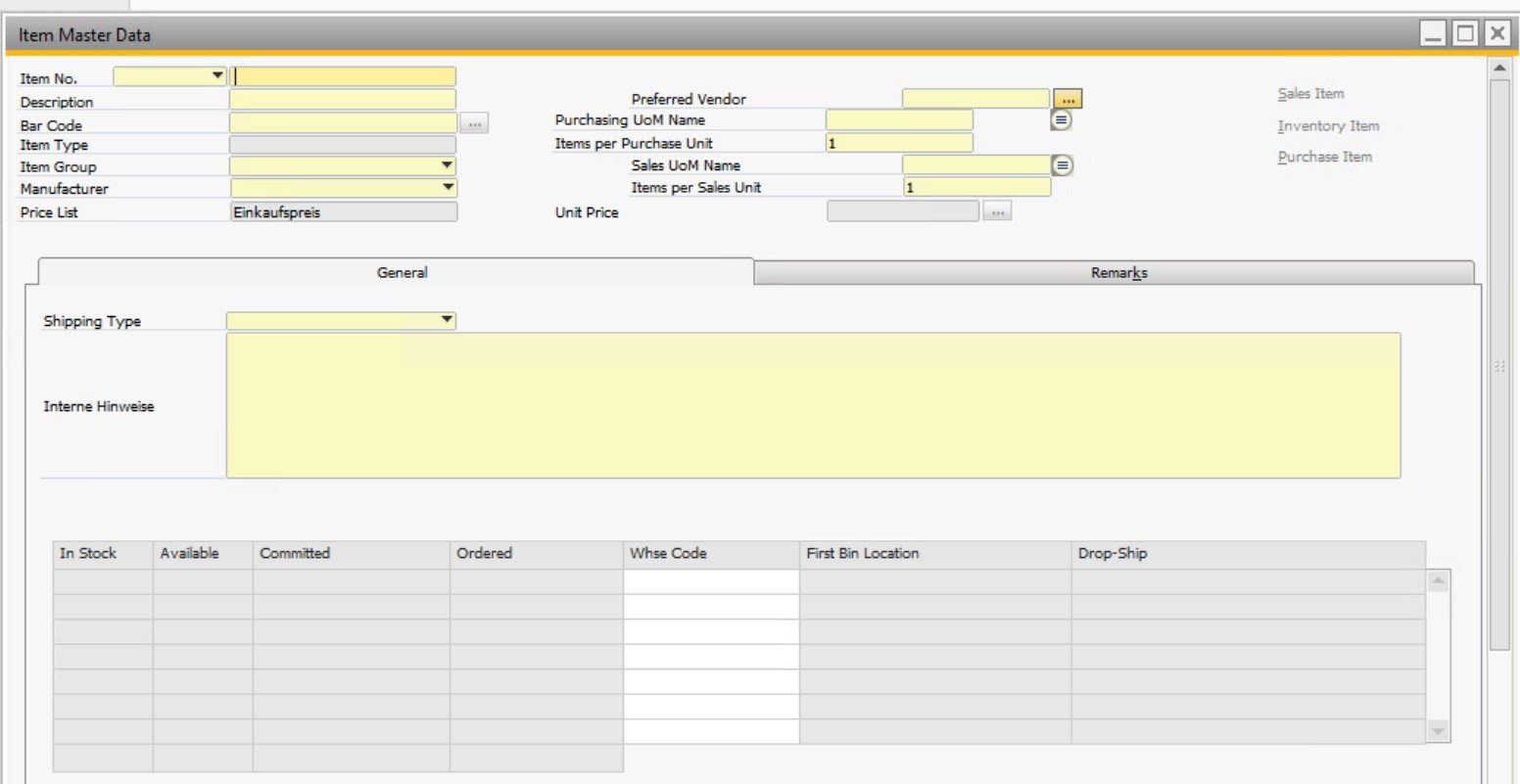
The warehouse setup screen looks as follows:
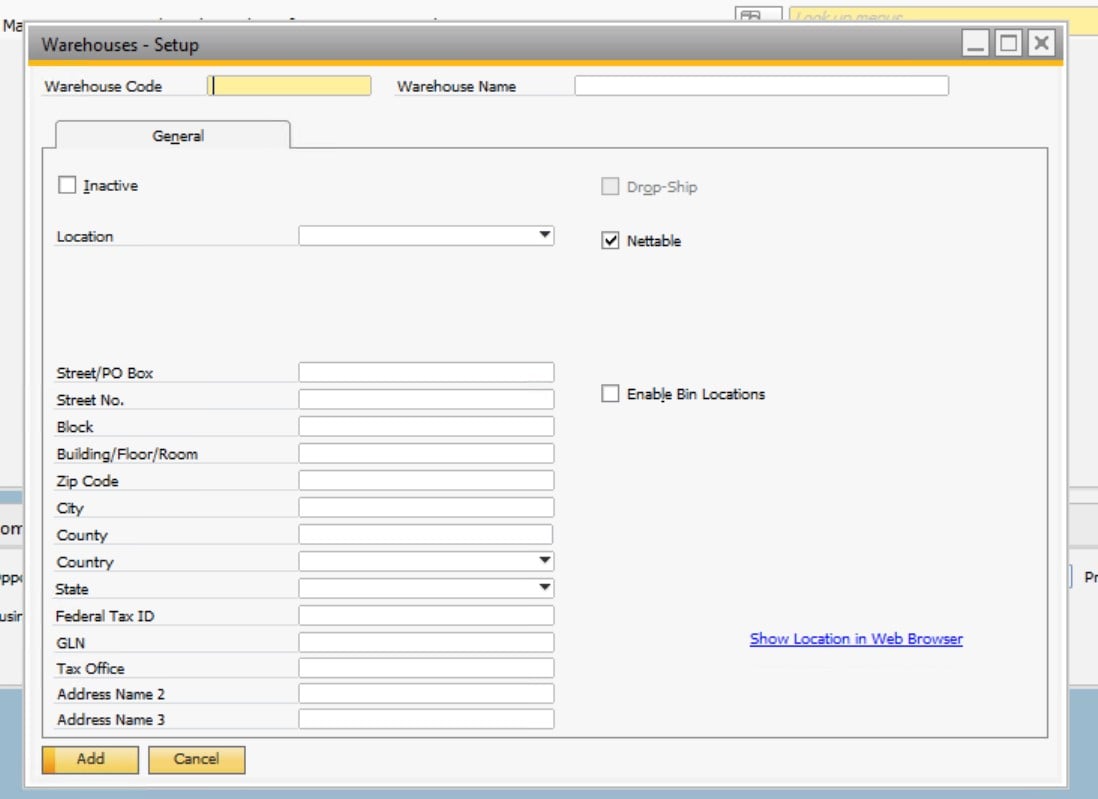
And this is the bin location master data screen:
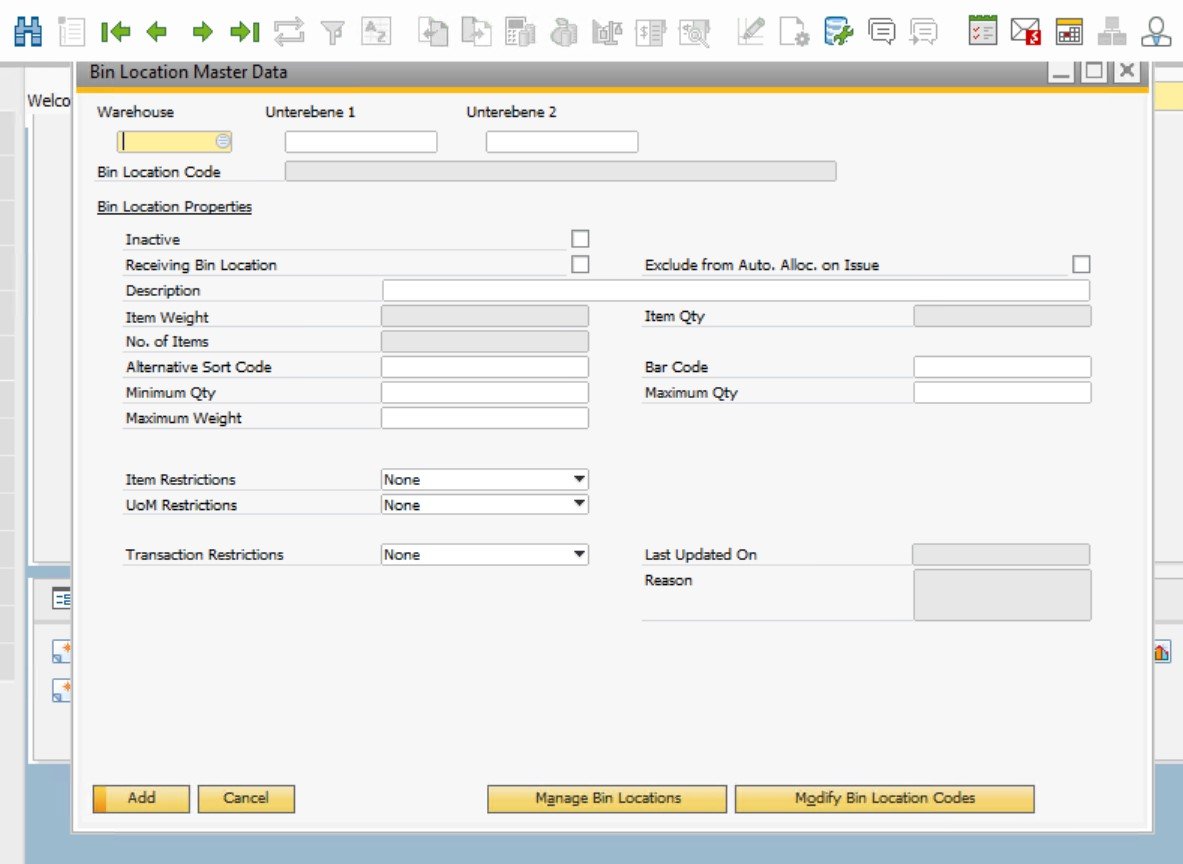
When it comes to Inventory Counting, the same parameters are available:
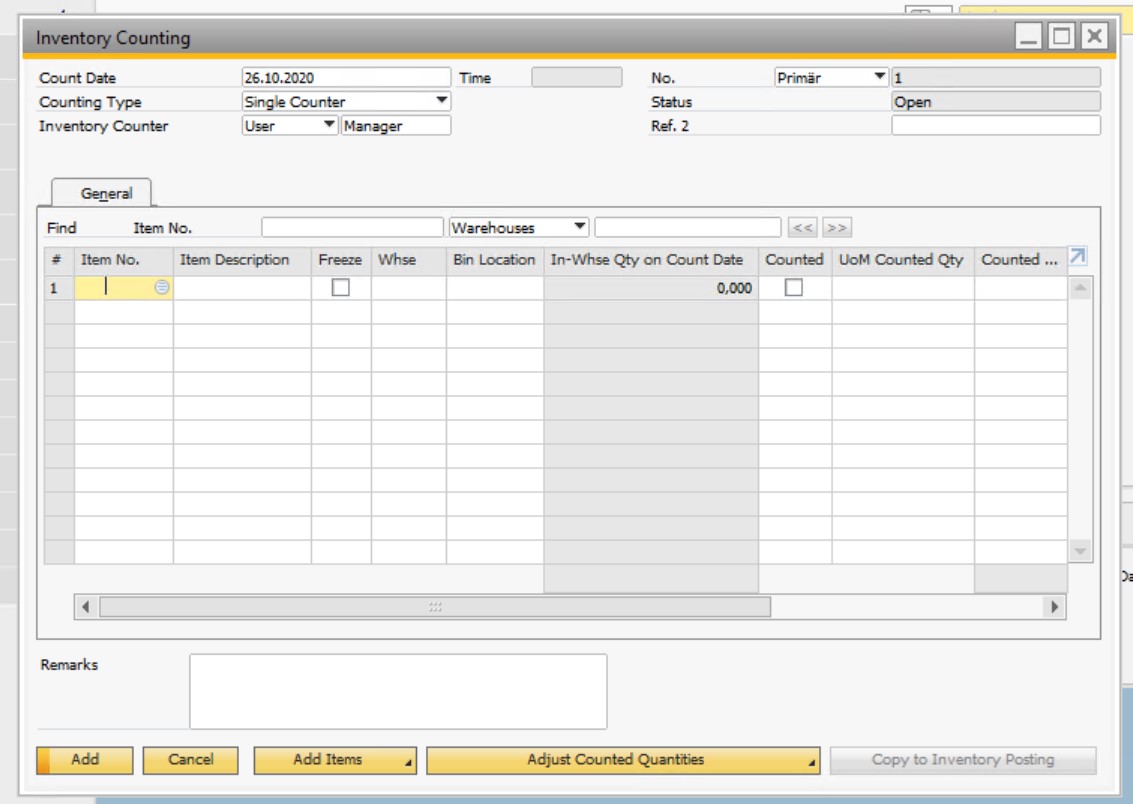
The list of all inventory management features introduced in SAP Business One is much longer. Thus, the platform notably extends the default capabilities of Magento 2, but how to transfer the inventory information between the two systems?
How to Synchronize Inventory Between Magento 2 and SAP Business One
Unfortunately, you cannot just send data between Magento 2 and SAP using only the default instruments of the two platforms. It is necessary to establish the integration between them using a third-party connector. Meet the SAP Business One Integration Add-on for Magento 2. It lets you freely transfer numerous entities between the two systems, including all data associated with inventory management processes. The tool streamlines the SAP API to provide the most seamless and efficient data transfers to synchronize inventory between Magento 2 and SAP Business One.
So, you can import and export inventory data between Magento 2 and SAP Business One as follows:
- Install the SAP Business One Integration Add-on for Magento 2.
- Open the add-on and choose the entity you want to move – inventory data.
- Select the frequency of transfers.
Now, let’s take a look at each backend section that participates in the Magento 2 SAP Business One integration and the synchronization of inventory.
General Settings
Create and enable the job. Next, you can specify its title and select a frequency of transfers. The add-on lets you choose a predefined interval or create a custom one. After that, you can set a language associated with the transferred data. Go to the next tab.
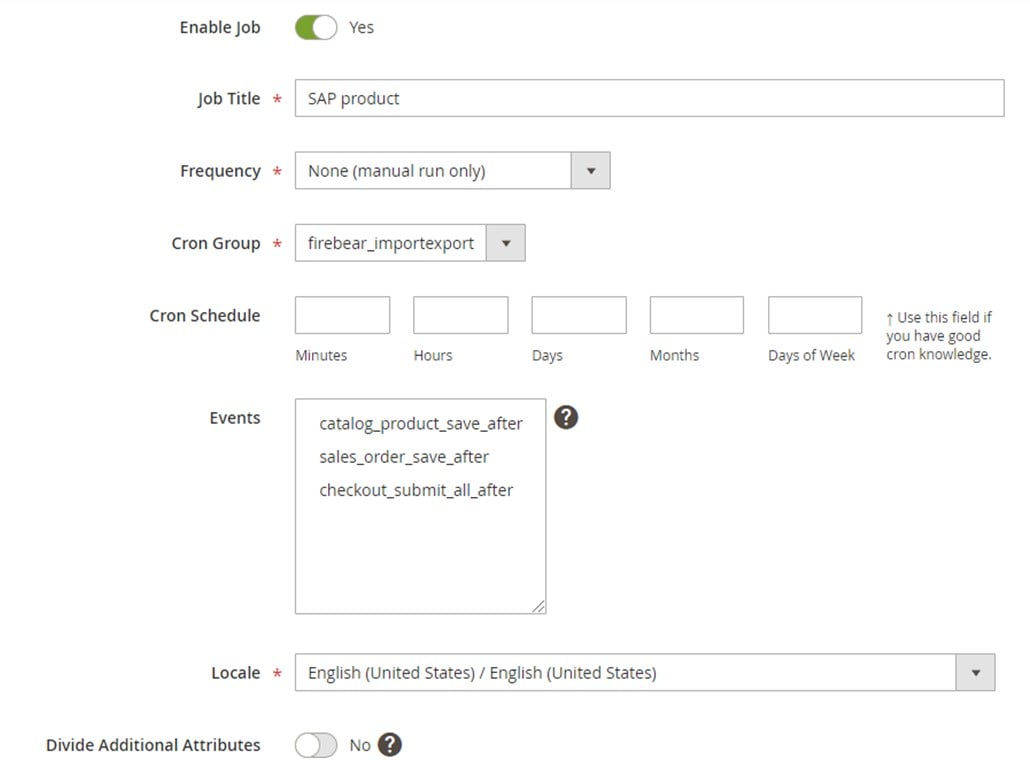
Store Filter & Export Behavior
Now, you have to configure Store Filter. Select store views related to the inventory you need to synchronize between Magento 2 and SAP Business One.
Proceed to Export Behavior and choose SAP Product from the File Format dropdown. By transferring products, you also move their quantities, seamlessly syncing the inventory.
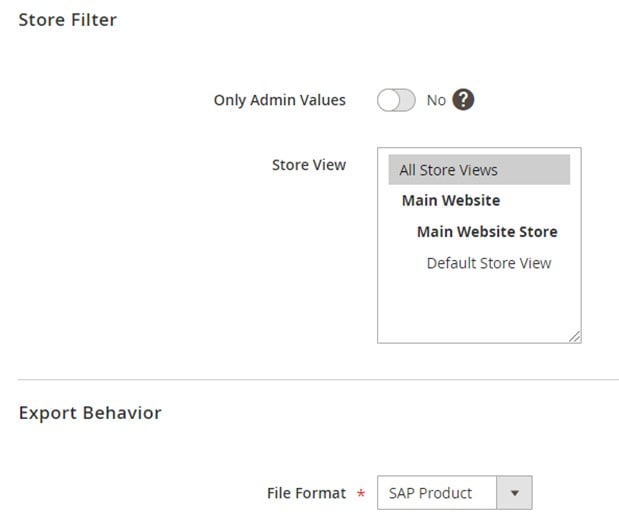
Export Settings
Go to the Export Settings tab and specify Products as the exported entity. It will help you transfer the inventory data too.

Attribute Mapping
The Magento 2 SAP Business One integration also requires matching attributes. The mapping section is relatively straightforward. It lets you choose a Magento 2 attribute and specify a replacement from SAP Business One in front of it. You should compare all records that don’t match each other by default like this.
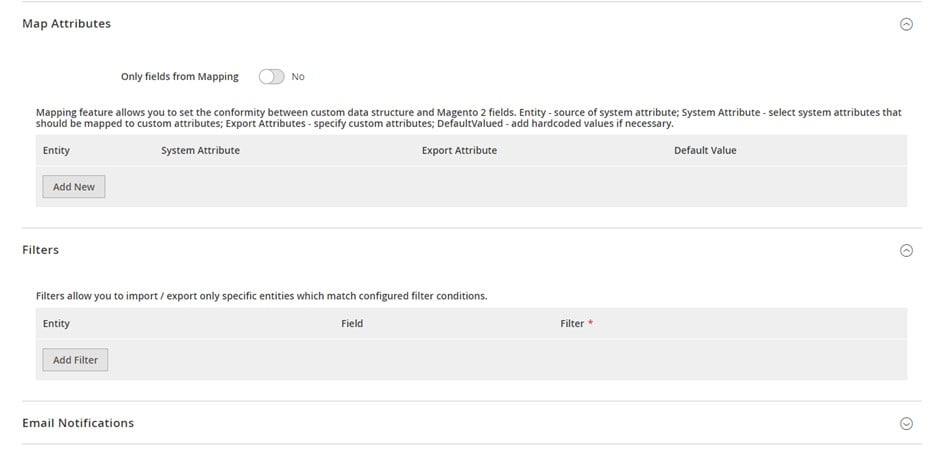
Export Source
The export source configuration looks as follows:
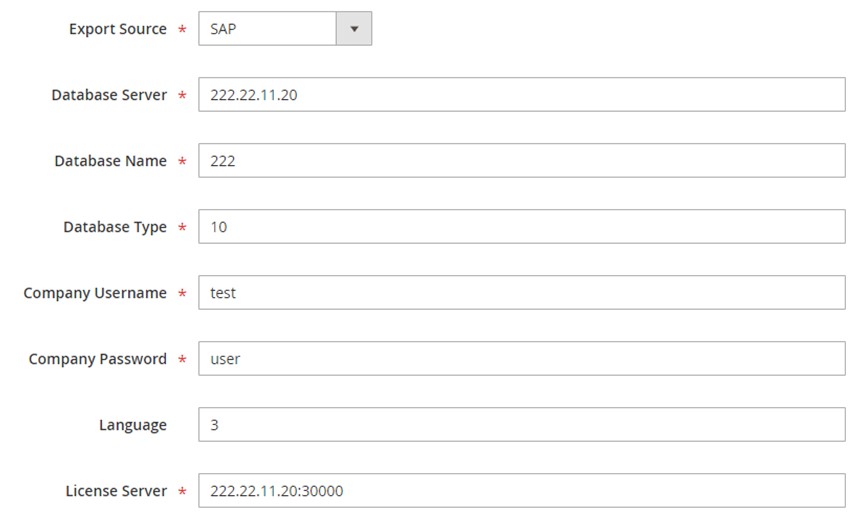
SAP DI API is a protocol that enables the Magento 2 SAP Business One integration. It leverages the parameters provided via the form above, specifying them on the API endpoint:
|
1 2 3 4 5 6 7 8 9 10 11 12 13 14 |
<soapenv:Envelope xmlns:soapenv="http://schemas.xmlsoap.org/soap/envelope/" xmlns:log="LoginService"> <soapenv:Header/> <soapenv:Body> <log:Login> <log:DatabaseServer>222.22.22.22</log:DatabaseServer> <log:DatabaseName>DatabaseName</log:DatabaseName> <log:DatabaseType>10</log:DatabaseType> <log:CompanyUsername>user</log:CompanyUsername> <log:CompanyPassword>pwd</log:CompanyPassword> <log:Language>3</log:Language> <log:LicenseServer>222.22.22.22:30000</log:LicenseServer> </log:Login> </soapenv:Body> </soapenv:Envelope> |
You also need the API endpoint URL that may look as follows:
|
1 |
http://222.22.22.22/B1WS/Service.asmx |
When it comes to sending the request from Magento 2 to SAP Business One, it results in the following response:
|
1 2 3 4 5 6 7 8 9 10 |
<?xml version="1.0"?> <env:Envelope xmlns:env="http://www.w3.org/2003/05/soap-envelope"> <env:Body> <LoginResponse xmlns="http://www.sap.com/SBO/DIS"> <SessionID>83C859D1-8E94-4159-9CC8-CA681F482765</SessionID> </LoginResponse> </env:Body> </env:Envelope> |
Also, bear in mind that the requests to the SAP Business One APIs leverage the SessionID parameter.
That’s it! Now, inventory data will be synced between Magento 2 and SAP Business One according to the chosen schedule. You can also import/export the following entities using the add-on:
- Products. Feel free to transfer a full catalog from Magento 2 to SAP Business One. The add-on works with all product types, attributes, categories, etc.
- Orders. You can also transfer orders with statuses, credit notes, invoices, shipping and billing data.
- Customers. Move customers and customer groups between the two systems and transfer account information, contacts, and addresses.
- Prices. Product price lists, as well as tier and special prices, are also supported.
- B2B Entities. The add-on also works with various B2B entities of Magento 2, including the following ones:
- Quotes and negotiable quotes with cart composition, discounts, and special prices;
- Companies with full company structure, including customer roles, and company administrator account;
- Requisition lists including full product lists with required quantity amounts;
- Shared Catalogs with custom product listings per customer group.
While the SAP Business One Integration Add-on for Magento 2 is aimed at a single integration, the Improved Import & Export Magento 2 extension will help you establish numerous other connections. Let’s briefly describe its features.
Magento 2 Integration with Other Systems
The following core features of Improved Import & Export not only make the Magento 2 SAP Business One integration possible but also simplify it and lets you create other similar connections. You can either configure every synchronization manually or leverage the following add-ons: WooCommerce Migration Add-on, MS Dynamics Integration Add-on, Banggood Dropshipping Add-on, etc. But let’s return to the features.
Automated Data Transfers
Due to the Improved Import & Export extension, you can automate data transfers in two different ways: via cron-based schedules or event-based triggers. In the first case, you sync data between Magento 2 and SAP Business One automatically, following the schedule. You can select a predefined interval or create a custom timespan, like shown below:

In the second case, the module lets you create a system of rules to launch import and export processes. Every time the specified conditions are met, the extension launches a corresponding transfer.
Mapping
Various mapping features of the Improved Import & Export extension also simplify daily chores associated with data transfers. The module helps you cut corners of different data storing standards. Thus, you fix the inability to connect Magento 2 with external systems directly. The extension’s mapping features eliminate the necessity to edit provided data files before importing them into your e-commerce website. Also, you no longer need to do that after exporting information to a connected network. So, what are the mapping features that enable the Magento 2 SAP Business One integration?
- Presets. Both the module and its add-on lets you select predefined schemes to map attributes in an entirely automated manner. You edit the inventory data within a few clicks instead of editing sheets within hours;

- Manual Matching. Alternatively, you can map attributes right in the Magento 2 backend. You also avoid editing them in an editor;
- Attribute Values Mapping. Match attribute values in the Magento 2 backend is also among the available features. Thus, you can prepare data for the Magento 2 SAP Business One integration and the inventory information exchange;
- Attribute Values Editing. Various editing rules are under your disposal. You can combine or merge values as well as create suffixes and prefixes to add to them. The extension lets you perform all these actions in bulk;
- Filters. With a robust system of filters, you will send inventory data that SAP Business One requires instead of the flood that contains everything Magento provides. With our module, you can create filters based on attributes and their values;
- Category Mapping. Matching product categories is another opportunity. You can leverage it when moving products from SAP Business One to Magento 2. It is still possible to generate new categories in a new import profile;
- Attributes On The Fly. The system allows for creating attributes and values automatically during the import if they are not available in a data file.
Data mapping with presets looks as follows:
Extended Connectivity Options
Bear in mind that Magento 2 works with CSV/XML files only when planning a new integration. You may face numerous inconveniences due to this limitation unless you use the Improved Import & Export extension. The module addresses them by extending the default list of supported formats with ODS, JSON, Excel, and several archive types.
Besides, it lets you leverage various data sources. For instance, you can use a local or remote server to move data between Magento 2 and SAP ERP or other systems. Cloud storage is also among the available options. Alternatively, you transfer data to Magento 2 due to direct file URL downloads and Google Sheet imports. The latter is illustrated below:

As for more complex connections, such as the Magento 2 SAP Business One integration, the extension provides the ability to incorporate APIs. You can find the additional information regarding the inventory synchronization and the overall Magento 2 SAP integration by following the links below and contacting our help center:
Get Improved Import & Export Magento 2 Extension
SAP Business One Integration Add-on for Magento 2