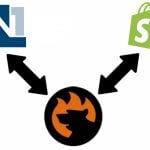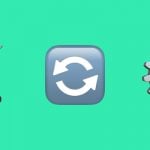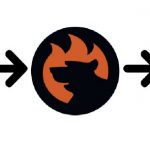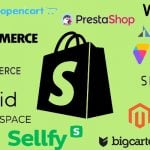Discovering Shopify Shop Chat: Your Ultimate Tutorial to Customer Help on Your Website
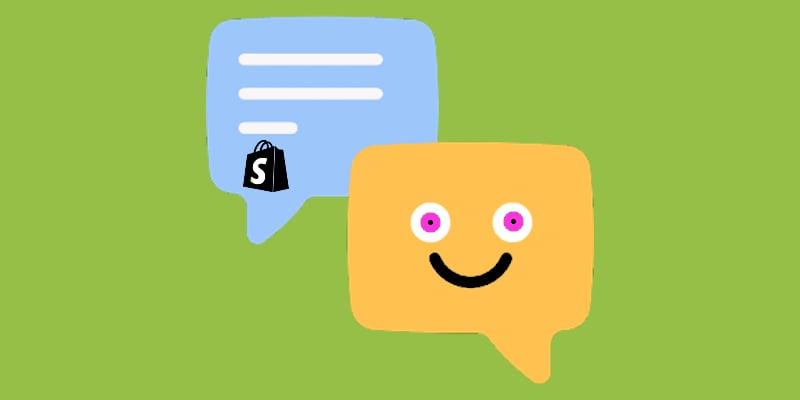
Since communication with customers is crucial for every business, it’s essential to choose tools that are easy to use and allow your shoppers to contact you effortlessly. Shopify excels in this area with its built-in Shop Chat feature, which you can activate without needing any third-party apps. The following article sheds light on the Shopify customer support chat, which is the best way for you and your customers to interact.
You will learn what Shopify Shop Chat is and how your customers can use it. After that, we explain how to manage your support chat visibility and teach you how to reply to customer messages using this handy instrument. Note that the platform offers a system of instant responses so that you can partly automate your client support. We also focus on this aspect below.

Table of contents
What Is Shopify Customer Service Chat?
Shopify customer service chat is a tool that lets you communicate with your customers. Shopify offers it as a built-in functionality within the Shop Chat app.
Your shop’s customer service chat lets clients contact your store via the Shop app. Store visitors can start a chat any time, even if they haven’t purchased anything yet. However, as a store manager, you can’t initiate a chat with a customer; it’s a one-way communication channel.
Let’s see what advantages and disadvantages this handy tool has.
Advantages
Using the Shopify customer support chat is associated with these benefits:
- Instant Customer Support: It works! The tool lets you provide immediate assistance to customers, enhancing their shopping experience.
- Free Tool: You can use Shop Chat for free with all its features!
- Customer Convenience: The Shopify chat introduces a quick and easy way for customers to get help right within the shop app. It offers suggested replies and automated responses
- Personalized Experience: The chat offers tailored assistance as your store admins can easily see the customer’s behavior and history.
- Higher Customer Satisfaction: As a result, you can improve overall satisfaction with prompt and efficient service. It usually helps to reduce cart abandonment and increase sales.
Limitations
Of course, Shopify’s chat for customer service and support is associated with various limitations and downsides:
- One-Way Connection: Only customers can initiate a dialog with you in this tool.
- Limited Availability: The Shopify customer support tool is only available in the Shop app.
- Ban on Files: Customers cannot send files in the chat.
- Message Size: A message cannot exceed 1000 characters.
How to Add a Live Chat to Your Store
Since you are already familiar with Shopify shop chat, let’s see how to add a live chat to your website. It requires activating the Shop Channel and setting up the Inbox.
Activate Shop Channel
Activate the Shop Channel. It is a shopping destination and at the same time a delivery tracking app available to customers on both mobile and PC. Follow these steps to make it active:
- Go to Shopify admin -> Settings -> Apps and sales channels.
- Click “Shopify App Store”.
- Log in to continue to the Shopify App Store if applicable.
- Search for the “Shop”sales channel.
- Click “Add channel”.
You can read more about the Shop Channel in the Shopify Help Center.
Set up Inbox
Next, you need to set up Shopify Inbox to finally add a live chat to your Shopify store. Install the Shopify Inbox app on your e-commerce website:
- Open this link in your browser:
- Follow the prompts.
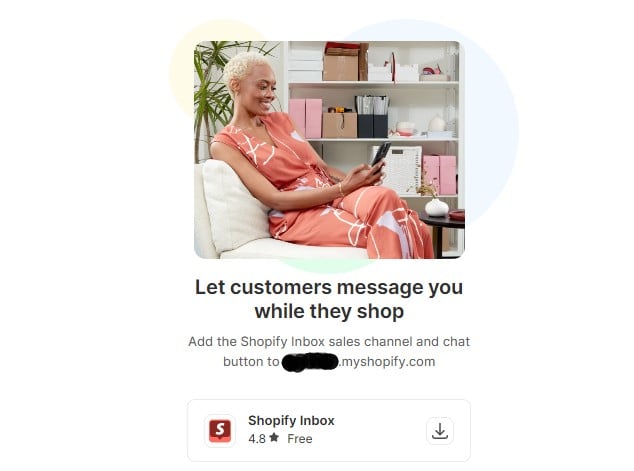
Manage Your Customer Service Chat Visibility
You can show/hide your live chat from the Shop app at any time. Follow these steps to make chat visible or not visible to your customers:
- Proceed to Shopify admin -> Settings -> Apps and sales channels -> Inbox -> Open sales channel.
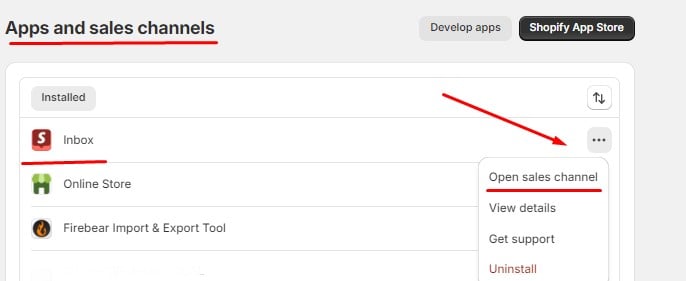
- Now, choose “Manage Settings” and “Customize Chat”.
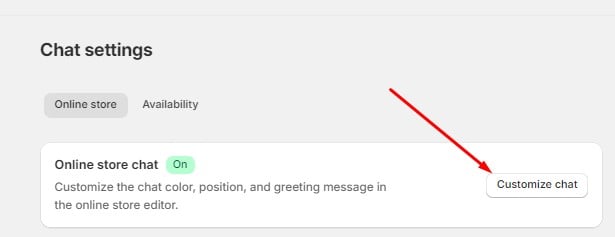
- Turn the Shop chat onor off.
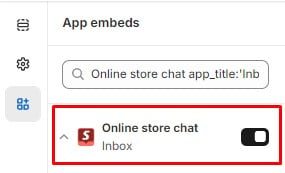
- Click “Save”.
How to Reply to Customer Messages
Now, you can reply to customer messages using the Shopify Inbox. A Shop chat icon at the top of a conversation indicates that the customer messaged you from the Shop app.
Also, there is an Online indicator that shows whether a customer is actively on your website or not. When the customer leaves your store, the Online indicator no longer displays, and your reply is automatically sent to the customer’s email address.
When you, click a conversation in the Shopify Inbox, you can type your message or use suggested replies. It’s a good idea to review and edit suggested replies for tone and accuracy.
Note that it is also possible to send product links in the Shopify Chat:
- Click the price tag icon – a list of your store’s products displays.
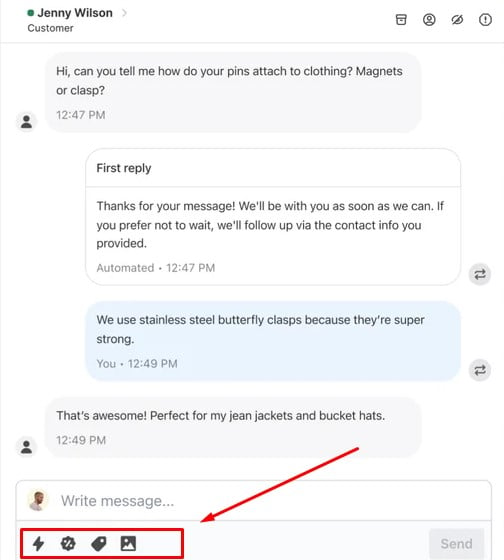
- Look for the product that you want to send, and then click it.
- Type any additional information and click “Send”.
Use the same algorithm but apply it to the discount icon to send a discount code in the Shopify chat. If you want to send an image (it is also a one-way street), click the image icon, and then select an image from your computer to send.
Another good thing is that you can create instant answers. Follow these steps:
- Proceed to Shopify admin -> Settings -> Apps and sales channels -> Inbox ->Open sales channel -> Manage Settings and click “Create instant answer”.
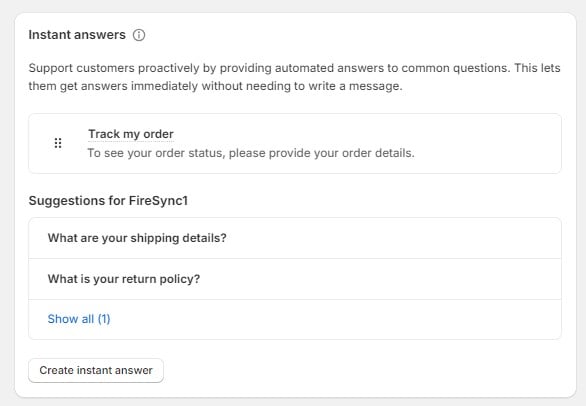
- Provide a question up to 60 characters long and an answer to it up to 350 characters long. When customers select a question, the answer appears in their chat window.
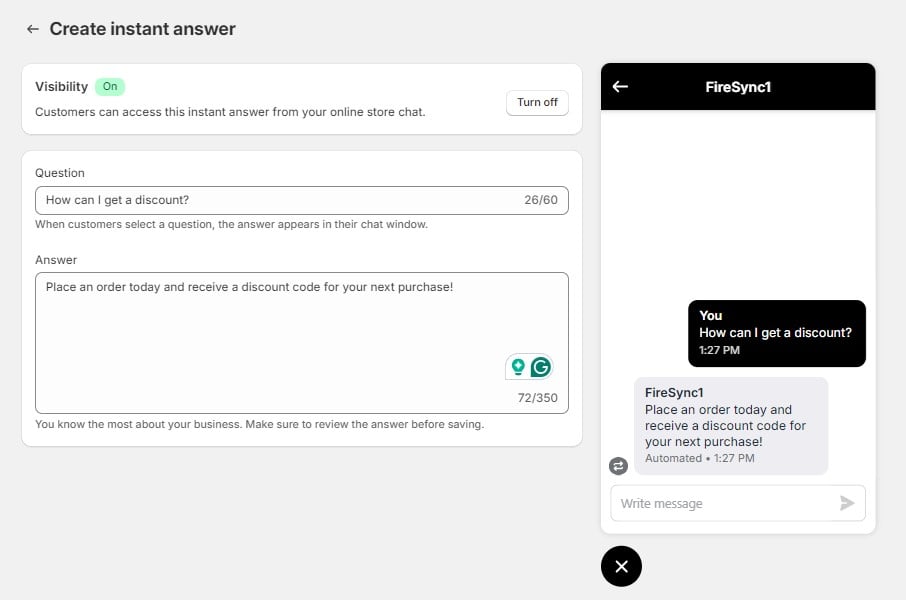
How to Manage Conversation Assignments
Shopify lets you assign a chat conversation to a staff member with the online store chat permission. After the assignment, that staff member receives message notifications for the corresponding conversation. At the same time, it is possible to inform everyone by unassigning the staff member from the conversation. You can do that as follows:
- Go to Shopify Inbox and open a conversation.
- Click the “Assign staff” button. It is available straight in the conversation header.
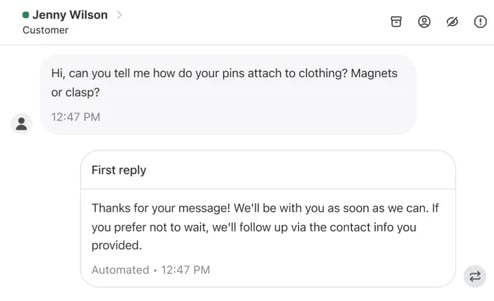
- Click the staff member that you want to assign to the conversation followed by clicking “Assign”.
Click “Unassign”to unassign a staff member from the conversation.
That’s it! Refer to the Shopify Help Center for more information about the Shop Chat.
Final Words
Shopify’s shop chat is a handy free tool that lets your clients communicate with you. They can easily describe the issues they face while shopping on your e-commerce website. Support specialists, on the other hand, can provide rapid text responses with images, discount codes, and links to product pages. The customer service chat adds a bit of automation to your customer support routine, including suggested and automated replies. Well-balanced communication is a benefit that both you and your clients deserve. If you wish for more benefits, consider streamlining and automating various routine processes with the Import & Export Tool. Follow these links for more information about the app:
But what if you are the one who needs assistance with your website? Follow our Shopify Customer Service Guide to learn how to reach shopify and get help immediatelly.
FAQ
Does Shopify have a chat function?
Yes, there is a built-in live chat functionality in Shopify. Customers can access it in the Shop app.
Is Shopify chat free?
The Shopify customer service chat is a free tool available to every business by default as a part of the Shopify Inbox functionality.
How to enable Shopify chat?
You can enable the Shopify chat in a few simple steps. First of all, it is necessary to activate the Shop Channel. Next, you need to set up the Shopify Inbox.
How to add live chat to Shopify?
If you have an active Shop Channel and the Shopify Inbox configured, proceed to Shopify admin -> Settings -> Apps and sales channels -> Inbox -> Open sales channel -> Chat settings, click “Shop”, and turn the “Shop chat on” to add a live chat to Shopify.
How to disable Shopify chat?
Proceed to Shopify admin -> Settings -> Apps and sales channels -> Inbox -> Open sales channel -> Chat settings, click “Shop”, and turn the “Shop chat Off” to disable a live chat on Shopify.