Amasty Store Pickup with Locator for Magento 2
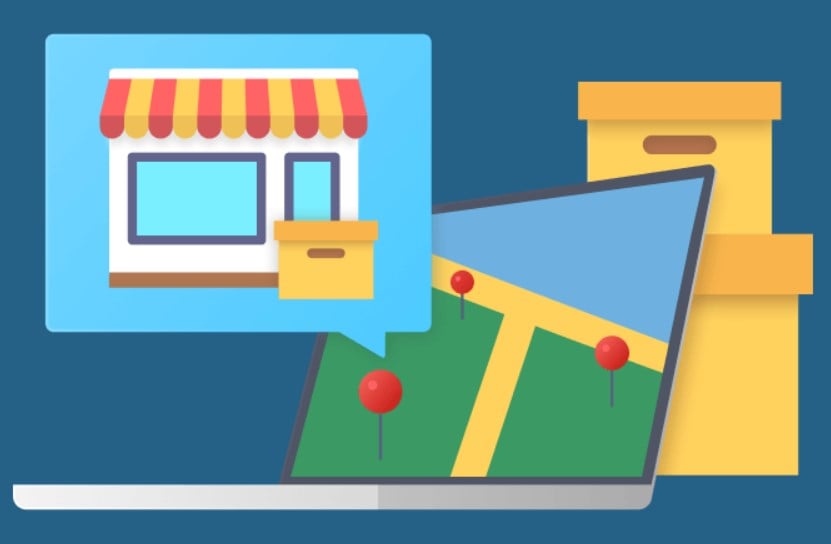
Possibility to pick up an order from a physical store is a significant enhancement to the customer shopping experience. If store pickup is included in available shipping methods, online shoppers have a wider selection of delivery options so that they can opt for the most suitable one. Besides, in-store pickup allows customers to decrease time on waiting for their orders and cut expenses on shipping.
In this post, we describe a tool that allows merchants to add the store pickup shipping method to the checkout and provide customers with the possibility to choose the most convenient location and time for taking their orders. Meet Amasty Store Pickup with Locator for Magento 2 – a complex solution that not only allows collecting orders from brick-and-mortar stores but also adds offline store locations to the Google map. Below, we look closer at the core features of the Magento 2 in-store pickup module and explore its backend and frontend interface.

Table of contents
Features
- Store pickup shipping option at the checkout;
- Ability to select a pick up date and time;
- Display of offline store locations on Google Maps;
- Clustering of neighbored stores on the map;
- Customizable store map markers;
- Ability to add detailed info about each offline shop;
- Store search filters based on custom attributes;
- Separate page for each offline store;
- “Available in Stores” link on the product pages;
- Geo IP data import;
- Management of all offline locations on a dedicated grid.
The Store Pickup with Locator Magento 2 extension adds store pickup to the list of shipping methods on the checkout page. Besides the ability to choose in-store pickup as a delivery option, customers can select it as a shipping method on the shopping cart page. After selecting the store pickup option, users can choose a store where they would like to collect their orders, as well as the desired day and time of delivery. By allowing your clients to plan the time for picking up ordered products, you increase their satisfaction from shopping on your store. Besides, you can enable a same-day delivery option to improve the user experience even more.
Amasty Store Pickup with Locator includes all features of the company’s Store Locator extension so that you can fully leverage the Google Map functionality to display your offline store locations. The Magento 2 module allows adding multiple location markers to the map and specifying their precise coordinates. For each of your offline stores, you can create a custom name and add address and contact details, description, website URL, and any other important info. Besides, it is possible to upload images to make an offline shop look more catchy in the store list, as well as specify its working hours.
Moreover, the Magento 2 store pickup module provides a wide range of parameters that can be utilized for adding more details about your brick-and-mortar stores. For example, you can inform your website visitors about the availability of parking and ATMs at the shop, accepted payment methods, listed brands, new arrivals day, and more. The extension allows store managers to add any custom attribute depending on a store’s properties. Besides, the specified attributes can be utilized by customers to filter out your stores based on a required parameter. By applying attribute-based search filters, you help your website visitors to find the most suitable store.
Furthermore, the Amasty Store Pickup extension generates individual pages for each offline store with all relevant details, customer ratings and reviews, and instructions on how to get to the point of sale. One more useful feature of the Magento 2 store locator module is the ability to relate products to a store where they are available and add a relevant link to the product pages. You can assign selected items to a particular store location by creating conditions based on product attributes.
As for other possibilities related to the store locator pre-integration, the Amasty extension allows using Geo IP data to automatically locate a customer’s position and show nearby store locations. Alternatively, users can specify their current location manually and set a radius for the store search.
Backend
The configuration settings of the Amasty Store Pickup with Locator extension are located under Stores -> Settings -> Configuration -> Amasty Extensions -> Store Pickup with Locator. The configuration screen is divided into three sections: General, Date Settings, and Time Settings.
In the General settings, you should enable the extension to add the store pickup shipping method to the checkout. Next, you can allow the product availability check function that will let customers choose a pickup point where ordered items are currently in stock. In this tab, you can also specify attributes for the text displayed in the block with pickup details and select where to place store details (in the Shipping Methods or Shipping Address area).
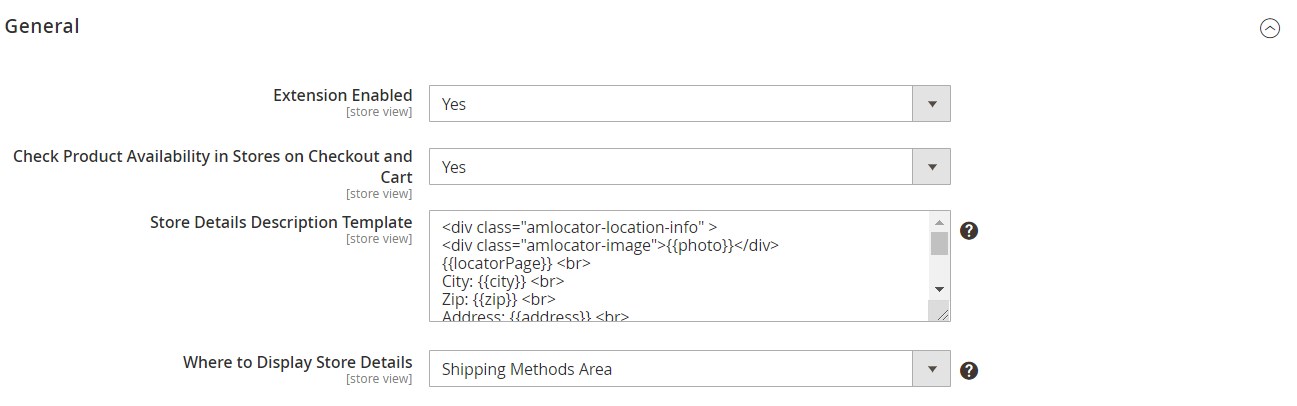
In the following section, you decide whether to allow customers to select a date for collecting their orders and enable/disable same day pickup option.

In Time Settings, you can allow customers to choose the time for picking up orders, set the cut-off time for the same day pickup, and specify the minimum number of hours required for handling orders and backorders.
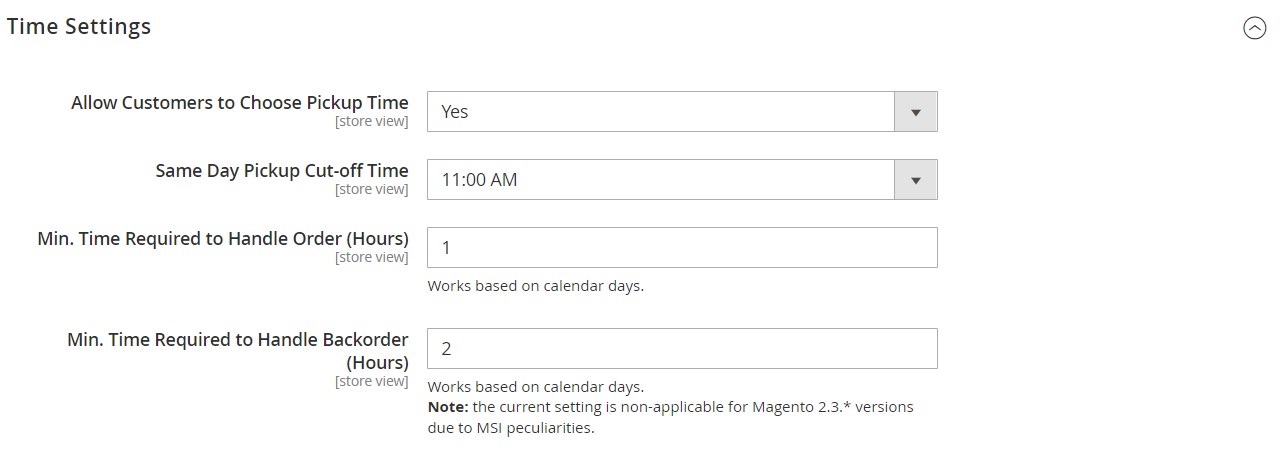
To configure the proper functioning of the Store Pickup with Locator extension, you also need to set appropriate options under the Store Locator tab of the Amasty Extensions configuration interface. The Store Locator settings are divided into four sections: General, Map and Customer’s Geolocation, Store Locator Page, and Shipping Table Rates.
In the first section, you should enter your Google API Key. Then, you can enable/disable the following functions: generation of separate pages for each store location, the ability for customers to leave reviews to pick-up points, and visibility of the “Available in stores” link on the product pages. You can create a custom name for the mentioned link that will be displayed on the product pages. Next, you decide whether the store locator page will open in a new tab and specify the page title. It is also possible to add a link to the store locator page to the toolbar and footer from here.
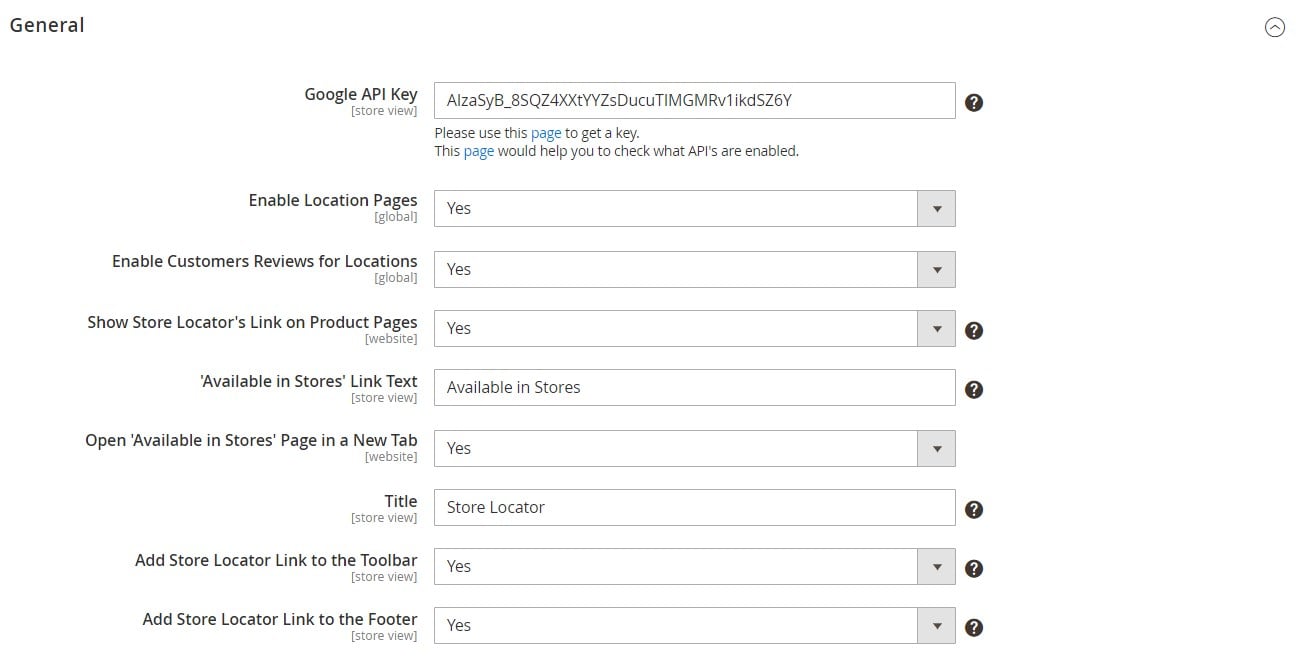
In the following section of the Amasty Store Locator settings, you can enable/disable the usage of the browser location and Geo IP data for identifying a user’s location. Here, you also decide whether to show the nearest store location by default, set the map’s zoom level, and enable/disable clustering of nearby stores. Besides, you can activate pick-up points search on the click.
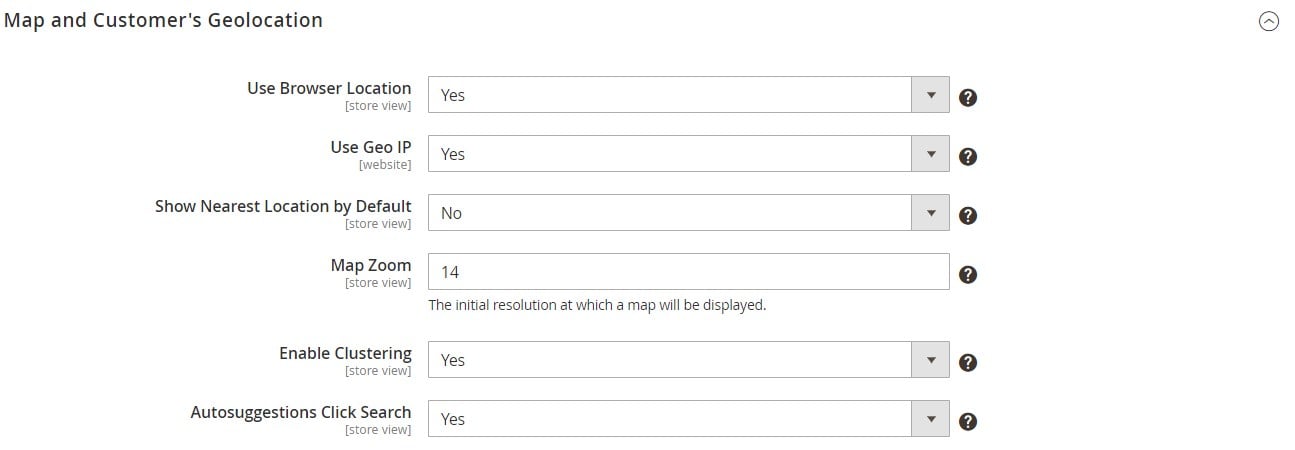
The Store Locator Page section includes three tabs: Main Settings, General Visual Settings, and Sidebar Store List Visual Configuration.
In Main Settings, you specify a frontend URL for the locator page and add meta title and meta description for the page. Here, you also specify the number of stores displayed on one page of the sidebar locations list, set the limit on the number of symbols in the store description, and select for which countries the offered addresses in the “Current Location” field should be identified.
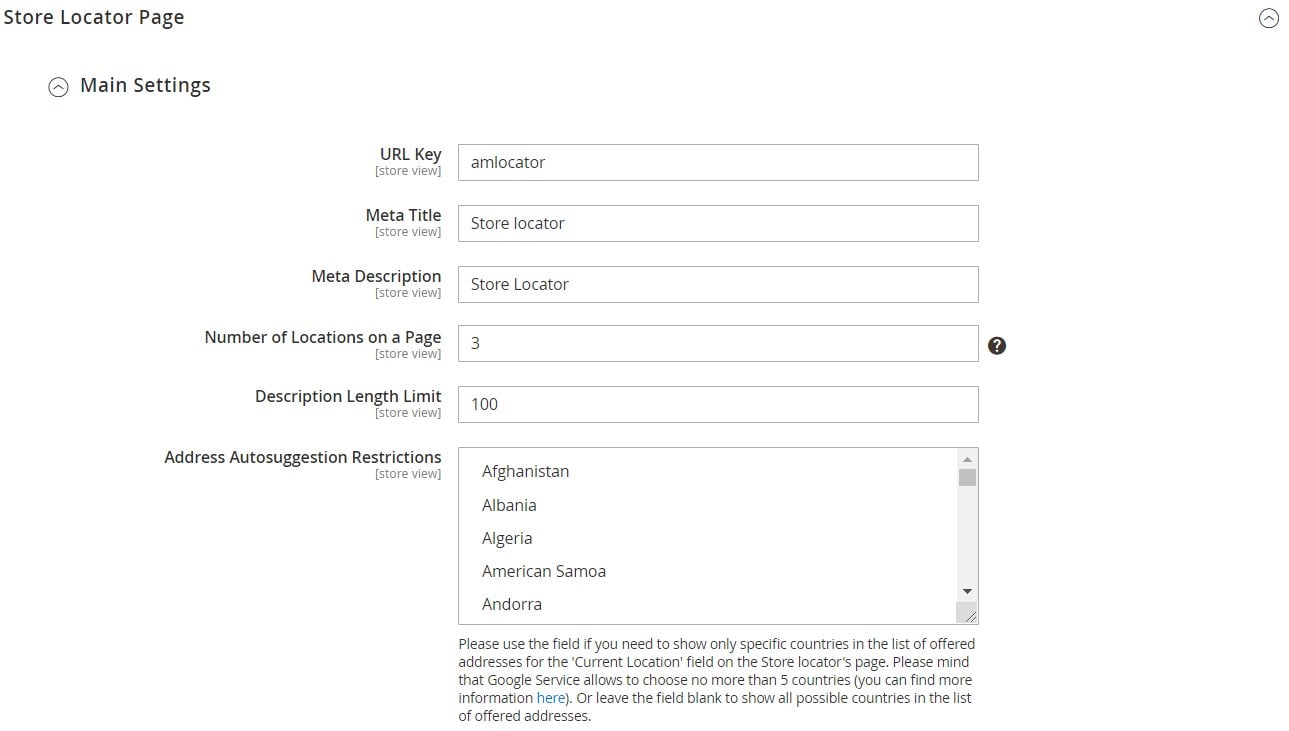
In the next tab of settings, you can select distance units that will be displayed by default (miles or kilometers). Another available option here is to allow customers to choose the most convenient measurement system. Besides, you can select a search radius type (drop-down or slider) and specify particular search radiuses if necessary. Here, you can also create templates with custom text and appropriate variables for the Google mark popup, store list, and store details displayed at the checkout next to the store pickup shipping option.
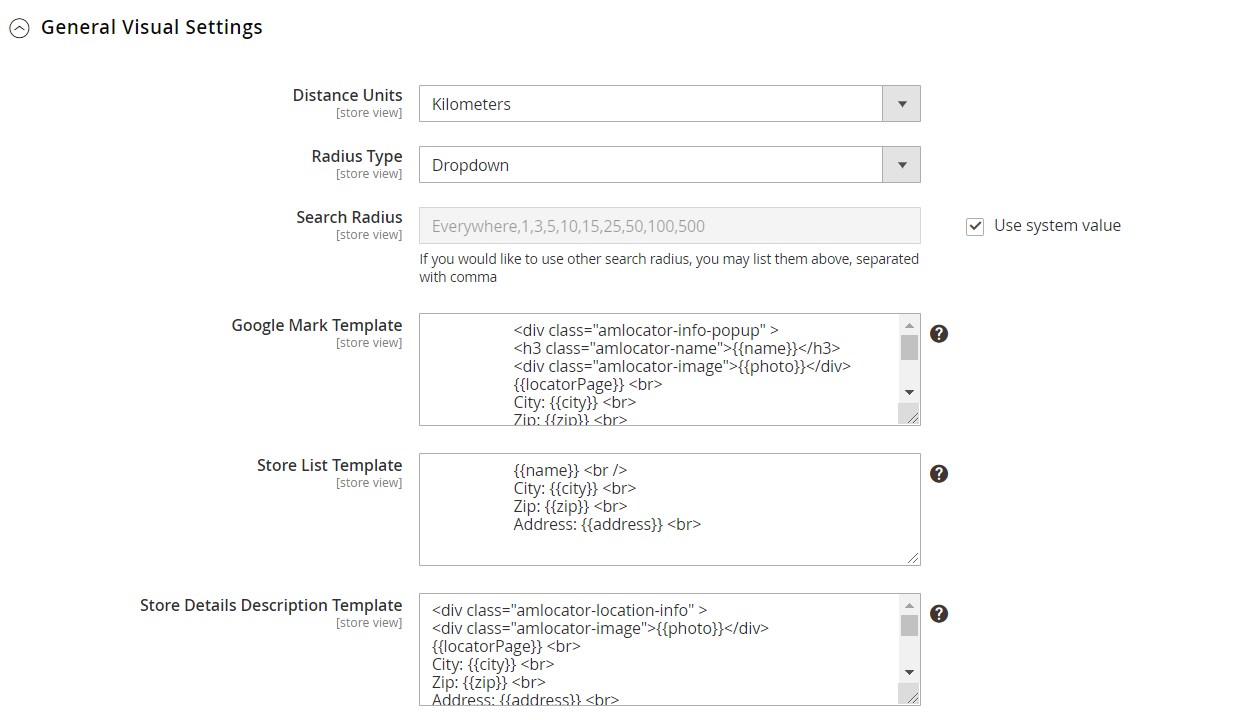
The last tab of the Store Locator Page configuration lets admins create text for days off and break time displayed in a store’s schedule and set the time format for the schedule. Here, you also decide whether to show the distance to a store from a customer’s current location and collapse locations filter by default.
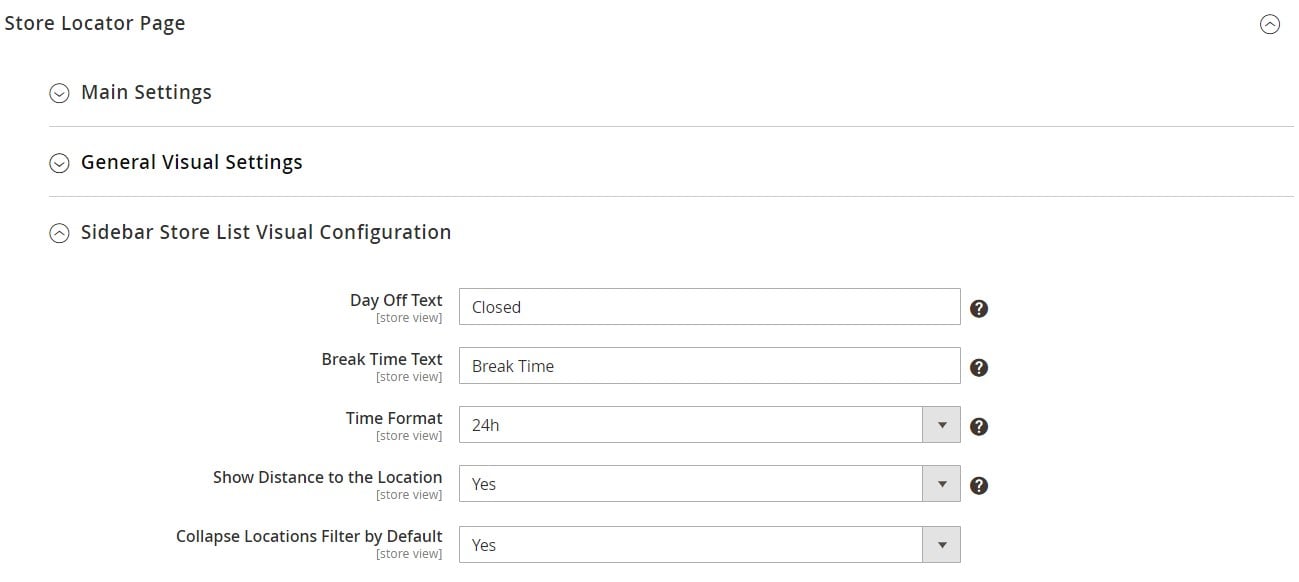
To install the Geo IP database, open the Geo IP Data tab on the configuration page. By pressing the “Download and Import” button, you will import a file with Geo IP data from the extension’s database automatically. Alternatively, you can upload a CSV file with your own data and import it into the database.
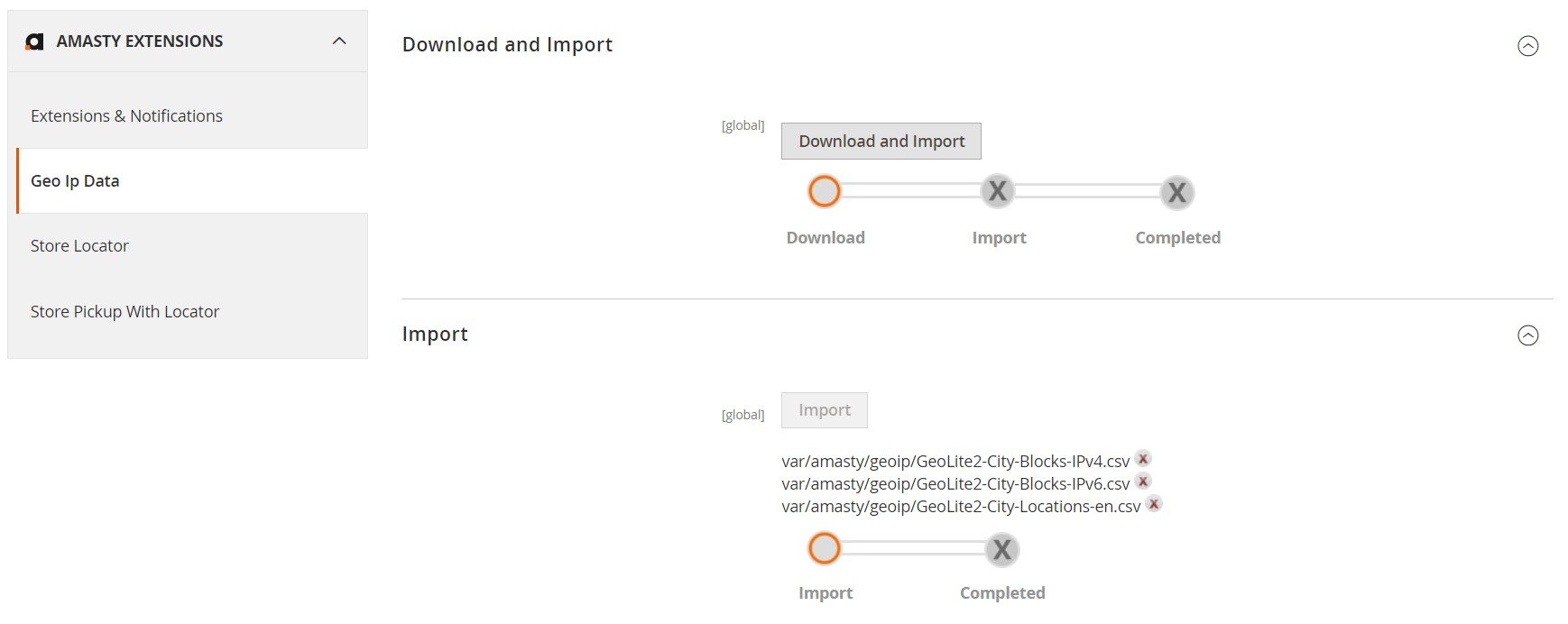
The information on all existing offline points of sale can be found under Content -> Locations. The Locations grid contains each location’s ID, store views where it is displayed, status (Enabled or Disabled), name, city, zip code, address, country, and position in the locations list on the frontend. You can edit a location’s details right on the grid, as well as apply mass actions to selected stores (Enable, Disable, Delete, or Edit).
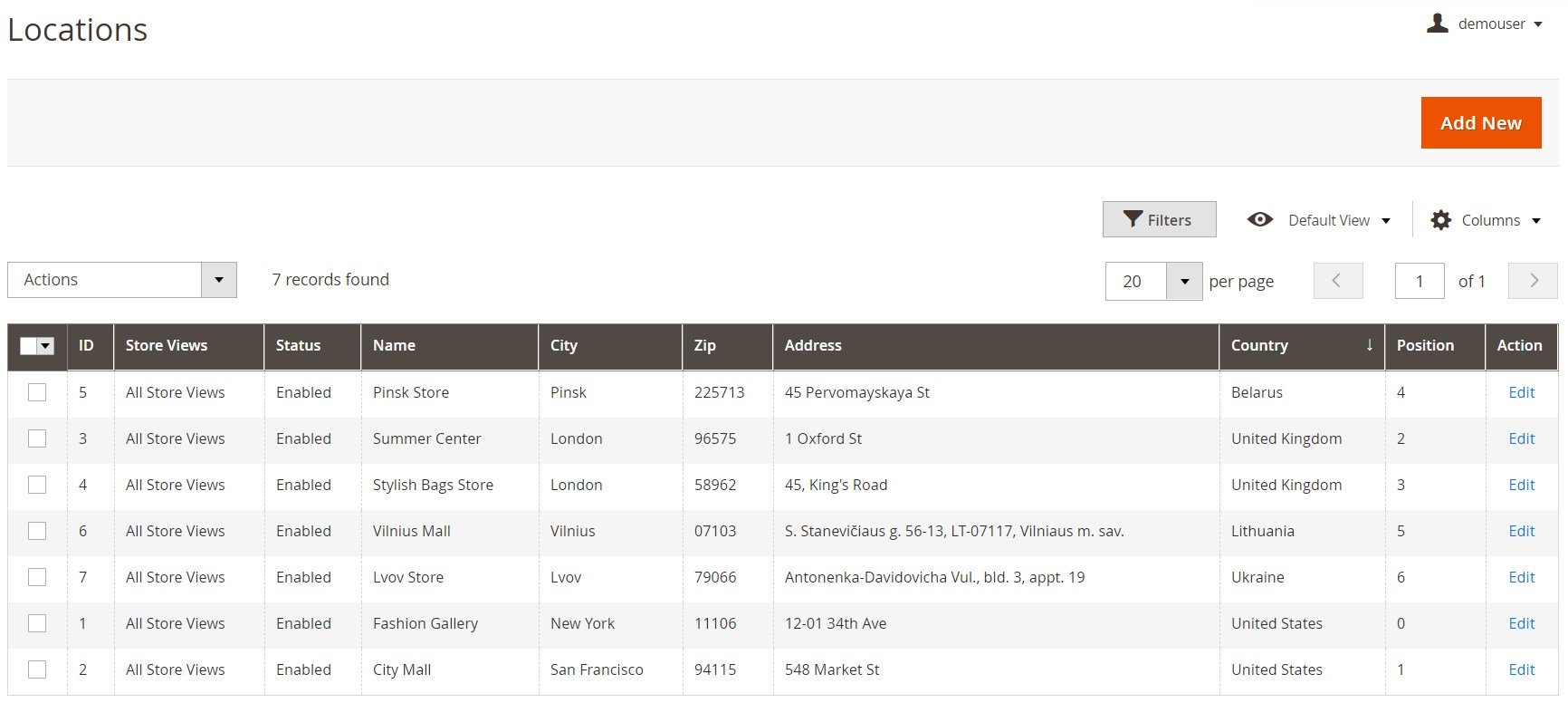
When adding a new store location, you will need to configure its options in 8 tabs: General Information, Address, Location on Map, Image Gallery, Product Conditions, Location Attributes, Meta Information, and Store Schedule.
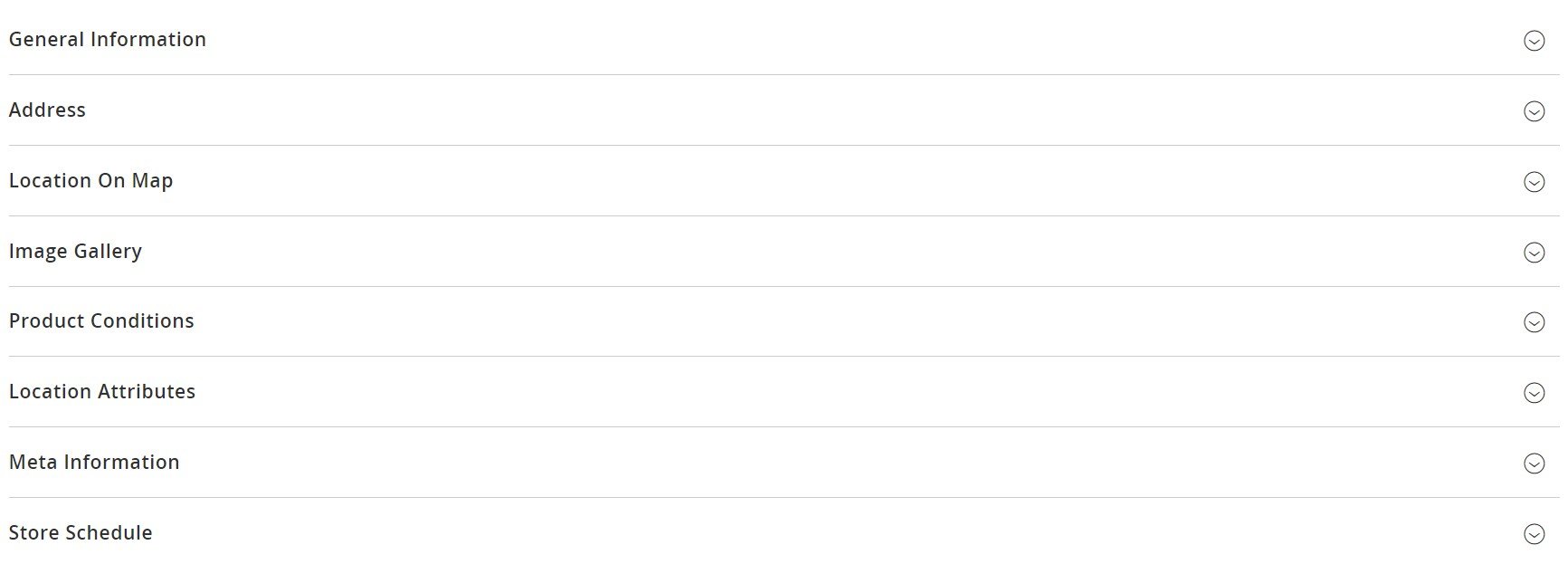
In General Information, you can create the location name, set its status, and select store views where the Magento 2 Google Maps store locator will be available. Here, you can also specify a location’s position in the store list and enter the text for short and full description.
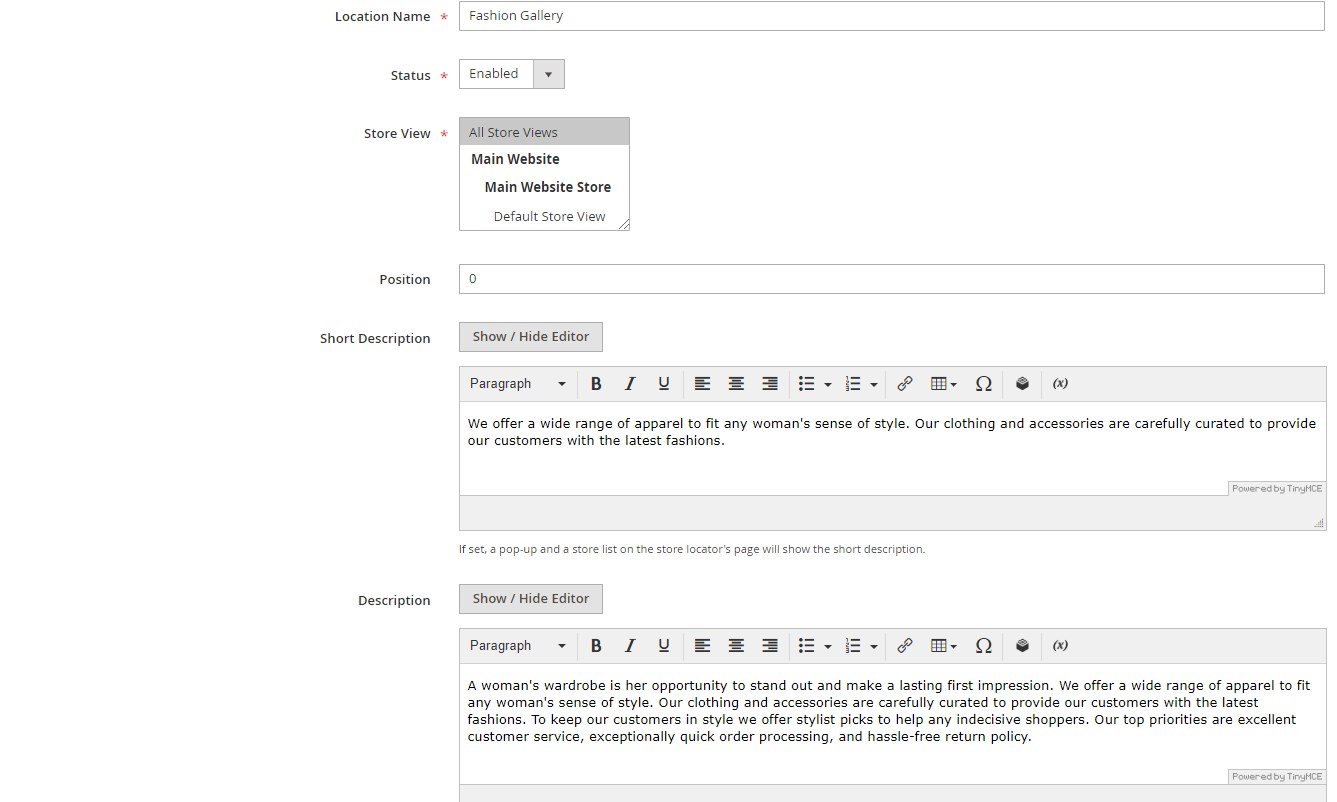
In the Address tab, specify the location’s country, state/province, city, zip code, address, phone number, email address, and URL to external websites.
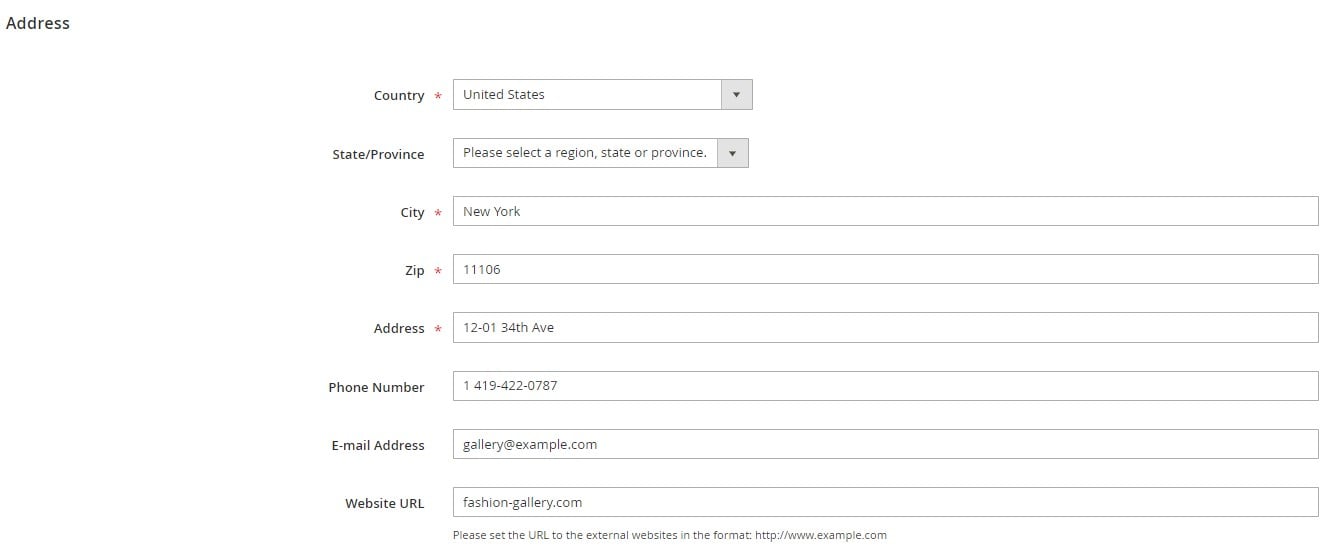
In Location on Map, enter latitude and longitude values for location coordinates. It is also possible to use the Auto Fill function by clicking on the corresponding button. Here, you can also upload a file for a map marker image. Note that you can check how your marker looks on the map in the Preview block.
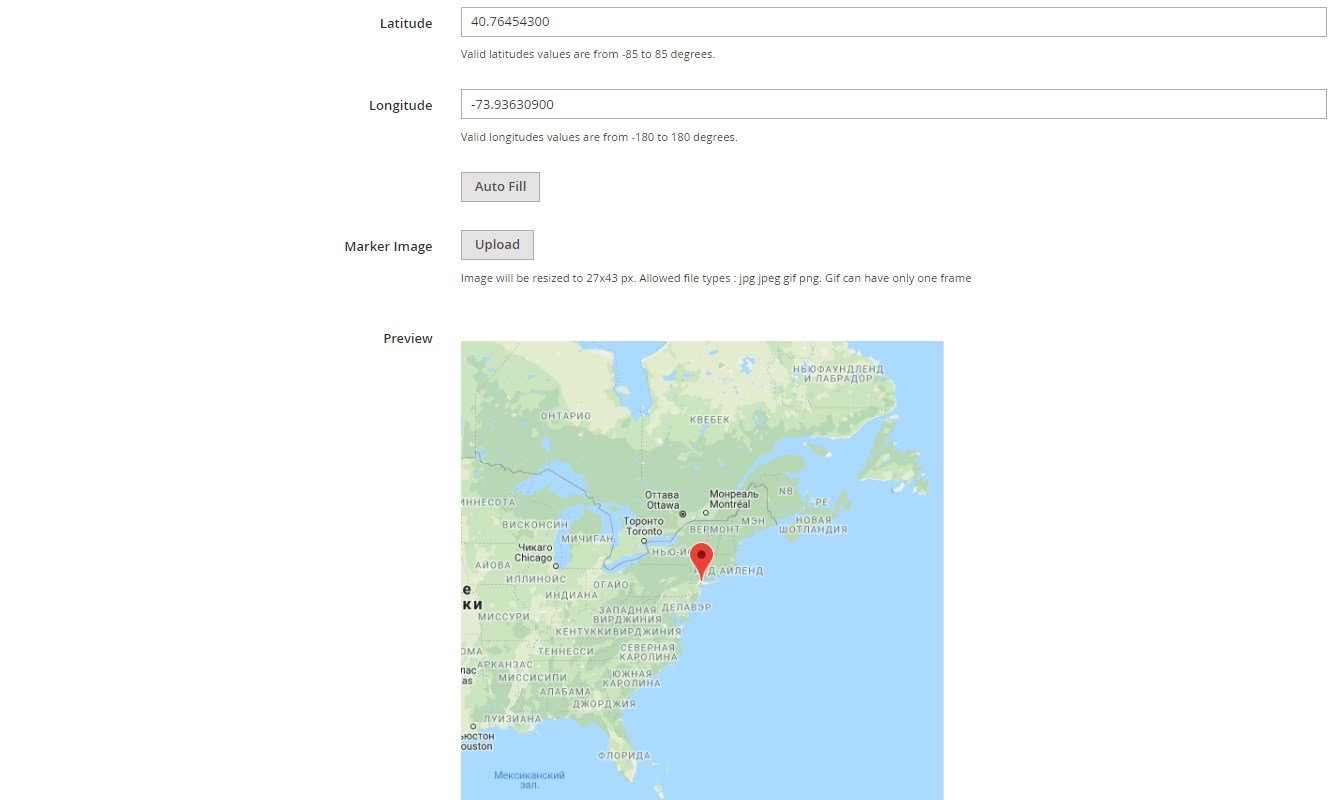
Next, you can upload images and set one of them as the main location image by clicking “Make base”.
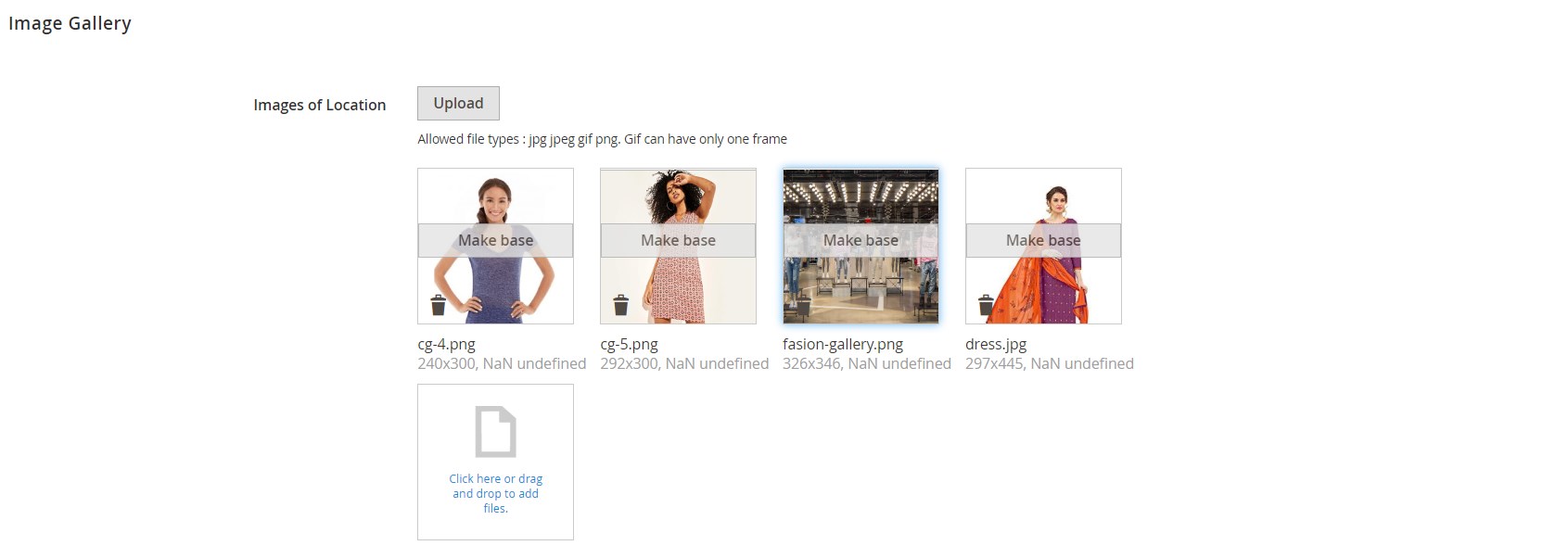
In Product Conditions, you can create conditions based on product attributes that will define which items will be available in the configured store.
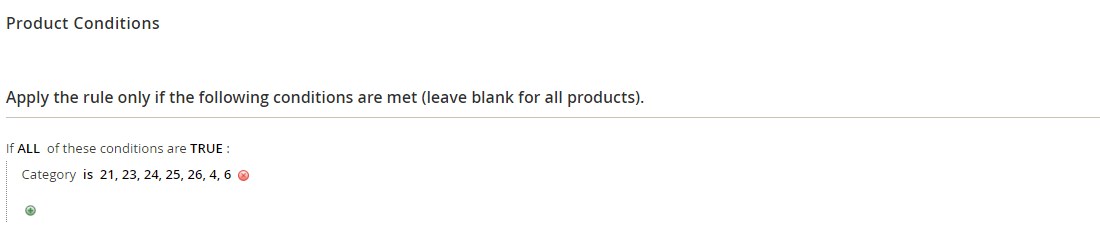
In Location Attributes, you can specify additional details on the store location, like the availability of parking and ATM, a day of new arrivals, allowed payment methods, presented brands, and others.
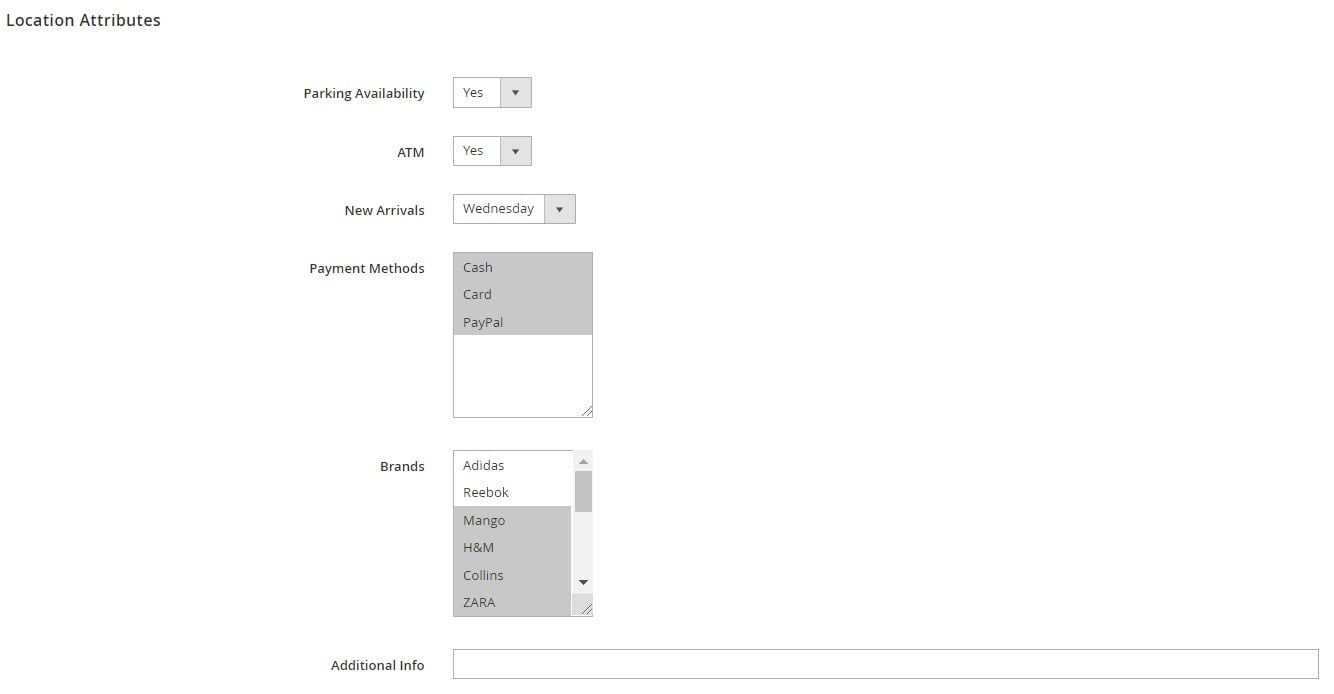
Then, specify an URL key, meta data, and canonical URL for the store.
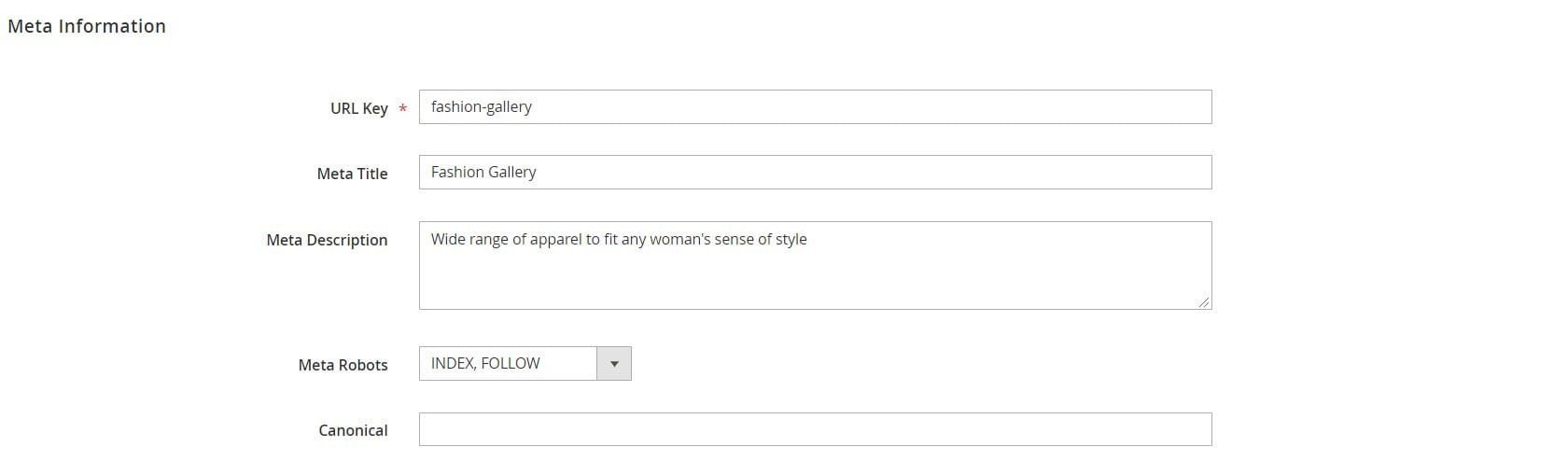
The Amasty Store Pickup Magento 2 module also allows displaying store schedule of the storefront.

Under the Content -> Location Attributes menu, you can add more attributes depending on which information about your offline shop you want to provide to customers.
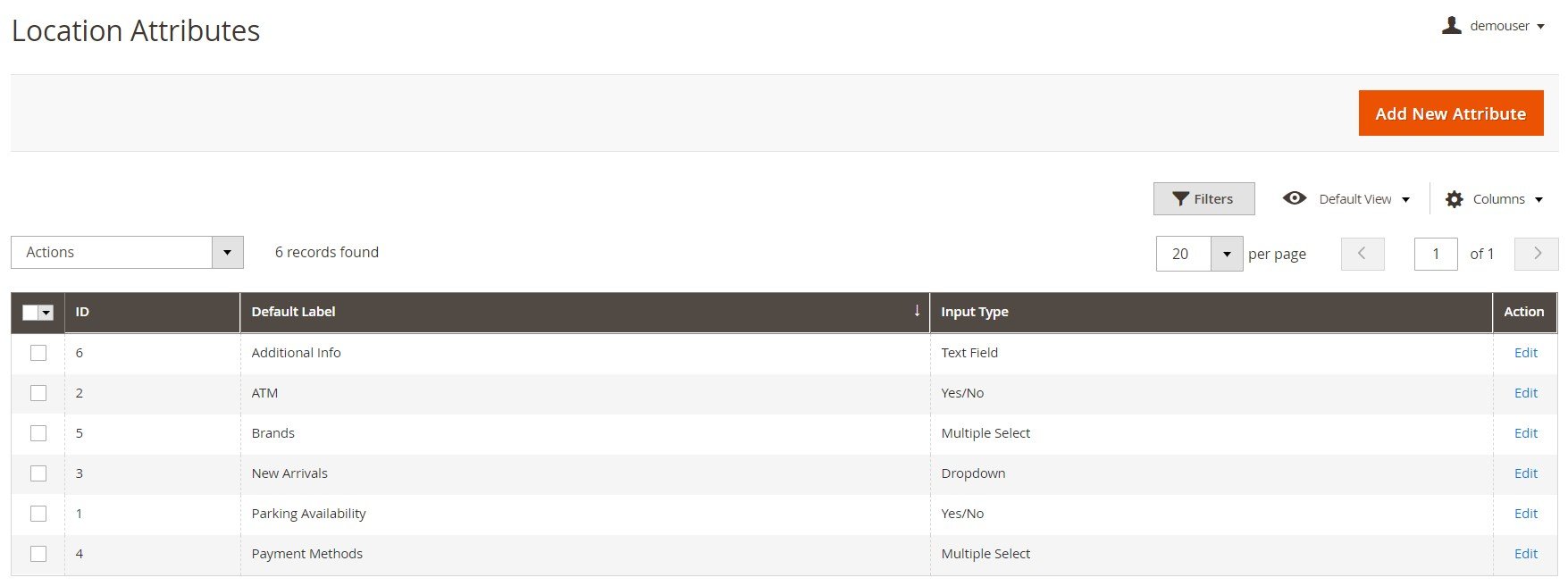
The Magento 2 Store Pickup with Locator module also allows setting working days and hours for a store location under Content -> Location Schedules. On the grid, you can view created store schedules, edit them, as well as create new schedules.
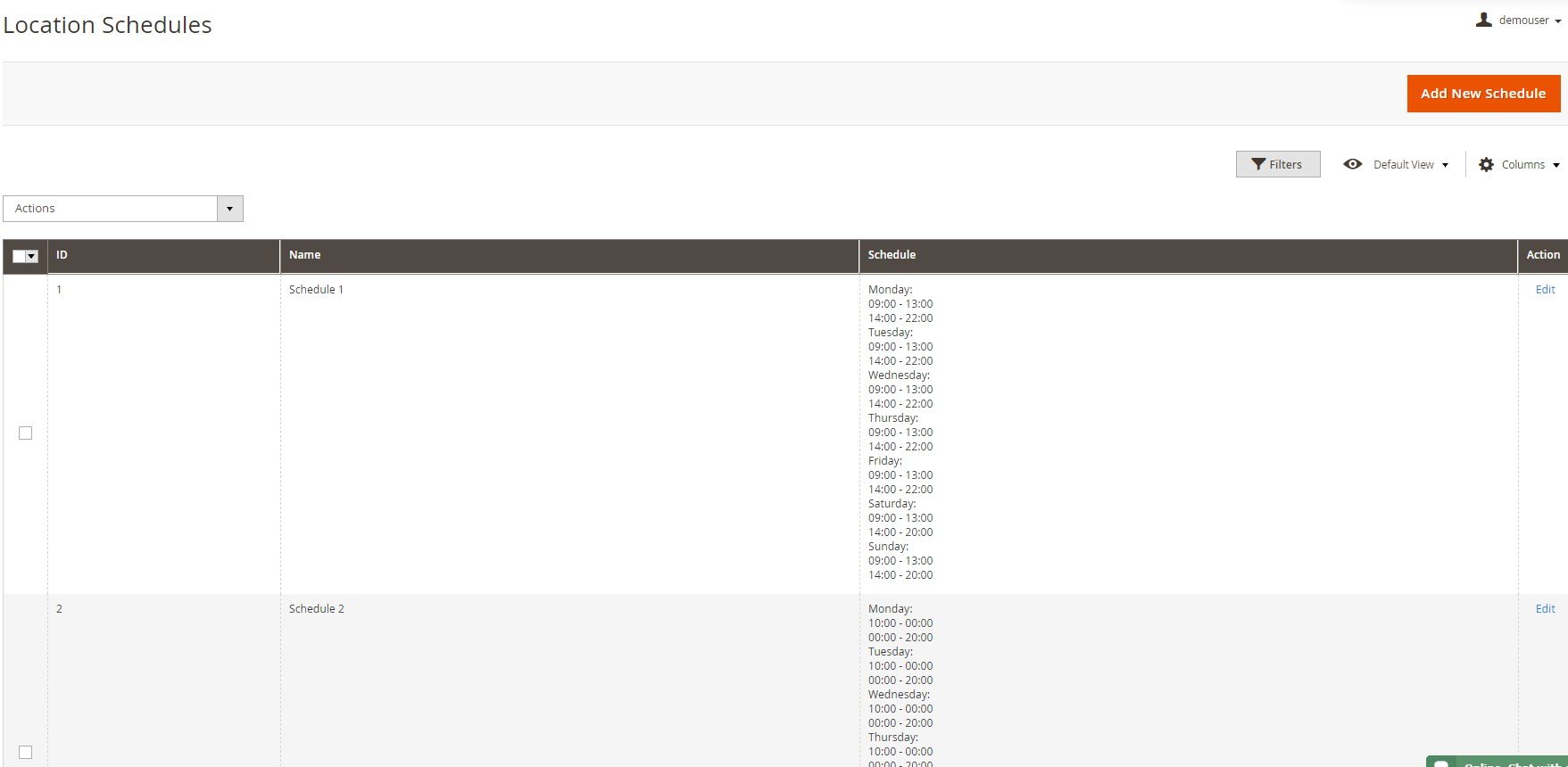
For a new schedule, you should specify a name and define opening and closing hours for each day of the week.
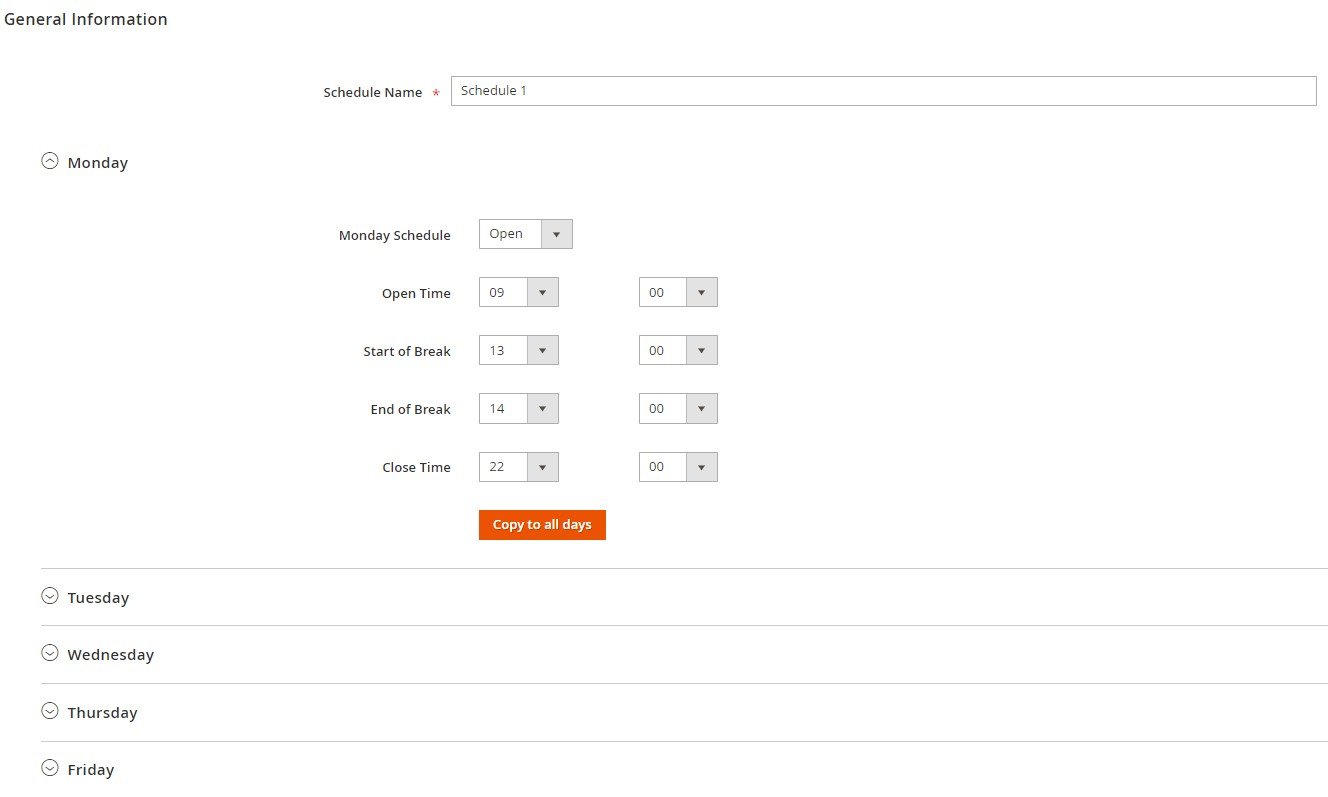
Furthermore, the Amasty store pickup extension allows admin users to manage customer reviews under Content -> Location Reviews. The relevant grid shows a reviewed store location ID, a name and email of a customer who submitted a review, content of the review, rating, status, as well as date and time of placing and publishing. You can approve, decline, or delete selected reviews by applying mass actions, as well as edit them.
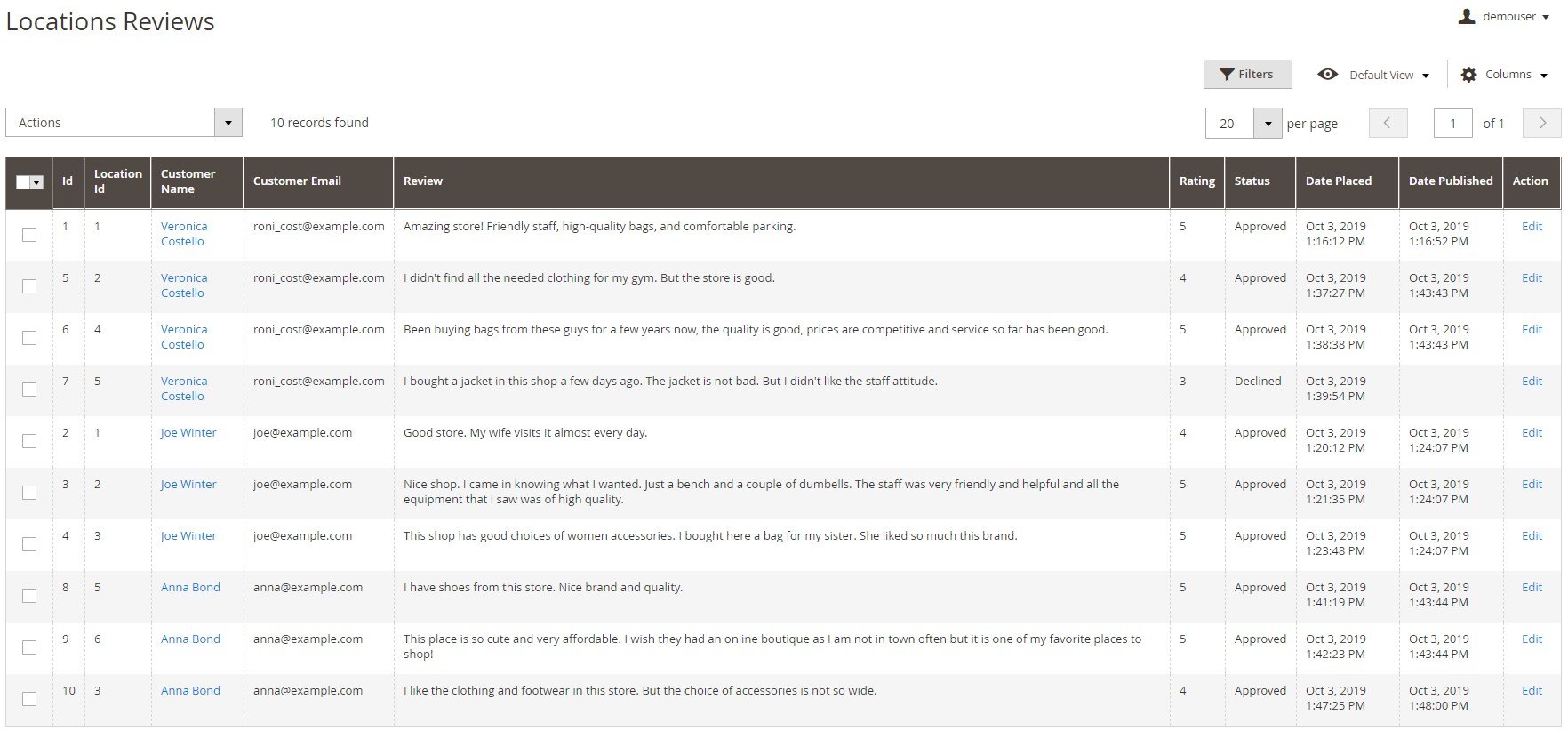
As for the import of store locations data, you can do it under System -> Data Transfer -> Import. First, select Amasty Store Locator in the Entity Type setting. Then, you can choose import behavior (Add/Update, Replace, or Delete) and configure other import settings.
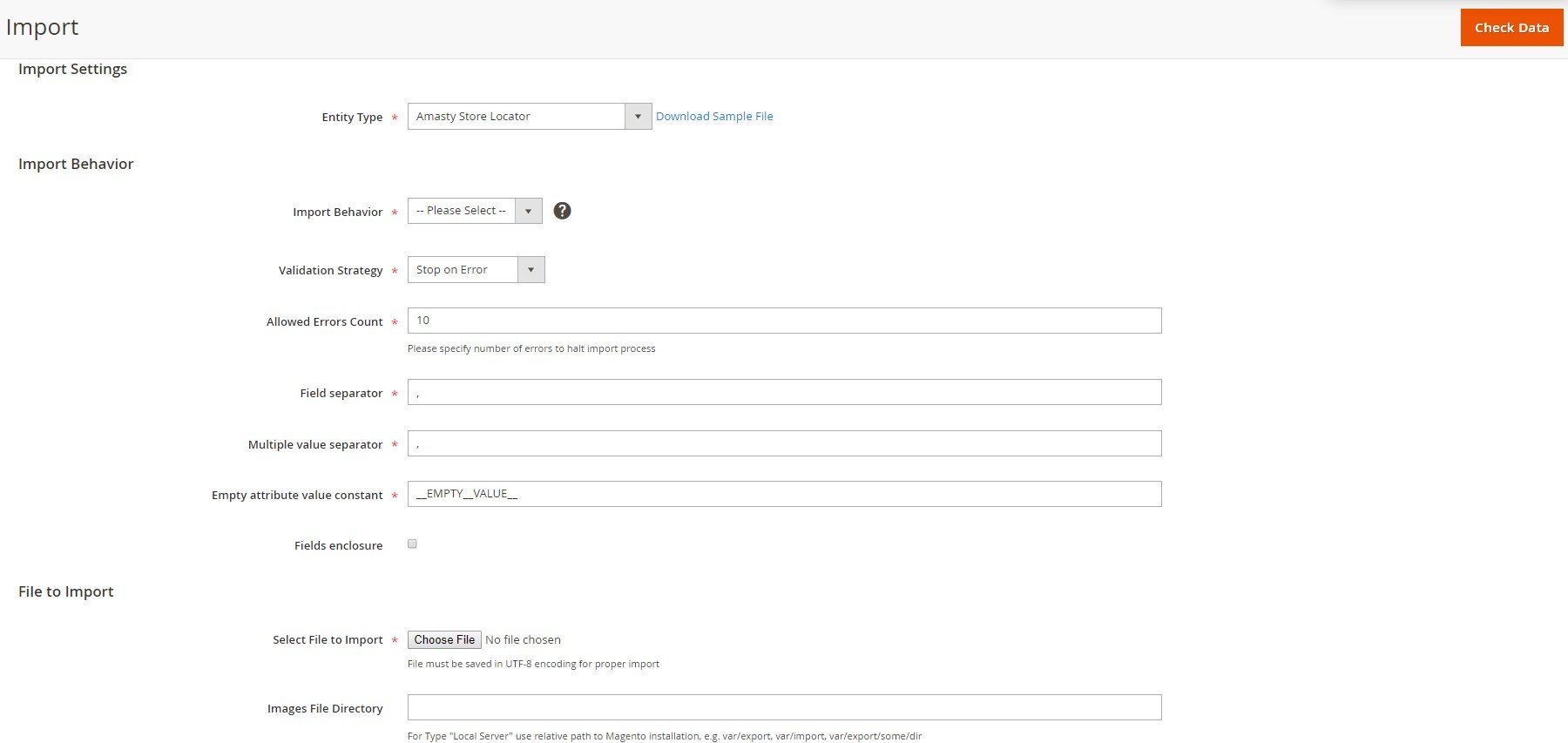
Now, let’s see how the Amasty store locator functionality appears on the frontend.
Frontend
The Amasty Store Pickup with Locator adds a store pickup option to the list of available shipping methods. After selecting the most convenient shop, a customer can choose the date and time to get an order. The extension also adds address details and a short description of a store to the checkout page. Note that after choosing store pickup as a delivery option, a customer’s shipping address will be automatically replaced with the selected store address.
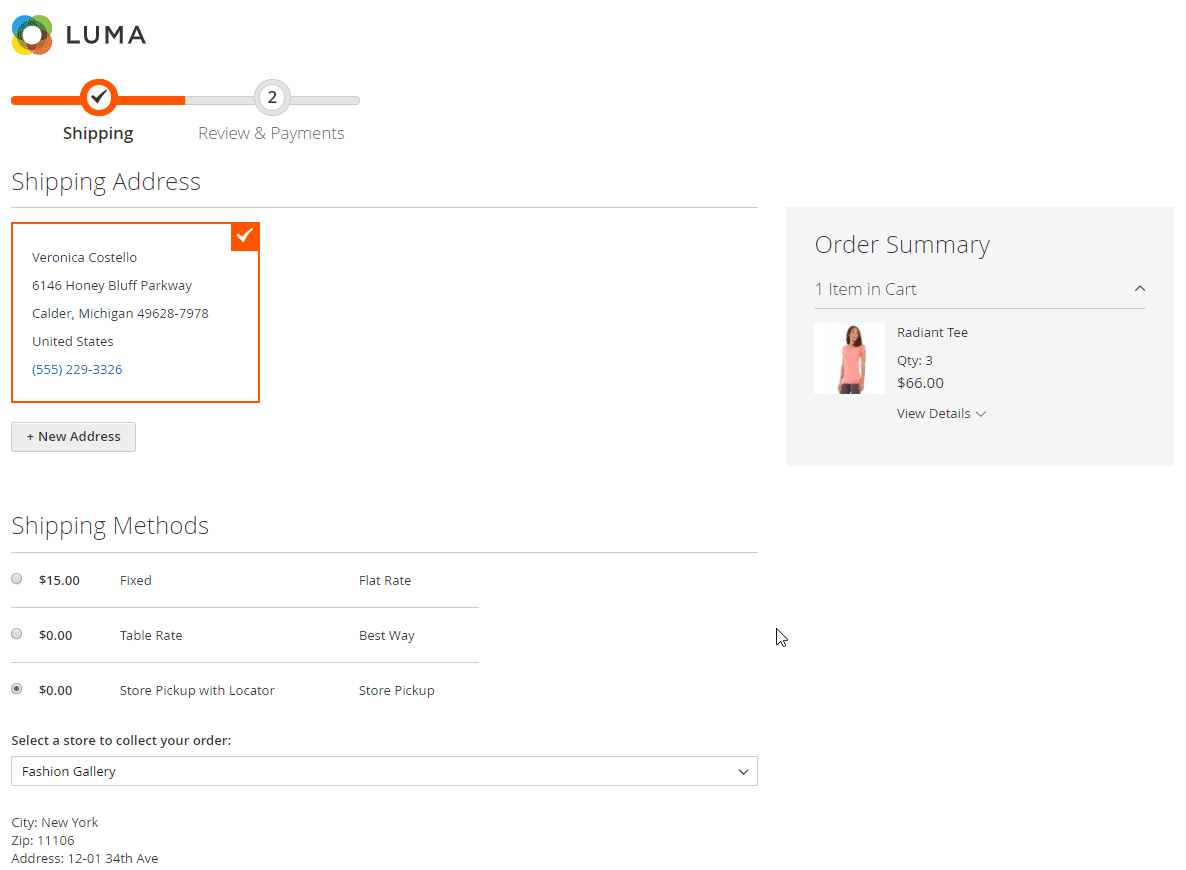
By clicking “Read More” in the description, a user will be redirected to the store page.
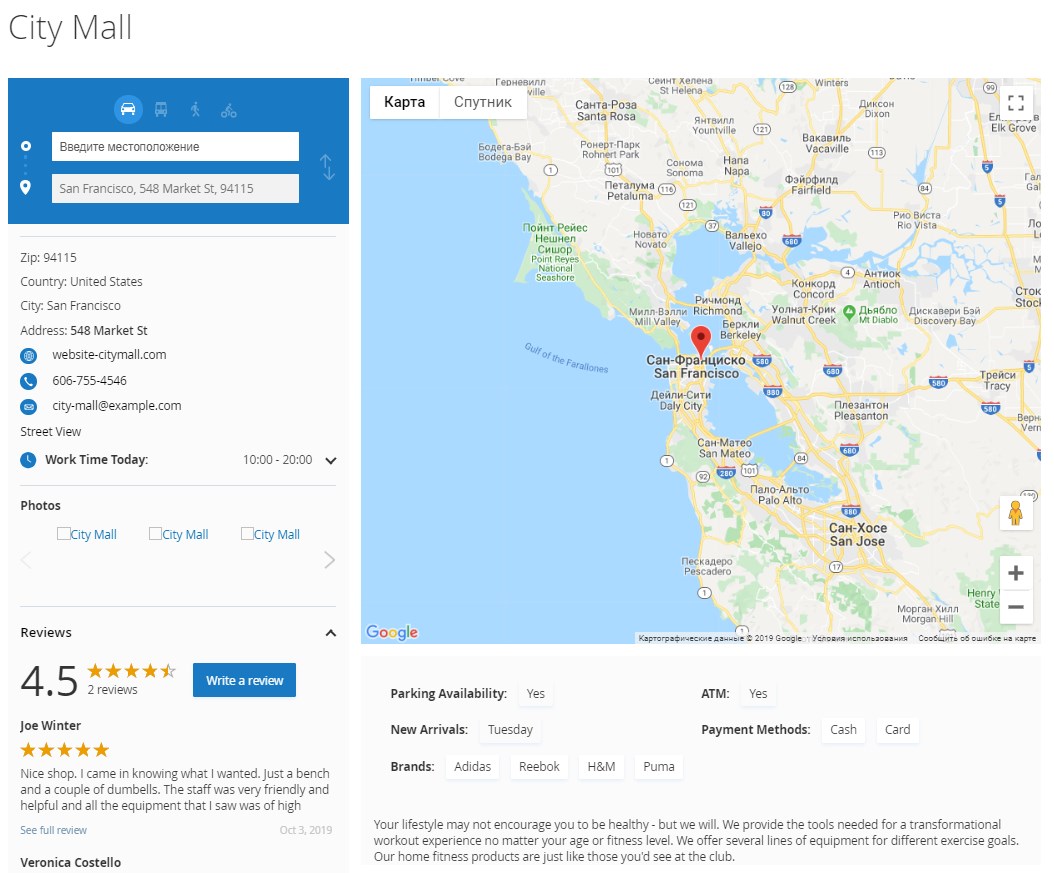
As for the map functionality, website visitors can look for nearby shops by specifying their current location and selecting a search radius. If a user presses on the “Locate Nearby” button, the module will use Geo IP data to find a customer’s location. A customer can also apply attribute-based filters when looking for a suitable pickup point.
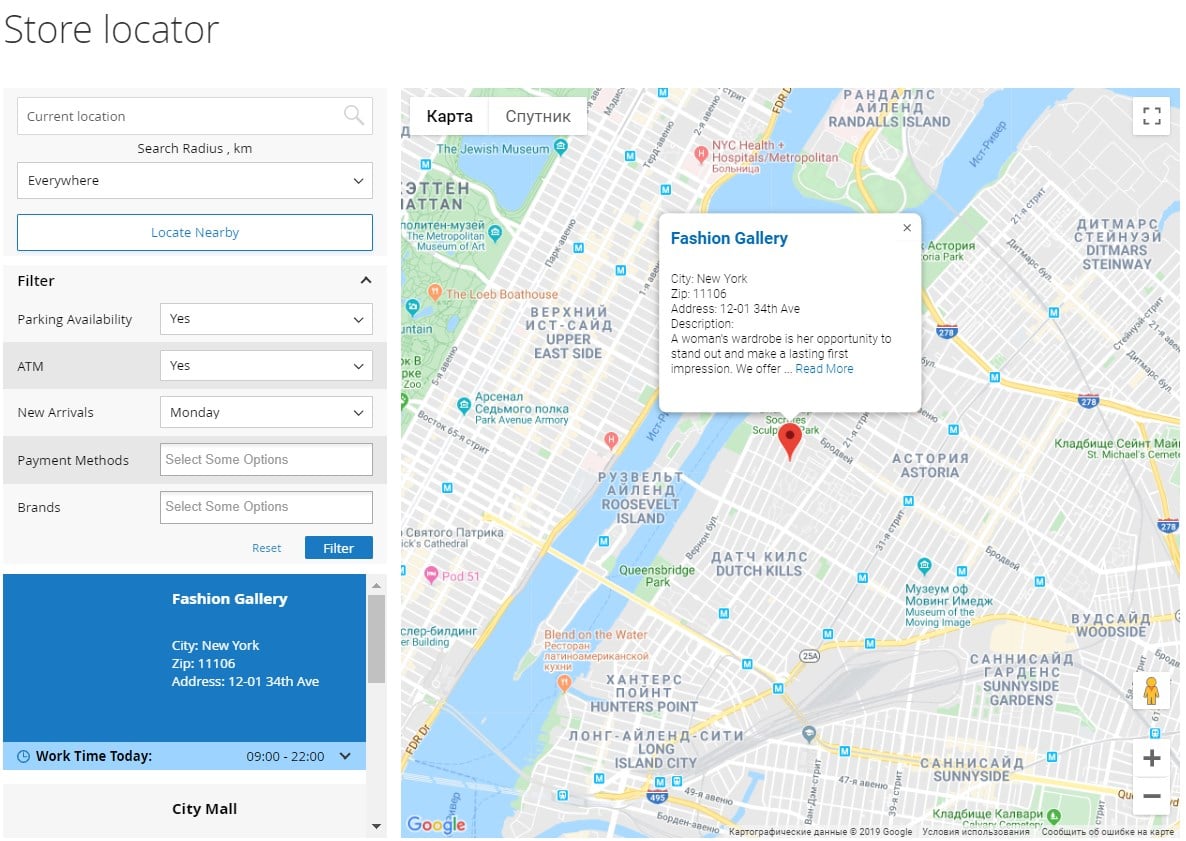
Final Words
The Amasty Store Pickup with Locator extension is a must-have tool for all online merchants who have physical shops connected to their ecommerce business. The Magento 2 module enables ecommerce website owners to add an extra delivery option to the checkout and show their offline store locations on an interactive map. By extending available shipping methods, you improve the customer shopping experience and gain their loyalty. Due to the display of offline store markers on Google Maps and extended filtering options, you help website visitors quickly find a suitable point of sale for pickup. Thus, by installing the Amasty extension, you can boost your offline sales, which leads to increased profits.
Amasty Store Pickup with Locator for Magento 2 costs $299. Follow the link below to learn more details about the module:









