Data Migration Magento 1 to 2: 2025 Guide Using Improved Import & Export
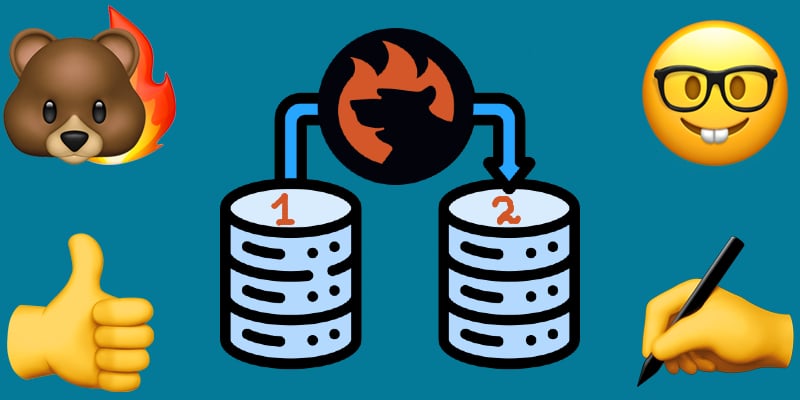
Data migration from Magento 1 to 2 can feel overwhelming, especially in 2025, when Magento 1 feels like something ancient compared to modern e-commerce platforms, and even a small misstep can result in data loss or downtime.
Therefore, the Magento 1 to 2 migration process isn’t just a technical upgrade; it’s a strategic move that demands precision. Relying solely on Magento’s default import/export tools often leads to frustrating errors, incomplete transfers, and duplicated efforts. That’s why businesses increasingly turn to robust third-party solutions like the Improved Import & Export extension.
In this complete guide, we’ll walk you through the advanced process of migrating from Magento 1 to Magento 2, helping you avoid common pitfalls and ensure every product, customer, and order is transferred accurately. Whether you’re migrating on your own or managing it for a client, by the end, you’ll know exactly how to migrate Magento 1 to Magento 2 successfully in 2025 — without data loss, delays, or regrets.

Table of contents
- Why Data Migration from Magento 1 to 2 Is Crucial in 2025 (And What You Should Expect)
- Key Challenges of Data Migration from Magento 1 to 2 (And How to Overcome Them)
- Why Improved Import & Export Is Still the Best Tool for Data Migration from Magento 1 to 2 in 2025
- Magento 1 to Magento 2 Product Migration: Your First and Most Critical Step
- How to Migrate Customers from Magento 1 to Magento 2: A Step-by-Step Guide
- How to Migrate Orders from Magento 1 to Magento 2: Finalizing Your Data Migration Process
- Case Study: How Dent-O-Care Migrated Orders, Customers, and Products from Magento 1 to Magento 2
- Magento 1 to Magento 2 Migration Service in 2025: A Fast, Secure, and Hassle-Free Solution
- Final Thoughts: Make Your Magento 1 to Magento 2 Migration a Success
- FAQ: Magento 1 to Magento 2 Migration
Why Data Migration from Magento 1 to 2 Is Crucial in 2025 (And What You Should Expect)
Data migration Magento 1 to 2 isn’t just a recommended upgrade — it’s a critical necessity in 2025. With Adobe officially discontinuing support for Magento 1, online stores still running on the older version face growing risks that could directly impact business performance, customer trust, and regulatory compliance. If you’re still considering whether to migrate Magento 1 to Magento 2, here’s what’s at stake:
- Security vulnerabilities — Magento 1 no longer receives official security patches, making your store a target for cyberattacks and data breaches.
- Compliance risks — Outdated platforms can’t meet current standards like PCI DSS, increasing the risk of fines or legal issues.
- Slower performance — Magento 1’s aging architecture causes longer load times, damaging user experience, and your SEO rankings.
- Limited extension support — Most developers have stopped updating or creating Magento 1 extensions, leaving your store with outdated features.
- No access to innovation — Magento 2 supports modern ecommerce technologies like PWA, GraphQL, and AI-powered recommendations — all of which are out of reach for Magento 1 users.
- Rising maintenance costs — Keeping Magento 1 functional now requires custom patches and expensive developer workarounds.
- Shrinking community support — As the ecosystem moves forward, resources, forums, and developer expertise for Magento 1 are vanishing.
- Eroding customer confidence — Consumers are increasingly wary of old, unsupported platforms and may view your store as untrustworthy or insecure.
- Falling behind competitors — Your competition on Magento 2 offers faster, more responsive, and feature-rich experiences.
- Scalability issues — Magento 1 struggles to handle growing traffic, order volume, and backend complexity, holding back your business.
Migrating to Magento 2 addresses all of these issues head-on. But it’s the Magento 1 to 2 data migration that often raises concerns for merchants, especially around data loss, downtime, and accuracy.
Fortunately, modern tools like the Improved Import & Export extension can simplify the entire process. With advanced support for transferring core entities — including products, customers, orders, attributes, and even custom data — this solution streamlines your Magento migration from 1 to 2, making it safer, faster, and far more reliable than using native tools alone.
Key Challenges of Data Migration from Magento 1 to 2 (And How to Overcome Them)
The data migration from Magento 1 to 2 is a critical yet complex undertaking — far from a one-click upgrade. Magento 1 and Magento 2 are fundamentally different platforms with distinct database architectures, which makes a direct transfer impossible. Instead, every piece of data must be accurately mapped, cleaned, and transformed to fit Magento 2’s structure. Failure to do so risks everything from incomplete records to broken storefronts.
As merchants continue to migrate Magento 1 to Magento 2 in 2025, these are the most common (and costly) challenges they face:
- Data loss or corruption — Inadequate planning or poor execution can result in missing customer records, orders, SKUs, or even entire product catalogs.
- Incompatible extensions and themes — Magento 1 modules and custom-built themes rarely carry over. Rebuilding or replacing them is often required.
- Downtime during migration — Without a phased rollout or staging environment, live store interruptions can impact conversions and customer trust.
- Complex customizations — Custom entity types, database modifications, and non-standard setups make standardized migration paths harder to follow.
- Attribute mismatches — Magento 1 attributes may conflict with Magento 2 attribute sets, causing import errors or data misalignment.
- SEO disruptions — Failing to migrate metadata, URLs, and redirects correctly can result in ranking drops and organic traffic loss post-migration.
These obstacles highlight why a successful Magento 1 to 2 data migration requires more than just technical know-how — it demands the right tools and a structured strategy. Using solutions like the Improved Import & Export extension dramatically reduces the risks by automating field mapping, validating datasets before import, and enabling incremental transfers to keep downtime to a minimum.
By understanding the challenges upfront and applying a methodical migration approach, you ensure that your Magento migration from 1 to 2 not only preserves data integrity but also sets the foundation for a more scalable and future-proof eCommerce experience.
Why Improved Import & Export Is Still the Best Tool for Data Migration from Magento 1 to 2 in 2025
When tackling data migration from Magento 1 to 2, choosing the right tool can make or break the process. In 2025, one solution consistently stands out for its reliability, versatility, and ease of use — the Improved Import & Export extension by Firebear Studio. Designed specifically for Magento 2, this extension offers a native experience, running entirely within the Magento 2 admin panel. That means no risky third-party apps, no background services, and no loss of control over your migration workflows.
Whether you’re performing a one-time Magento 1 to 2 migration or syncing data between two live stores, this extension simplifies complex processes with an intuitive interface, robust automation, and enterprise-grade flexibility.
What Makes Improved Import & Export the Ideal Magento Migration Tool?
Let’s take a closer look at the features that make this extension the best option for Magento migration from 1 to 2, and how they add long-term value to your eCommerce operations:
- Automated Scheduling with Cron Jobs. Automate recurring imports or exports with built-in cron scheduling. While optional for one-time migrations, this is essential for businesses running both Magento 1 and 2 stores in parallel, ensuring product catalogs, prices, and orders stay in sync during the transition.
- Support for Multiple Data Sources. The extension supports import/export via Google Sheets, FTP/SFTP, Dropbox, direct URLs, and local files. This versatility means you can seamlessly migrate Magento 1 to Magento 2 or even connect Magento 2 to external systems like PIMs, CRMs, or ERPs.
- Full Coverage of Magento Entities. Move all essential data types: products (simple, configurable, grouped, bundle), customers, categories, orders, CMS blocks, pages, and more. You can even generate complex product types on the fly during migration — a major advantage over Magento’s default import tool.
- Broad File Format Compatibility. While Magento’s native import supports only CSV, this extension works with CSV, XML, JSON, XLS, and XLSX. Need to import XML from an older system? Use XSLT templates to transform it automatically — no manual conversion required.
- REST API Integration for JSON. The extension supports REST API-based imports and exports via JSON, enabling real-time connections to POS systems, ERPs, and third-party tools during or after your Magento 1 to Magento 2 migration.
- Attribute Mapping & Presets for Seamless Transfers. One of the biggest migration pain points is adapting Magento 1 attributes to Magento 2’s structure. The built-in attribute mapping and preset features solve this by letting you map fields directly in the admin panel. No manual editing. No coding. Just smooth data mapping.
- Price Adjustments During Import. You can apply fixed or percentage-based price changes while importing product data. This is perfect for realigning your pricing strategy during the Magento 1 to 2 data migration.
- User-Friendly, No Code Required. You can manage the entire data migration using a clean UI even if you’re not a developer. The extension is built for admins and business owners, not just IT professionals.
Beyond migrating from Magento 1 to Magento 2, this extension becomes a long-term asset for managing data across suppliers, sales channels, and internal systems. You gain tools to future-proof your store’s import/export needs while reducing time spent on manual data handling.
With continuous updates from Firebear Studio, the Improved Import & Export extension is always adapting to Magento’s latest capabilities and the demands of modern eCommerce. It’s not just a tool — it’s a smarter way to manage your Magento data pipeline. For more details, you can always refer to the extension’s product page or its manual.
Now, let’s dive into how this extension handles the data migration from Magento 1 to Magento 2 step by step.
Magento 1 to Magento 2 Product Migration: Your First and Most Critical Step
The Magento 1 to Magento 2 product migration is often the first — and most important — step in any successful data migration process. Your product catalog is the foundation of your online store, and ensuring that all product data, attributes, and relationships are migrated correctly is essential to maintaining continuity and avoiding operational disruptions.
While Magento offers default import/export functionality, it’s not ideal for migrating product data between Magento 1 and Magento 2. The reason is simple: Magento 1 and Magento 2 have different database schemas and CSV formats. Their attribute sets and structures are incompatible, making direct import impossible without significant adjustments.
Manual migration using built-in tools is not only time-consuming but also prone to formatting issues and data loss. If you’re considering this path, we recommend reading our Complete Guide to Magento 2 Product Import & Export. But for a faster, safer, and more scalable solution, the Improved Import & Export extension is the tool you need. So, let’s explore how to export products from Magento 1 to Magento 2 easily.
How to Export Products from Magento 1: Start of the Migration Journey
The first phase in any Magento 1 to 2 product migration is exporting your existing product catalog from Magento 1. While some merchants choose to start with customers or orders, most prioritize products due to their business-critical nature.
Magento 1 provides two main export options:
- Default Export — accessed via System > Import/Export > Export
- Dataflow Procedure — a legacy method available under System > Import/Export > Dataflow – Profiles
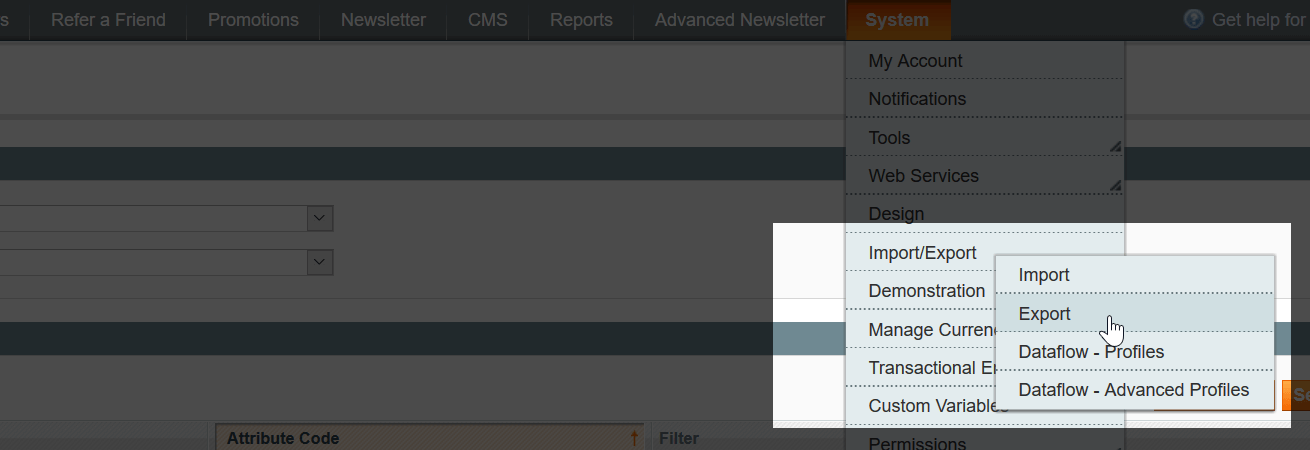
Two Methods for Exporting Products from Magento 1: Default Export & Dataflow Procedure
These two methods produce different CSV outputs, often with inconsistent attribute sets. For simplicity and compatibility with Magento 2, we recommend using the Default Export method.
Sample Product CSV for Magento 1 to 2 Migration
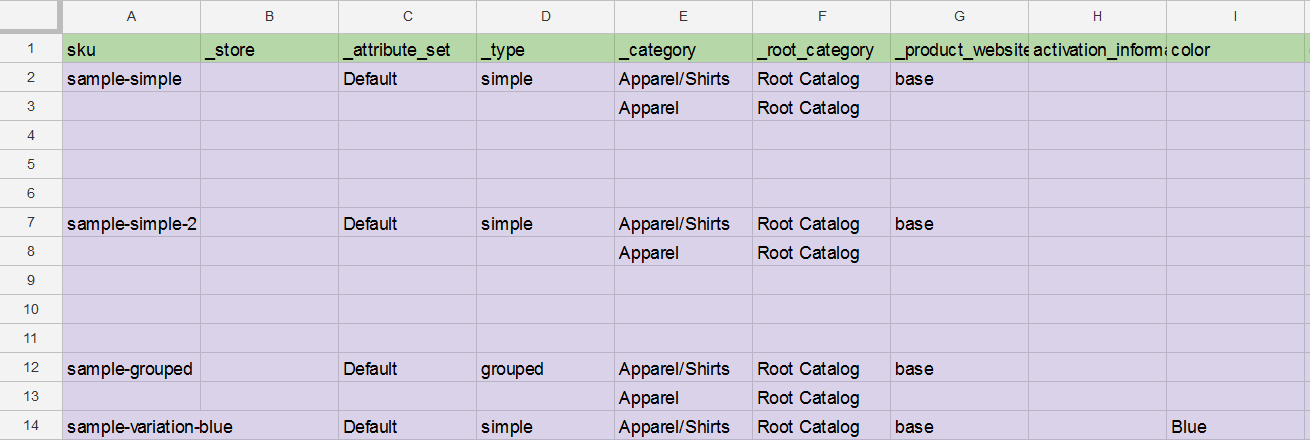
Table for Exporting Products from Magento 1 to Magento 2
To streamline your process, Firebear Studio provides a ready-made Magento 1 product export CSV template via Google Sheets. This Master Table includes all importable product entities, attribute explanations, sample values, and instructions. It’s designed specifically for Magento 1 to Magento 2 product transfers.
For a deeper dive into how to use this resource, check out our comprehensive Magento 2 Google Sheets Master Table overview.
Magento 1 Bundle Products: Special Considerations
If your store uses bundle products, additional care is needed. Magento 1 doesn’t properly link bundle options to parent products and omits several critical fields required by Magento 2.
Here’s what you need to add manually to your CSV for bundle product migration:
- price_type (values: dynamic, fixed)
- sku_type, weight_type (values: 0 = enabled, 1 = disabled)
- price_view (Price range, As low as)
- shipment_type (0 = ship together, 1 = separately`)
To add these attributes to your Magento 1 export table, simply copy them to the end of the list so the table looks something like this:

Table for Data Migration of Bundle Products from Magento 1 to 2
With the Improved Import & Export extension, these fields are automatically recognized and assigned. Simple products can also be automatically tied to bundles during import, saving hours of manual work and avoiding relational mismatches.
Prepare Magento 2 Attribute Sets Before Import
Before importing any product data, make sure Magento 2 attribute sets match those used in Magento 1. This includes custom attributes like season, climate, or manufacturer.
Creating these in advance ensures clean imports with minimal data rejection or formatting issues. The Improved Import & Export extension also allows importing custom attribute sets in bulk, greatly speeding up the process. For a detailed guide on how to create and import product attributes, refer to the extension manual.
How to Import Products to Magento 2 with Improved Import & Export
Once your CSV file is ready and attributes are aligned, you’re ready to begin the Magento 1 to Magento 2 product import. Here’s how to do it using Firebear’s Improved Import & Export:
- Navigate to Magento 2 Admin > System > Improved Import/Export > Import Jobs.
- Click Add New Job, name the job, and choose the store locale.
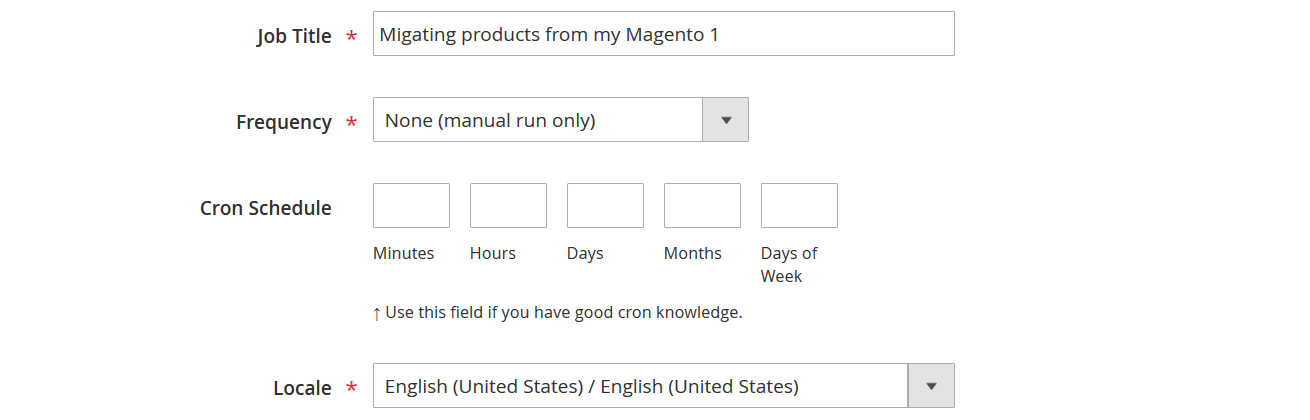
- Under Import Settings, choose Products as the entity type.

- Under Import Behavior, select Add/Update.
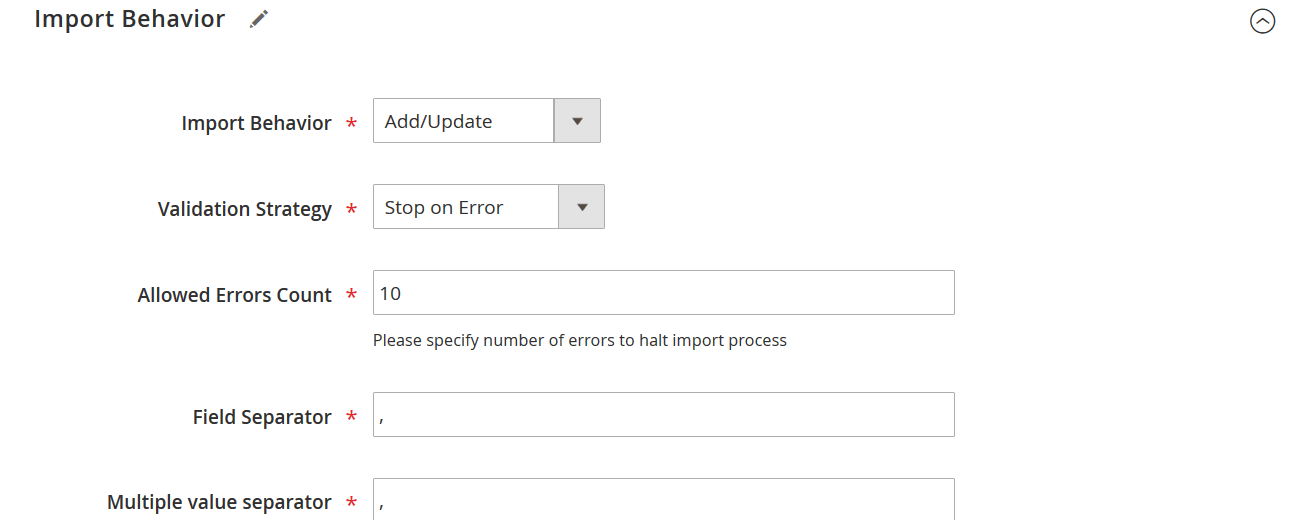
- Under Import Source, select CSV and choose your file source (e.g., Google Sheets, FTP, or local file).
Pro Tip: Firebear supports Google Sheets URLs, so you can use a live product feed for real-time updates during staged migrations.
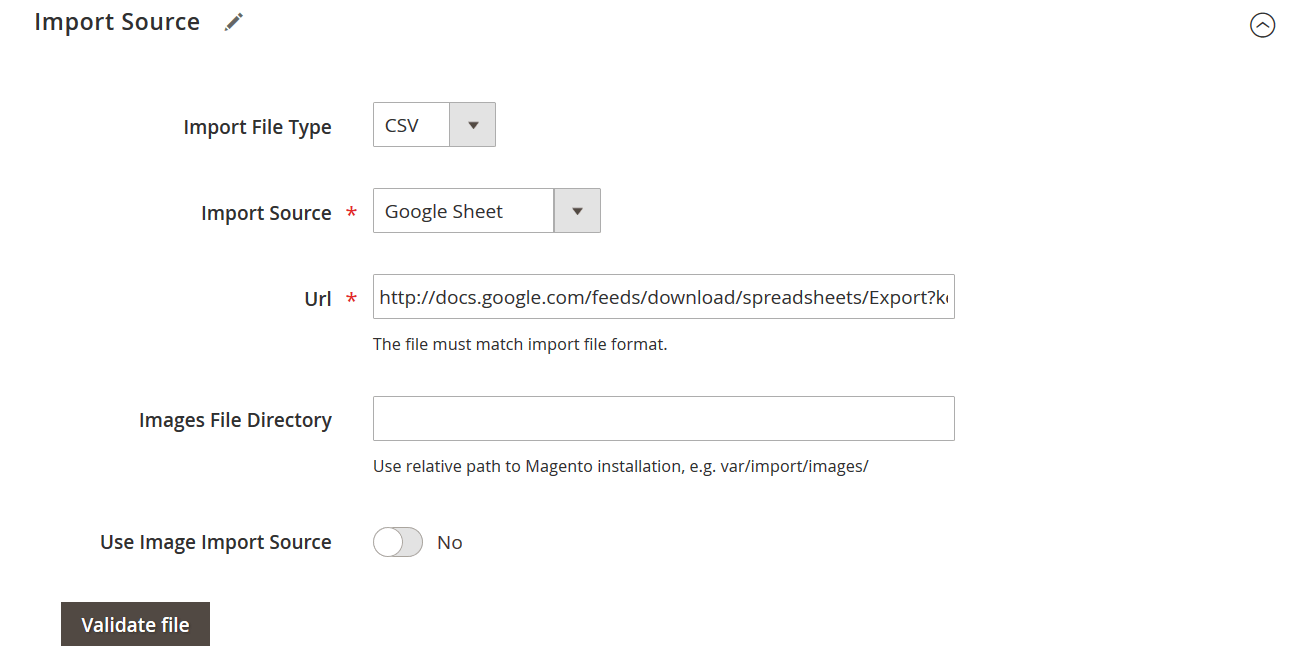
- Click Validate File to let the system confirm the data structure.
- In the Map Attributes section:
- Select Magento 1 from the dropdown
- Click Load Map Attributes — the extension will auto-map M1 fields to M2 equivalents
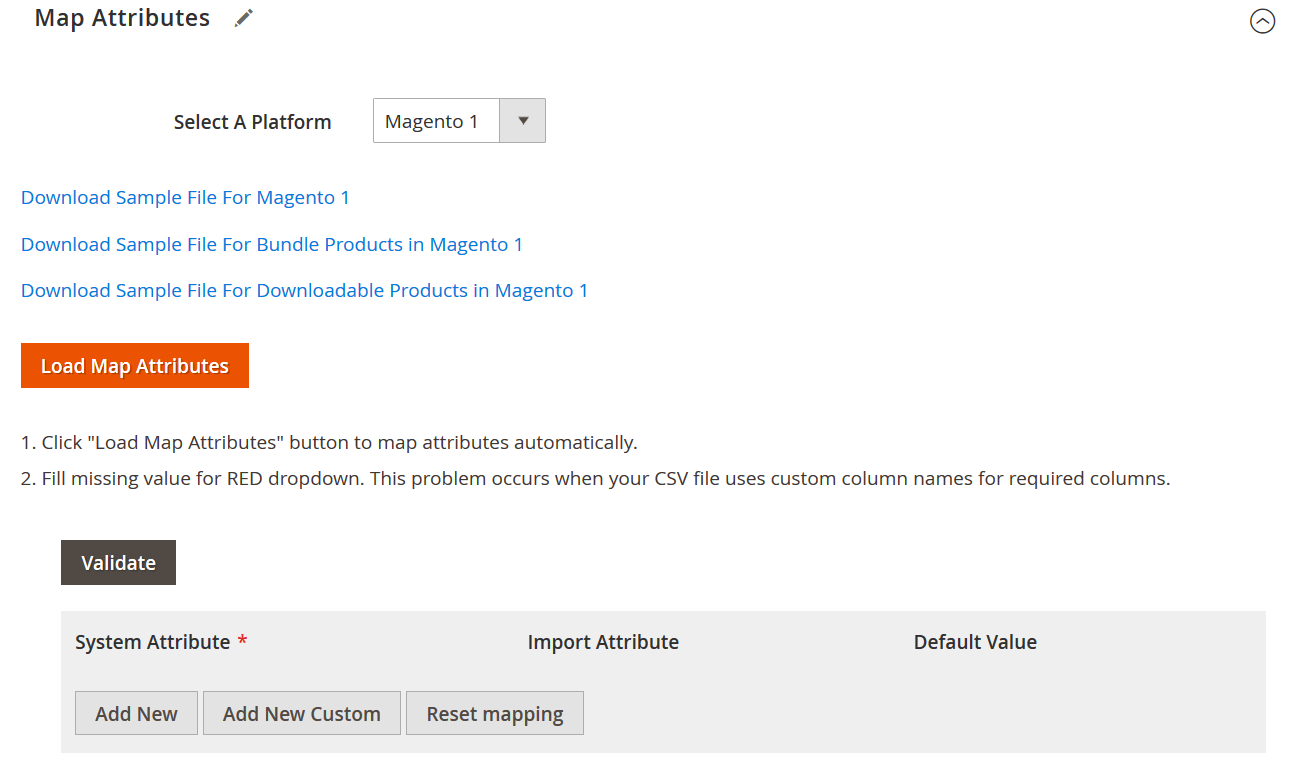
- Click Save & Run, then confirm by pressing Run in the popover dialog
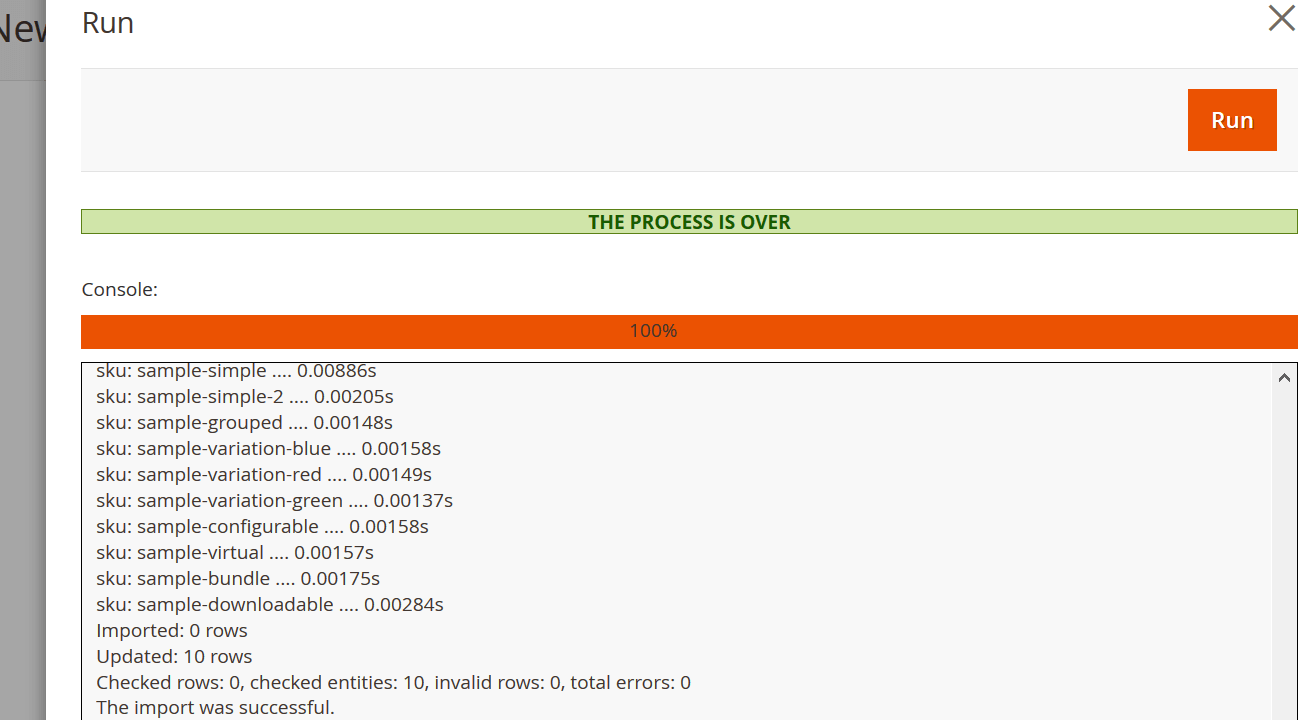
The import process begins instantly. Once complete, your Magento 1 product catalog will be live on your Magento 2 store, including SKUs, images, prices, stock levels, custom attributes, and product types (simple, configurable, bundle, etc.).
Final Thoughts on Magento 1 to Magento 2 Product Migration
Migrating your product catalog is more than just copying over data — it’s about preserving the integrity and structure of your entire inventory. With the Improved Import & Export extension, your Magento 1 to Magento 2 product migration becomes faster, safer, and infinitely more manageable.
From attribute mapping to bundled product handling and CSV compatibility, this tool removes the technical headaches so you can focus on growing your store on a more modern, flexible, and future-proof Magento 2 platform.
Next, let’s explore how to migrate your customer and order data with the same level of precision and control.
The extension will import Magento 1 products to Magento 2. At this point, you complete the transfer of your catalog between the two systems. After product data migration from Magento 1 to 2, you can proceed to customers.
How to Migrate Customers from Magento 1 to Magento 2: A Step-by-Step Guide
When planning your data migration from Magento 1 to 2, customer data is just as critical as your product catalog. Your existing customer base — including account details, billing and shipping addresses, and order histories — forms the core of your store’s user experience and revenue engine. That’s why it’s essential to migrate customers from Magento 1 to Magento 2 accurately and efficiently.
While Magento’s native import/export tools exist, they are limited, especially when it comes to handling complex customer records. That’s where the Improved Import & Export extension comes in — delivering a fast, intuitive, and error-resistant method for transferring customer data across platforms.
Understanding Customer Entities in Magento 2
Magento 2 categorizes customer data into three entities:
- Customers (main)
- Customers and addresses (combined)
- Customer addresses (separate)
To migrate customers from Magento 1 to Magento 2, you’ll focus on the Customers and Addresses entity, as it streamlines the process and aligns well with Magento 1’s export format.
Export Customer Data from Magento 1
To begin, export your customer records from Magento 1:
- Log in to your Magento 1 Admin Panel.
- Navigate to System > Import/Export > Export.
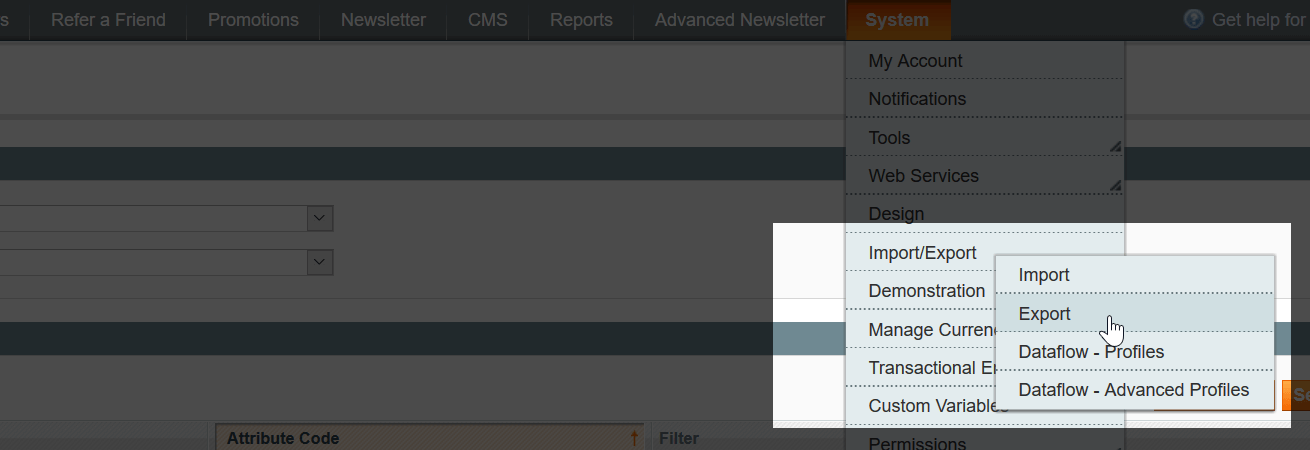
- In the Entity Type dropdown, select Customers.
- Click Continue to generate the export file.
The resulting CSV file will contain customer data, including account information and addresses, in a format largely compatible with Magento 2. This ensures a cleaner import and reduces the chance of field mismatches.
Import Customers into Magento 2 with Improved Import & Export
Once your customer CSV file is ready, follow these steps to import it into Magento 2:
- Go to your Magento 2 Admin Panel.
- Navigate to System > Improved Import/Export > Import Jobs.
- Click Add New Job.
- Name the job and choose the appropriate store locale.
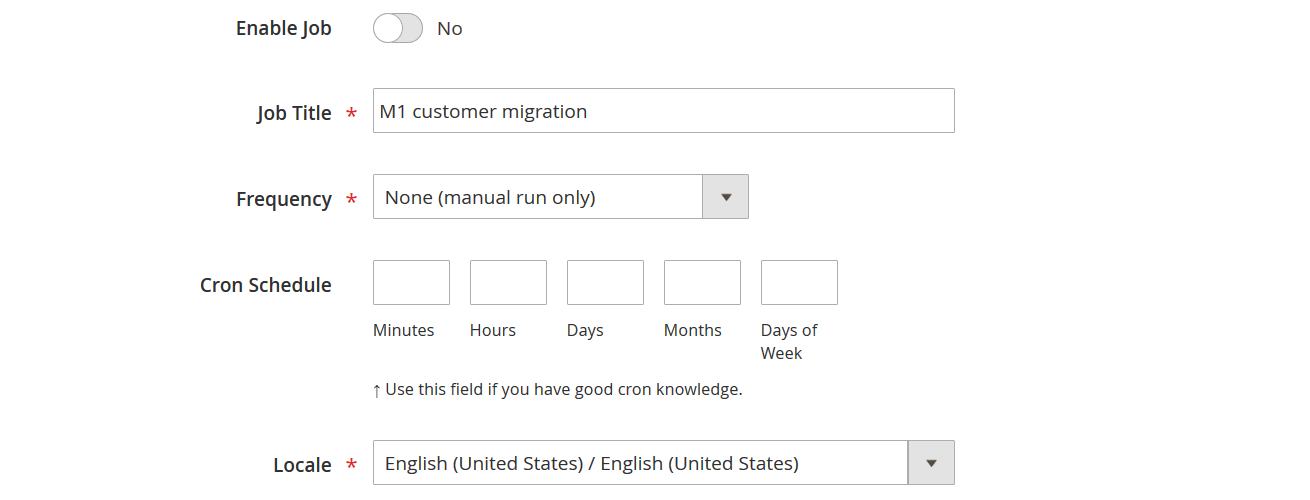 You can leave most job settings at their default unless advanced customization is needed (detailed instructions are available in the extension manual).
You can leave most job settings at their default unless advanced customization is needed (detailed instructions are available in the extension manual). - Configure Import Settings: Under Import Settings, select Customers and Addresses (single file) as the entity type.

- In Import Behavior, choose Add/Update.
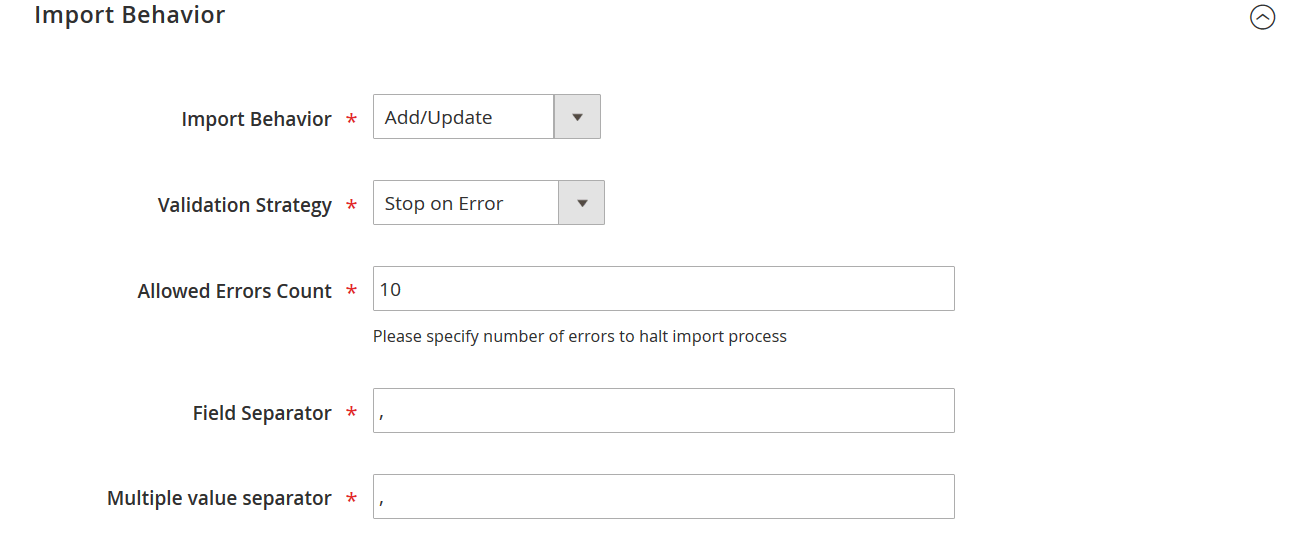
- In Import Source, set file type to CSV and select your file source — whether from Google Sheets, FTP, Dropbox, or a direct upload.
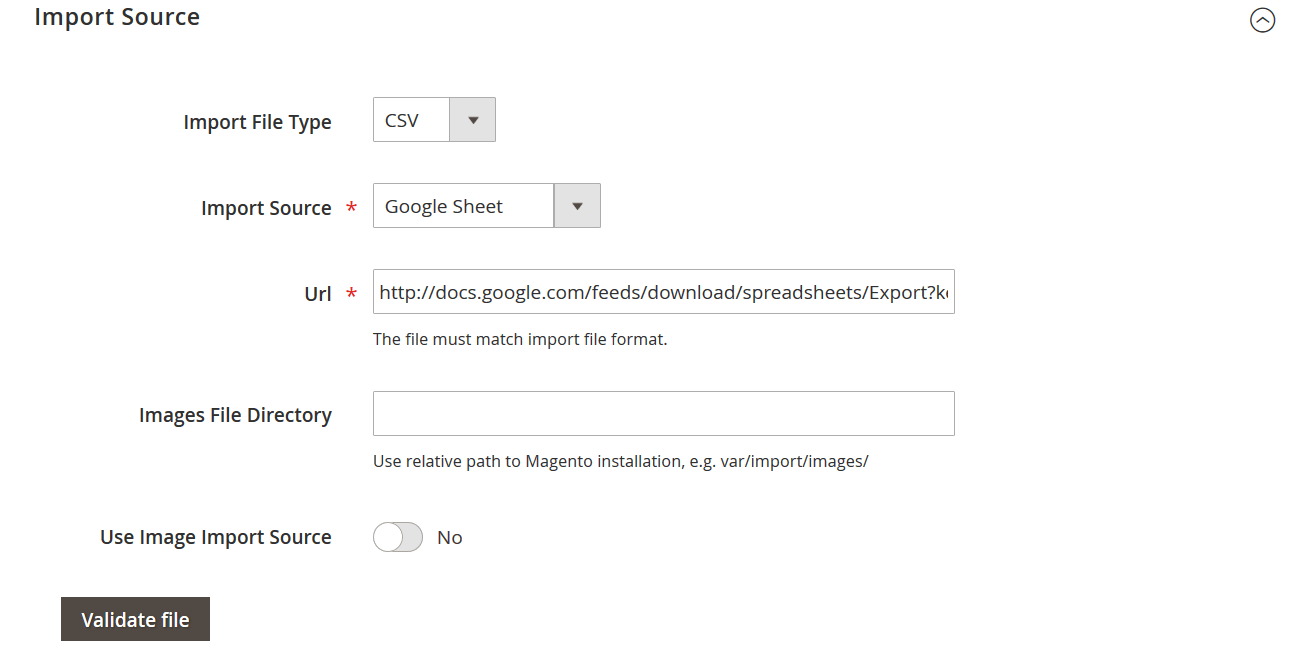
- Once you’ve specified the file path or uploaded it, click Validate File to check the CSV structure and field compatibility.
Because Magento 1 and Magento 2 use nearly identical values and field names for customer records, you won’t need to manually map attributes. This greatly accelerates the process and minimizes room for error. - Click Save & Run, then confirm by pressing Run in the pop-up. The system will begin importing customer data from Magento 1 to Magento 2. Once the job finishes, you can review logs for a summary of successfully imported records and any potential issues.
Why This Matters for Magento 1 to 2 Data Migration
Accurately migrating your customer data is essential for business continuity. Losing customer accounts, order history links, or address details can damage both trust and conversion rates. That’s why it’s critical to rely on professional tools like Improved Import & Export — especially when managing large or segmented customer bases.
With your customer data now securely in Magento 2, the next step is completing the order migration, ensuring the full transactional history of your store remains intact.
How to Migrate Orders from Magento 1 to Magento 2: Finalizing Your Data Migration Process
Once you’ve migrated your products and customers, the final and crucial step is to migrate orders from Magento 1 to Magento 2. Order data includes everything from invoices and shipments to payment and shipping information — all of which are vital for maintaining transactional history, fulfilling past orders, and ensuring continuity in reporting and customer service.
While Magento’s default tools lack support for order export and import, you can streamline the entire process using the Improved Import & Export extension for both Magento 1 and Magento 2. Firebear Studio offers a of the extension for Magento 1 to enable order exports, while the full-featured Magento 2 version handles the import. If you have trouble installing the extension, contact the Firebear support team.
Export Orders from Magento 1
To begin, install the Improved Import & Export module for Magento 1. This adds a new export option for orders, which isn’t available in the platform’s native functionality.
Here’s how to export order data:
- Go to System > Import/Export > Export in your Magento 1 Admin Panel.
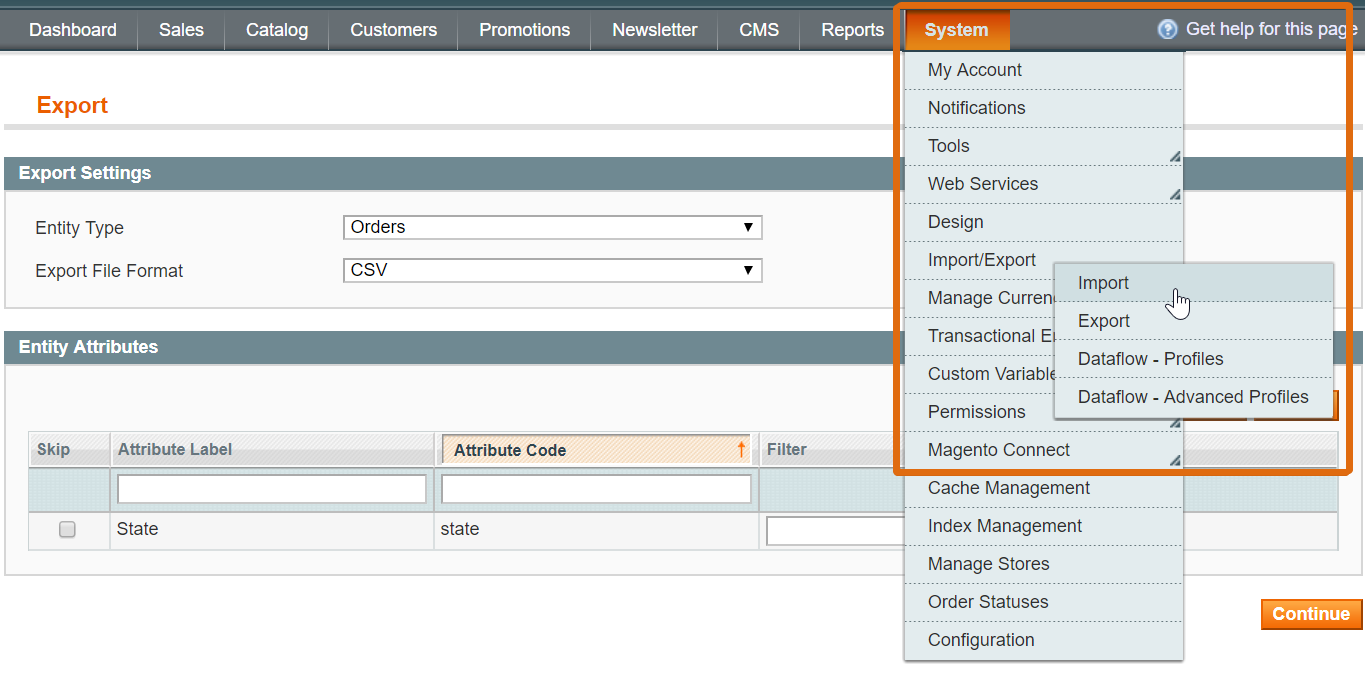
- In the Entity Type dropdown, select Orders (available only with Firebear’s extension installed).
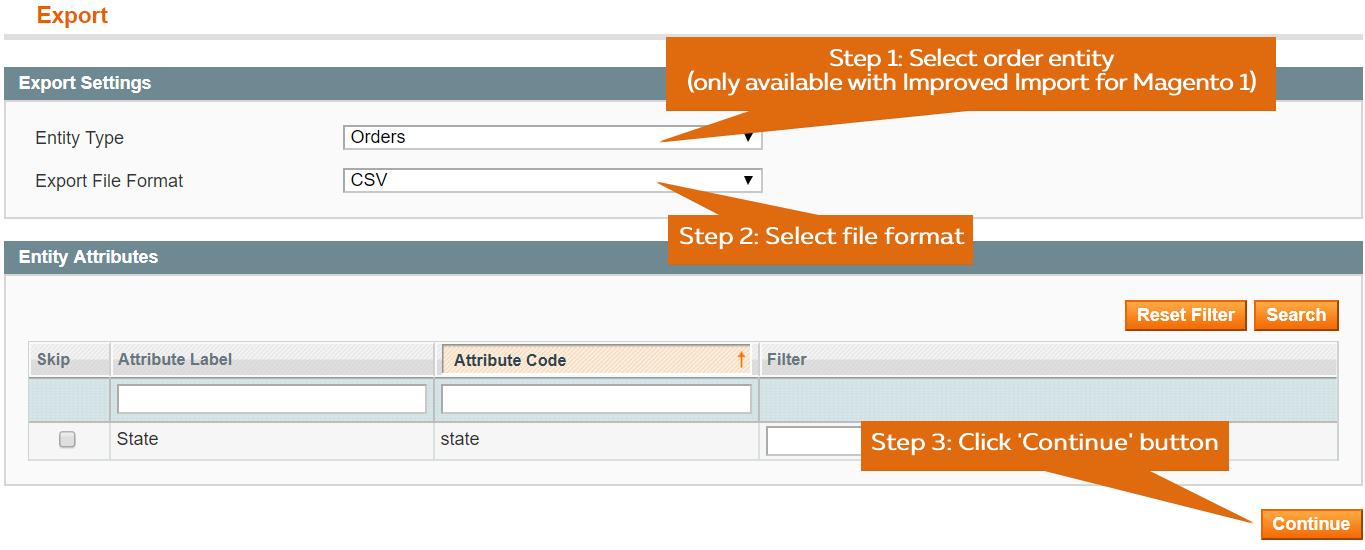
- Choose CSV as the export file format.
- Click Continue to generate your order export file.
Once generated, you’ll have a CSV file with all your Magento 1 orders. You can edit this file in Google Sheets if needed — for example, to remove test orders or filter by status. The Improved Import & Export extension for Magento 2 supports importing CSV files directly from Google Sheets, so you can simply paste a link to your edited file during the import process.
Import Orders to Magento 2
Now that you’ve exported your order data, it’s time to import Magento 1 orders to Magento 2 using the Improved Import & Export extension.
Follow these steps:
- Navigate to System > Improved Import/Export > Import Jobs in your Magento 2 Admin Panel.
- Click Add New Job.
- In the General Settings, give your job a name (e.g., “Magento 1 Orders Import”) and configure a schedule if desired (optional).
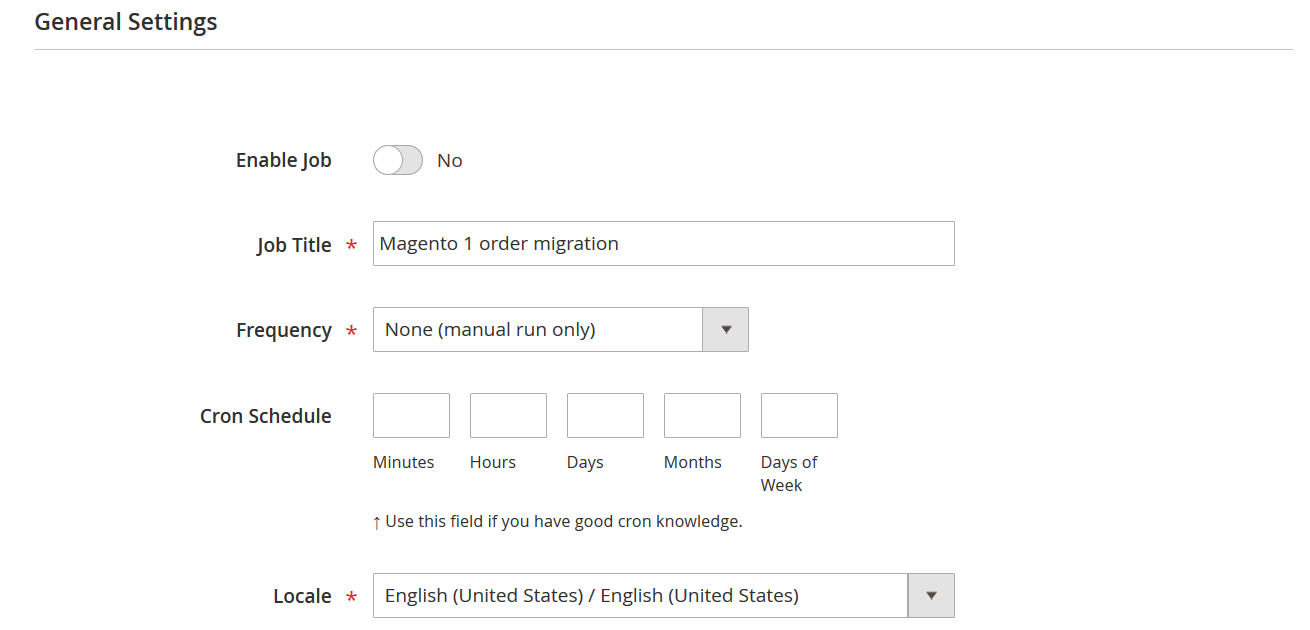
- Scroll down to Import Settings, and select Orders as the entity type.
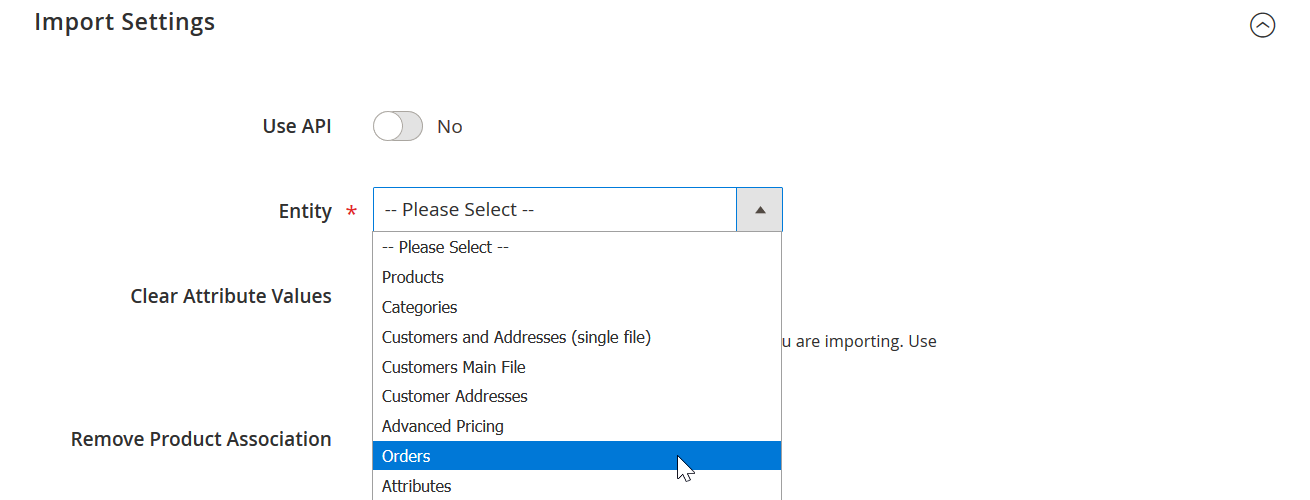
- Under Import Behavior, choose Add/Update to ensure existing order records are preserved or updated.
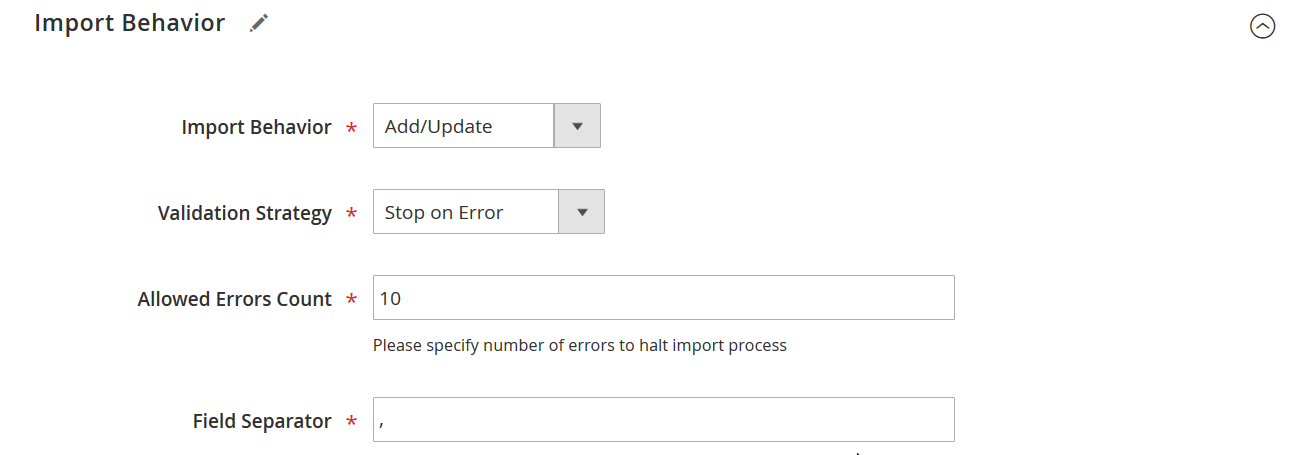
- In the Import Source section:
- Select CSV as the file type.
- Specify your file source (local upload, FTP, or paste your Google Sheets link).
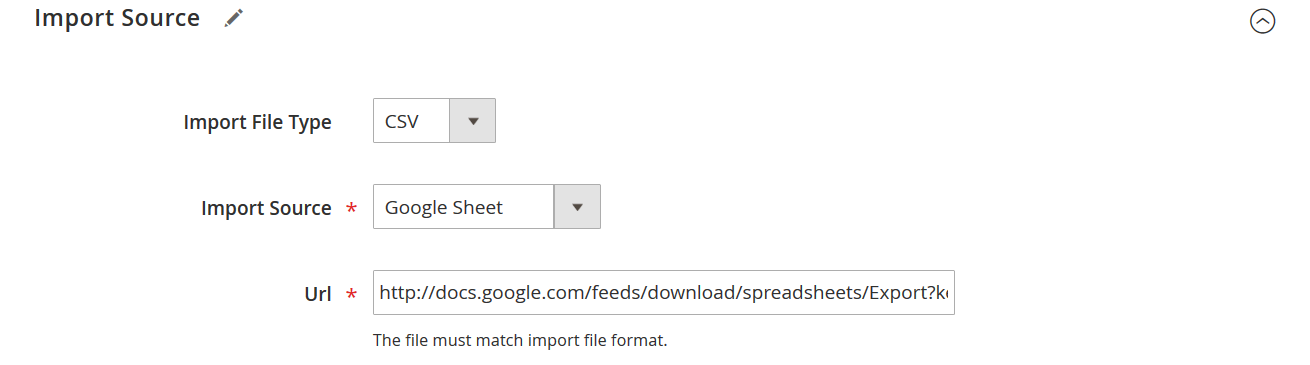
- Once your file is selected:
- Click Validate File to allow the extension to check the CSV structure.
- No attribute mapping is needed — the Magento 1 order export from Firebear is natively compatible with Magento 2, ensuring a smooth import.
- Finally, click Save & Run, then confirm with Run to begin the import process. The system will display a log upon completion, listing all imported orders and highlighting any errors (if present).
Why You Should Migrate Orders from Magento 1 to Magento 2
Maintaining your order history isn’t just about bookkeeping — it’s essential for:
- Tax and accounting compliance
- Customer service continuity
- CRM and ERP integrations
- Reordering and return handling
- Accurate sales and marketing reports
By using Firebear’s Improved Import & Export toolset, you avoid tedious manual work, reduce risks, and ensure your order data migrates cleanly alongside your products and customers.
If you need more guidance on the tools mentioned:
- 📘 Improved Import & Export Extension Manual
- 📚 Magento 2 Import Guide List — A detailed index of guides for importing every Magento 2 entity
- 🔗 Improved Import & Export for Magento 2 – Product Page — Features, pricing, and support info
With this final step complete, you’ve successfully executed a core data migration from Magento 1 to 2, preserving your store’s integrity, history, and operational flow. Regarding additional steps, contact our support.
Case Study: How Dent-O-Care Migrated Orders, Customers, and Products from Magento 1 to Magento 2

Upgrading from Magento 1 to Magento 2 is no longer a technical upgrade — it’s a business-critical transformation. One standout example of a successful Magento 1 to 2 migration is Dent-O-Care, a UK-based retailer specializing in professional dental care products. Facing the inevitable end-of-life for Magento 1 and growing security concerns, the company needed a faster, safer, and more scalable ecommerce platform.
In this case study, we explore how Dent-O-Care tackled the challenges of Magento 1 to Magento 2 data migration, including how they managed to migrate orders, customer accounts, and a massive product catalog — all while preserving SEO and custom functionality.
Why Dent-O-Care Migrated from Magento 1 to Magento 2
By the time of migration, continuing to operate on Magento 1 exposed businesses to:
- Security vulnerabilities due to a lack of official patches
- Performance issues stemming from outdated architecture
- Extension incompatibility and a shrinking developer community
- Growing maintenance costs and lack of scalability
For Dent-O-Care, these risks were unacceptable. Magento 2 offered:
- Faster load times and improved performance
- Enhanced security and compliance
- Support for custom features and scalable growth
- Modern frontend and mobile responsiveness
The decision to migrate was clear — the challenge was how to migrate thousands of orders, customers, and products from Magento 1 to Magento 2 without data loss or downtime.
Magento 1 to Magento 2 Migration Challenges Faced
The transition wasn’t without its obstacles. Dent-O-Care encountered multiple technical complexities during the migration process:
- Structural Data Differences. Magento 1 and Magento 2 have different data models, especially for orders and customers. This required precise field mapping and custom adjustments to maintain consistency.
- Custom Extensions & Store Features. The Magento 1 store relied on custom-built features and third-party extensions. Migrating these required testing and sometimes rebuilding functionality to match Magento 2’s standards.
- SEO Migration Risks. Dent-O-Care had strong organic rankings and couldn’t afford to lose SEO traction. Migrating URLs, metadata, and canonical tags had to be executed with extreme precision.
- High Volume of Data to Transfer. The project involved migrating:
- 100,000+ customer accounts
- 115,000+ orders
- 65,000+ products
- 30,000+ quotes
- And all encrypted passwords — a critical aspect for user retention
The Solution: Firebear Studio’s Magento 2 Migration Service
To handle the complexity, Dent-O-Care partnered with Firebear Studio, leveraging our Magento 2 migration service and the Improved Import & Export extension — a powerful toolset specifically built to handle large-scale Magento 1 to Magento 2 data transfers.
Key Steps in the Migration:
- Initial Store Audit. We performed a full analysis of the Magento 1 store structure, database, and customizations to plan a risk-free transition.
- Order, Customer & Product Migration. Using the Improved Import & Export tool, we migrated each data set:
- Orders from Magento 1 to Magento 2, maintaining full invoice, shipping, and payment histories;
- Customer accounts and encrypted passwords — enabling a seamless login experience post-migration;
- Product catalog with custom attributes, configurable products, and bundled product relationships.
- Attribute Mapping and SEO Preservation. The extension’s attribute mapping engine aligned old Magento 1 fields with Magento 2 standards, while SEO configurations — including URLs, meta descriptions, and redirects — were migrated intact.
Results: Magento 1 to 2 Migration Success
Dent-O-Care’s migration delivered outstanding outcomes:
- ✅ Faster Performance & Load Times. Thanks to Magento 2’s architecture and caching, the user experience improved significantly.
- 🔒 Stronger Security & Compliance. With ongoing patch support and PCI DSS readiness, customer data is safer than ever.
- 🚀 Future-Ready Scalability. Magento 2 allows Dent-O-Care to grow its catalog, implement AI features, and experiment with headless commerce integrations.
- 📈 SEO Performance Maintained. The store retained its organic rankings, URL structure, and page indexing, ensuring no post-migration traffic loss.
Best Practices: Lessons from Dent-O-Care’s Magento 2 Migration
The Dent-O-Care project underscores these key Magento 1 to Magento 2 migration lessons:
- Always audit your Magento 1 store before starting. Know what data, extensions, and custom code need attention.
- Use a professional migration tool like Improved Import & Export to streamline the transfer of orders, customers, and products.
- Test extensively at every phase — especially custom logic and third-party integrations.
- Prioritize SEO migration to preserve your organic visibility.
- Partner with experienced Magento developers who understand the intricacies of both platforms.
Ready to Migrate Your Store from Magento 1 to Magento 2?
Dent-O-Care’s success story shows that migrating orders, customers, and products from Magento 1 to Magento 2 doesn’t have to be a nightmare — with the right strategy, tools, and support, it’s a strategic upgrade that unlocks growth and long-term stability.
💡 Need expert help with your Magento migration? Contact Firebear Studio for full-service Magento 2 migration — including data mapping, attribute setup, and automated product, order, and customer transfers. Let us help you build a faster, safer, and more scalable Magento 2 store in 2025.
Magento 1 to Magento 2 Migration Service in 2025: A Fast, Secure, and Hassle-Free Solution
Migrating from Magento 1 to Magento 2 doesn’t have to be a technical nightmare. If you’d rather skip the complexities of CSV mapping, attribute alignment, and database restructuring, Firebear Studio offers a fully managed Magento 1 to Magento 2 migration service tailored for modern ecommerce needs.
Our expert-led service uses the powerful Improved Import & Export extension to handle data migration with precision, from product catalogs and customer profiles to order histories and custom attributes. Whether you’re migrating 10,000 SKUs or 100,000 customer records, we make the transition smooth, safe, and aligned with your business goals.
Fully Customized Magento 1 to Magento 2 Migration for Your Business
No two Magento stores are alike, and we get that. At Firebear Studio, every data migration from Magento 1 to 2 is designed around your unique infrastructure, extension stack, and growth plans.
Here’s what you can expect with our personalized migration process:
- ✅ Precise Data Scoping. Whether you’re migrating everything or just selected entities (like products, orders, or customers), we help you decide what’s essential and how to structure the transfer.
- 🕓 Clear Timeline Estimates. We provide realistic delivery windows so you can plan around launch dates, marketing campaigns, or internal milestones — all with minimal store disruption.
- ⚙️ Business-Centric Customization. Got complex data structures or industry-specific fields? We tailor the migration process to meet your unique operational needs, ensuring every critical detail is captured.
From Magento Community to Adobe Commerce (Magento 2 Enterprise), we ensure that your store’s functionality and data integrity are preserved during migration.
Why Choose Firebear Studio for Magento 1 to 2 Migration?
Migrating to Magento 2 is more than a version upgrade — it’s a strategic move to future-proof your ecommerce store. With over a decade of experience and a proven track record, Firebear Studio delivers enterprise-grade Magento migrations that balance speed, security, and scalability.
Here’s why our clients trust us:
- 🧩 Complete Store Data Migration. We migrate all core and custom entities: products, categories, customers, orders, CMS pages, attributes, and even encrypted passwords — nothing is left behind.
- 🔄 Seamless Magento 1 to Magento 2 Transition. Our Improved Import & Export extension ensures compatibility between Magento 1 and Magento 2 data structures — with no need for manual column mapping or reformatting.
- 🔧 Tailored for Complex Requirements. Whether you need to migrate multi-store setups, multilingual catalogs, or marketplace integrations — we’ve done it before and know how to do it right.
- 🛠️ Expert Support at Every Step. From pre-migration audits to post-migration testing, our dedicated team is here to support you, troubleshoot issues, and make the transition stress-free.
What You Get with Our Magento 2 Migration Service
- 🔐 Secure and compliant data transfer
- 🚫 Zero data loss or SEO disruption
- ⚡ Minimal downtime for your store
- 🔄 Support for custom modules and themes
- 📦 Hands-free migration managed by experts
Whether you’re a mid-sized business or a large enterprise, Firebear Studio provides the technical expertise and tools you need to migrate Magento 1 to Magento 2 successfully and stay ahead in 2025 and beyond.
Final Thoughts: Make Your Magento 1 to Magento 2 Migration a Success
By now, it’s clear that data migration from Magento 1 to 2 is a strategic move, not just a technical upgrade. Yes, the process can be complex, but with the right approach, tools, and support, it becomes a smooth and risk-free transition. From migrating product catalogs and customer profiles to importing detailed order histories, a successful Magento 2 migration ensures your ecommerce store stays competitive, secure, and ready for the future.
At Firebear Studio, we specialize in taking the stress out of Magento 1 to Magento 2 migration. Our trusted Improved Import & Export extension allows for flexible, automated, and error-free data transfers — whether you’re moving from Magento 1, migrating between Magento 2 instances, or switching from another ecommerce platform altogether.
No matter the size or complexity of your business, we help you preserve everything that matters: products, categories, customer accounts, sales history, SEO performance, and your peace of mind.
Don’t let outdated systems hold your business back. If you’re still running Magento 1 or considering moving from another ecommerce platform, Firebear Studio is here to help. With years of experience, a proven toolkit, and a team of Magento-certified specialists, we make your Magento 2 migration simple, safe, and scalable.
📩 Contact us today to get a personalized quote, discuss your unique migration requirements, and start your journey toward a faster, more secure, and future-ready ecommerce store.
👉 Let’s Talk About Your Magento Migration →
Looking to automate Magento 2 imports? Learn how to schedule jobs and connect to external platforms like Google Sheets, CRMs, and ERPs.
👉 Read the automation section of our import guide
FAQ: Magento 1 to Magento 2 Migration
What is the best way to migrate from Magento 1 to Magento 2?
The best approach is to use a dedicated Magento migration service like Firebear Studio, which offers tools such as the Improved Import & Export extension to transfer products, customers, orders, and custom data with accuracy and speed.
Why should I migrate from Magento 1 to Magento 2?
Magento 1 is no longer supported by Adobe, which means no security patches, compliance updates, or new features. Magento 2 offers improved performance, scalability, mobile optimization, and long-term support — all essential for modern ecommerce.
How long does data migration from Magento 1 to 2 take?
The duration depends on the size and complexity of your store. A simple store may take a few days, while larger stores with thousands of SKUs and customizations may require several weeks, especially if SEO and design elements are preserved.
Can I migrate orders from Magento 1 to Magento 2?
Yes. Using Firebear’s Improved Import & Export extension, you can migrate orders from Magento 1 to Magento 2, including invoices, shipments, and payment data — all while maintaining relationships with customer accounts.
Will my customers and passwords be migrated as well?
Absolutely. You can migrate all customer data, including account credentials and encrypted passwords, allowing users to log in seamlessly after the transition without resetting their accounts.
What data can be migrated from Magento 1 to Magento 2?
You can migrate product catalogs, categories, customer data, orders, invoices, CMS pages, cart rules, attributes, and more. Firebear’s solution supports both core and custom Magento entities.
Will migrating affect my SEO rankings?
If done properly, your SEO performance can be preserved. Redirects, metadata, canonical tags, and URL structures must be carefully mapped and migrated. Firebear Studio takes SEO preservation seriously during every Magento migration project.
Do I need to rebuild my theme when migrating to Magento 2?
Magento 1 themes are not compatible with Magento 2, so you’ll need to create or adapt a new theme. This is a great opportunity to modernize your site’s design for better UX and mobile responsiveness.
Can I migrate from Magento 1 Community to Magento 2 Commerce?
Yes. You can migrate from any version of Magento 1 (Community or Enterprise) to Magento 2 Open Source or Adobe Commerce. Firebear’s tools and services support both types of migrations.
How much does Magento 1 to Magento 2 migration cost?
The cost varies based on store size, complexity, and customization. Firebear Studio offers custom quotes for Magento migration services — tailored to your specific data and business requirements.

