Export Products from Magento 1 to Magento 2 Easily: Full Migration Tutorial for 2025

Need to export products from Magento 1 to Magento 2? You’ve come to the right place. Below, we explore one of the most critical steps when upgrading your online store. Your product catalog is the backbone of your business, and ensuring that every product, attribute, image, and inventory detail migrates accurately is essential to preserving your store’s functionality and reputation. A seamless Magento product migration lays the groundwork for a faster, more flexible, and future-proof Magento 2 storefront, helping you meet modern customer expectations and stay competitive.
Errors, inconsistencies, or data loss during the Magento 1 to Magento 2 migration can severely disrupt operations, leading to broken product listings, missing inventory, and a frustrating customer experience. That’s why a careful, structured approach to exporting products from Magento 1 to Magento 2 is vital for minimizing risks and maximizing the benefits of your migration project.
In this guide, we focus specifically on the Magento product migration process, providing you with actionable steps, expert tips, and proven strategies to help you move your catalog safely. Whether you’re planning a full store migration or simply looking to import products from Magento 1 to Magento 2 without errors, this resource will help you prepare, execute, and validate the transition, ensuring your upgraded Magento 2 store launches stronger than ever.

Table of contents
- Why Focus on Magento Product Migration?
- Preparing to Export Products from Magento 1
- How to Export Products from Magento 1 to Magento 2: A Step-by-step Guide
- Common Migration Challenges and How Improved Import & Export Addresses Them
- Post-Migration Checklist: What to Do After You Export Products from Magento 1 to Magento 2
- Final Thoughts on Exporting Products from Magento 1 to Magento 2
- FAQ: Magento 1 to Magento 2 Product Migration
Why Focus on Magento Product Migration?
Products are the heart and soul of any Magento store — they drive your sales, reflect your brand, and deliver value to your customers. When planning a Magento 1 to Magento 2 migration, special attention must be given to the product migration process to ensure your store continues to operate smoothly without data loss or costly downtime.
If you fail to migrate products from Magento 1 to Magento 2 properly, the consequences can be severe: broken product pages, missing inventory, incorrect prices, damaged SEO rankings, and frustrated customers. Data corruption or inconsistencies during migration can derail your business operations and require hours, if not days, of manual corrections. That’s why preserving the integrity of your product catalog is critical.
A successful product migration isn’t just about moving product names and prices. You must migrate product attributes, images, SKUs, inventory quantities, meta information for SEO, custom options, and product relationships like upsells, cross-sells, and related items. Every detail counts in maintaining a fully functional Magento 2 store that customers trust.
In addition, smooth inventory migration ensures that stock levels remain accurate across all your sales channels, reducing the risk of overselling or stockouts. Migrating all relevant data properly also helps you avoid compliance issues related to taxes, shipping, and regulatory information tied to your products.
Ultimately, investing time and care into Magento 2 import products from Magento 1 not only protects your data but also secures your brand reputation and provides a stable foundation for growing your upgraded Magento 2 store.
Ready to ensure a flawless transfer of your product data? Let’s dive into how to properly prepare your Magento 1 store for a smooth and successful export to Magento 2.
Preparing to Export Products from Magento 1
Before you can export products from Magento 1 to Magento 2, preparation is key to ensure your data is clean, organized, and ready for a smooth transition. Skipping this step can lead to major issues during the import process, from missing attributes to broken product listings. A little preparation now can save you hours of troubleshooting later.
Here’s a quick checklist to follow:
- Backup your database. Always start by creating a full backup of your Magento 1 store. This ensures you have a safe restore point if anything goes wrong during the migration.
- Clean your product catalog. Remove outdated, duplicate, or discontinued products. Migrating unnecessary data will only slow down your store and clutter your Magento 2 catalog.
- Review and standardize attribute sets. Magento 1 stores often accumulate messy attribute configurations over time. Cleaning up and organizing attributes before migration ensures a smoother mapping when importing into Magento 2.
Once your catalog is cleaned and ready, you can proceed to export your product data. There are two primary methods:
- Manual Export via Magento 1 Admin Panel: Magento 1 offers a built-in CSV export tool under System > Import/Export > Export. You can choose “Products” as the entity type and generate a CSV product export file containing all essential data.
- Using Third-Party Tools or Extensions: For larger catalogs or more complex needs, consider using a dedicated migration tool or extension. These tools often allow more control over what gets exported, support bulk operations, and help avoid common format issues that can arise during manual exports.
With your Magento 1 product data prepared, it’s time to choose the best method for migration. Let’s explore how you can easily export products from Magento 1 to Magento 2 using the powerful Improved Import & Export extension.
How to Export Products from Magento 1 to Magento 2: A Step-by-step Guide
The Magento 1 to Magento 2 migration process often begins with one critical step — exporting products from Magento 1 to Magento 2.
While Magento offers built-in import/export tools, they are far from ideal for migrating product data between different platform versions. Magento 1 and Magento 2 use different database structures, attribute sets, and CSV export formats, making a direct migration impossible without significant adjustments. Manual migration using default tools is not only time-consuming but also prone to data corruption and formatting issues.
For a faster, safer, and more scalable solution, the Improved Import & Export extension is the tool you need. It simplifies the entire process, from file preparation to attribute mapping, making it much easier to migrate products from Magento 1 to Magento 2 without losing critical data.
How to Export Products from Magento 1: Starting the Migration Journey
The first step to import products from Magento 1 to Magento 2 is exporting your existing product catalog. Although some merchants prioritize customers or orders, products typically come first because they represent the core of the business.
Magento 1 provides two main ways to export products:
- Default Export — accessible via System > Import/Export > Export
- Dataflow – Profiles — found under System > Import/Export > Dataflow – Profiles (legacy method)
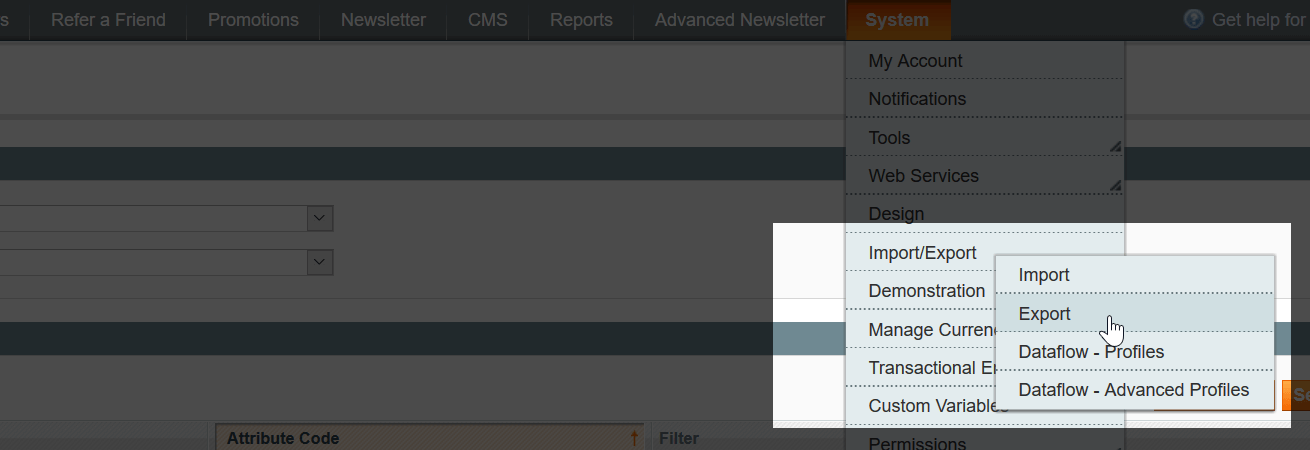
These two options create different product export files, often with inconsistent attribute sets. To ensure easier compatibility with Magento 2, we recommend using the Default Export method.
Sample Product CSV for Magento 1 to Magento 2 Migration
To streamline your migration, Firebear Studio offers a ready-to-use Magento 1 product export CSV template via Google Sheets. This Master Table includes all essential product entities, attribute explanations, sample values, and detailed instructions. It’s specifically designed to support a clean and efficient Magento 1 to Magento 2 product transfer.
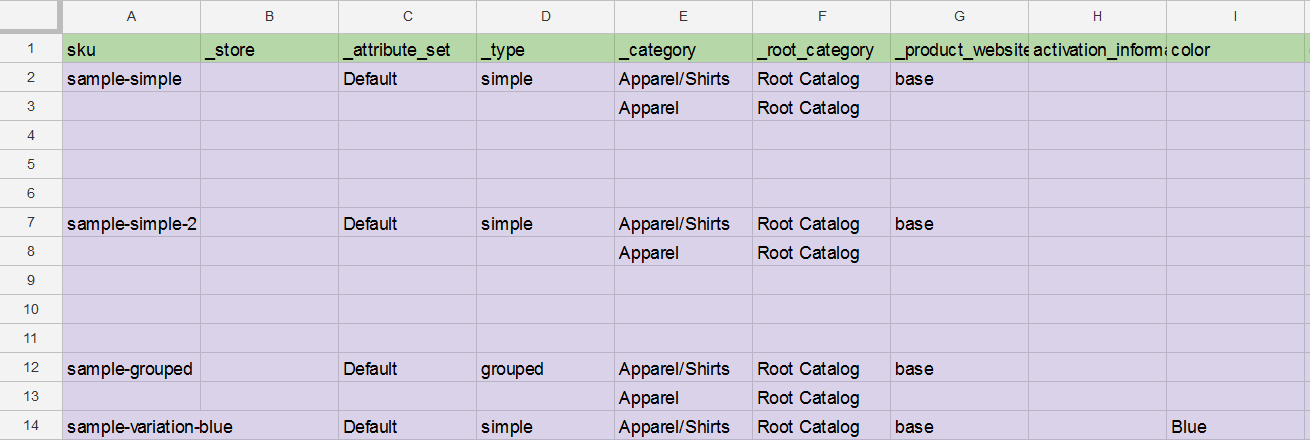
Using a proper template drastically reduces the risk of formatting issues and failed imports during your migration.
Special Considerations for Magento 1 Bundle Products
If your Magento 1 store uses bundle products, extra care is required during migration. Magento 1 often omits critical fields needed by Magento 2 when handling bundle relationships.
Make sure to manually add the following fields to your CSV:
- price_type (dynamic or fixed)
- sku_type, weight_type (0 = enabled, 1 = disabled)
- price_view (Price range or As low as)
- shipment_type (0 = ship together, 1 = separately)

The Improved Import & Export extension automatically recognizes and processes these fields, ensuring that simple products are properly tied to bundles, saving you hours of manual work and preventing relational errors during your Magento 2 import.
Prepare Magento 2 Attribute Sets Before Import
Before you export products from Magento 1 to Magento 2, ensure that Magento 2 has all necessary attribute sets and custom attributes created. Fields like “season,” “climate,” or “manufacturer” must match exactly for a clean import.
With the Improved Import & Export extension, you can even import attribute sets and attributes in bulk, greatly speeding up the setup and reducing the risk of data rejections during the product import phase.
How to Import Products to Magento 2 Using Improved Import & Export
Once your product CSV is ready and attribute sets are aligned, you can begin the Magento 1 to Magento 2 product import with Firebear’s Improved Import & Export extension. Here’s a step-by-step overview:
- Navigate to Magento 2 Admin > System > Improved Import/Export > Import Jobs.
- Click Add New Job, name the job, and select your store locale.
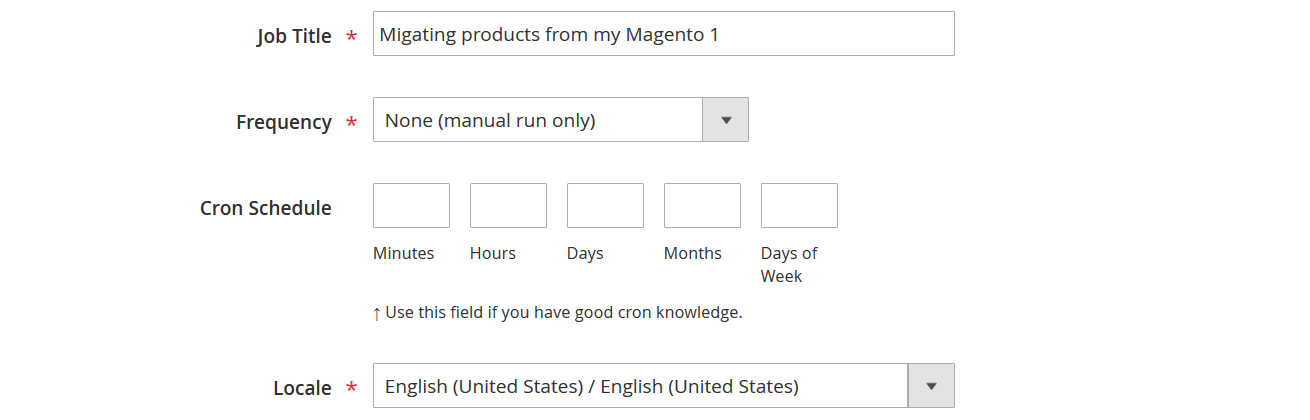
- Under Import Settings, choose Products as the entity type.

- Under Import Behavior, select Add/Update.
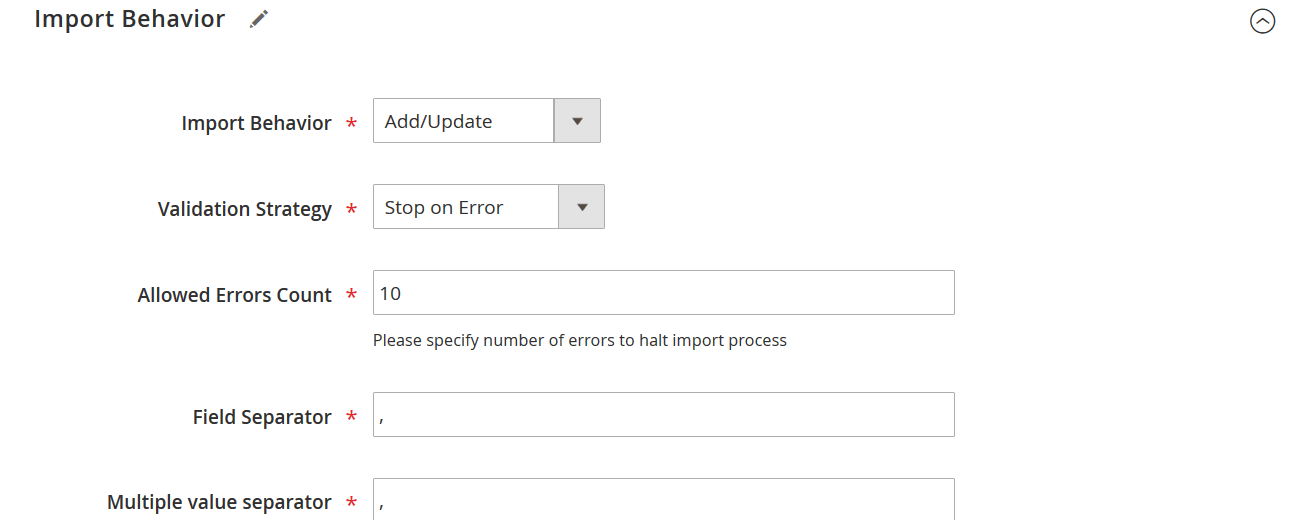
- Under Import Source, select CSV and choose your file source (Google Sheets, FTP, or local file).
Pro Tip: Firebear supports Google Sheets live feeds, enabling real-time updates during staged migrations.
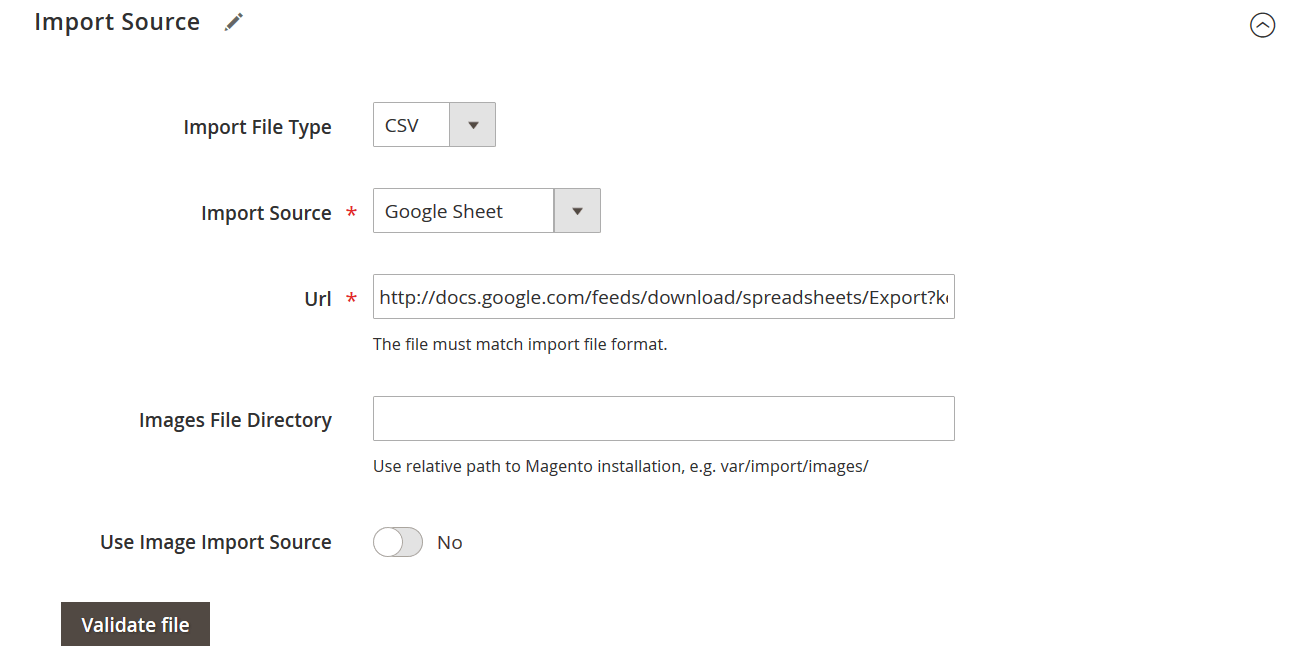
- Click Validate File to confirm data structure and detect issues.
- In Map Attributes:
- Select Magento 1 from the dropdown;
- Click Load Map Attributes — the extension auto-maps Magento 1 fields to Magento 2 equivalents.
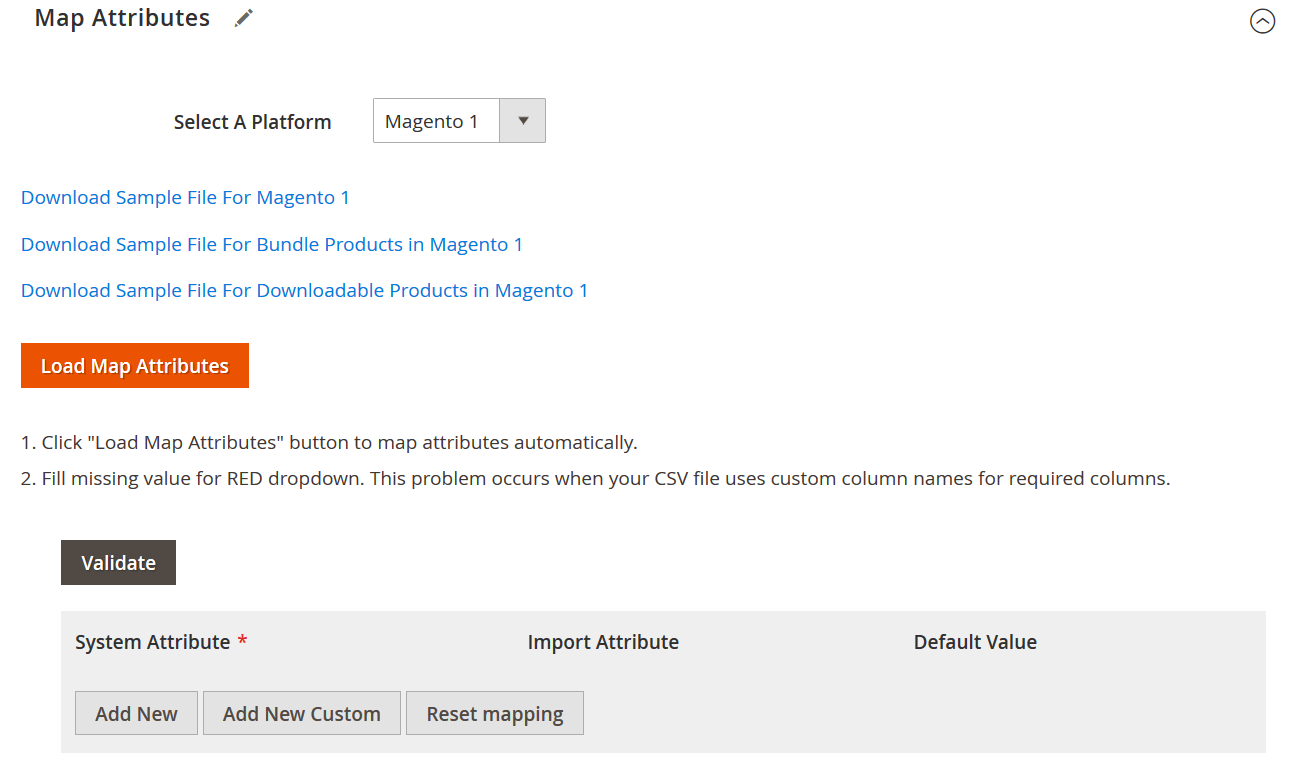
- Click Save & Run, then confirm by pressing Run in the popover dialog.
The import process will start instantly. Once completed, your Magento 1 product catalog — including SKUs, product names, images, prices, inventory, and all product types (simple, configurable, bundled, etc.) — will be live in Magento 2.
For other entities, proceed to our Data Migration Magento 1 to 2 guide.
Common Migration Challenges and How Improved Import & Export Addresses Them
Even with careful preparation, moving product data during a Magento 1 to Magento 2 migration can introduce several challenges. If not handled properly, these issues can cause broken listings, missing inventory, and a poor customer experience. Here are the most common Magento product migration errors — and how the Improved Import & Export extension helps overcome them.
Data Format Mismatches
Magento 1 and Magento 2 use different CSV export and import structures. Fields that exist in Magento 1 may be missing or renamed in Magento 2, causing file validation errors or rejected imports.
✅ Solution with Improved Import & Export: The extension automatically adjusts incoming data to match Magento 2’s structure. It supports mapping Magento 1 fields to Magento 2 fields effortlessly, eliminating manual CSV editing and ensuring a smooth export of products from Magento 1 to Magento 2.
Missing Product Images
During manual migration, product images often fail to transfer correctly. Paths may break, or images may not match the new Magento 2 media structure, resulting in missing thumbnails and product displays.
✅ Solution with Improved Import & Export: The extension handles image paths intelligently, allowing automatic re-linking of images during the Magento 2 import of products from Magento 1. Whether your images are stored locally or externally, they will be properly assigned during the migration.
Attribute Mapping Issues
Magento 1 stores usually have custom attributes built over time. These attributes might not exist in Magento 2, leading to failed imports, skipped products, or misaligned data after migration.
✅ Solution with Improved Import & Export: The Improved Import & Export extension features powerful attribute mapping tools. It detects Magento 1 custom attributes, allows you to map them to existing Magento 2 attributes, or even creates missing attributes automatically, minimizing errors when you migrate products from Magento 1 to Magento 2.
SKU Conflicts
Duplicate or inconsistent SKUs between Magento 1 and Magento 2 can cause serious issues during import. Magento 2 requires unique SKUs, and conflicts can halt the import process or create duplicate listings.
✅ Solution with Improved Import & Export: The extension offers flexible import behavior settings, such as Add/Update, Replace, or Delete. This allows you to resolve SKU conflicts proactively, choosing whether to update existing products, create new ones, or skip duplicates, ensuring a clean and conflict-free migration.
Handling Magento product migration errors manually is time-consuming and risky. However, our Improved Import & Export extension not only automates these tasks but also provides built-in troubleshooting Magento migration features like:
- Smart validation before import;
- Automated attribute mapping and creation;
- Flexible image handling and re-linking;
- Bulk updates and rollback options for safer migrations.
By addressing these common challenges, you can export products from Magento 1 to Magento 2 efficiently and focus on growing your upgraded Magento 2 store, not fixing migration mistakes.
Post-Migration Checklist: What to Do After You Export Products from Magento 1 to Magento 2
Successfully completing the Magento 1 to Magento 2 product migration doesn’t end with importing your data. Before going live, it’s crucial to validate everything to ensure your store operates smoothly and delivers the best experience to your customers. Here’s your essential post-migration checklist after you export products from Magento 1 to Magento 2.
Validate Imported Products
Start by verifying that all products have been imported correctly. Check the total number of SKUs in Magento 2 and compare them to your original Magento 1 catalog. Pay special attention to complex product types like configurables, bundles, and grouped products to ensure their relationships are intact.
Check Product Images, Descriptions, and Stock Levels
Product visuals and descriptions are vital for conversion. Go through a sample of products to ensure:
- Images are properly linked and displayed.
- Descriptions, meta titles, and meta descriptions are correctly imported.
- Stock quantities and inventory settings reflect the correct values.
Validating this data ensures your product data validation is complete and your catalog is ready for customers.
Update Cache and Reindex Data
After importing products, Magento 2 requires cache clearing and reindexing to make changes visible on the storefront. Go to System > Tools > Cache Management and refresh all caches. Then navigate to System > Tools > Index Management and reindex all necessary data.
This step is crucial for ensuring your newly imported products appear correctly and promptly on the frontend.
Test Product Display on Storefront
Finally, perform comprehensive Magento store testing by browsing your storefront as a customer would:
- Check product listings and filters.
- Open individual product pages to ensure layouts and media load properly.
- Verify add-to-cart functionality for different product types.
- Test variations like size, color, and bundle options to confirm they are selectable and functional.
A full test ensures your store is polished, operational, and ready for real sales traffic after the Magento 1 to Magento 2 migration.
By following this post-migration checklist, you can confidently launch your upgraded store and know that your catalog — the heart of your e-commerce business — has been accurately and safely transitioned.
Final Thoughts on Exporting Products from Magento 1 to Magento 2
Migrating products from Magento 1 to Magento 2 is more than a technical necessity — it’s a strategic move to preserve the integrity, structure, and future growth potential of your online store.
Using the Improved Import & Export extension, you can export products from Magento 1 to Magento 2 easily, ensuring your product migration is fast, accurate, and scalable, without the common pitfalls of manual imports. From handling inventory migration, product attribute mapping, to managing bundle product relationships, this tool removes the technical complexity so you can focus on growing your Magento 2 business.
Ready to make your product migration a success? Explore how the Improved Import & Export extension can simplify your entire Magento 1 to 2 migration — and stay tuned for our next guides on migrating customers and orders with the same precision and confidence. Contact us now for more information about our extension and the Magento 2 migration services we offer.
FAQ: Magento 1 to Magento 2 Product Migration
How do I export products from Magento 1 to Magento 2?
To export products from Magento 1 to Magento 2, use the Magento 1 Admin Panel to generate a CSV file. Then adjust the file to match Magento 2’s format manually or use a tool like Improved Import & Export for automation and error-free migration.
Can I import products from Magento 1 to Magento 2 manually?
Yes, but manual import is time-consuming and prone to errors. Magento 1 and Magento 2 have different database structures, so manual migration often requires reformatting CSV files and remapping attributes.
What is the best way to migrate products from Magento 1 to Magento 2?
The best way is to use a specialized extension like Improved Import & Export, which automates the process, handles attribute mapping, manages image paths, and ensures smooth Magento 1 to Magento 2 product migration without data loss.
How do I handle missing images when migrating products?
Missing images often occur due to path mismatches. Improved Import & Export can automatically re-link image paths during import, ensuring that all product images are correctly displayed in Magento 2.
Do I need to create new attribute sets in Magento 2 before importing products?
Yes. Magento 2 requires that attribute sets and custom attributes exist before product import. You can create them manually or import attribute sets in bulk using the Improved Import & Export extension.
What happens if I have duplicate SKUs during Magento product migration?
Duplicate SKUs can cause import failures. Improved Import & Export allows you to choose how to handle duplicates — update existing products, skip duplicates, or replace them entirely — ensuring a clean import.
Can I migrate bundle products from Magento 1 to Magento 2?
Yes, but Magento 1 bundle products often lack critical fields needed for Magento 2. Improved Import & Export automatically fills missing fields and ties simple products to bundles correctly during migration.
How do I validate imported products after migration?
After importing, validate by checking product counts, reviewing sample products for correct descriptions, prices, and images, and confirming that configurable and bundled products function properly on the storefront.
Why is reindexing important after importing products into Magento 2?
Reindexing ensures that new or updated product data appears correctly on the frontend. Without reindexing, your product listings may not reflect changes immediately.
How can I troubleshoot Magento 1 to Magento 2 product migration errors?
Common issues include attribute mismatches, missing images, and SKU conflicts. Using a robust tool like Improved Import & Export provides validation checks, auto-mapping, and detailed error logs to quickly troubleshoot and fix migration problems.









