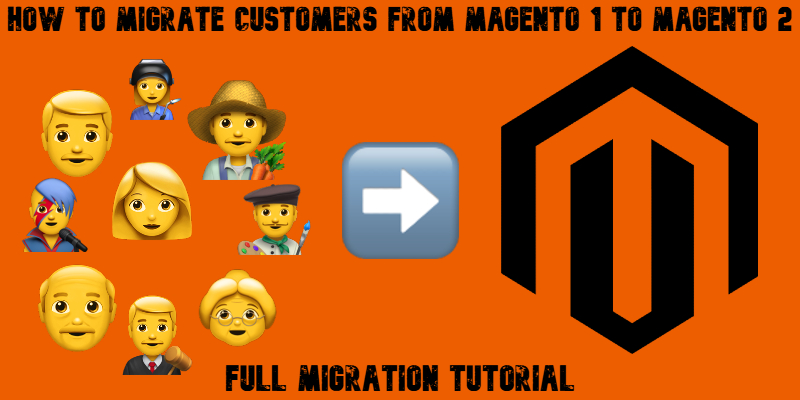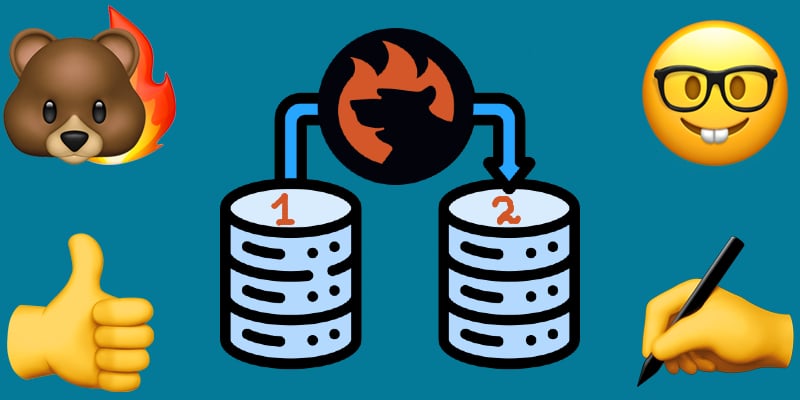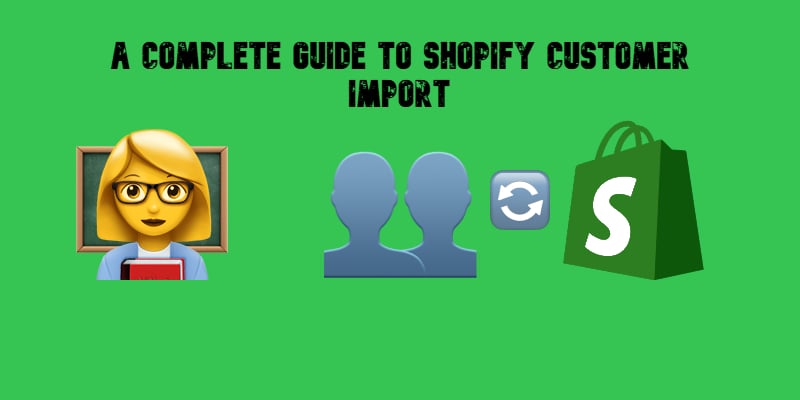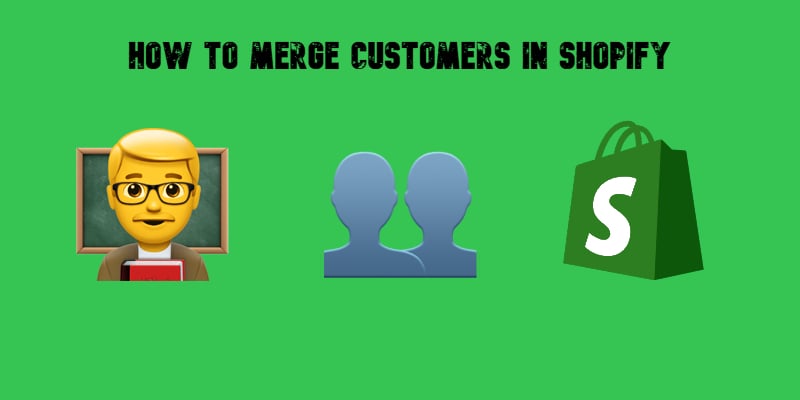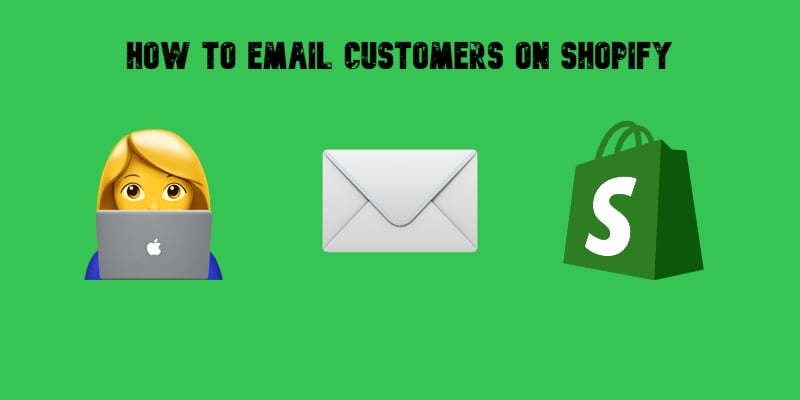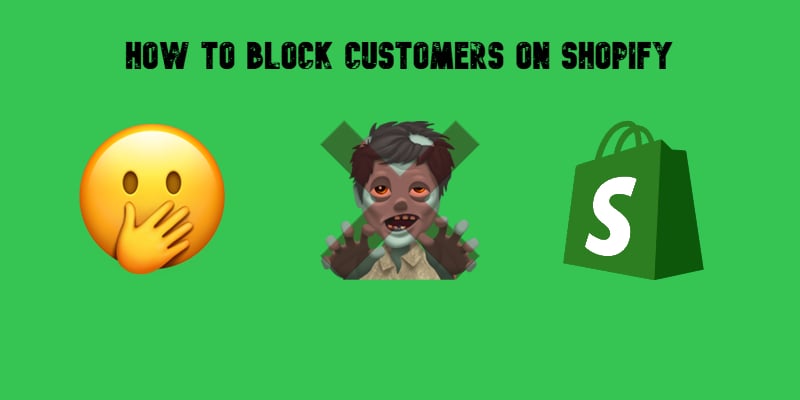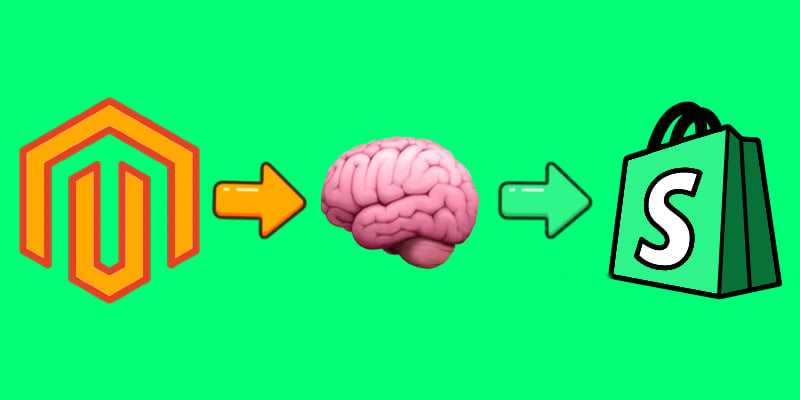Magento 2 Export Customers Tutorial: Export Customer Data with Ease
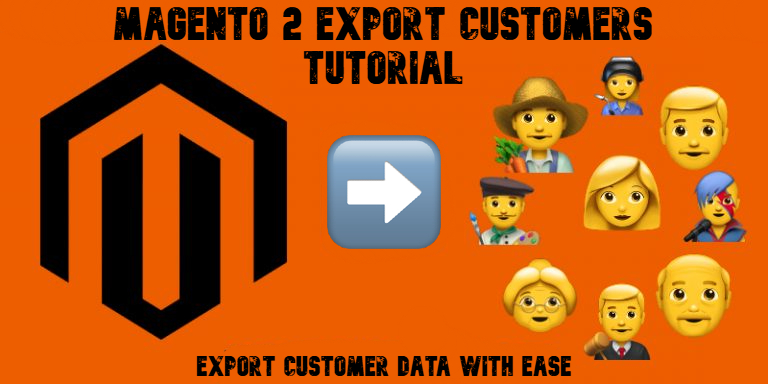
Magento 2 export of customers is a core task for any store owner or administrator. Whether you’re migrating to another platform, syncing with external CRMs, or creating backups, the ability to export customers in Magento 2 efficiently and accurately is essential. Just like in the case of Magento’s customer import, the platform’s default export tools have limitations that can slow you down or lead to incomplete data. That’s why understanding your options — and knowing how to optimize them — is so important.
In this article, we’ll walk you through why exporting customer data matters, how to do it using the default Magento 2 tools, and how to take your exports to the next level with the Firebear Improved Import & Export extension. We’ll also compare native functionality with Firebear’s advanced features, so you can decide which Magento 2 customer export method works best for your store, whether you’re a technical user or a non-coder looking for simplicity and automation. Continue Reading