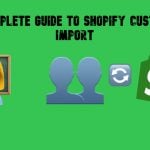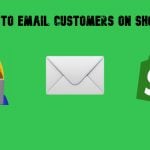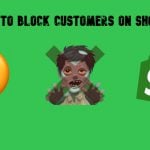How to Migrate Customers from Magento 1 to Magento 2: Complete Guide with Improved Import & Export
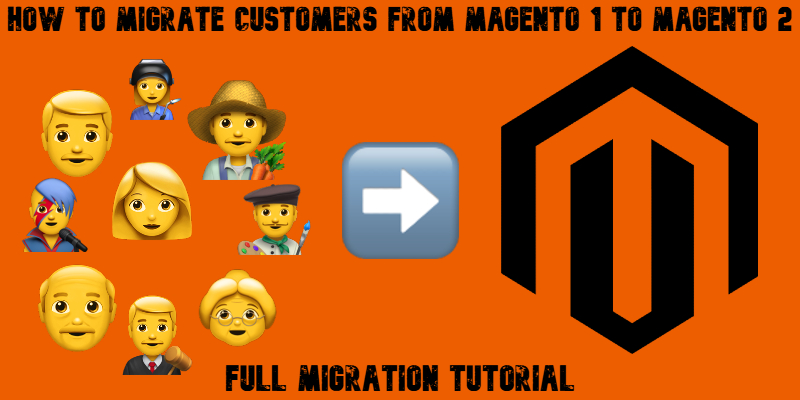
When you migrate customers from Magento 1 to Magento 2, you’re not just moving email addresses — you’re preserving years of trust, purchase history, and personalized settings. Skipping this part of the Magento 1 to Magento 2 migration means more than a technical hiccup — it’s a potential blow to your brand. Imagine loyal customers logging in only to find their accounts gone. No order history. No saved addresses. No passwords that work.
That’s why Magento customer export and import should be treated as a priority, not an afterthought. It’s not the flashiest part of migration, but it’s one of the most important. In this guide, we’ll break down exactly how to move your customer data safely, cleanly, and without drama — so your store stays solid and your customers stay happy.

Table of contents
- Magento 1 to Magento 2 Migration in Nutshell
- Preparing to Export Customers from Magento 1
- How to Migrate Customers from Magento 1 to Magento 2 (Without Losing Your Mind)
- Common Magento Customer Migration Challenges and How Improved Import & Export Fixes Them
- Post-Migration Checklist: Verifying Customer Data
- Final Words: Don’t Let Magento Customer Migration Frighten You
- FAQ: Customer Data Migration from Magento 1 to Magento 2
Magento 1 to Magento 2 Migration in Nutshell
So, you’re planning a Magento 1 to Magento 2 migration? Good call — Magento 2 is faster, more secure, and simply built for modern e-commerce. But let’s be honest: the upgrade isn’t a one-click magic trick. It’s a multi-step process that involves careful planning.
Here’s the big picture:
First comes Magento data migration — moving your products, categories, customers, orders, and CMS pages. Then you tackle theme redesign, since Magento 1 themes aren’t compatible with Magento 2. After that, it’s all about replacing or rebuilding extensions and custom code to fit the new architecture.
But among all of that, one part stands out: migrating your customers.
Why Focus on Magento 1 to 2 Customer Migration?
Because your customers are your store. You can rebuild a theme or reconfigure a plugin, but if you lose your customer data during a Magento 1 to Magento 2 migration, you’re starting over from scratch — and that’s a risk you can’t afford.
When you migrate customers from Magento 1 to Magento 2, you’re preserving more than just contact info. You’re keeping login credentials, order history, shipping addresses, saved carts, and customer group settings. Without it, your most loyal shoppers might get locked out, see empty accounts, or worse — decide not to come back.
Customer migration isn’t just a tech task. It’s a trust issue. If the process is messy, it creates confusion, support tickets, and drops in conversion. That’s why handling customer data with care isn’t optional — it’s essential.
Preparing to Export Customers from Magento 1
Before you export customers from Magento 1 to Magento 2, take a breath — and a backup. Seriously, the last thing you want is to mess with your customer database without a safety net.
Here’s your quick pre-export checklist:
- Backup your entire Magento 1 database — just in case something goes sideways.
- Clean up the customer list — remove outdated, inactive, or duplicate accounts you no longer need.
- Check for missing fields — make sure all essential customer data (emails, names, group assignments) is intact.
Now, for the actual export:
How to Migrate Customers from Magento 1 to Magento 2 (Without Losing Your Mind)
Let’s face it — moving your entire customer base to a new platform sounds like a headache. But if you want a smooth Magento 1 to Magento 2 migration, skipping customer data isn’t an option. Your customers bring repeat business, reviews, and trust, so keeping their accounts, addresses, and order history intact is non-negotiable.
To migrate customers from Magento 1 to Magento 2, you’ll need to handle three key things: exporting clean data, matching the format Magento 2 expects, and importing it correctly — ideally without spending a week fixing errors.
Step 1: Export Customer Data from Magento 1
Start in your Magento 1 admin panel:
Go to System > Import/Export > Export, choose “Customers” from the dropdown, and hit Continue. You’ll get a CSV file with all your customer records — including emails, names, passwords (encrypted), and address info.
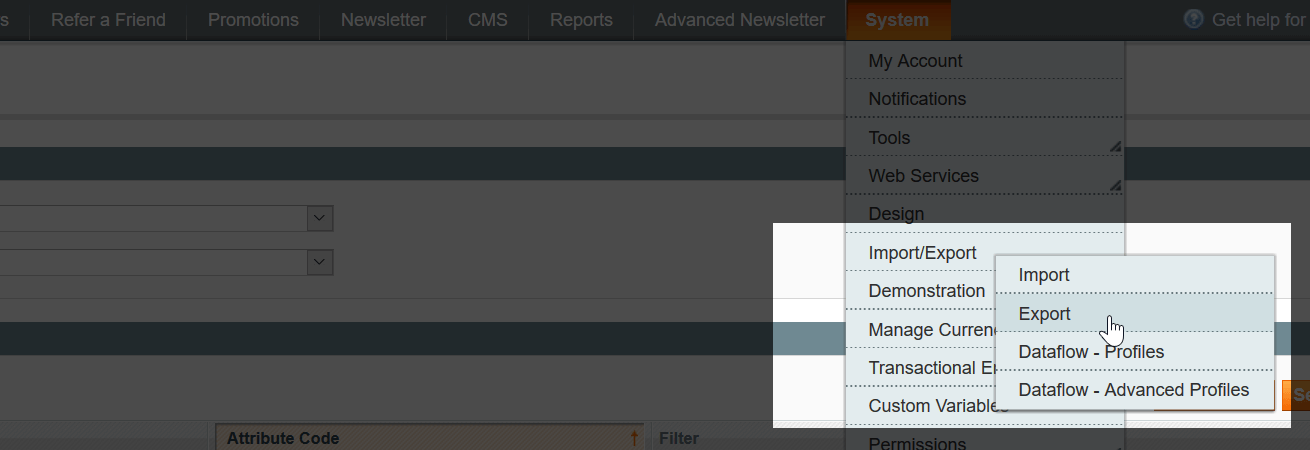
Now’s also a great time to clean house. Remove any outdated or test accounts before moving forward.
Step 2: Understand Magento 2 Customer Format
Magento 2 groups customer data into different entities — but for migration, your best bet is the Customers and Addresses (single file) option. It lines up well with Magento 1’s structure and saves you from splitting or reformatting your data manually.
Step 3: Import to Magento 2 (the Easy Way)
Yes, Magento 2 has a built-in import tool — but if you’re handling anything more than a few hundred customers, it’s clunky. This is where the Improved Import & Export module changes the game. With it, you can:
- Use your original CSV from Magento 1
- Skip manual field mapping (Magento 1 and 2 formats mostly align)
- Import directly from Dropbox, Google Sheets, FTP, or local upload
- Automate and schedule imports if needed
Just head to System > Improved Import/Export > Import Jobs in Magento 2, create a new job, pick Customers and Addresses, upload your file, and hit run.

Why It Matters
Getting your customers safely into Magento 2 isn’t just about data — it’s about loyalty. If they can’t log in, see past orders, or access saved addresses, they’re likely to leave for good. That’s why it’s worth using a powerful tool and following best practices to migrate customers from Magento 1 to Magento 2 properly the first time. For further information, follow this guide: Data Migration Magento 1 to 2.
Common Magento Customer Migration Challenges and How Improved Import & Export Fixes Them
Moving customer data sounds simple — until you try to do it. When you export customers from Magento 1 to Magento 2, you’ll quickly discover that Magento 2 has a few quirks that can throw a wrench into the process. Let’s look at the usual suspects and how the Improved Import & Export extension solves them like a pro.
🔄 Data Format Mismatches
Magento 1 and Magento 2 store customer info in almost the same way — but “almost” doesn’t cut it in a database. A missing column or mismatched format can break your entire import job.
How Firebear Helps: The Improved Import & Export extension automatically validates your CSV file before the import. It checks for structure, required fields, and even formatting errors — so you can fix issues before they become problems.
🔧 Attribute Mapping Headaches
Magento 2 might expect a different set of attributes or slightly renamed fields compared to Magento 1. Manually mapping them is time-consuming, especially for stores with custom fields.
How Firebear Helps: With powerful attribute mapping tools, the extension lets you align Magento 1 customer data with Magento 2’s structure — no coding needed. You can even save mappings as presets for future use.
🔐 Password Migration
Customer passwords are stored as encrypted hashes. Copying them over without breaking login functionality? Not so easy.
How Firebear Helps: The extension supports password hash compatibility, allowing you to move encrypted passwords without forcing a reset. That means your customers can log in just like they did before — no awkward “forgot password” emails required.
When you migrate customers from Magento 1 to Magento 2, cutting corners means risking broken logins, lost data, or hours of manual cleanup. Using the right tools eliminates that chaos, and that’s exactly what the Improved Import & Export extension is built for.
Post-Migration Checklist: Verifying Customer Data
Congrats — you’ve managed to migrate customers from Magento 1 to Magento 2! But don’t pop the champagne just yet. Before you call it a success, it’s time to make sure everything actually works. Because even a perfect import file doesn’t guarantee a perfect result.
Here’s your quick Magento post-migration checklist to validate customer data and catch any glitches before your customers do:
✅ Test logins for multiple accounts. Pick a few sample customers (admin-created or real ones) and try logging into Magento 2. This is your first line of defense to catch password or account access issues. If you’ve used hashed password migration, this step is especially important to confirm it worked correctly.
✅ Review addresses and order history. Check if billing and shipping addresses transferred over cleanly. Open a few customer profiles and browse their order history. Nothing ruins a customer’s trust faster than missing purchase data.
✅ Verify customer groups and segmentation. Whether you’re offering different prices, access rules, or content — group assignments matter. Make sure customers are in the right groups and that your business rules still apply correctly.
✅ Rebuild customer grid/indexes. Sometimes Magento 2 won’t show all imported data right away. Head to System > Index Management, select the customer-related indexes, and hit “Reindex.” This makes sure your admin view and storefront behave as expected.
Doing a quick Magento customer database audit post-migration might sound like extra work, but it can save you hours of support tickets and frustrated shoppers. Your customers made the leap with you. Now, make sure their data did too.
Final Words: Don’t Let Magento Customer Migration Frighten You
Migrating to Magento 2 is a big step, but skipping over customer data or rushing through the process can cost you more than time. Your customers aren’t just names in a database. They’re your community, your revenue, and your growth engine. That’s why it’s so important to plan carefully, test everything, and make sure your migration doesn’t break the experience they’ve come to expect.
When you migrate customers from Magento 1 to Magento 2, you’re laying the foundation for a future-proof store. And the smoother the move, the more confident your customers will feel sticking with you.
Manual imports might work for small catalogs, but if you want speed, flexibility, and fewer errors, automated tools like the Improved Import & Export extension by Firebear Studio are the way to go. It handles everything from attribute mapping to password hashes and even lets you schedule imports from multiple sources like Google Sheets or FTP.
Keep it clean, keep it tested, and let the right tools do the heavy lifting. Your customers (and your support team) will thank you.
Contact us now to discuss your Magento 1 to Magento 2 migration case
FAQ: Customer Data Migration from Magento 1 to Magento 2
How do I migrate customers from Magento 1 to Magento 2?
You can migrate customers by exporting customer data (usually as a CSV file) from Magento 1 and importing it into Magento 2 using either native tools or advanced solutions like the Improved Import & Export extension.
Can I transfer customer passwords during the migration?
Yes, if you use a tool that supports encrypted password migration, such as Firebear’s Improved Import & Export. This allows customers to log into Magento 2 without resetting their passwords.
What data is included when exporting customers from Magento 1?
Typically, customer exports include names, emails, encrypted passwords, customer groups, addresses, and account creation dates.
Do I need to map customer attributes manually during import?
If you’re using the native import tool, manual mapping might be needed. However, automated solutions can auto-match fields or let you save mapping templates for future use.
What format does Magento 2 require for customer imports?
Magento 2 expects a properly structured CSV file, ideally using the “Customers and Addresses (single file)” entity for a complete migration.
How do I validate the customer data before importing into Magento 2?
You should clean your CSV for missing fields, correct formatting issues, and ensure all required columns are present. Tools like Improved Import & Export can auto-validate files.
What are common errors when migrating customers from Magento 1 to Magento 2?
Common issues include data formatting mismatches, missing fields, incorrectly assigned customer groups, and password login failures due to hash incompatibility.
Can I automate customer migration to Magento 2?
Yes, with tools like the Improved Import & Export extension, you can schedule automated imports, connect to external data sources, and run regular syncs.
How do I test if customer data was migrated successfully?
Try logging into a few migrated accounts, check saved addresses, review order history, and verify customer groups. Rebuilding indexes can also help Magento display the latest data.
Why is it important to migrate customer data carefully?
Because losing or corrupting customer data can lead to login issues, broken experiences, and lost trust — all of which affect sales and brand reputation. A smooth migration keeps your business running without disruption.