Magento 2 Imroved Import & Export vs Store Manager Comparison
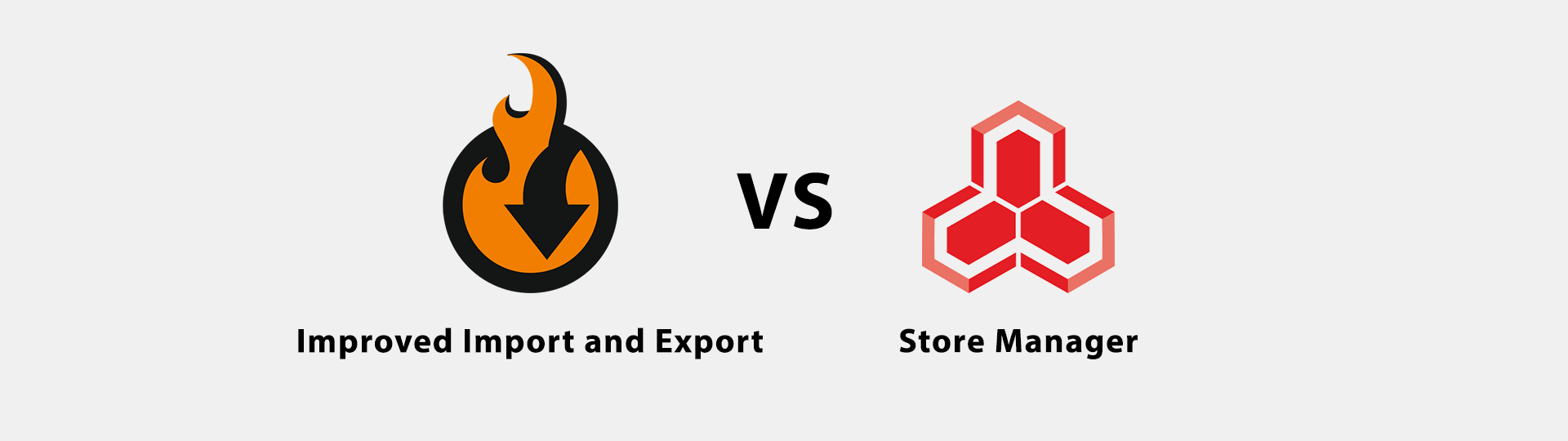
Having an automated product import and export Magento 2 solution is one of the main timesaviors today. Each solution offers automated import process in it’s own way, so today we are going to review two of them. Improved Import & Export extension by FireBear Studio and Store Manager by eMagicOne.

Table of contents
Long post description
Modern world is all about globalisation nowadays, and ecommerce is no exception. Having a comprehensive catalog that fully satisfies customer needs is about finding right supplier(s) and managing your products. This is rather a time consuming task. That’s why having a tool for automating product import process is a must. It will not only help you manage your time effectively, leaving more room for advertising and promotions, it is the solution that promises to get rid of the importing routine. So, take your sit and prepare for the extensive comparison of two Magento 2 import/export solutions.
Introduction
First and foremost, you should know that Store Manager by eMagicOne is a Windows, and Windows only, application built for product management and import and export automation. It may seem strange to have a Windows application for managing a web open source php system, however, it does it’s job. Of course, if you do not have trust issues and security concerns.
There are three ways, of connecting your store to the application.
- First, is a simple connection using the store FTP.
- Second is an advanced connection, that allows you to utilize direct connection to the database, HTTP tunnel, or MySQL bridge.
- Third is via the Store Manager Connector extension, which is available at Magento Marketplace. You first need to install Store Manager Connector, and then the application setup will let you connect your store. I, myself, found the third option the most simple.
The application is called Store Manager for a reason. It allows you to manage products at your store, categories and all relevant attributes. In this article we will focus on the import/export functionality.
Improved Import and Export extension by FireBear studio is a Magento 2 extension you are used to. It is installed by unpacking the extension to your store, and running a couple of commands to enable the extension.
Improved Import and Export has a dedicated backend section where you can manage all the import and export jobs.
Extension interface
Once installed Store Manager by eMagicOne greets you with the main screen, where you can manage your store products and change required product attributes.
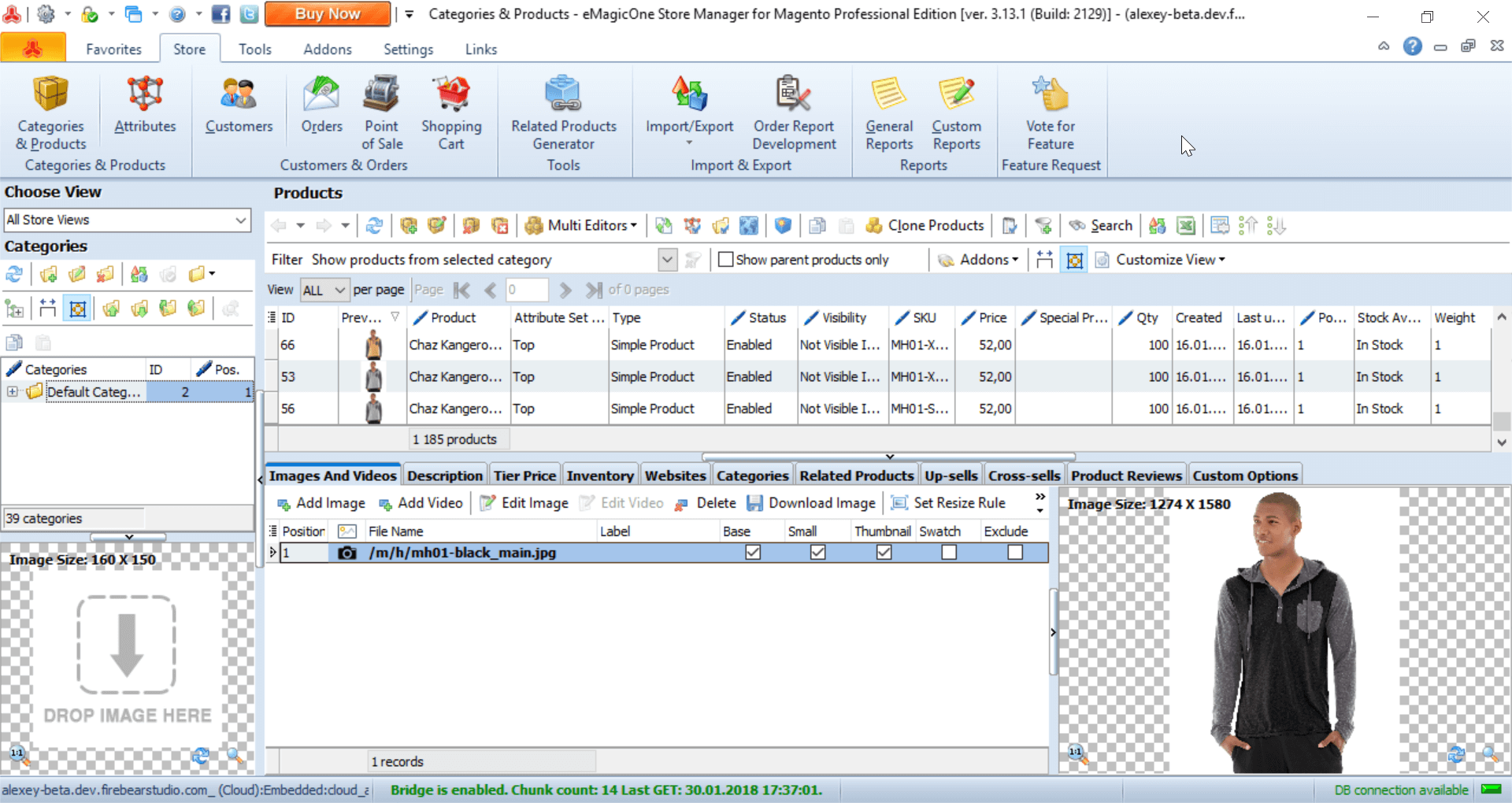
The import and export screen looks more straightforward in terms of usability and can be accessed from the Addons tab of the application.
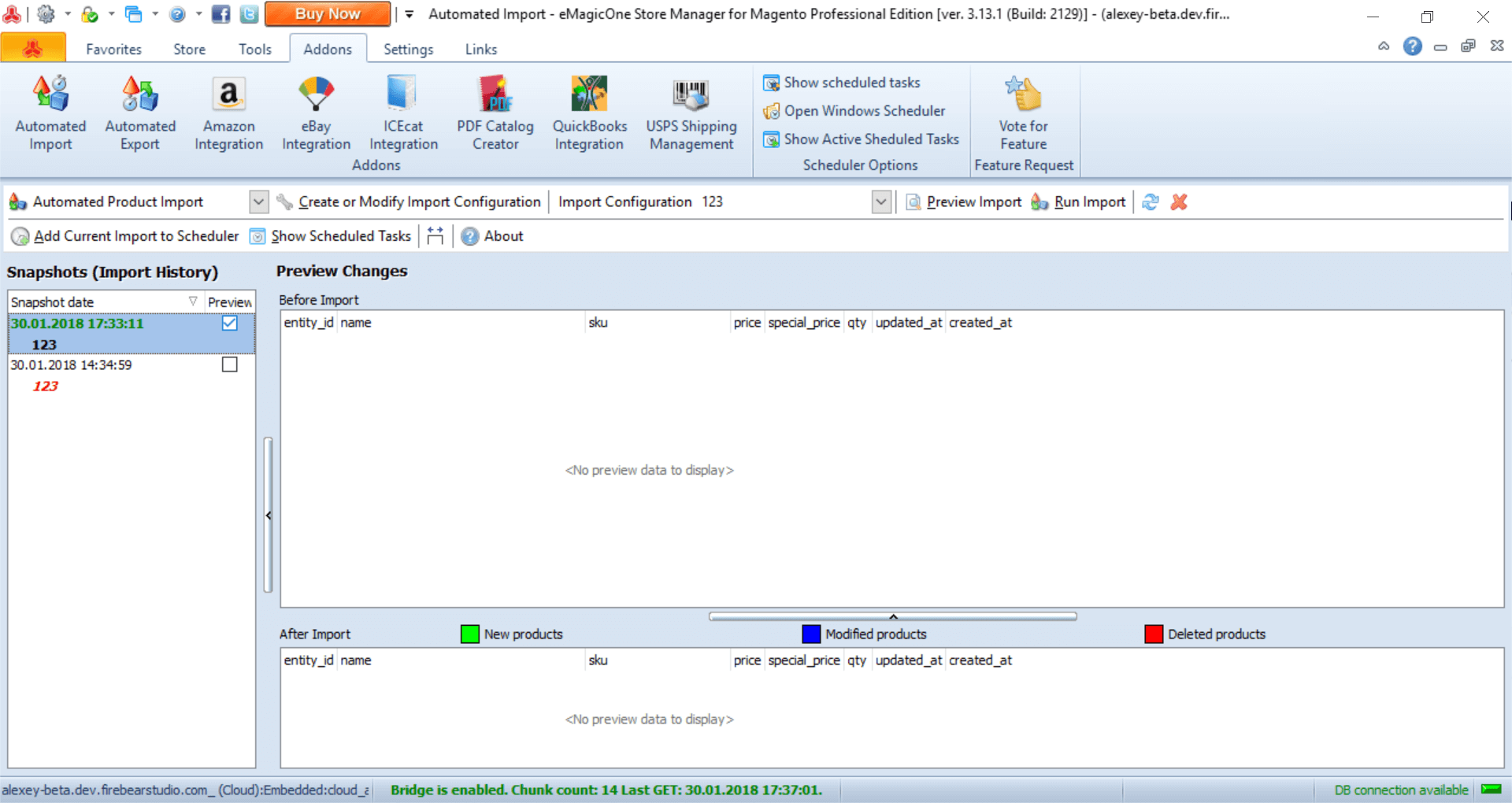
Here, at the screenshot, you can see automated import screen, where you can create multiple import configurations. The import tasks are scheduled independently, meaning, first you need to create an import or export task specifying all necessary attributes, and then scheduling the task in a dedicated screen. The application comes with solid documentation on how can one do this.
As for scheduling import tasks, the screen looks like this:
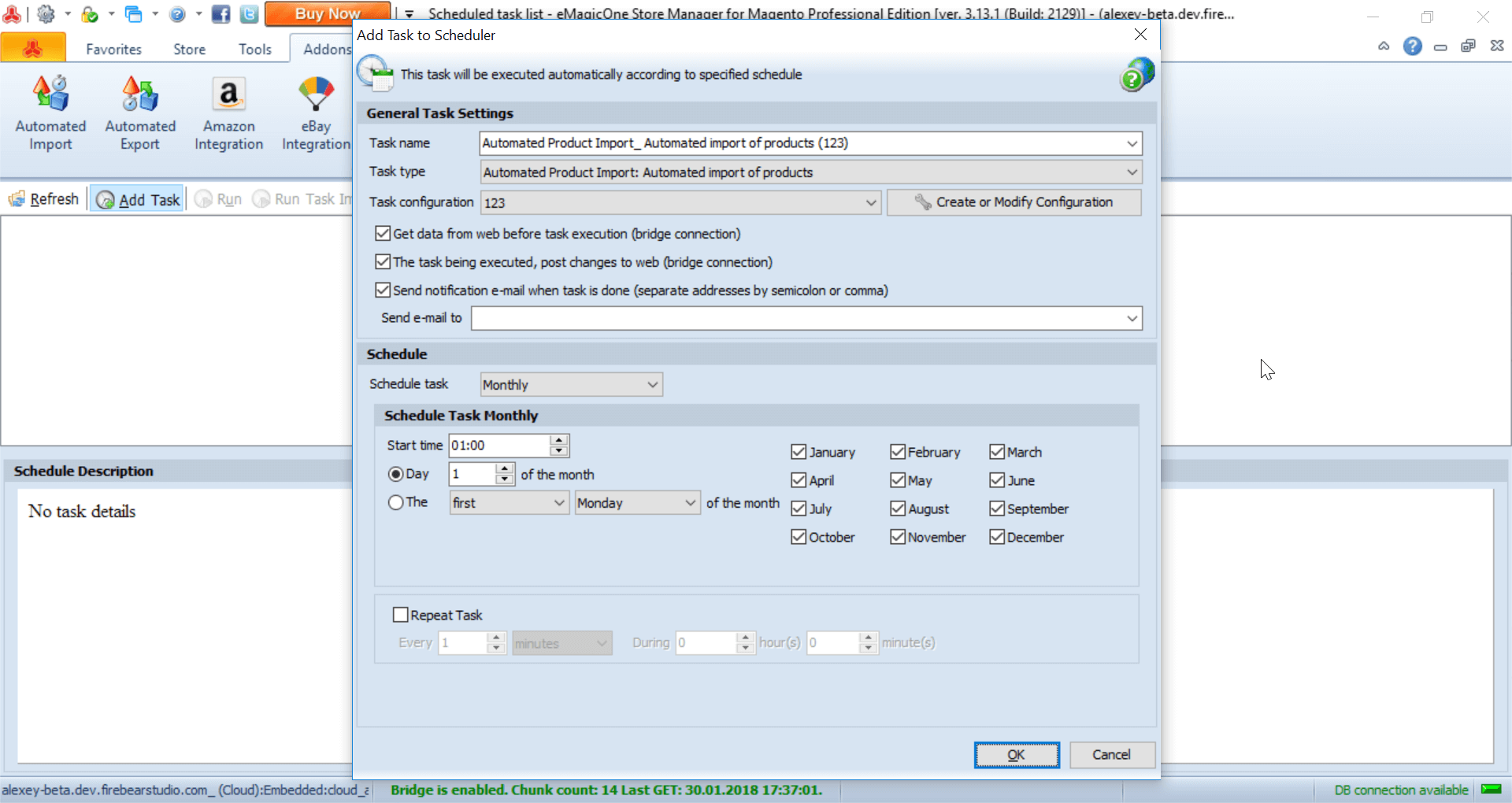
As you can see, here you can name the task, decide what you want to do when the task is complete and whether you want to receive a notification by email, and, of course, schedule the task.
Improved Import and Export extension by FireBear Studio adds its section to the System > Improved Import / Export, where the store owner has an access to the Import and Export Jobs.
When the store owner selects the job of interest they are greeted with the jobs grid where new jobs can be created, and all created jobs are listed.
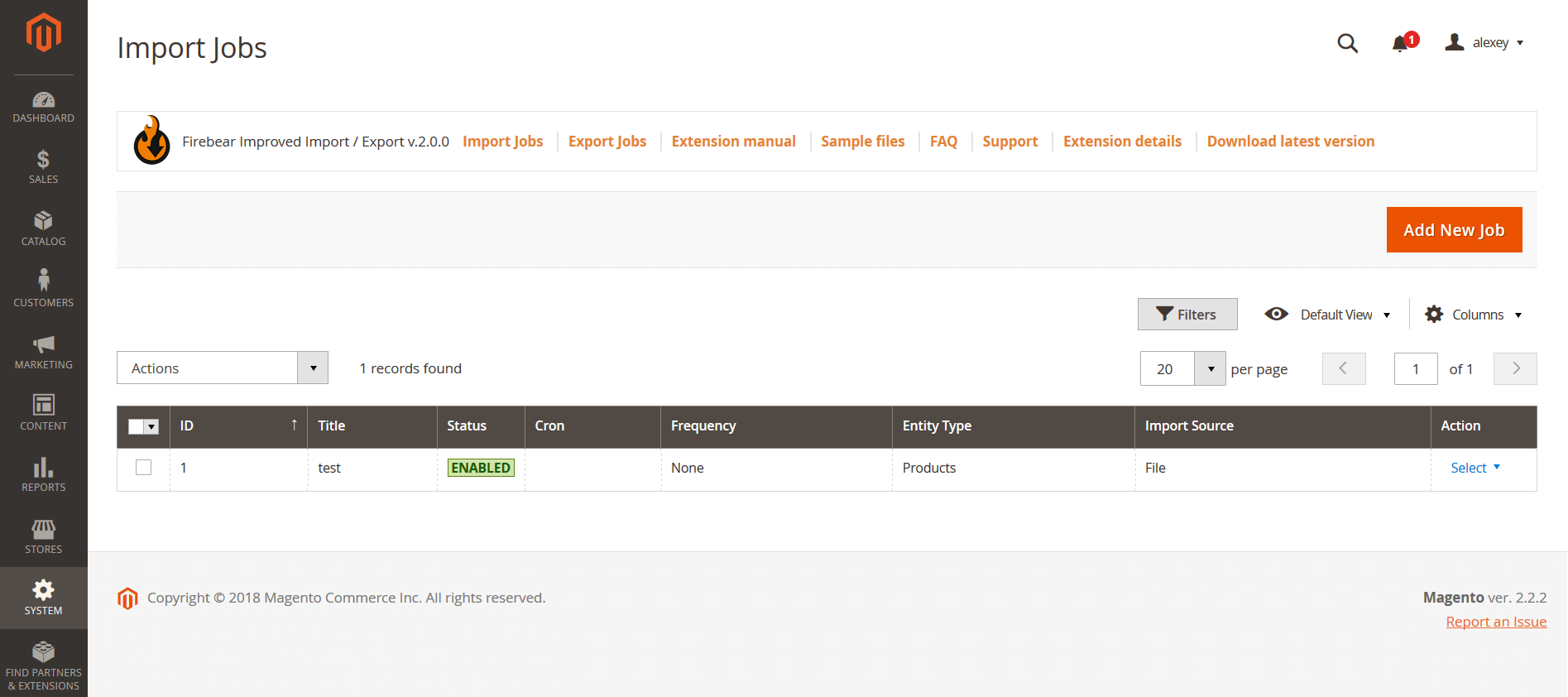
If you have been at least a couple of months with Magento 2 the grid interface will be familiar to you. Filters, views, and columns work the same way as native Magento 2 ones, so the grid configuration will take little to no time.
Most of the job settings can be edited right from the grid.
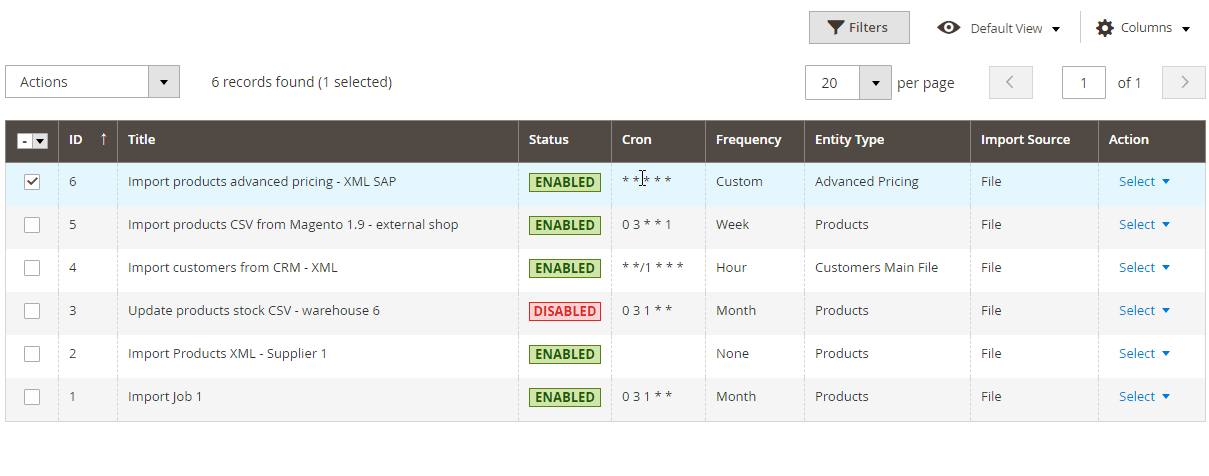
As for the import and export jobs, you can add them by clicking ‘Add New Job’ button.
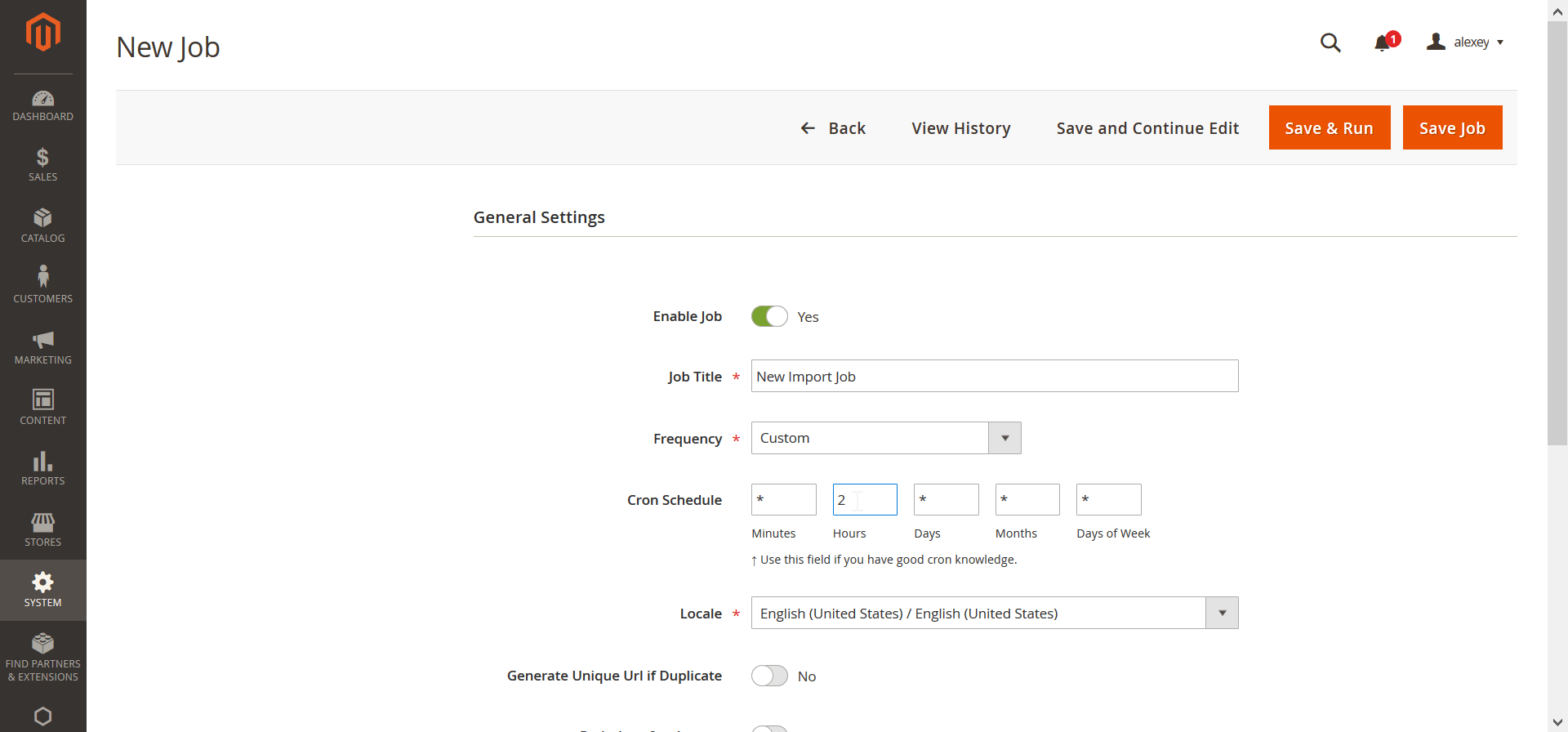
All the import and export jobs settings are edited on a single screen, including job schedule. The jobs are scheduled with cron, and have some pre-defined frequency values.
As for the other job screen settings, we’ll talk about them in the next chapter.
To draw the line on the extension interface
The prize goes to Improved Import and Export extension by FireBear. The interface is built within Magento 2 backend. It has all the necessary control tools and you can work with it straight away. eMagickOne Store Manager interface, however carrying much useful control tools, still looks like the first time you’ve opened Microsoft Word 2007, and you don’t know where you at. In addition, I would like to mention that having an application built solely for Windows systems hinders the application use options, making the FireBear solution a winner in terms of the interface.
Let’s move to the import procedures and its peculiarities to see what the contestants have to offers.
Import procedure
The first thing worth mentioning is that both extensions support ALL product types, category import, customers import and advanced pricing (read tier prices). In addition eMagickOne application supports import of orders and cart price rules, which may be helpful, in case you want to migrate from M1 and want to keep the purchase history. Improved Import and Export 3.0 release added support of both orders and cart price rules. Making the solutions even.
As for the file formats, that’s where FireBear extension keeps the lead with full support of Google Sheets, allowing for simultaneous edits of the import tables and quick import. Both extensions, however, support CSV, XML, XLSX tables, with FireBear extension supporting OpenOffice file formats ODS and Json files for API integration. So, whether you prefer to work in the cloud, or stick to Windows platform, each solution has a solid offer.
Now that we are done with the general import aspects, let’s dive into each solution to see how the import process goes, and what features each solution has to offer.
eMagickOne Store manager automated import addon is configured in nine steps. First, you decide from which source you are gonna be importing a table, the choices are:
- Local file;
- FTP;
- HTTP URL.
Next, you specify the separators that are used in the imported table – which symbol is used to separate cells, which one is used to separate cell content, etc. For some reason the default solution values were not adapted to the native Magento 2 CSV table structure, however, I only had to change the field delimiter to make it work.
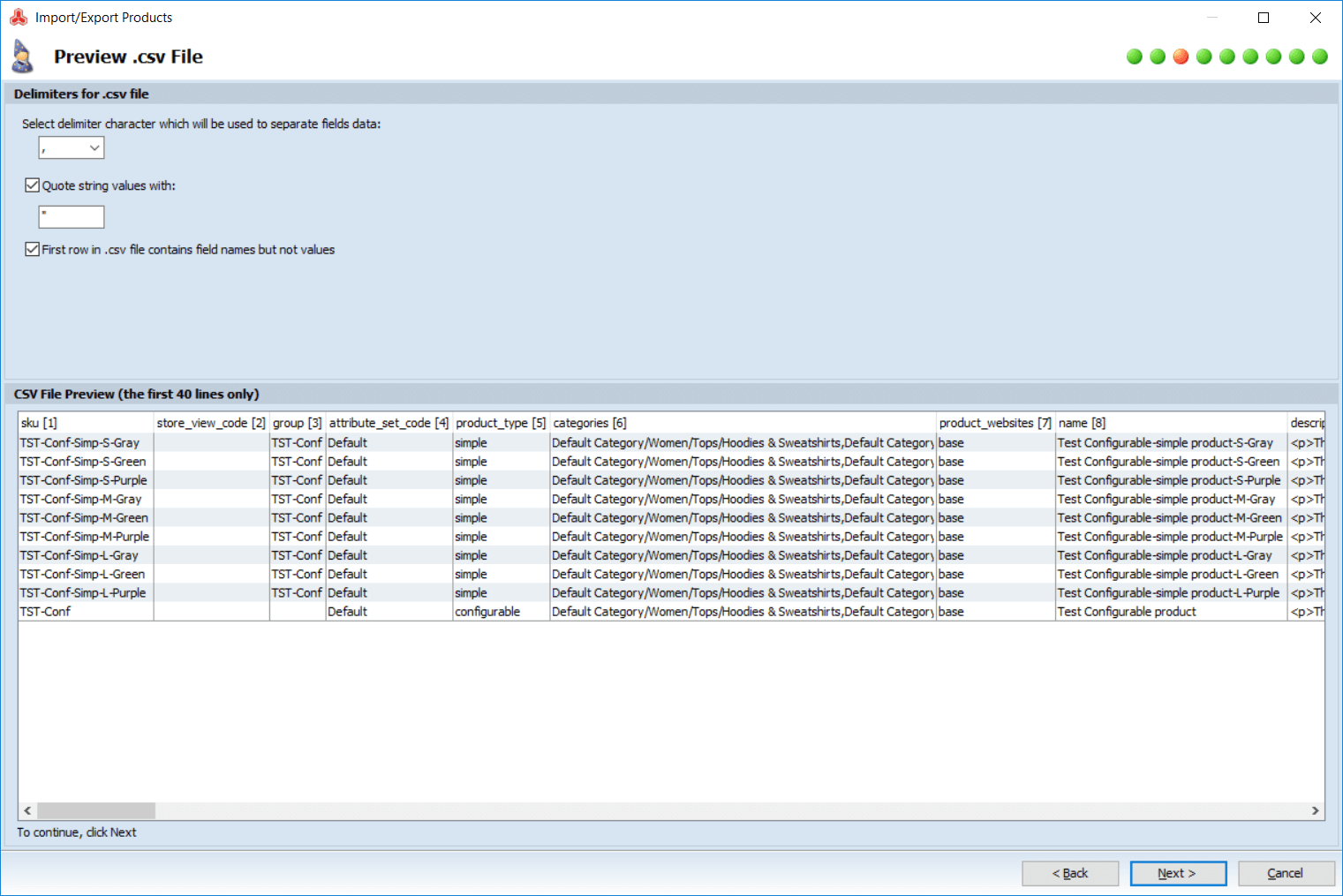
After you set the separators, the application suggests to specify delimiters for categories in the import file. Next, you are to specify the source from where you will be importing product images, and downloadable product files.
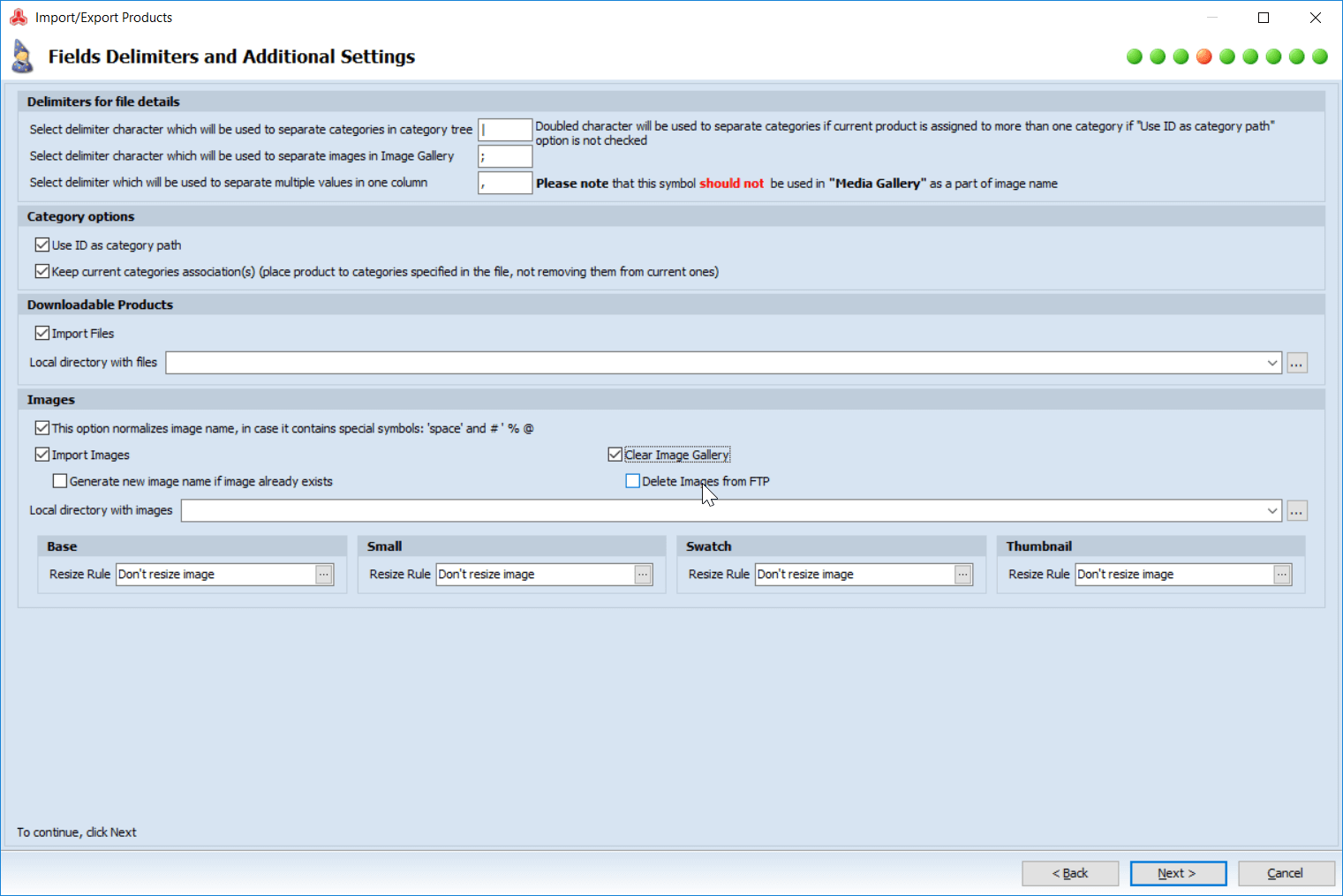
The images import is rather interesting as the application allows you to clear old product image gallery, rename images of the same name and resize all uploaded images to the required size. Of course, you should remember about the aspect ratio, so make sure to calculate it beforehand.
After you are done with the images, the application will let you specify the websites you are going to import to.
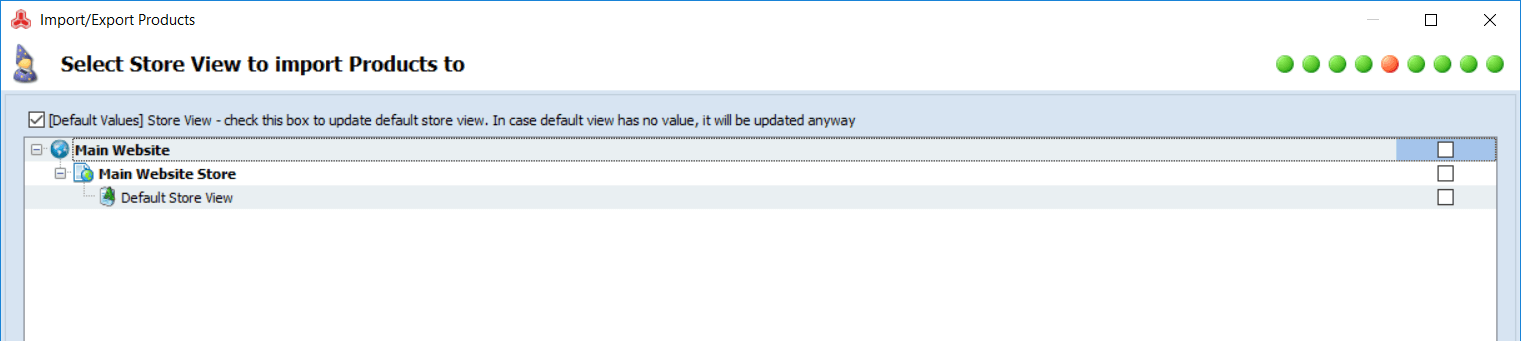
Then, you need to take care of the date formatting in the imported table.
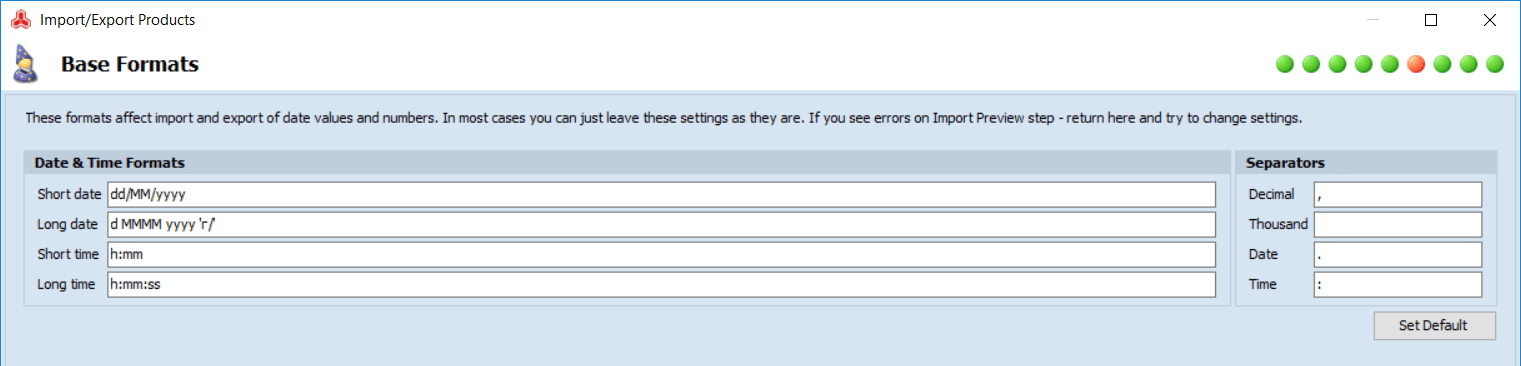
And you are represented with the mapping section, where you map Magento 2 product attributes with the attributes from the imported table.
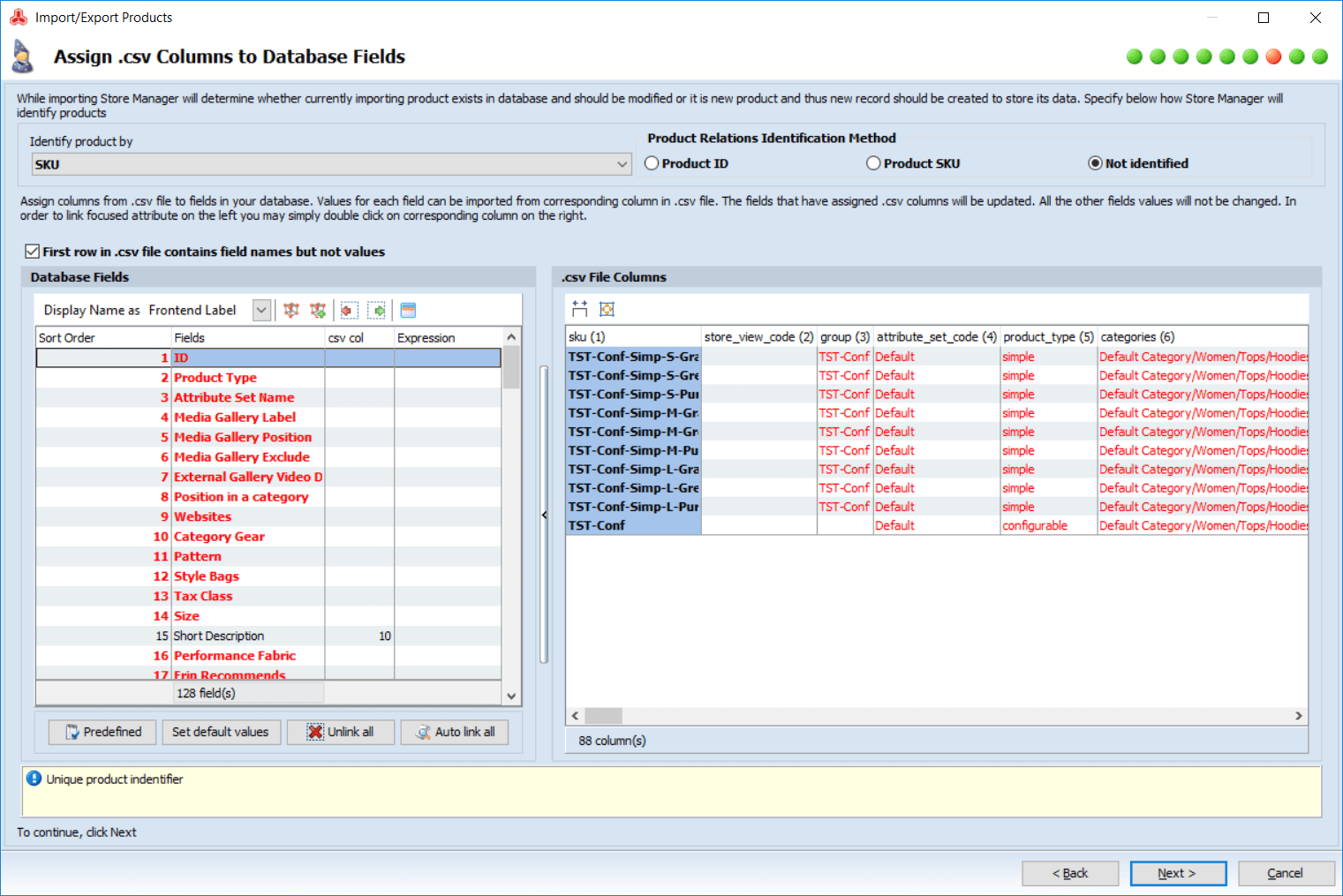
As you can see at the screenshot above, the Store Manager application failed to recognize native Magento 2 attribute structure, despite I have uploaded the table with the values that are used in native Magento 2 import procedure. Having failed to recognize the attributes, the extension still allows to manually map all the table columns to the Magento 2 attributes.
After you are done with mapping all the attributes, the application displays a preview screen, where you can check if the table has been mapped properly.
At the final step of the import job configuration you are represented with the following options:
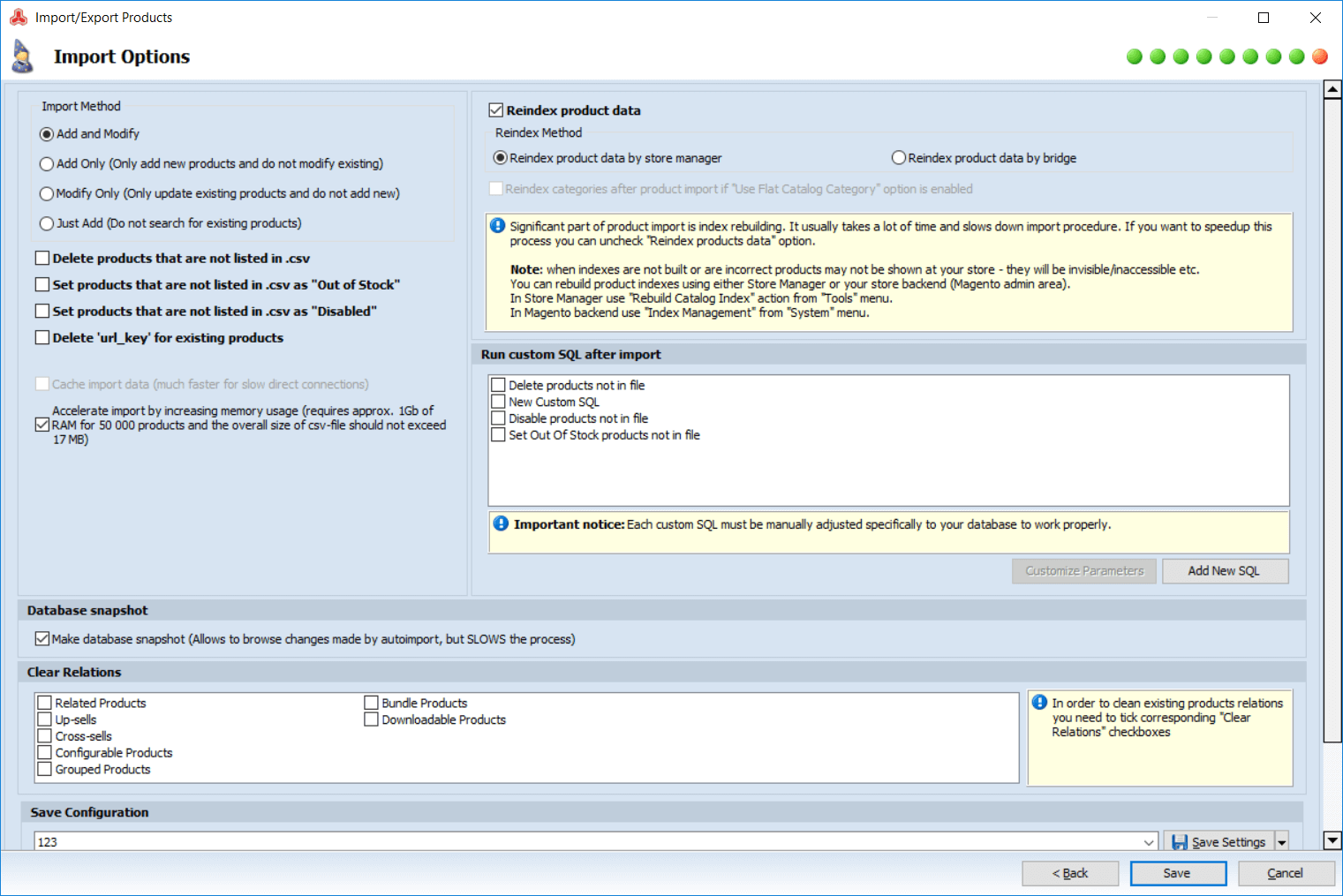
You decide what type of import method you are about to perform:
- Add and Modify;
- Add Only;
- Modify Only;
- Just Add.
Decide what you want to do with the products that are not listed in the imported file, and whether you want to reindex data after the import products, or run custom SQL scripts. When you run the import job, you are first represented with the log file, that you can save for later reference. Unfortunately I couldn’t find this very log file in the extension, so probably it is lost if you don’t save it.
Remember to proceed to the Schedule tab of the application if you want to set a proper schedule to the newly created job.
Now to Improved Import and Export extension by FireBear studio.
The general import job settings offer the store owner control over the job name and its schedule.
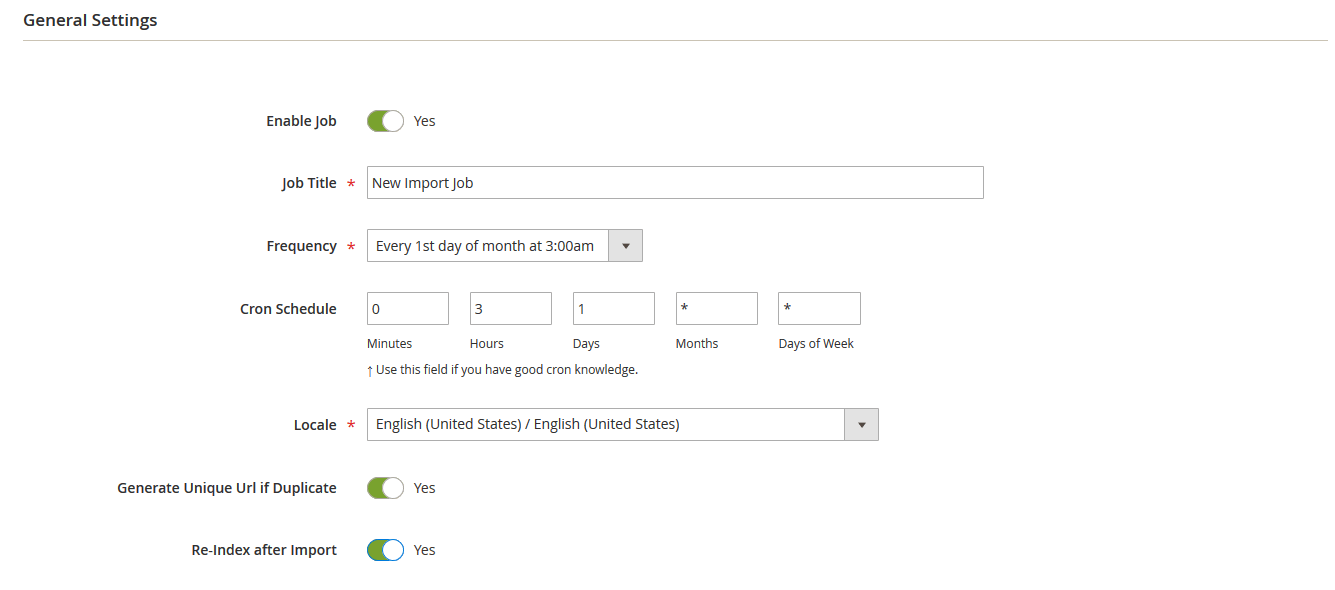
The store owner also controls whether the store should reindex after the job is complete and what should be done about the product URL duplicates.
Next, the store owner proceeds to the Import Settings, where he controls which entity is going to be imported.
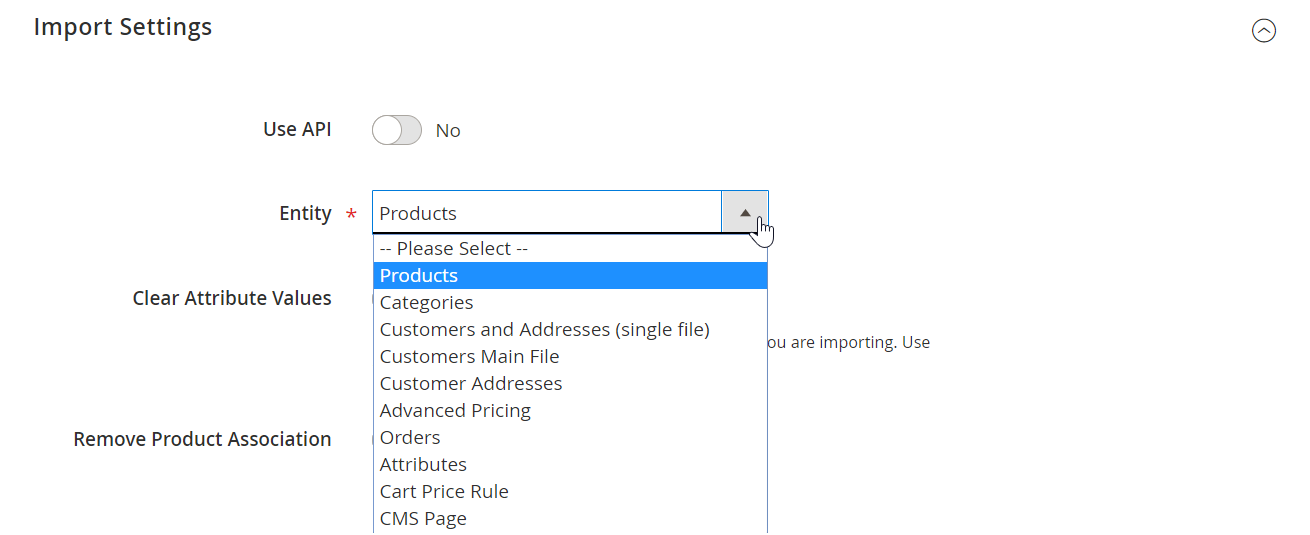
FireBear Studio offers sample CSV, XML, Excel tables for each import entity, so whenever you are lost, feel free taking advantage of the pre-build tables to make your own. Or dive right into the the team has composed for you in Google Sheets. It is a CSV table where you find all information on every entity’s attributes.
After, the store owner proceeds to the Import Behavior:
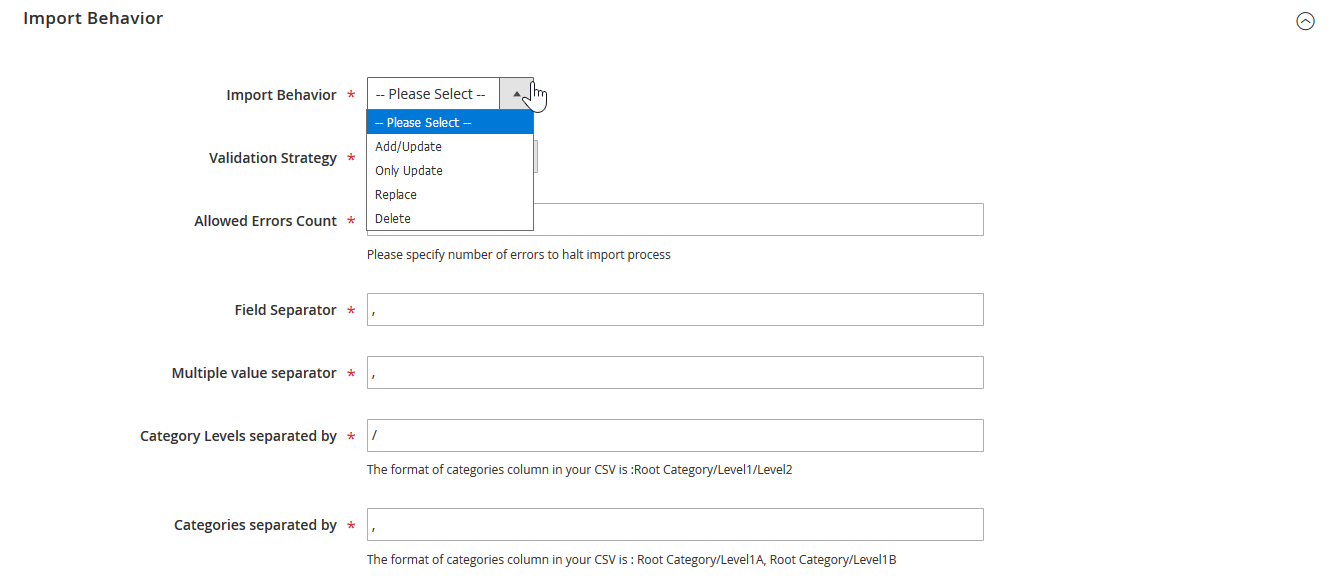
Here, we decide whether we want imported entities to:
- Add/Update;
- Only Update;
- Replace;
- Delete.
And control field separators for the imported table, just as with the Store Manager application.
The extension follows Magento 2 import and export logic and requirements, so you do not have to adjust to different formatting, or learn new values and rules of the import.
When done with the Import Behavior the store owner proceeds to the Import Source.
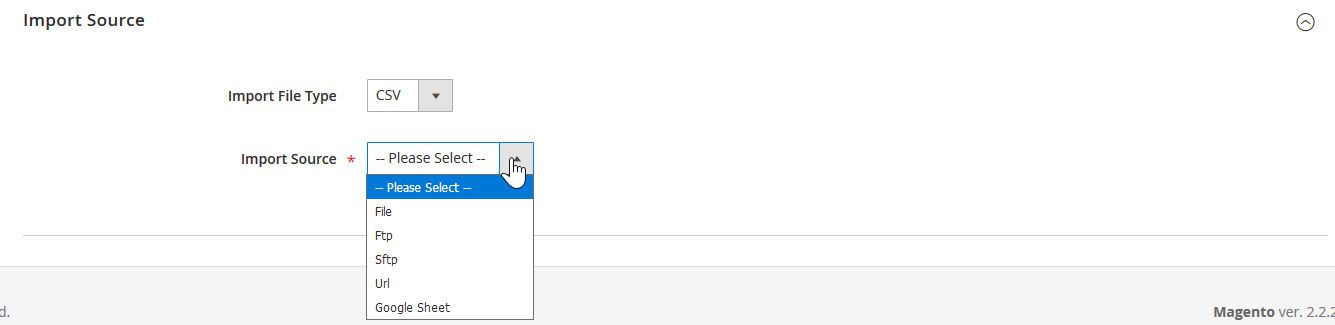
Here, we can see one of the main differences of FireBear solution, – Google Sheets. The store owner can import products by directly specifying the URL of the Google Sheet table properly formatted. It is also possible to validate the uploaded import table in this job section, to see whether it is formatted properly and is available for import. And specify the directory from where the product images will be uploaded.
Release of 3.0.0 version added support of Rest and Soap APIs for importing entities directly from the external third-party software directly into your Magento 2 store.
Next, the store owner proceeds to the attribute mapping section.
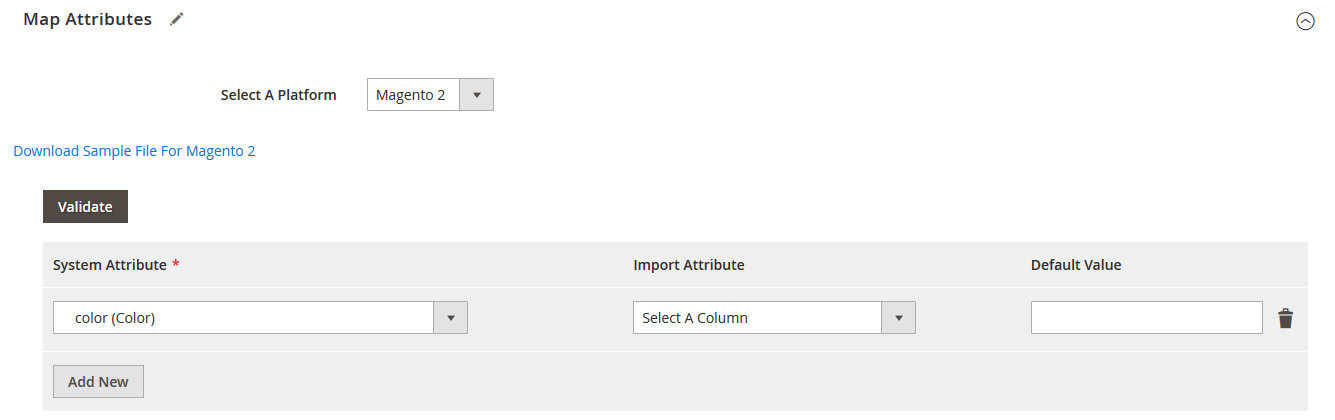
Here, it is possible to select a platform of the import, currently only Magento 1, Shopify and Magento 2 are available. However, if you are migrating your store from Magento 1 or Shopify this could be an invaluable tool for saving precious time. Or, you can also map attributes manually, if you have recently started work with new supplier and he is new to Magento 2.
After done with the attribute mapping the store owner is suggested to map the categories the products will be assigned to.
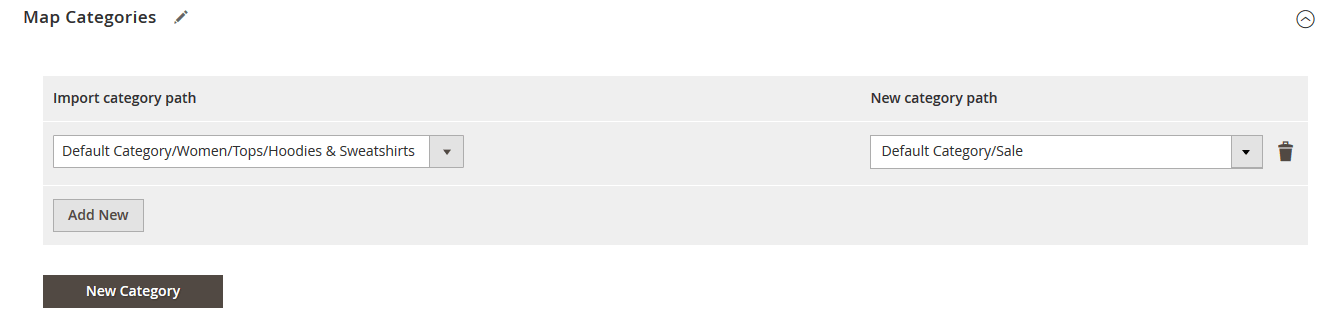
The extension reads paths that are available in the imported table and can redirect such paths to the manually specified ones. Additionally, the store owner can create new categories right from the job configuration section.
Next, you are suggested to specify price updates for the products you are importing.
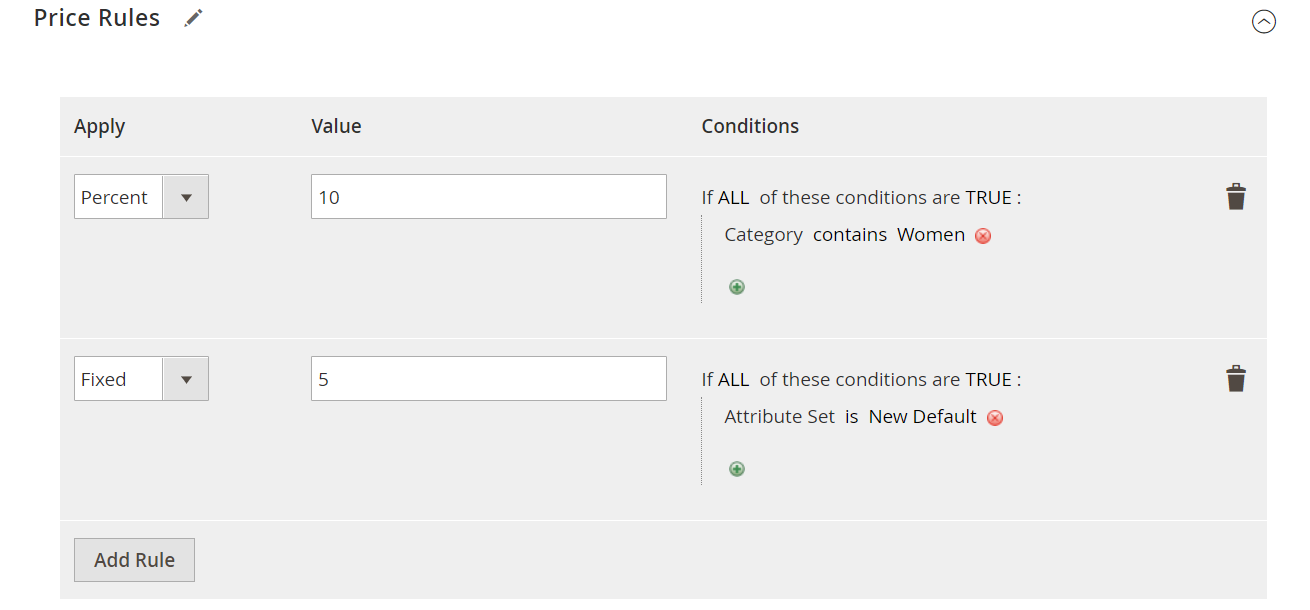
You can adjust the prices of the imported products by percent or flat values using native Magento 2 conditions. This is particularly useful if you are importing the catalog updates from your suppliers, or just want to adjust the prices for a season or a sale.
Last comes the section for creating configurable products. The process is really complicated with native Magento 2 import, so extension offers several patterns on creating configurable products in a neat and easy way.
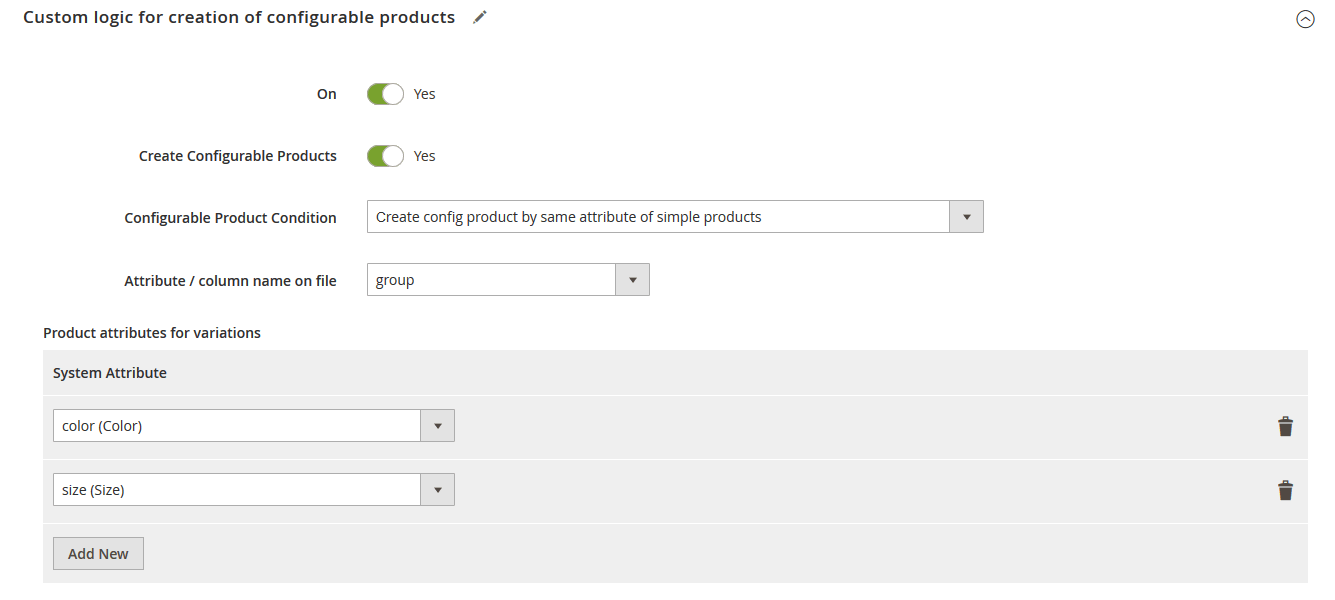
First, the store owner can create configurable products with the dedicated column where simple products will have an SKU of the configurable product specified. Second, the extension can read a particular column to a special symbol, – for example when you have the same name beginning for all products belonging to the configurable. Third, the extension can read a particular number of symbols from the beginning or end of the cell, to unite products with identical values under a single configurable.
At last, the store owner can specify the attributes that will be used in the configurable product.
That’s it for the import job. The store owner can now run the job to import the necessary data to the store.
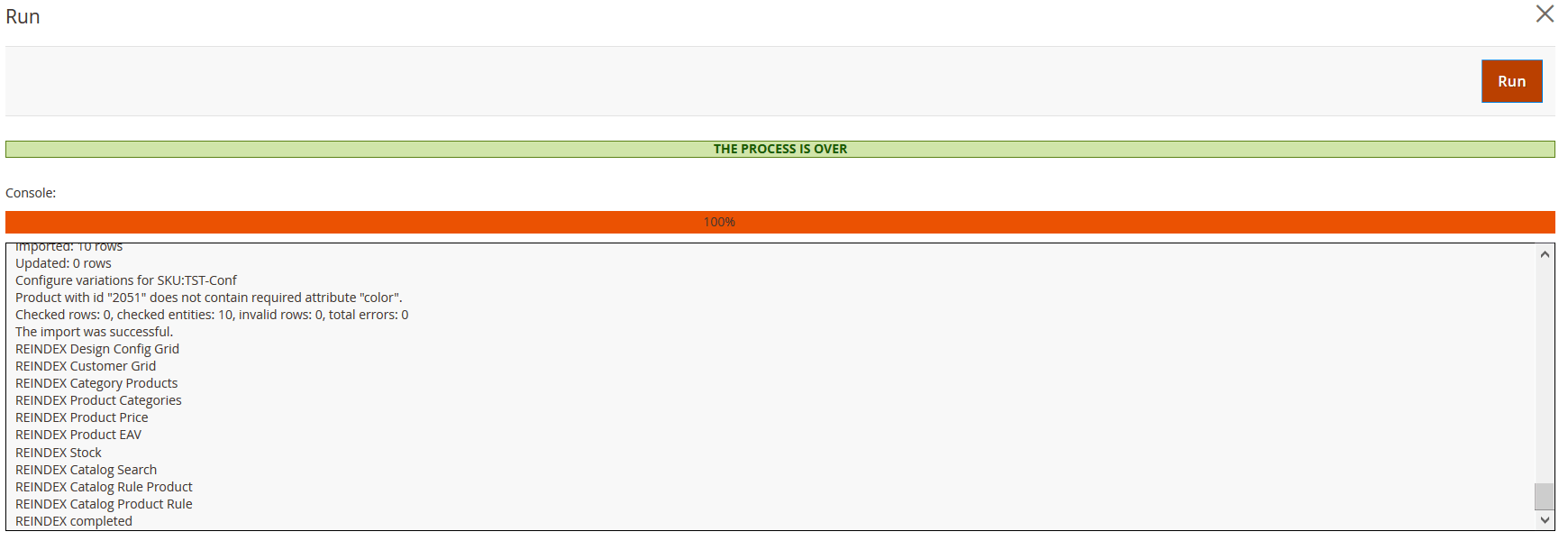
Once the import finished, the store owner gets a full log, where all possible errors and successfully imported rows are listed. The log can be later accessed from the job screen for reference. Every job run is logged, so you don’t have to worry about saving the logs.
To draw the line on the import procedure
A few words should be said beforehand. If you are running Magento 2 store, and looking for a better import solution, then you are probably familiar with the native Magento 2 import process. Familiar with product attributes, CSV table structure, etc.
With this said, consider this, eMagickOne Store Manager comes with a unique import logic, that is somewhat different from native Magento one. You will need to revise your current import tables, or apply proper mapping. It should be done in the import jobs you create.
FireBear Improved Import and Export works with the same table structure of Magento 2. All the product attributes are controlled via native Magento 2 import tables. Additionally, the extension comes with Magento 1 presets allowing for quick migration process.
So which solution takes the lead here? FireBear solution has a comprehensive logging, it supports Google Sheets, provides handy configurable product import logic and works with the Magento 2 product attribute structure. eMagickOne solution comes with interesting image import options, useful import scenarios for products not in the import table and visualised mapping options for CSV tables. With support of Google Sheets, simple and neat interface I will call Improved Import and Export extension a winner, otherwise, some may call it a tie.
Import peculiarities
Both extensions come with special features that make them unique in a way.
eMagickOne Store Manager comes with , – the special formulae that allows for the addition of information, or facilitates the changing of existing data, based on the application of one, or more, logical rules, designating what action(s) should be performed on the field values that also may be determined by the evaluation of the expression. The application can also import product attributes, however in a separate table.
Basically with Expressions Editor you can create custom logic for your import procedures.
FireBear Improved Import and Export, on the other hand, allows you to create product attributes on the fly along with importing products. Whenever you are importing products, that do not have a particular attribute, you can add a new column to the CSV table, that will automatically add a necessary attribute and its values. Moreover, the extension allows you to import Advanced Pricing (tier prices) along with the products, which is not possible otherwise, run a single import job, instead of two.
As for the custom logic, FireBear extension introduces XSLT templates for XML files. These templates dictate the XML files how to transform and in which way the data should be delivered to the Magento 2.
Which one takes the lead? We’ll leave it up to you. Both solutions offers powerful features. Expressions editor is great whenever you need to define how your import works. Attributes import and advanced pricing are your time-saviors, and shouldn’t be underestimated too.
Export procedure
The export process looks pretty much the same as import in terms of the UI for both solutions. Before we start, let’s talk about the supported entities.
eMagickOne Store Manager support export of the following data:
- Products;
- Categories;
- Customers;
- Advanced Pricing;
- Orders;
- Cart Price Rules;
- Abandoned Carts;
- Abandoned Products in Carts
And allows exporting data to the local files.
FireBear Improved Import and Export supports everything except for Abandoned Carts and Abandoned Products in Carts. Which somewhat hinders its export jobs.
However, the extension allows data export to external FTPs and SFTPs in addition to the local files.
Both extension provide you with the filtering options allowing for particular product export. Store Manager lets you select the products in the grid, prior to the export process. Improved Import and Export has a set of filters right in the export job. So, whichever you prefer.
Pricing
eMagickOne Store Manager will cost you as low as $249 (basic version of the application). The price includes free updates and support for 6 months, after eMagickOne charges $49 for 6 months of technical support if you need any for basic application version.
FireBear studio Improved Import and Export open source will cost you $400. The price includes 1 year of support and updates, after FireBear offers technical support services for $150 a year if you need any. Installation and consultation services included.
Comparison table
| Feature | FireBear Import and Export | eMagickOne Store Manager |
| Integrated in Magento | Yes | |
| All product types | Yes | |
| Newcomer friendly | Yes | |
| All product types support | Yes | Yes |
| Import | ||
| Category import | Yes | Yes |
| Orders import | Yes | Yes |
| Customers import | Yes | Yes |
| Advanced pricing import | Yes | Yes |
| Cart price rules import | Yes | Yes |
| Product attributes | Yes | |
| Import from FTP and SFTP | Yes | Yes |
| Image resize tools | Yes | |
| Attribute mapping | Yes | Yes |
| Recognize Magento 2 mapping | Yes | |
| Mapping presets | Yes | |
| Configurable product logic | Yes | |
| Custom import logic (expressions) | XSLT for XML | Yes |
| Filters | Yes | Yes |
| Export | ||
| Product export | Yes | Yes |
| Category export | Yes | Yes |
| Orders export | Yes | Yes |
| Advanced pricing export | Yes | Yes |
| Cart price rules export | Yes | Yes |
| Export to FTP and SFTP | Yes | |
| Filters | Yes | Yes |
| File formats | ||
| CSV | Yes | Yes |
| XML | Yes | Yes |
| Google Sheets | Yes | |
| XLS, XLSX | Yes | Yes |
| Prices (as low as) | $400 | $249 |
Final word
We have reviewed two Magento 2 import/export solutions. Both offer a fully functional import and export processes with their own features and peculiarities.
If you are managing your store on Windows, and are looking for the import solution with something extra, as store management, you may be interested in eMagickOne Store Manager. The extension has a steep entry level, and will get you learning a lot, however, does what it promises and has a useful Expressions editor.
If you are looking for a solid import solution for any OS, that works within a Magento 2 backend, supports Google Sheets, and helps you with the configurable product import, we recommend Improved Import and Export extension by FireBear Studio. It has all necessary settings and options to make sure you save you time with store managing processes and can work with your colleagues on the same import file simultaneously.
Buy Improved Import Magento 2 Extension









