Magento 2 Backend Exploration: Transactions
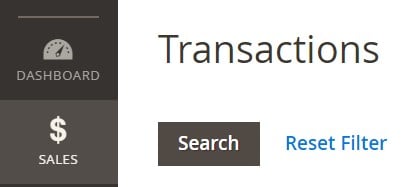
Below, you can find the final article dedicated to the Sales section of the Magento 2 backend. In this post, we describe the Transactions screen and provide tips on how to transfer its content. More Magento 2 admin elements are described in this article: In-Depth Magento 2 Exploration.

Magento 2 Transactions Explained
You can find all payment activities that take place between your store and all payment systems in the Transactions grid under Sales-> Transactions. Each record provides access to more detailed information. For instance, you can view data in the following columns:
- ID – an internal ID number of a transaction;
- Order ID – an ID number of a corresponding order;
- Transaction ID – an alpha-numerical transaction ID number;
- Parent Transaction ID – a corresponding ID number of a parent transaction;
- Payment Method – a payment method associated with a transaction;
- Transaction Type – Order, Authorization, Capture, Void, Refund;
- Closed – whether a transaction is closed or not;
- Created – time and date a transaction was created.
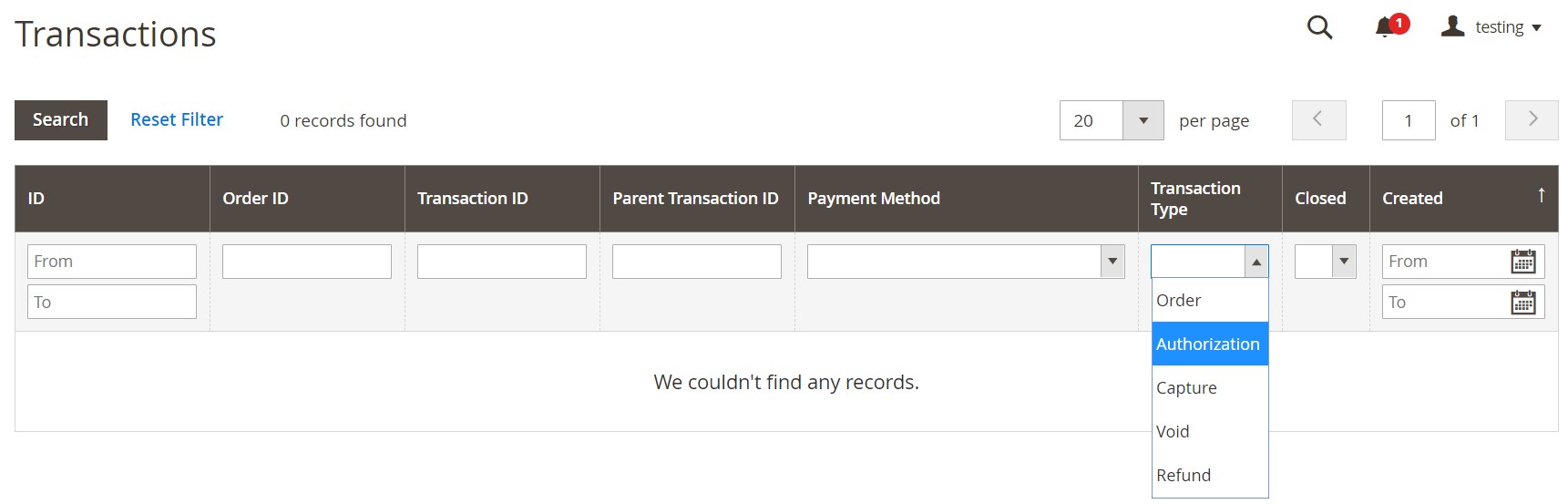
You can specify the number of records per grid as well as apply filters and sorting.
How to Import & Export Magento 2 Transactions
As you can see, transactions in Magento 2 are easy to find and view. However, it is not so easy to transfer them from your old store to a new one. Therefore, let’s say a few words about the corresponding import and export processes.
For instance, you have an old Magento 1 store that operates for a while. But the end of support for 1.x motivates you to migrate to the second version of our favorite e-commerce platform. Consequently, you need to transfer lots of data or recreate it manually. However, it is not possible to recreate transactions, and neither Magento 1 nor Magento 2 lets you move them.
As a result, you need a third-party import/export solution, such as the Improved Import & Export Magento 2 extension. The module dramatically extends the default data transfer capabilities by supporting the core Magento 2 entities and providing extended connection possibilities. Thus, you can leverage Improved Import & Export for both the migration to Magento 2 and integration with external systems.
Now, we’d like to say a few more words about the migration to Magento 2. Although you can use our extension to do that, there is another free tool in our portfolio that dramatically simplifies the procedure. We offer the free add-on for Magento 1 to Magento 2 Migration that works on top of the extension. Thus, you can leverage both solutions to import and export Magento 2 entities at the price of a single module. It is possible to launch transfers from a user-friendly admin interface or via CLI commands.
Another important aspect of our tool is that it introduces a selective approach to migration. Since you move entity by entity, downtime is eliminated, but you need to reindex when a transfer is complete.
The improved import or export workflow consists of the following steps:
- Create a new job (import or export);
- Enable it and specify general details (such as a cron schedule);
- Choose an entity you want to transfer.
- Configure other parameters;
- Hit the Save & Run button.
We’ve just mentioned the ability to create cron schedules. The Improved Import & Export Magento 2 extension provides this feature to automate both import and export processes. Besides, it offers the ability to leverage APIs to integrate Magento 2 with external platforms. You can also import data from such intermediary services as Google Sheets. Due to the support of different file formats and file archives, all import processes consume much less time, since you no longer have to convert data to CSV and unpack archives. Another notable improvement is the ability to edit attributes automatically, applying mapping presets. Follow these links to read more:
Improved Import & Export Magento 2 Extension
Magento 1 to Magento 2 Migration Add-On
Please, regarding the ability to transfer transactions between Magento 2 and external systems.









