Magento 2 Configurable Product Import: Complete Guide with Sample CSV

Importing a single product into Magento 2 is fairly straightforward using the built-in tools under System → Import. But when it comes to Magento 2 configurable product import, things get much more complex. Migrating configurable product data — especially when it includes multiple associated simple products and custom attributes — can quickly become overwhelming if you’re moving from an old Magento installation or another platform entirely.
The good news? With the right approach and correctly structured CSV files, importing configurable products into Magento 2 is not only possible but entirely manageable. In this guide, we’ll walk you through everything you need to know to import configurable products in Magento 2, including how to prepare your data, avoid common pitfalls, and speed up the process using the Improved Import & Export extension.
We’ll also provide a downloadable Magento 2 configurable products sample CSV, explain key differences from importing via the default solution, and highlight how to fix issues when variations don’t appear as expected. Whether you’re dealing with a catalog of 10 or 10,000 items, this tutorial is your starting point.

Table of contents
- What Is a Configurable Product in Magento 2?
- Why Import Configurable Products to Magento 2?
- CSV Structure Explained
- Magento 2 Import: Configurable Products Sample CSV
- How to Import Configurable Products Using the Admin Panel
- How to Import Configurable Products to Magento 2 Using Improved Import & Export
- Common Import Errors and How to Fix Them
- Why Use Improved Import & Export to Import Configurable Products to Magento 2
- Final Words: Take Your Magento 2 Configurable Product Import & Management to the Next Level
- Magento 2 Configurable Product Import FAQ
What Is a Configurable Product in Magento 2?
A Magento 2 configurable product is a powerful product type that allows shoppers to choose from multiple variations of a single item, such as size, color, or material, directly from one product page. Instead of creating separate listings for each variation, Magento 2 lets you combine these options into one configurable product made up of individual simple products with unique SKUs.
Difference Between Configurable and Simple Product
A simple product in Magento 2 is just that — a standalone item with no variations. It has a fixed SKU, price, and set of attributes. For example, a black T-shirt in size M would be a simple product.
A configurable product, on the other hand, acts as a parent container for multiple simple products. So that same black T-shirt could be part of a configurable product that includes size S, M, and L, as well as color options like black, white, and blue. Each selection is tied to its own simple product with its own stock and SKU.
This product structure improves user experience and streamlines inventory management, especially for fashion, electronics, and any store offering multi-variant products.
📘 Want to dive deeper into how configurable products work and how to set them up manually in Magento 2? Check out our full article: The Complete Guide to Magento 2 Configurable Products
Why Import Configurable Products to Magento 2?
Importing configurable products to Magento 2 isn’t just a one-time setup task — it’s a core part of efficiently managing a growing catalog. Whether you’re migrating from another platform, rebuilding an outdated store, or just streamlining operations, using import functionality saves time, reduces errors, and allows for bulk changes.
One of the most common use cases is avoiding manual product creation. Manually building configurable products in the Magento 2 admin panel can be extremely time-consuming, especially when each product includes multiple variations. By importing configurable products via a properly formatted CSV file, you can automate the creation of parent-child relationships and populate dozens (or thousands) of variations in just minutes.
Another important reason is product updates. For example, if you need to update prices, stock levels, or attributes for a set of configurable products, using the Magento 2 import tool — or an advanced solution like the Improved Import & Export extension — lets you apply changes in bulk without editing each product individually. Follow this link to learn more about Magento 2 bulk product updates.
Importing also plays a key role in:
- Launching seasonal collections or product lines quickly
- Syncing product data from external systems like ERPs or PIMs
- Maintaining consistency across multi-language or multi-store Magento setups
In short, Magento 2 configurable product import is essential for saving time, minimizing human error, and scaling your catalog with confidence.
CSV Structure Explained
To successfully complete a Magento 2 configurable product import, your CSV file must follow a specific format that defines both the parent configurable product and its associated simple products. Understanding this structure is crucial — a single error can break the import or result in missing product variations on the storefront.
In this section, we’ll break down each essential column in your CSV and explain how it contributes to the correct import of configurable products. This includes fields like sku, attribute_set_code, and the all-important configurable_variations. We’ll also provide examples of how to format each value properly.
If you’re looking for a ready-to-use Magento 2 configurable products sample CSV, you’ll find a download link later in this guide — perfect for learning or customizing for your catalog.
Key Columns for Magento 2 Configurable Product Import (with Examples)
| Attribute | Definition | Value Example |
| sku | Unique product identifier used across Magento. It is the only mandatory field and must be different for every product (including variations). Keep it under 64 characters and consistent with letter case. | NEW-S-Gray |
| attribute_set_code | Name of the attribute set assigned to the product. Must exactly match an existing attribute set in Magento, including capitalization. This column also acts as a reference for mapping product attributes during import. | Default |
| product_type | Specifies the product type: simple, configurable, virtual, bundle, or grouped. For configurable products, use configurable. Each child product uses simple or other. | simple |
| categories | Indicates the categories assigned to the product. Use full category paths with slashes, and separate multiple paths using the pipe symbol (|). You can find categories under Catalog → Categories in the admin panel. | Default Category/Gear|Default Category/Gear/Bags |
| name | The name of the product. If an existing SKU is found, the name may be used for update based on your import behavior settings. | Test Configurable-simple product-S-Gray |
| description | Full product description. Supports HTML formatting if allowed in your store configuration. | <p>This is a test product with variations…</p> |
| short_description | A brief version of the product description. Also supports HTML tags. | <p>Short product summary</p> |
| price | The price of the product. In configurable products, price can be overridden at the variation level. | 68 |
| additional_attributes | Lists extra attributes for the product (e.g., color, size). Format must be “attribute”=”value” and separate multiple attributes with commas. These are essential for child products under a configurable product. | color=Gray,size=S |
| configurable_variations | Defines the relationships between a configurable product and its simple product variants. Each variant’s sku and its associated attribute values must be declared. Use a pipe (|) to separate multiple variations. This is essential for proper front-end display. | sku=NEW-S-Gray,color=Gray,size=S,default=1|sku=NEW-S-Green,color=Green,size=S|sku=NEW-S-Purple,size=S,color=Purple|sku=NEW-M-Gray,size=M,color=Gray|sku=NEW-M-Green,size=M,color=Green|sku=NEW-M-Purple,size=M,color=Purple|sku=NEW-L-Gray,size=L,color=Gray|sku=NEW-L-Green,size=L,color=Green|sku=NEW-L-Purple,size=L,color=Purple |
For more details and a complete walk-through, refer to our official guide:
👉 The Complete Guide to Magento 2 Product Import & Export
Magento 2 Import: Configurable Products Sample CSV
Looking for a working example of how your import file should look? We’ve got you covered.
To simplify your Magento 2 configurable product import, we’ve prepared a verified sample CSV file that includes all the necessary attributes, formatting, and structure for both parent configurable products and their associated simple products.
✅ Download Ready-to-Use Magento 2 Configurable Product Sample CSV
👉
This CSV includes:
- Proper sku, attribute_set_code, and product_type usage
- Configurable variations syntax
- Sample color and size attributes
- Category and pricing data
You can easily copy or download this file and customize it for your own store by replacing the example SKUs, attribute values, and images with your actual product data. Make sure your attribute set and values match what’s already configured in your Magento 2 admin.
🔍 More Magento 2 CSV Import Samples Available
For additional product types (including simple, grouped, bundle, and downloadable products), visit our full repository:
📁
These files are perfect for developers, store admins, and teams looking to automate product uploads without trial-and-error formatting.
How to Import Configurable Products Using the Admin Panel
If you’re not using third-party extensions, you can still perform a Magento 2 import of configurable products manually through the admin panel. While the native method has some limitations, it’s a viable option for smaller catalogs or one-time imports — as long as your CSV is properly formatted and you follow the required setup steps.
🧩 Prerequisites Before You Import Configurable Products
Before attempting to import configurable products manually, ensure your Magento 2 store is properly configured:
- Create all necessary product attributes. Navigate to Stores → Attributes → Product and add attributes like color, size, or material. These must already exist in your system before import, or the process will fail.
- Assign attributes to attribute sets. Visit Stores → Attributes → Attribute Sets and assign your newly created attributes to the correct attribute set used in the CSV.
- Create categories manually. Magento’s native import tool won’t create new categories. Head to Catalog → Categories to add any categories your imported products will use.
- Avoid importing existing configurable products. Magento’s default importer does not support updating existing configurable products by adding new variations. Only new products should be included.
- Use the correct CSV format. Your CSV must be structured correctly. Download a verified Magento 2 configurable products sample CSV from our GitHub repository or refer to the Google Sheets Master Import Table for field-by-field formatting.
🛠️ How to Import Configurable Products in Magento 2 (Native Method)
Once your CSV is ready and validated, follow these steps to import configurable products manually via the Magento 2 backend:
- Go to System → Data Transfer → Import
- Under Entity Type, select Products
- Choose your Import Behavior — usually Add/Update
- In the Select File to Import section, upload your CSV file
- Click Check Data to validate the file for errors or missing values
- If validation passes, click Import to begin the process
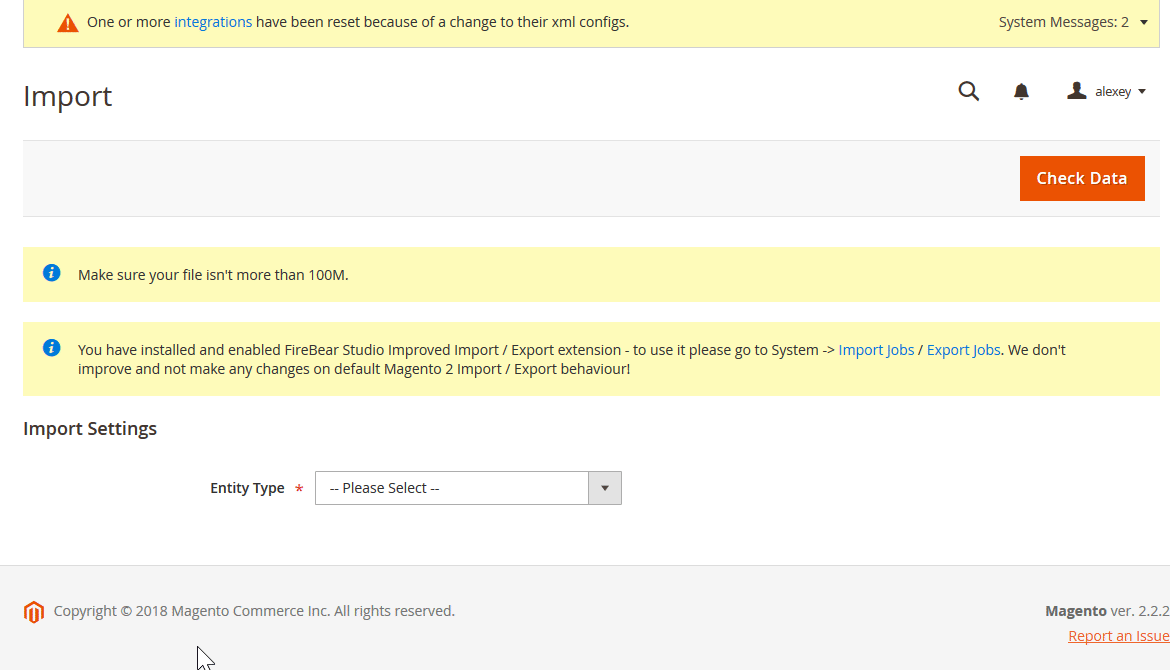
Magento 2 will now process your file and create the configurable products along with their associated simple products in your catalog.
⚠️ Need to simplify bulk imports, handle updates, or support additional file types like XML and Google Sheets? Check out the Improved Import & Export extension — a powerful tool for automating and customizing Magento 2 product imports.
How to Import Configurable Products to Magento 2 Using Improved Import & Export
If you’re managing a large, complex catalog or looking to automate and scale your product data management, the native Magento 2 import tool quickly shows its limits. That’s where the Improved Import & Export extension from Firebear Studio comes in, making Magento 2 configurable product import faster, smarter, and far more flexible.
Unlike the default import process, this extension supports bulk import of configurable products to Magento 2, including advanced features like automated parent creation, multi-format compatibility, store-view-specific data, and dynamic pricing.
🚀 Key Features of the Extension
- Import directly from Google Sheets. Skip file downloads — sync product data directly from Google Drive.
- Multi-format compatibility. Work with CSV, XML, XLSX, Google Sheets, or even API integrations — all natively supported.
- Schedule imports with CRON jobs. Automate routine imports hourly, daily, or weekly.
- On-the-fly configurable product creation. Generate configurable parents automatically from simple products based on rules and shared values.
- Advanced mapping. Easily match columns from external sources to Magento 2 fields — no need to reformat every time.
- Complete entity support. Import and export everything: products, categories, attributes, orders, invoices, shipping data — all in one solution.
- Dynamic pricing rules. Adjust prices in real time — add margins, apply currency rounding (.49/.99), and more.
Most importantly, the extension solves a major limitation of Magento’s native import: you can update existing configurable products, including their variations, descriptions, and pricing.
🧠 Custom Logic for Creating Configurable Products on the Fly
The Improved Import & Export extension allows you to import only simple products and automatically generate configurable parents using built-in custom logic rules. You don’t even need to include dedicated rows for configurable products in your CSV.
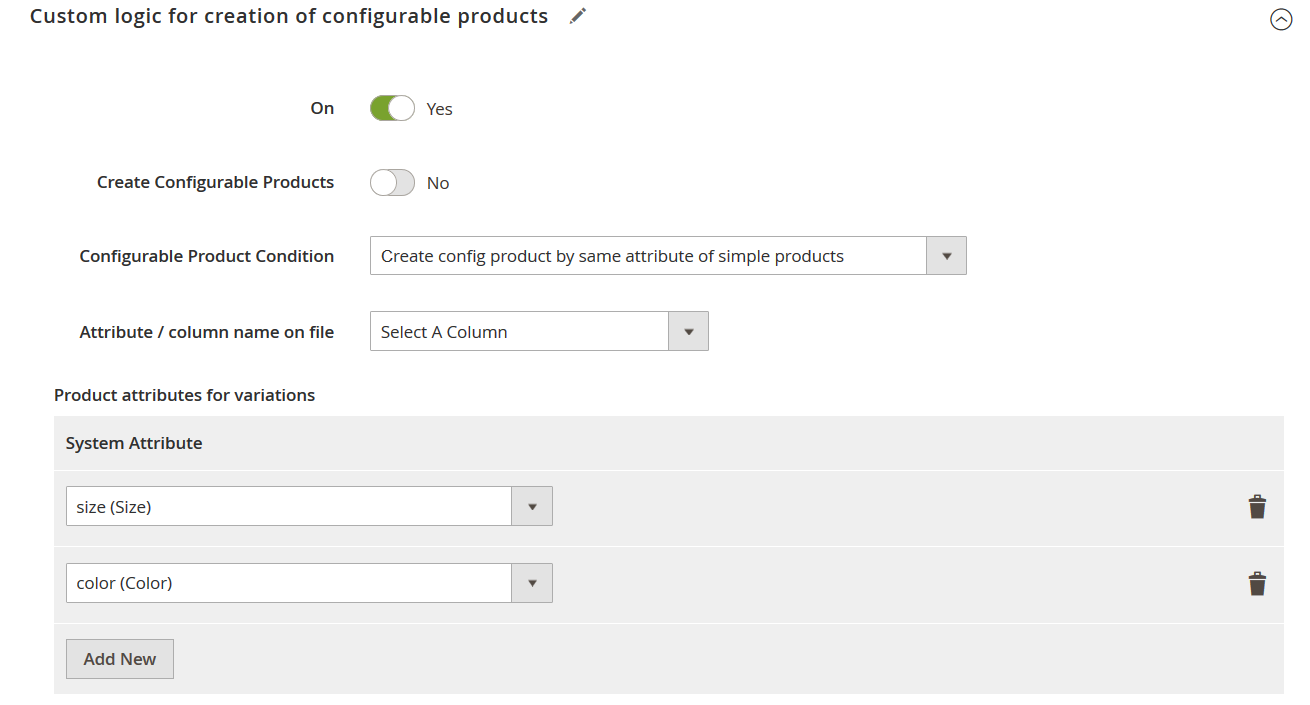
✅ Supported Methods:
- Create configurable products from a group column. Use a column (e.g., “group” or parent SKU) and let the extension group child SKUs under the same parent.
- Auto-group by shared SKU patterns. Assign children based on part of the SKU before/after a delimiter (like “-S” or “_Gray”).
- Assign using character count. Define rules that extract the first or last N characters from a column to form grouping logic.
This functionality ensures that even if you only have simple products in your import file, the extension will intelligently organize and generate fully working configurable products on the fly.
🔁 Copy Attributes from Children to Configurable Parents
When creating configurable products dynamically, you can automatically copy key attribute values like:
- description
- meta_title
- meta_keywords
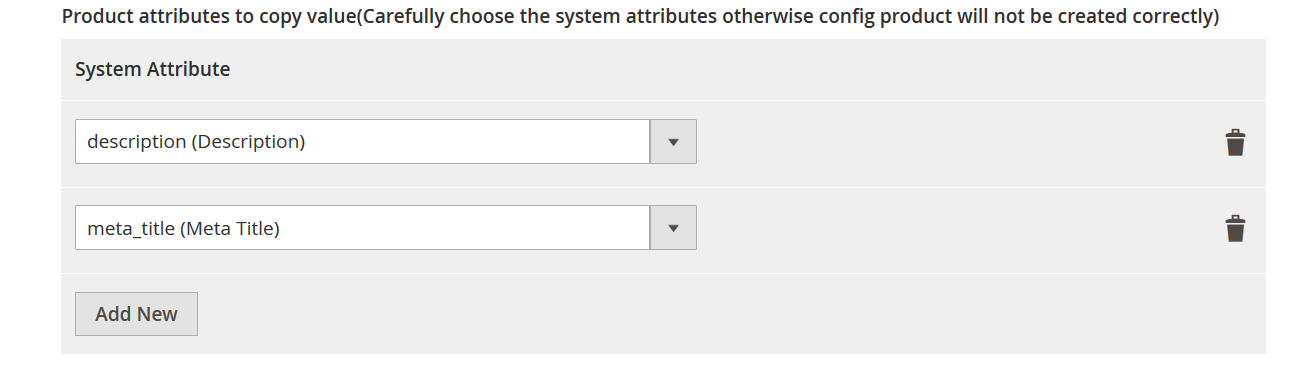
These values will be taken from the first matching child product, so your configurable parent doesn’t end up missing vital content. Just select which attributes to copy in the job profile settings.
📌 Example: If you import T-shirts with the SKUs ABC-S-Gray, ABC-M-Gray, and use “ABC” as the group value, the description of ABC-S-Gray will be copied to the newly created parent ABC.
🧩 Simplified Variation Setup (No configurable_variations Needed)
Manually building configurable_variations strings is tedious and error-prone. Instead, just specify which product attributes to use for variations (e.g., color, size), and the extension will automatically generate the necessary variation logic behind the scenes — no complex formatting required.
🌍 Store-View-Specific Imports Made Easy
Magento 2 doesn’t support simultaneous multi-storeview imports using native tools. But the Improved Import & Export extension does.
To update product names, descriptions, or any other field per language/store view, simply include store_view_code in your CSV and assign values like this:
| sku | store_view_code | name |
| 1111 | Default name | |
| 1111 | et | Translated name |
| 1111 | de | Another translation |
This method updates product data across all specified store views — ideal for multilingual stores.
The Improved Import & Export extension transforms how you handle Magento 2 configurable product import tasks, giving you full control, automation, and advanced flexibility. Our solution is built to scale with your business.
👉 Learn more and download the Improved Import & Export extension
Common Import Errors and How to Fix Them
Even experienced Magento 2 users run into errors during configurable product import. From missing attributes to malformed CSVs, these issues can stall your work and break the product display on the storefront.
Below is a quick-reference table of the most common Magento 2 configurable product import errors and how to solve them.
🔧 Magento 2 Configurable Product Import Error Troubleshooting
| Error or Issue | Cause | Solution |
| CSV import failed Magento 2: “Missing super attribute” | The attribute used for variations (e.g., size, color) isn’t marked as “Used in Configurable Product.” | Go to Stores → Attributes → Product, edit the attribute, and set “Use To Create Configurable Product” to Yes. |
| Configurable product imported, but no variations shown | The configurable_variations column is missing, empty, or incorrectly formatted. | Check the syntax in the configurable_variations field. Refer to our for reference. |
| Simple products not linked to a configurable product | SKU mismatch between parent and child products, or the grouping logic failed. | Ensure SKUs in configurable_variations match the simple products exactly, including case. |
| Magento import fails with “Invalid value in attribute_set_code” | The specified attribute set doesn’t exist or the name is misspelled. | Double-check the exact name under Stores → Attributes → Attribute Sets. Attribute set names are case-sensitive. |
| Images not appearing after import | File paths in the image columns are incorrect or point to missing files. | Ensure all images are in the correct location (e.g., /pub/media/import/) and filenames match the CSV exactly. |
| Unable to update existing configurable products | Magento’s native import tool doesn’t support updating existing configurable items. | Use the Improved Import & Export extension to update configurable products reliably. |
| Category path error | Category doesn’t exist or is formatted incorrectly in the CSV. | Create categories in advance via Catalog → Categories and double-check path syntax (Default Category/Subcategory). |
| Attribute not found or ignored during import | Attribute name in the CSV doesn’t match Magento’s system name or isn’t part of the attribute set. | Verify exact attribute codes and ensure they’re added to the assigned attribute set. |
| “URL key for specified store already exists” | Duplicate URL key for multiple SKUs or store views. | Use unique product names or manually define different URL keys in the CSV if needed. |
| File upload limit or timeout during large imports | Server settings or PHP limits are too low. | Increase upload_max_filesize, max_execution_time, and memory_limit in your server’s PHP configuration. |
To avoid these issues altogether, we strongly recommend testing your imports in a staging environment and using the Improved Import & Export extension for enhanced validation, automation, and error resolution.
Why Use Improved Import & Export to Import Configurable Products to Magento 2
While Magento 2 includes a built-in import tool, it falls short when it comes to complex catalog structures like configurable products. If you’re managing a store with thousands of SKUs, multiple store views, or need frequent updates, relying on the native solution can cost you both time and accuracy.
The Improved Import & Export (IIE) extension from Firebear Studio eliminates these bottlenecks. It not only speeds up the process but also introduces automation, enhanced error handling, flexible file support, and features that Magento’s default import simply doesn’t offer, especially when it comes to configurable product import in Magento 2.
🔄 Default Import vs. Improved Import & Export for Configurable Products
| Feature | Magento 2 Native Import | Improved Import & Export (IIE) |
| Update existing configurable products | ❌ Not supported | ✅ Fully supported — update variations, prices, descriptions, and more |
| Create configurable products on the fly | ❌ Requires full parent-child data | ✅ Auto-generate parent products from grouped simple SKUs using custom logic |
| File format compatibility | CSV only | ✅ CSV, XML, XLSX, ODS, Google Sheets, REST & SOAP API |
| Cron-based automation | ❌ Manual only | ✅ Schedule imports and exports with full CRON support |
| Dynamic attribute mapping | ❌ Limited | ✅ Visual mapping interface to match external columns with Magento fields |
| Product attribute auto-copy | ❌ Not available | ✅ Copy description, meta titles, and more from child to parent automatically |
| Visual import jobs dashboard | ❌ None | ✅ Manage all import/export profiles from a single interface |
| Advanced error logging and resolution | ❌ Basic only | ✅ Detailed logs, smart error detection, and auto-recovery options |
| Store-view-specific content import | ❌ Complex and limited | ✅ Import localized names, descriptions, and SEO data per store view with ease |
| Performance with large datasets | 🚫 Slow & error-prone | ✅ Optimized for importing thousands of configurable SKUs efficiently |
The Improved Import & Export extension is a must-have for merchants who want to take full control over Magento 2 configurable product import. It replaces repetitive, error-prone manual work with intelligent automation, while unlocking support for advanced use cases like multilingual catalogs, multi-channel syncing, and attribute-based logic.
Final Words: Take Your Magento 2 Configurable Product Import & Management to the Next Level
Importing configurable products to Magento 2 can seem complex at first, especially when managing multiple variations, attributes, and store views. But with the right tools and structure, it becomes a highly efficient way to build and scale your product catalog.
Magento’s native import functionality offers a starting point, but for real productivity and flexibility, solutions like Firebear’s extensions are essential. Whether you’re dealing with large datasets, need to automate recurring tasks, or want to create configurable products on the fly, the Improved Import & Export extension gives you unmatched control and reliability.
And if you’re looking to enhance how configurable products behave on the storefront — including dynamic option updates, default selections, and matrix grids — the Improved Configurable Product extension is your go-to upgrade.
👉 Get Firebear Improved Import & Export Magento 2 Extension
👉 Get Firebear Improved Configurable Product Magento 2 Extension
With these tools, you’ll not only save time — you’ll turn complex product management into a competitive advantage.
Magento 2 Configurable Product Import FAQ
What is a configurable product in Magento 2?
A configurable product in Magento 2 is a product that includes multiple variations, like size or color, each represented by a separate simple product with its own SKU. Customers can choose options from a single product page.
How do I import configurable products in Magento 2?
You can import configurable products in Magento 2 by preparing a properly structured CSV file and uploading it through the admin panel under System → Import. For advanced automation and error handling, use the Improved Import & Export extension by Firebear.
What columns are required in the Magento 2 configurable products CSV?
The required columns include: sku, attribute_set_code, product_type, additional_attributes, and configurable_variations. These define the product relationships and attributes used for variations.
Can I update existing configurable products via CSV?
No, Magento’s default import tool doesn’t allow updating existing configurable products. You’ll need a third-party solution like Firebear’s Improved Import & Export extension to update configurable product data.
Where can I find a Magento 2 import configurable products sample CSV?
You can download a verified sample CSV for Magento 2 configurable product import from Firebear’s GitHub repository or this .
What causes Magento 2 configurable product import errors?
Common import errors include missing super attributes, incorrect attribute set names, broken SKU references, or improperly formatted CSV files. These issues result in variations not showing or the import failing altogether.
Can I create configurable products automatically from simple products?
Yes. The Improved Import & Export extension allows you to create configurable products on the fly using custom logic. You can group simple products by a shared attribute or SKU pattern to auto-generate the parent configurable product.
How do I import configurable product variations without using configurable_variations?
With Firebear’s Improved Import & Export extension, you can simply specify variation attributes like color or size, and the extension will automatically create the required variation structure — no need to manually build configurable_variations.
How do I import different translations for configurable products?
To import translated names or descriptions for each store view, include the store_view_code column in your CSV and provide the content for each language version alongside the SKU.
What’s the best tool to bulk import configurable products into Magento 2?
The Improved Import & Export extension by Firebear Studio is the most powerful tool for bulk importing configurable products. It supports multiple file formats, advanced mapping, automated job scheduling, and custom logic for creating products dynamically.








