How to Import & Export Newsletter Subscribers in Magento 2: Complete Guide for Bulk Email List Management in 2025
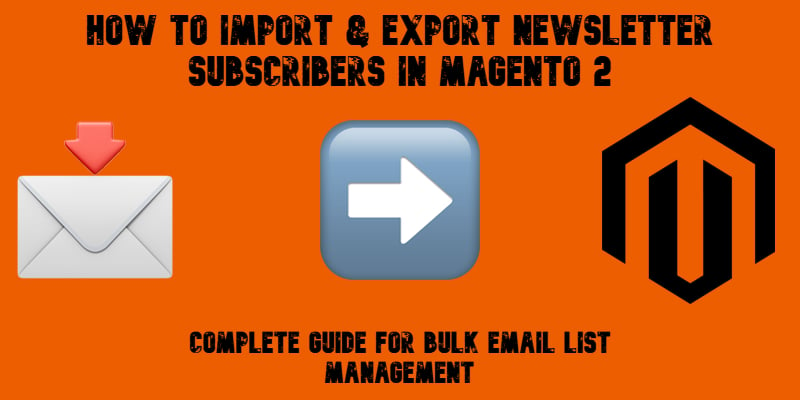
Managing your Magento 2 newsletter subscribers is a vital part of keeping your email marketing effective and your customer base engaged. Whether you are migrating to a new store, integrating with a CRM, or ensuring your subscriber database stays clean, the ability to move and update this data efficiently is essential. The challenge is that Magento 2 does not provide a native option to import or export newsletter subscribers in bulk, leaving store owners with a slow, manual process that can quickly become a bottleneck.
The Improved Import & Export extension changes this completely. It allows you to transfer your Magento newsletter subscribers seamlessly between platforms, automate recurring updates, and work with multiple file formats such as CSV, XML, or Google Sheets. Instead of manually re-entering data, you can focus on building stronger campaigns, knowing your subscriber list is accurate and up to date.
In this guide, we explore the full process of working with Magento 2 newsletter subscribers, from preparing and importing subscriber data to automating exports and even migrating lists from Magento 1 without losing valuable contacts. Whether you are upgrading your e-commerce store or building a streamlined workflow for your marketing team, you will find everything you need to manage your subscriber list quickly, safely, and without unnecessary effort.

Table of contents
- Why Importing & Exporting Magento 2 Newsletter Subscribers Matters
- The Limitations of the Default Magento 2 Newsletter Subscribers Management
- How to Import Newsletter Subscribers in Magento 2
- How to Export Newsletter Subscribers in Magento 2
- How to Import & Export Newsletter Subscribers from Magento 1 to Magento 2
- Integrating Magento 2 Newsletter Subscribers with Marketing Tools
- Common Issues When Importing or Exporting Newsletter Subscribers in Magento 2
- Final Words — Streamline Magento 2 Newsletter Subscriber Management with Bulk Import & Export
- FAQ — Magento 2 Newsletter Subscribers Import & Export
Why Importing & Exporting Magento 2 Newsletter Subscribers Matters
In Magento 2, newsletter subscribers are the customers and visitors who have opted in to receive updates, promotions, and news from your store via email. They are one of your most valuable marketing assets — a direct line to an audience already interested in your products. In e-commerce, this makes them more than just email addresses; they represent an opportunity for repeat sales, long-term customer loyalty, and brand growth.
Email newsletters remain one of the highest ROI marketing channels, outperforming many newer advertising methods. However, to keep your campaigns effective, your subscriber list must be accurate, up to date, and segmented correctly. A clean list ensures that your messages reach the right audience, while regular maintenance helps you comply with privacy regulations and avoid deliverability issues.
This is where Magento 2’s import and export of newsletter subscribers becomes crucial. Whether you need to migrate a list from another platform, back up your current subscribers, or sync data with marketing tools like Mailchimp, Klaviyo, or Sendinblue, the ability to move subscriber data in bulk can save hours of manual work. Unfortunately, the default Magento 2 falls short here.
The Limitations of the Default Magento 2 Newsletter Subscribers Management
Although Magento 2 provides a basic set of tools for handling newsletter subscribers, these features are designed for small-scale list management rather than large e-commerce operations. You can configure general newsletter settings to control whether guest subscriptions are allowed and manually add subscribers by assigning customers to the newsletter list from their profile pages in the admin panel.
All Magento newsletter subscribers are stored under Marketing → Communications → Newsletter Subscribers, where you can view their email addresses, names (if available), associated websites, and store views. This list updates automatically whenever a customer subscribes, even if you aren’t actively sending newsletters at the time.
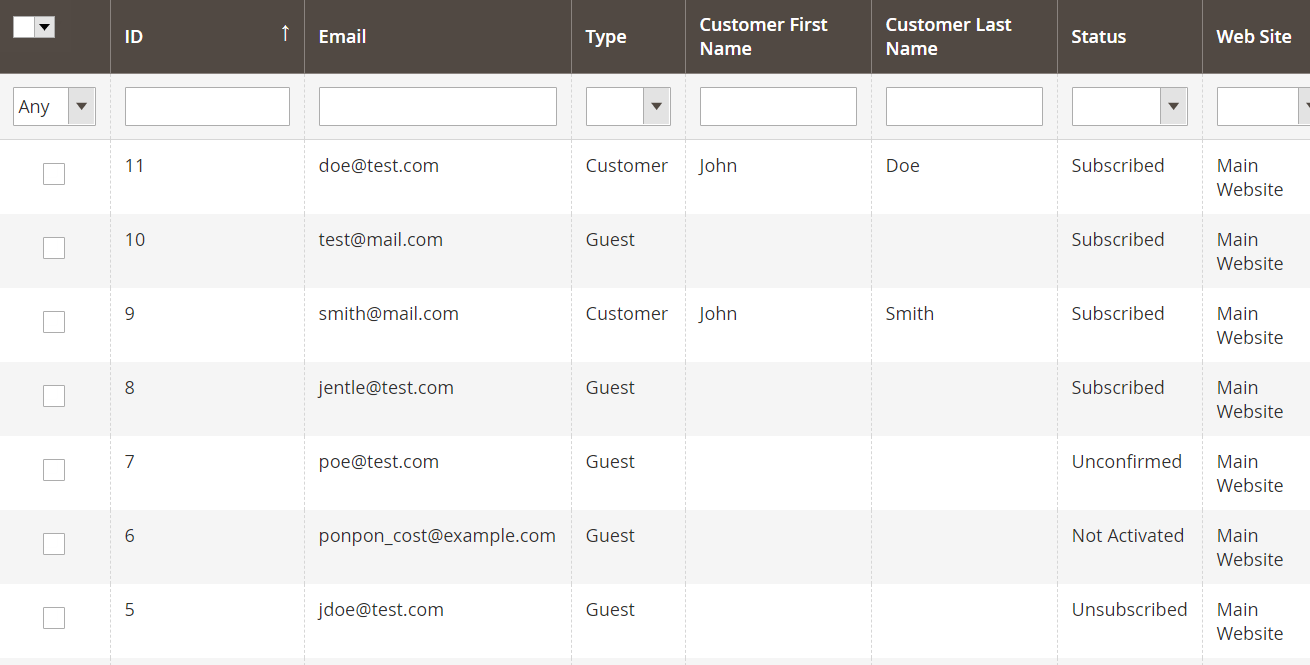
As we’ve already mentioned, adding new subscribers or updating existing ones must be done manually, which is slow, error-prone, and impractical when dealing with hundreds or thousands of entries. The export functionality is also limited, offering no straightforward way to automate subscriber data transfers or sync lists with external platforms.
This means that migrating subscriber lists from another store, maintaining backups, or integrating with marketing tools like Mailchimp or Klaviyo requires workarounds or manual data handling. In contrast, the Improved Import & Export extension eliminates these limitations by allowing you to import and export Magento 2 newsletter subscribers in bulk, schedule regular updates, and work with multiple file formats such as CSV, XML, and Google Sheets, turning a slow, manual process into a quick, automated one. Let’s dive under the hood.
How to Import Newsletter Subscribers in Magento 2
If you need to upload email lists to Magento 2 or migrate your newsletter database from another platform, the process starts with preparing your data in a compatible format. Since Magento 2 processes data exclusively in a table structure, you can either export the existing subscriber table from your current system or create one manually.
For a quick start, we recommend using our , which contains ready-to-use templates for different Magento 2 entities, including newsletter subscribers. In this guide, we’ll use a CSV file example — the most common format for Magento imports — but the Improved Import & Export extension also supports XML and Google Sheets, allowing you to choose the format that best fits your workflow.
Before starting, make sure your file meets these technical requirements:
- Character set: Unicode (UTF-8)
- Field separator: Comma or Tab
- Text delimiter: Double quotes (“)
Once your file is ready, you need to understand the subscriber attributes Magento 2 uses during import.
Magento 2 Import Export of Newsletter Subscribers: Attributes
The table below lists all the available attributes for Magento newsletter subscribers import & export CSV or other supported formats. Mandatory fields are essential for successful import, while optional ones can add more detail to your subscriber records.
| Attribute name | Reference | Values | Value example |
| subscriber_id | Internal ID of the subscriber used for identification purposes inside of Magento 2 | Numeral value | 25 |
| subscriber_email | The email address of a subscriber to whom newsletters will be sent. The main identifier of a subscriber. A required value. | Typical symbols for an email address | testsub@email.com |
| store_id | The store ID where a user is identified as a subscriber. A required value. | Numeral value. You can find store_id in the URL of the store view at Stores > All Stores. | 1 |
| subscriber_status | The status of a newsletter subscriber. A required value. | 1 – Subscribed, 2 – Not active, 3 – Unsubscribed, 4 – Unconfirmed | 4 |
| change_status_at | Date and time when any sort of changes have been applied to a subscriber status | yyyy-mm-dd hh:mm:ss | 2020-01-01 22:03:16 |
| firstname | The first name of a newsletter subscriber | Alphabetic, numeral values. Special signs and punctuation marks are also supported. | James |
| lastname | The last name of a subscriber | Alphabetic, numeral values. Special signs and punctuation marks are also supported. | Poe |
| password_hash | Hash generated automatically during export so that a customer can log in to the new system with the same email and password | See the Master Google Sheet | — |
| subscriber_confirm_code | Code added to each newsletter for spam protection | See the Master Google Sheet | — |
Magento 2 Newsletter Subscriber Import & Export: Prerequisites
To make the most of Magento 2 import newsletter subscribers, remember:
- The three required values are subscriber_email, store_id, and subscriber_status.
- password_hash and subscriber_confirm_code can only be used if they already exist in an exported file.
- Subscribers are identified by their email address, so updates apply only when an email is present.
- If an email is not found in the database, the system will create a new subscriber entry.
- Without a password hash, imported subscribers will be treated as guests, even if you include their first and last names.
- Only two password hash algorithms are supported when migrating from Magento 1 to Magento 2 — md5 and sha256.
⚠️ Make sure your import process complies with GDPR and other data protection regulations. Always have proof of consent before adding users to your newsletter list.
Step-by-Step: Importing Newsletter Subscribers with Improved Import & Export
With the Improved Import & Export Magento 2 extension, importing subscribers is quick and fully automated:
- Go to System → Improved Import / Export → Import Jobs and click Add New Job.
- In General Settings, name your job and enable automation if this will be a recurring import.
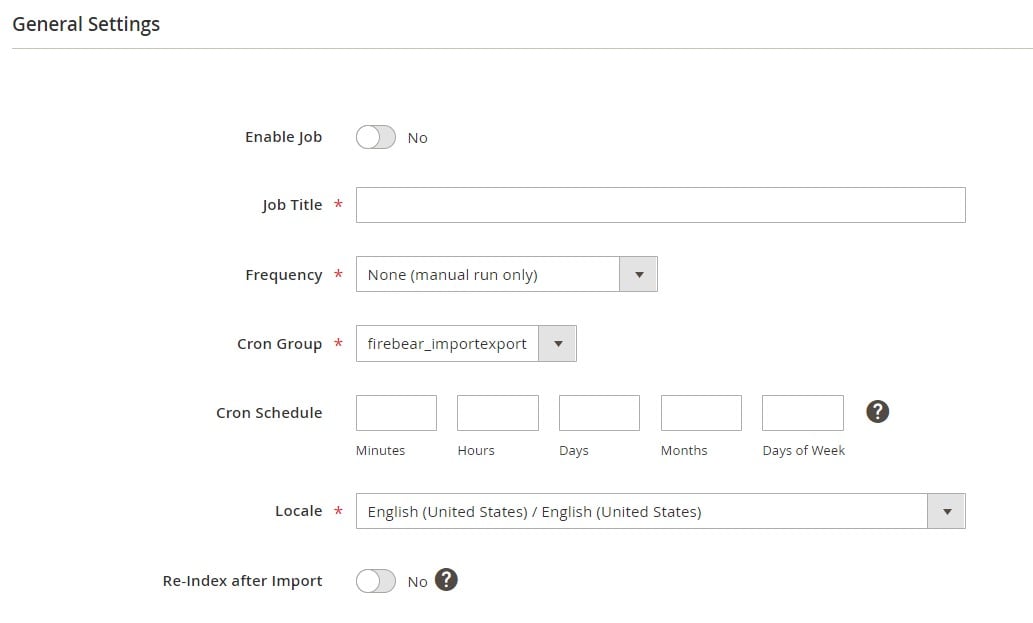
- In Import Settings, choose Newsletter Subscribers from the Entity dropdown.
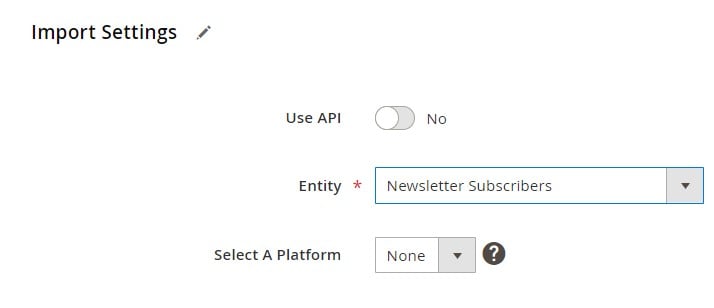
- Set the Import Behavior to Add/Update to add new subscribers or update existing ones.
- Select the file type (CSV, XML, or Google Sheets), data source (local file, FTP/SFTP, Dropbox, etc.), and upload your prepared file.
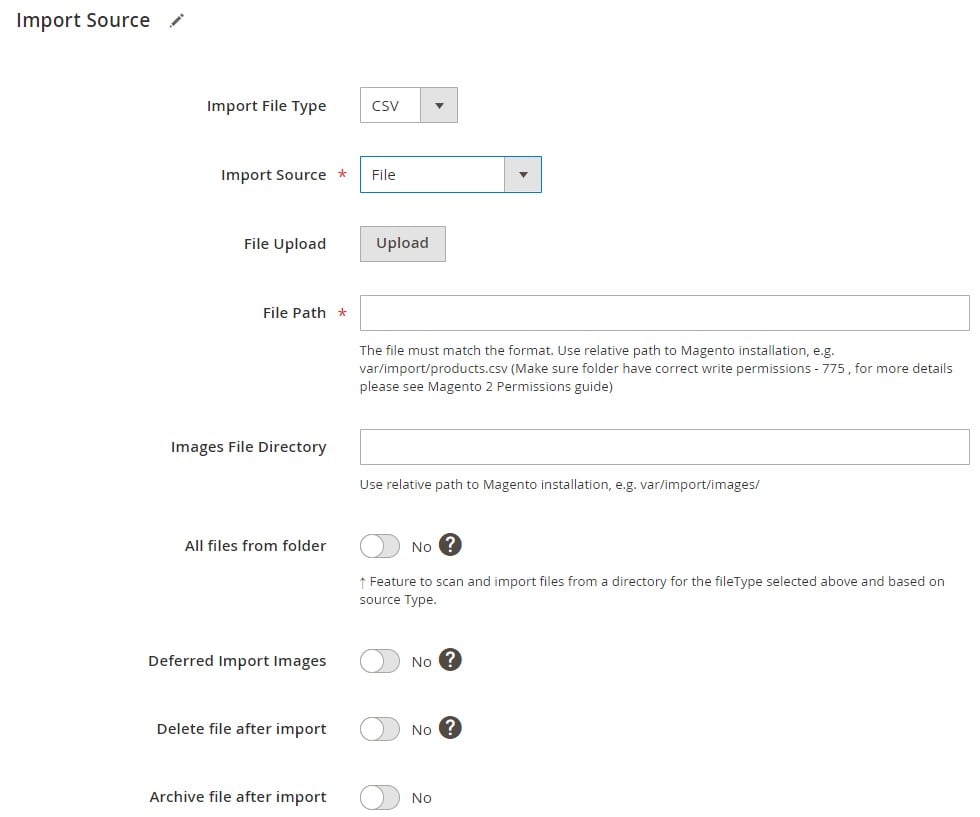
- Save the job and click Run to start the Magento newsletter import CSV process.
You can find additional details in the Improved Import & Export Extension Manual or contact our team for personalized assistance with your newsletter subscriber migration.
How to Export Newsletter Subscribers in Magento 2
The export process follows a similar structure to the import procedure: create a dedicated export profile, configure the file format and destination, set your filters, and run the job. In just a few steps, you’ll have a clean, well-structured export file containing all your Magento 2 newsletter subscribers.
Step-by-Step: Exporting Newsletter Subscribers from Magento 2
- Go to System → Improved Import/Export → Export Jobs and click Add New Job.
- In General Settings, name your export job and — if you need recurring exports — set a schedule to automatically export newsletter subscribers from Magento 2 at your desired frequency.
- In Export Settings, choose Newsletter Subscribers as the Entity.
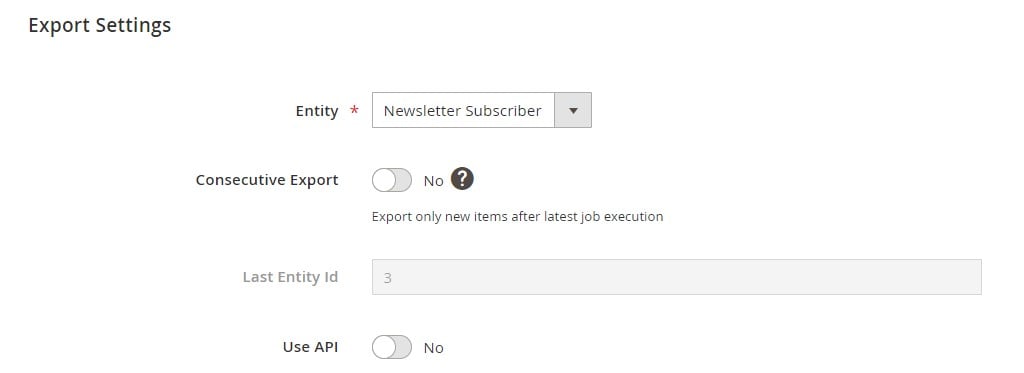
- In Export Behavior, select your preferred file format (CSV, XML, or Google Sheets) and configure separators according to your needs.
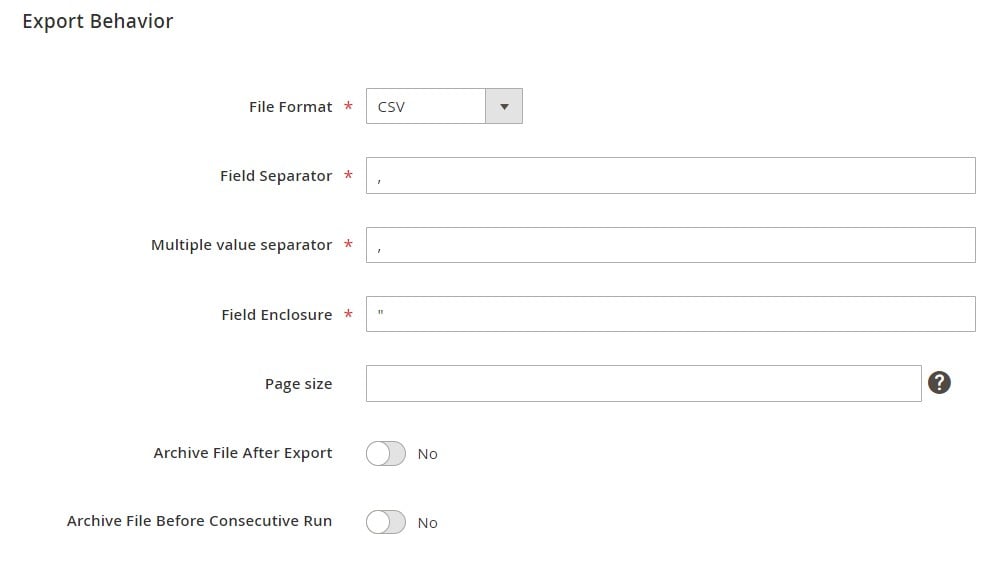
- In Export Source, choose where the file should be sent:
- Local file download
- Google Sheets (ideal for direct use with email marketing tools)
- Dropbox or FTP/SFTP for integration with automation workflows
- Public URL for instant access
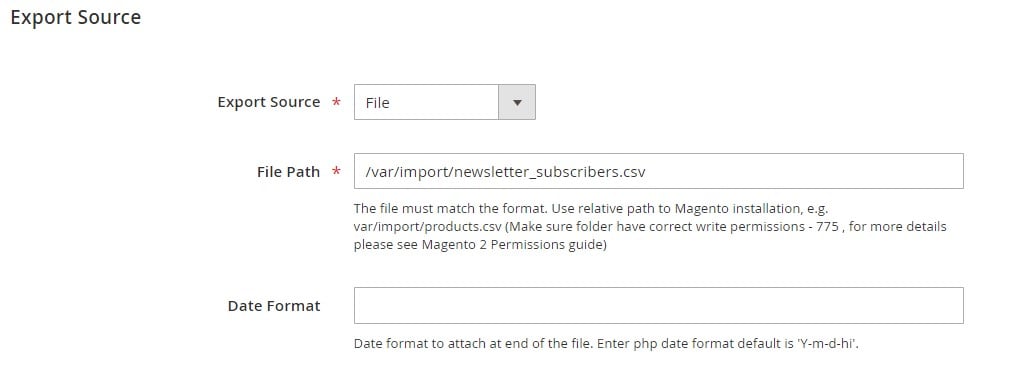
- (Optional) Apply filters to refine your export by date range, subscriber status (subscribed, unsubscribed, unconfirmed), or store view. This is useful if you only want a specific segment of your list for targeted campaigns.
- Save your settings and click Run to start the export process.
Once complete, your subscriber file can be uploaded directly to platforms like Mailchimp, Klaviyo, or Sendinblue for immediate use in campaigns or stored as a backup for your records. By scheduling recurring exports, you can keep your marketing tools automatically synced with the latest subscriber data, ensuring your campaigns always reach the right audience.
For more advanced configuration details, refer to the Improved Import & Export Extension Manual or contact our team for help with your Magento 2 export newsletter subscribers setup.
How to Import & Export Newsletter Subscribers from Magento 1 to Magento 2
If you are migrating from Magento 1, one of the critical steps is moving your newsletter subscribers to your new Magento 2 store. By default, Magento 2 does not provide a way to transfer this entity, so you need a third-party solution to ensure a complete and accurate migration. While there are tools designed solely for newsletter subscriber import/export, we recommend using a universal migration solution that handles all entities in one process.
The Magento 1 to Magento 2 Migration add-on by Firebear is a free tool developed by certified Magento 2 specialists. Paired with the Improved Import & Export extension, it enables you to migrate not only newsletter subscribers but also products, categories, customers, orders, and more, making it the most efficient way to move your entire store database.
Key Features for Migrating Newsletter Subscribers
- Free Add-On – The add-on is free to use but requires the Improved Import & Export extension.
- Admin Panel + CLI Support – Migrate newsletter subscribers via an intuitive backend interface or simple CLI commands.
- Selective Migration – Transfer only the entities you need, reducing downtime and giving you control over the migration process.
- XML Filters – Apply custom XML commands to filter data and migrate only specific subscriber records.
- Magento 2 to Magento 2 Support – Use the same tool to merge or transfer subscribers between two Magento 2 installations.
Supported Entities Beyond Newsletter Subscribers
In addition to newsletter subscribers, the add-on lets you migrate over 20 other entities, including: products, categories, product media, inventory, CMS content, customers with addresses, orders, invoices, tax rules, cart price rules, and more.
Step-by-Step: Transferring Newsletter Subscribers from Magento 1 to Magento 2
- Install the Improved Import & Export extension.
- Install the Magento 1 to Magento 2 Migration add-on (available in your Firebear account after purchasing the main extension).
- Go to the module’s configuration page and enter the Magento 1 database connection credentials.
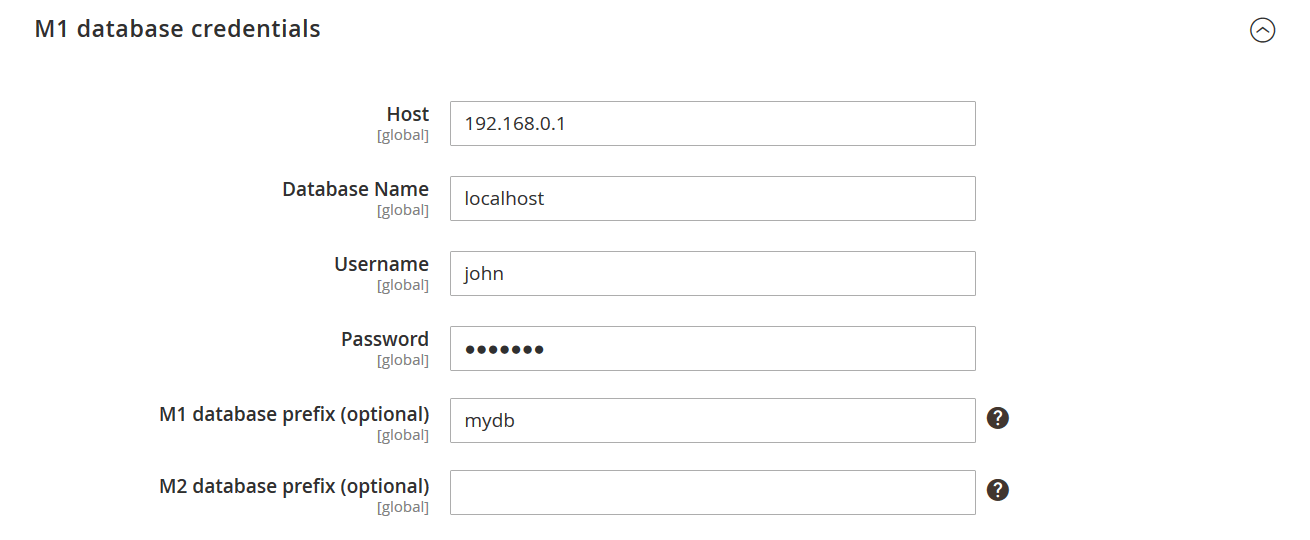
- In the Data Migration section, specify the path to your Magento 2 root folder.
- Select Newsletter Subscribers as the entity to migrate and click Run.
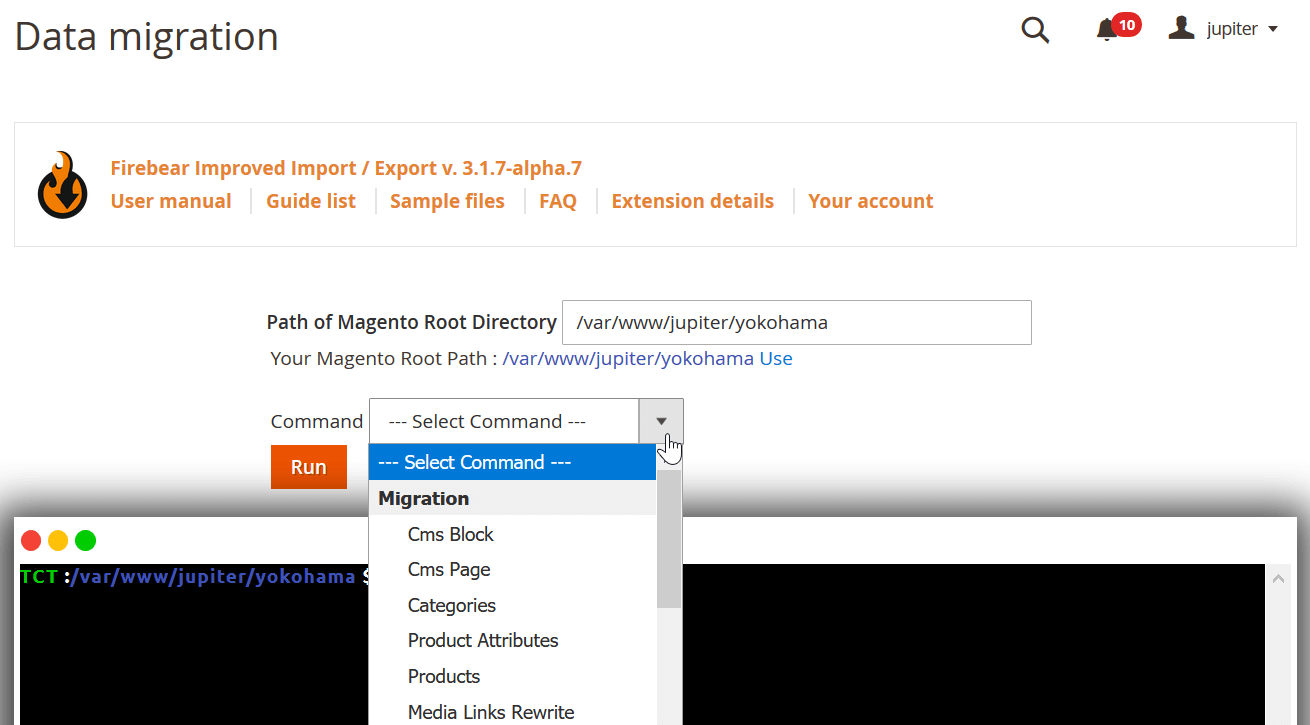
- The system will transfer your subscriber data from Magento 1 to Magento 2.
Once complete, you can repeat the process for other entities until your entire store is fully migrated.
Migration Support Options
As a free tool, the add-on comes with limited technical support, but we provide demo training, tips, and detailed developer documentation. For more hands-on help, you can purchase a dedicated Support period for Magento 2 extensions or rely on our full Magento migration service.
Our team can handle the entire migration for you — from moving newsletter subscribers and other data to post-migration configuration — ensuring a smooth transition with minimal downtime. If you’d like us to manage the process from start to finish, contact us to discuss pricing and timelines.
Integrating Magento 2 Newsletter Subscribers with Marketing Tools
Once you have your Magento 2 newsletter subscribers organized and up to date, the next step is to put that data to work in your marketing campaigns. By integrating Magento’s subscriber list with platforms like Mailchimp, Klaviyo, or Sendinblue, you can run targeted email marketing campaigns, automate follow-ups, and deliver personalized content to your audience.
The Improved Import & Export extension makes Magento newsletter integration seamless. You can export your subscriber data in formats supported by these marketing tools — such as CSV, XML, or even Google Sheets — and upload it directly to your email marketing platform. For even greater efficiency, the extension allows API-based connections, meaning your subscriber list can sync automatically between Magento 2 and your chosen tool without manual intervention.
For example:
- Mailchimp – Use exported CSV files to upload contacts or set up an automated sync through API for real-time updates.
- Klaviyo – Send subscriber data directly via Google Sheets or API, enabling advanced segmentation and behavior-based triggers.
- Sendinblue – Import your Magento 2 email list through CSV or API, then manage campaigns, transactional emails, and automated workflows from a single platform.
By connecting Magento 2 email marketing tools directly to your store’s subscriber database, you ensure that new sign-ups, unsubscribes, and status changes are reflected instantly in your campaigns. This not only saves time but also improves deliverability and targeting accuracy, resulting in higher engagement and better ROI from your email marketing efforts.
Common Issues When Importing or Exporting Newsletter Subscribers in Magento 2
Even with the right tools, working with Magento 2 newsletter subscribers can sometimes present challenges, from formatting problems to mismatched data. Addressing these issues quickly ensures that your magento newsletter import CSV or export process runs smoothly and your email marketing data stays accurate.
1. Invalid Email Formats
- Cause: One or more records contain emails that don’t meet standard formatting requirements.
- Solution: Validate your CSV or XML file before importing. Tools like Google Sheets or Excel can help you quickly identify and fix invalid entries.
2. Missing Required Fields
- Cause: Required attributes such as subscriber_email, store_id, or subscriber_status are missing.
- Solution: Ensure all mandatory fields are filled in. Refer to the attribute table in the import section to verify requirements.
3. Incorrect Store IDs
- Cause: Store IDs in your file don’t match the IDs in your Magento 2 store setup.
- Solution: Check store IDs under Stores → All Stores and update your file accordingly.
4. Encoding and Separator Errors
- Cause: CSV file is not saved in UTF-8 or uses an unsupported delimiter.
- Solution: Save your file as UTF-8 and use the correct field separator (Comma or Tab) and text delimiter (“).
5. Duplicate Subscribers
- Cause: The same email address appears multiple times in your import file or already exists in Magento.
- Solution: Remove duplicates before importing, or set import behavior to Add/Update to overwrite existing records.
6. Outdated Subscriber Status
- Cause: Status codes in your file don’t match Magento’s accepted values (1 – Subscribed, 2 – Not active, 3 – Unsubscribed, 4 – Unconfirmed).
- Solution: Use only supported status codes to avoid rejected records.
7. API Sync Delays with Marketing Tools
- Cause: Integration with platforms like Mailchimp, Klaviyo, or Sendinblue is not updating in real time.
- Solution: Ensure API keys are correct and cron jobs for the Improved Import & Export extension are running as scheduled.
By following these troubleshooting steps, you can prevent most magento 2 import export issues associated with newsletter subscribers and keep your email marketing workflows consistent, accurate, and compliant.
Final Words — Streamline Magento 2 Newsletter Subscriber Management with Bulk Import & Export
Managing Magento 2 newsletter subscribers effectively is essential for keeping your email marketing campaigns accurate, targeted, and profitable. While the default platform offers only basic tools, the Improved Import & Export extension unlocks the full potential of newsletter subscribers’ import and export in Magento 2 by enabling bulk operations, automation, and direct integration with leading marketing platforms.
With the ability to import lists from CSV, XML, or Google Sheets, export subscriber data for backups or integrations, and even migrate from Magento 1 without losing valuable contacts, this solution ensures your email database is always up to date. That means less manual work, fewer errors, and more time to focus on crafting campaigns that drive results.
If you’re ready to simplify your newsletter subscriber management, explore the Improved Import & Export extension today. For personalized guidance on setup or migration, contact our team — we’re here to help you make the most of your Magento 2 store’s potential.
Not sure how to import specific data types into Magento 2? Our guide covers everything — from products and customers to CMS pages and B2B entities.
👉 Browse all Magento 2 import topics
FAQ — Magento 2 Newsletter Subscribers Import & Export
Can Magento 2 import newsletter subscribers by default?
No. Native Magento 2 does not allow bulk newsletter subscriber imports. You must add subscribers manually. To automate and import in bulk, use the Improved Import & Export extension.
How to bulk upload newsletter subscribers in Magento 2?
Prepare a CSV, XML, or Google Sheets file with subscriber details, then import it using the Improved Import & Export extension. This lets you add or update thousands of subscribers in one process.
What is the CSV format for Magento newsletter import?
The CSV must include at least subscriber_email, store_id, and subscriber_status. Optional fields include first name, last name, and password hash. UTF-8 encoding and proper delimiters are required.
Can I export newsletter subscribers from Magento 2?
Yes, but Magento’s default export is limited. With the Improved Import & Export extension, you can export subscribers with filters for date, store view, and subscription status, and send files to multiple destinations.
Can I sync Magento newsletter subscribers with Mailchimp or Klaviyo?
Not natively. The Improved Import & Export extension supports file-based or API integration with Mailchimp, Klaviyo, Sendinblue, and other marketing tools.
Can I migrate newsletter subscribers from Magento 1 to Magento 2?
Yes, but not with Magento’s built-in features. Firebear’s Magento 1 to Magento 2 Migration add-on (free with the Improved Import & Export extension) lets you migrate newsletter subscribers along with other entities.
How to prevent duplicate newsletter subscribers in Magento 2?
Before importing, remove duplicates from your CSV or enable the Add/Update behavior in the Improved Import & Export extension to overwrite existing records instead of adding duplicates.
Can I import newsletter subscribers with their subscription status?
Yes. The Improved Import & Export extension allows you to include subscriber_status in your import file, ensuring each subscriber keeps the correct status (subscribed, unsubscribed, etc.).
What file types can I use to import or export Magento newsletter subscribers?
The Improved Import & Export extension supports CSV, XML, Google Sheets, Dropbox, FTP/SFTP, and direct URLs. CSV is the most commonly used format.
Can I automate newsletter subscriber import and export in Magento 2?
Yes. With the Improved Import & Export extension, you can set scheduled jobs to automatically import or export newsletter subscribers at regular intervals.

