Magento 2 Shopping Cart Guide: Management Essentials
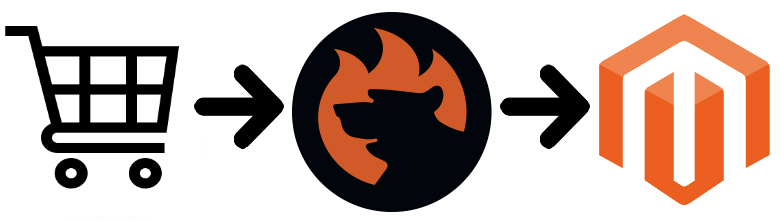
The Magento shopping cart functionality has been updated multiple times. Every new version introduced vital improvements for both customers and store administrators. In the following post, we shed light on new Magento 2 shopping cart features, discuss the updated functionality, and provide hints on how to import and export Magento 2 shopping carts and all the related data within just a few clicks.
As a store administrator, you get the ability to manage the shopping carts of customers who are now online – a new feature that is explained below. Besides, it is possible to access the Magento 2 persistent shopping cart – a new term used to call abandoned carts – of a shopper who is not currently logged in.
In both cases, you can add and remove products, transfer items from customer activities, and create orders. As for the respective import and export processes, they are available via third-party software. In this article, we use the Improved Import & Export Magento 2 extension to show how to import Magento 2 shopping carts.

Table of contents
Magento Shopping Cart: Now Online
With the appearance of the Now Online option on the Customers menu lists, you can view customers and visitors who are attending your e-commerce website in real time. Use this functionality to help customers complete a purchase over the telephone.
As a Magento administrator, you can open the customer’s account as well as examine the contents of the shopping cart. Feel free to add items to the cart, apply coupons, and submit the order – we will describe each procedure in more detail below.
It is even possible to set the length of the online session, which determines how long the customer’s activity is visible from the admin section. The default length is fifteen minutes.
To see all online customers, go to the admin sidebar, tap Customers, and choose Online Now.
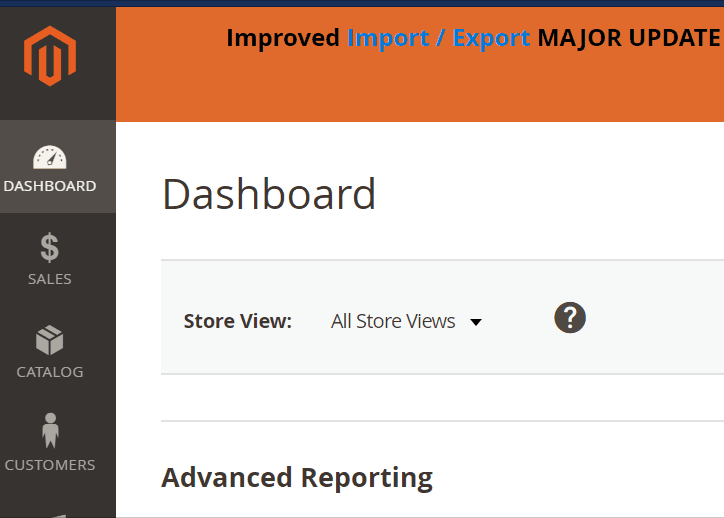
If you want to configure the online session length, proceed to Stores on the admin sidebar, and choose Online Now under settings. Next, select Customer Configuration in the panel on the left under Customers. Now, you have to expand the Online Customers Options section to enter the number of minutes before an online expires in the Online Minutes Interval field. If you want to use the default value – fifteen minutes – leave the field empty. Don’t forget to save the new configuration to enable the changes.
For more information, follow this link: .
Magento 2 Persistent Shopping Cart
If your store visitors leave items in the cart without purchasing them, a persistent shopping cart keeps track of them. Furthermore, the information is saved for the customer’s next visit. Thus, “remembered” customers can quickly restore the contents of their shopping carts the next time they are on your website.
As a result, you decrease the cart abandonment rate and increase sales. To achieve better results, we recommend you install a corresponding third-party extension. The best solutions are gathered here: Magento 2 Cart Abandonment. But let’s return to our mutton.
Note that persistent shopping carts do not expose sensitive account information. When such a cart is utilized, both registered customers and guests are required to log in or create a new account. It is necessary for proceeding to the checkout and completing shopping.
As for guest shoppers, the situation is similar but at the same time a little bit more complicated. A persistent shopping cart is the only way to retrieve information from their previous session. Don’t forget that a condition necessary to enable the persistent shopping cart functionality is cookies: the customer’s browser must be set to allow them.
Magento 2 persistent shopping carts use two types of cookies:
- Session Cookie. A short-term session cookie is necessary to store data used for the duration of a single visit. Usually, it expires when the customer leaves, unless a specific period is specified.
- Persistent Cookie. This cookie type is used to store data after the end of the session. It helps to save data regarding the customers’ shopping cart content for future visits. Thus, the persistent cart functionality is enabled for both guests and registered shoppers.
For further information about Magento 2 persistent shopping carts, read this article: .
Magento 2 Shopping Cart Management Essentials
Below, we discuss various nuances of shopping cart management in Magento 2. If you don’t know how to open a cart, add/remove products, apply coupons, and do other useful things from the Magento 2 admin, check the following tutorials.
Open the Shopping Cart in Magento Admin
To open a shopping cart, go to the Admin sidebar and choose Customers.
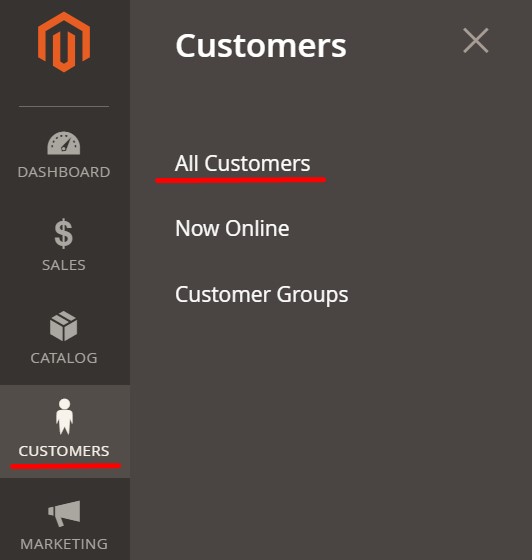
Next, select All Customers and find a specific account in the grid. Click Edit. To display the contents of the customer’s cart, you have to use the Manage Shopping Cart option. You will see the following result:
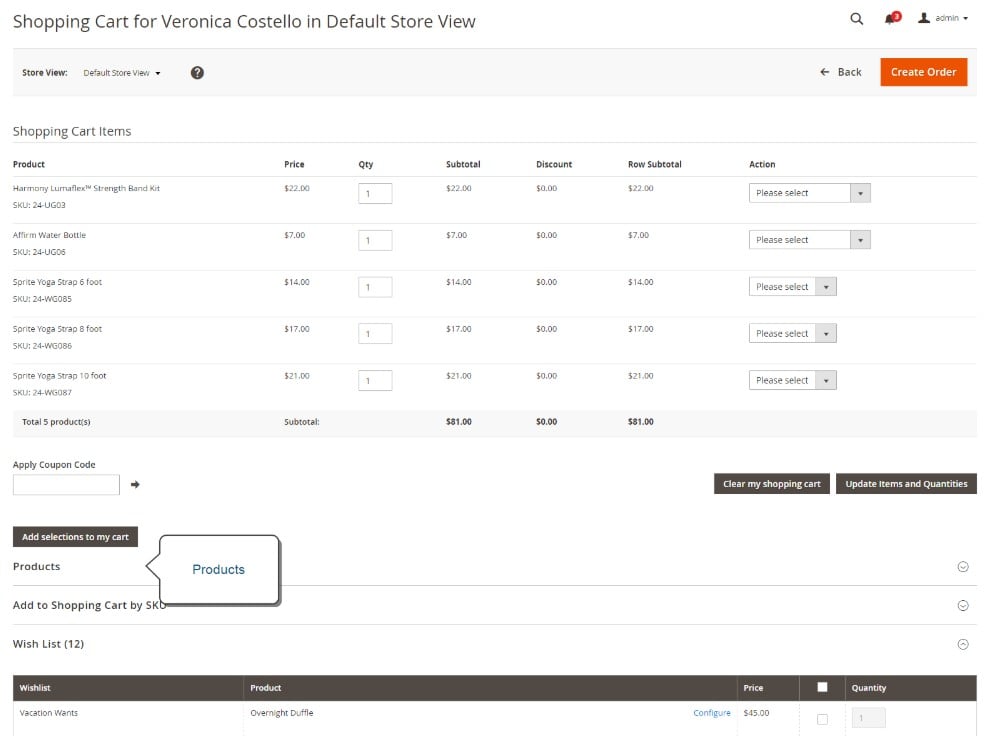
Add Products to the Magento Shopping Cart
Magento 2 offers several options when you need to add a product as an administrator. First of all, you can add products from the catalog. Expand the Products section. Use filters and search to find the necessary products.
When all items are displayed, mark them with the help of the checkbox. In the case of a configurable product, you also have to choose the product options.
Next, it is necessary to enter the number of items for each product that’s going to be purchased. When all products are selected, and their quantity is specified, tap “Add selections to my cart.” Close the Product section.
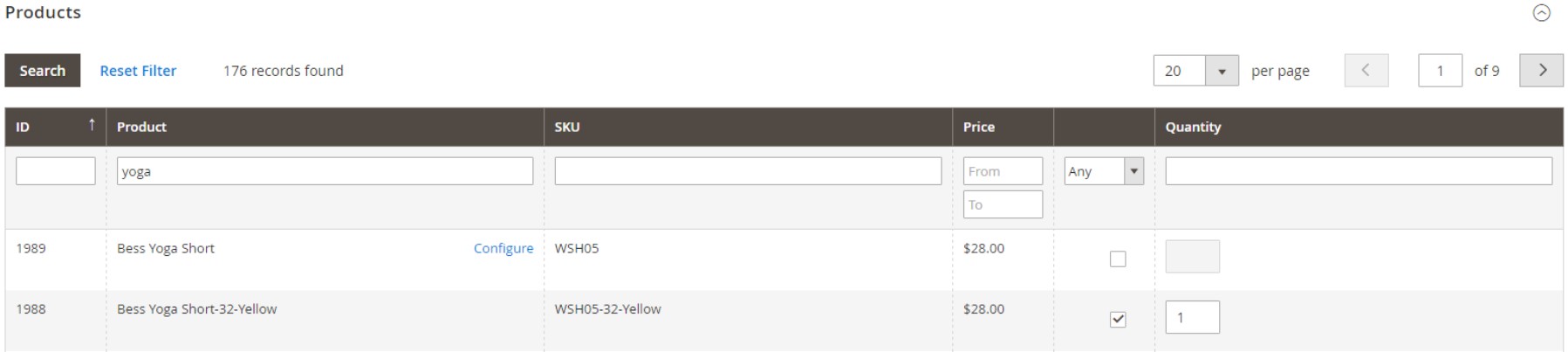
Alternatively, it is possible to add products by SKU. Firstly, you should expand the “Add to Shopping Cart by SKU” section to view the available options. For each product, enter the SKU number and quantity. Tap “Add another” to add more products.
At the same time, you can import a list of SKUs. You need a CSV file with two columns: SKU and Qty. Specify SKUs and quantity of products that should be added to the cart. Next, select the “Choose File” option and find the file to upload. After the process is complete, apply the “Add selections to my cart” option.

The third possible way of adding products to the shopping cart from the Magento 2 admin lets you leverage current activities. Start with expanding the section with items to add. If necessary, use filters to find the required products. When all items are displayed, mark them with the help of the checkbox. In the case of a configurable product, you also have to choose the product options.
Next, it is necessary to enter the number of items for each product that’s going to be purchased. When all products are selected, and their quantity is specified, tap “Add selections to my cart.”
Apply Coupon Code to the Magento Shopping Cart from the Admin
You can freely apply coupon codes to the whole content of the shopping cart from the Magento 2 admin. Enter a coupon code in the “Apply Coupon Code” field and tap the arrow to apply the discount.

Remove Item From the Shopping Cart in Magento 2 Admin
This procedure is extremely straightforward. You only have to choose the “Remove” command in the Action column of the item. Next, tap “Update Items and Quantities” to apply changes.
To remove all items, click “Clear my shopping cart” and tap “OK” when prompted to confirm.
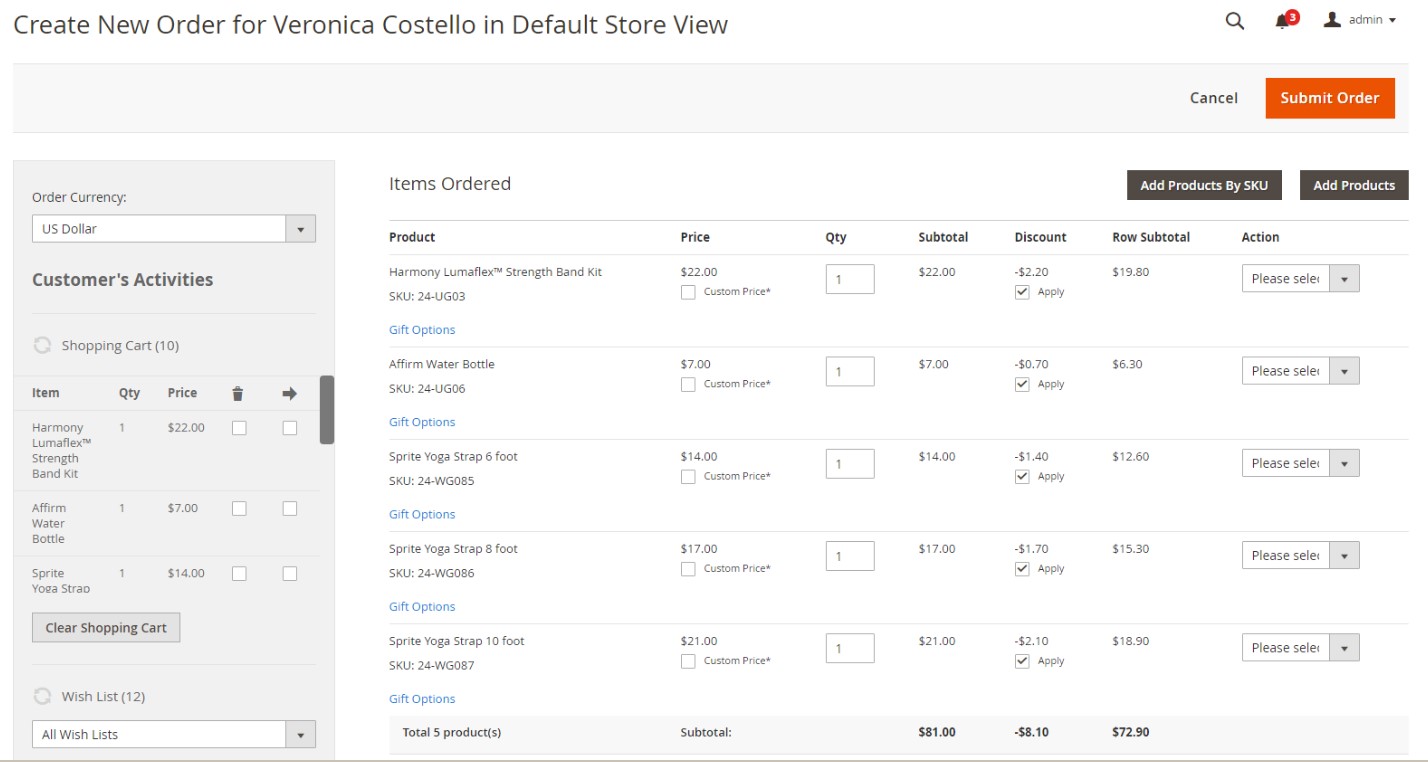
Move Shopping Cart Items to the Wish List
The principle behind this command is already familiar: you should select a specific option in the Action column. Under Move to Wish List, you have to choose the name of a wish list you want to move an item to. Don’t forget to tap “Update Items and Quantities.”
Create the Order from the Shopping Cart in Magento 2 Admin
After reviewing each item in the shopping cart and making any changes, you can apply the “Create Order” option situated in the upper-right corner. Next, follow the standard process of order creation.
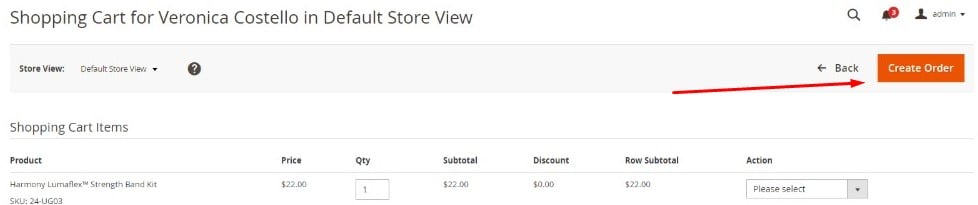
For further information, follow this link: .
How to Import And Export Magento 2 Shopping Carts

Unfortunately, Magento 2 doesn’t let you import or export shopping carts with all the related data. But you can easily solve the problem by installing a third-party module. So what tool do we recommend?
Since it has always been difficult to find a reliable import/export extension in the whole Magento ecosystem – multiple tools are limited to import or export processes correspondingly, some of them transfer only several entities, and others lack such features as automation or mapping – we’ve decided to develop our solution.
Meet the Improved Import & Export Magento 2 extension – your number-one time saver when it comes to data transfers between your store and external systems. With our module, you can easily transfer most Magento 2 entities. Ask us about exclusive Magento 2 shopping cart import and export functionality.
To import Magento 2 shopping carts, follow these steps:
- Go to System -> Improved Import / Export -> Import Jobs and hit the Add New Job button.
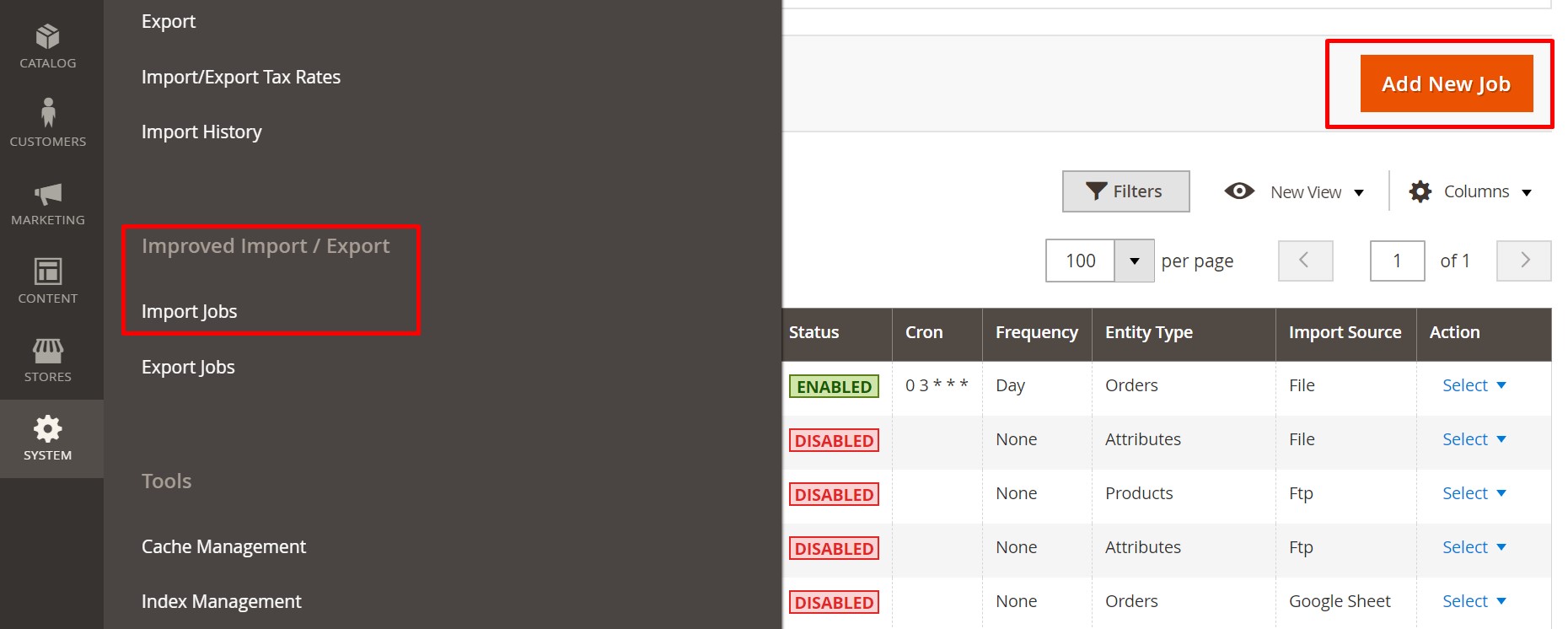
- Configure General Settings and proceed to the Import Settings section. Here, you can select an entity you wish to import. Note that we don’t provide direct shopping cart import, but you can choose orders or Magento 2 cart price rules here.
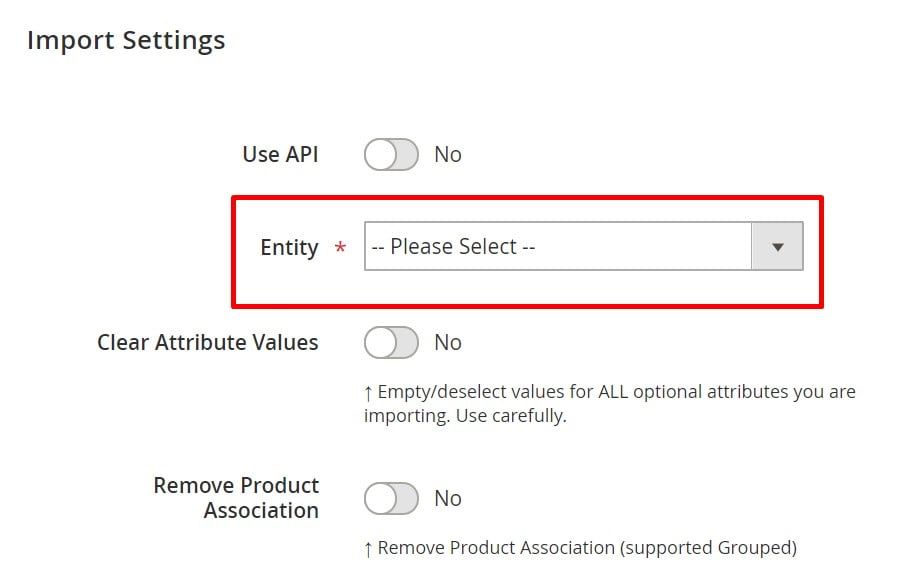
- When the job is configured, save it and run the update.
As for the Magento 2 shopping carts export, the process is entirely the same. You can configure it under System -> Improved Import / Export -> Export Jobs, choosing orders or cart price rules. Follow the link below for further information:
Get Improved Import & Export Magento 2 Extension
Final Words
You have multiple opportunities when it comes to Magento shopping cart management. You can fully control this store element from the backend, working on behalf of your clients, and tweaking such parameters as MOQ or MAP. Add or remove items from a customer’s cart, convert carts into wishlists, and create orders based on somebody’s cart – the opportunities are quite impressive. What about transferring your existing shopping carts to Magento 2? Well, you won’t be able to do so with the default instruments. Although it is impossible to import/export Shopping carts in Magento 2, we may help with the corresponding data transfer. Contact us here:
Get Improved Import & Export Magento 2 Extension
Magento 2 Shopping Cart Import & Export FAQ
Let’s take a look at other nuances of importing and exporting shopping carts in Magento 2 with the help of the Improved Import & Export Magento 2 extension.
How to import and export shopping carts to Magento 2 automatically?
If you need to move shopping carts between Magento 2 and third parties or other Magento 2 websites regularly, you can use the Improved Import & Export extension. The module incorporates a cron scheduler to automate all data transfers including those associated with shopping carts. As a store administrator, you get the ability to import and export shopping carts between Magento 2 and external destinations automatically. Just specify a schedule of updates and the module will do everything for you.
How to import shopping carts with third-party attributes to Magento 2?
Magento 2 blocks the import of third-party data that doesn’t follow its requirements and shopping carts are not an exception. However, you can still transfer third-party data with the help of the Improved Import & Export extension. Create a mapping scheme where you match third-party attributes and values to ones used within the system. As a result, your shopping cart data can be easily adapted to the native standards of your e-commerce website. Note that you can also apply mapping to export processes to generate the output your partners require.
How to import and export shopping carts to Magento 2 via API?
The Improved Import & Export Magento 2 extension provides the ability to create API connections for transferring shopping carts along with other entities between your Magento 2 website and any external system, including ERP or CRM. There is a dedicated section in the module’s import/export jobs where you specify the parameters necessary to sync the two objects.
How to import and export shopping carts to Magento 2 via ODS files?
Improved Import & Export lets you import and export shopping carts via ODS files. You no longer need to convert such files to CSV to fit the Magento 2 requirements.
How to import and export shopping carts to Magento 2 via XLSX files?
In addition to ODS, Improved Import & Export lets you import and export shopping carts via XLSX files. You no longer need to convert them to CSV to fit the Magento 2 requirements.
How to import and export shopping carts to Magento 2 via JSON files?
Also, Improved Import & Export lets you import and export shopping carts via XLSX files. You no longer need to convert them to CSV to fit the Magento 2 requirements.
How to import data to Magento 2 via compressed files?
If your files with shopping carts are compressed, you can transfer them to Magento 2 with the help of the Improved Import & Export extension. Remember that your file archive should be in a ZIP or TAR format that contains CSV, XML, ODS, JSON, or XLSX files.
How to import data to Magento 2 from Google Sheets?
If your shopping cart data is stored in Google Sheets, it is no longer a problem. The Improved Import & Export extension lets you move the corresponding information straight from Google Sheets to your e-commerce website. Specify the address of the corresponding data table and let the extension do everything for you. Besides, you can export shopping carts from Magento 2 to Google Sheets.
How to import and export shopping carts between Magento 2 and Dropbox?
The Improved Import & Export module lets you transfer shopping carts between Magento 2 and Dropbox using CSV, JSON, XML, ODS, or XLSX files. They can be compressed as ZIP or TAR archives.
How to import and export shopping carts between Magento 2 and Google Drive?
In addition to Google Sheets and Dropbox, the Improved Import & Export extension provides the ability to import and export shopping carts between Magento 2 and Google Drive. Use CSV, JSON, XML, ODS, or XLSX files. ZIP and TAR archives are supported.

