How To Fix Invalid Option Value Magento 2 Import Error

Below, we explore another common problem that prevents Magento 2 import processes. No matter whether you’ve faced the Invalid Option Value Error or not, it may occur when you import a Magento 2 configurable product with many options. Below, we study two cases and provide several resolutions to the issue.
Firstly, we explain a situation when it is impossible to save changes in a configurable product due to its custom options.
Secondly, you will peruse a case when a user cannot import a configurable product from a CSV file.
After that, the article sheds light on a time-consuming resolution provided in a StackExchange discussion. Since we also know how to address the issue, you will find several tips on how to manage configurable products with numerous custom options. Besides, we describe an enhanced import procedure that incorporates the Improved Import & Export Magento 2 extension.

Table of contents
Failed Magento 2 Import: ‘Invalid Option Value’ Error Case Study
Let’s take a look at two separate cases discussed on StackExchange. Both illustrate the same issue.
Case 1
describes his experience with the ‘Invalid Option Value’ error here: . He cannot save any changes in the configurable product due to the error. He assumes that the root of the problem is the custom options of his configurable product.
Case 2
In his turn, stuck at importing a configurable product from a CSV file. He posts about the problem here: .
The SKU of his configurable product is 10100033. It links two simple products with the following SKUs correspondingly: 10100033_Mercedes_Sprinter and 10100033_VW_Crafter.
But the import process leads to a situation when the Catalog shows that two of the three imported products are wrong. The attribute order is wrong as well. Let’s try to figure out how to avoid both inconveniences.
Magento 2 Import Fixed: ‘Invalid Option Value’ Error Resolution
Below, we discuss three ways of preventing both issues. First of all, let’s take a look at what other StackExchange users think about the problem.
StackExchange
says that Magento adds pagination for a product with more than 20 values. The corresponding element is available below on the right:
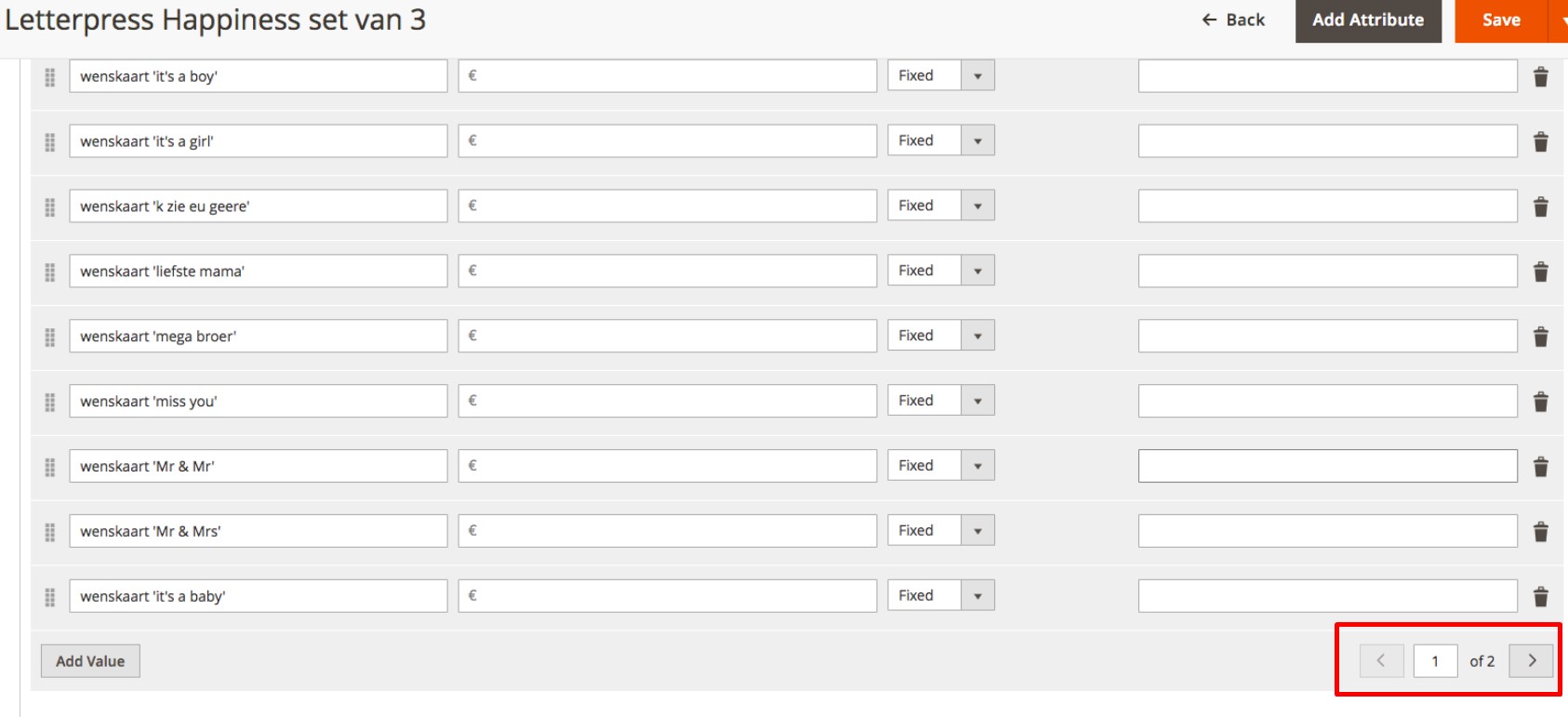
Note that to save such a product, you have to go through every page of its custom options. Here is a little technical explanation. Since Magento uses dynamic rows to load this behavior, the input fields are not added to HTML if you don’t open the remaining pages (2nd,3rd, etc.). Consequently, when you save the product, the options aren’t in the POST values.
Since Magento is checking if the values are equal in the POST, it considers that they aren’t because they are not available in HTML. To fix the problem, go through every page of every custom option and then save it.
Firebear
What do we think about the problem? In most cases, the ‘Invalid Option Value’ error during the Magento 2 import is caused by incorrect attribute values or problems with the product configuration. Thus, we recommend you look through the specific configurable product attributes and double-check them:
- configurable_variations – this attribute describes values associated with a product variation. The value has the following format:
sku={{SKU_VALUE}},attribute1={{VALUE}},attribute2={{VALUE}},default=1/0| For example: sku=sku-red xs,color=red,size=xs,price=10.99. Note that values are separated by a comma, multiple SKU values – by |. Where:- sku – SKU of a simple product assigned to the configurable one;
- attribute 1 and 2 – values of the simple product attributes that are used to create configurable product variations, e.g., size, color, etc.
- default – defines the pre-selected variation for a customer who visits the configurable product page. To enable this feature, you have to install the Improved Configurable Products Magento 2 extension.
- configurable_variation_labels – labels used for identifying product variations – name attributes for the front end. For instance, for color=Choose color and size=Choose size, you set the attribute label ‘color’ to ‘Choose color’ and ‘size’ – to ‘Choose size.’ The values are separated by a comma.
- associated_skus – this attribute identifies SKUs of individual products gathered in a group. This attribute is used to associate a simple product with Configurable and Bundle parents. Note that SKUs must be separated by a comma.
For further information about configurable product attributes and the dedicated import procedure, check the following article: The Complete Guide to Magento 2 Configurable Products.
Improved Import

Here at Firebear, we were always dissatisfied with the quality of the default Magento import and export tools. Even after the release of the second version with all its revolutionary improvements, the default data transfer mechanisms were not as powerful as we needed. And the recent 2.3 update didn’t help.
Luckily, we’ve decided to improve the whole ecosystem in the era of 1.x. The imperfection of Magento motivated us to replace its import and export solution with our tool, so meet the Improved Import & Export Magento 2 extension – the latest version of our product that has become a number one time saver regarding data transfers of all kinds for hundreds Magento users all over the world.
The extension represents an enhancement to the import process of configurable products, making the procedure more straightforward and reducing the time necessary to import products to your Magento 2 catalog.
The core features of the Improved Import & Export extension that will help you import configurable products are:
- Full support for Google Sheets – export products, categories, and others directly from the popular service;
- Import and export job scheduling – automate import and export processes;
- Multiple file formats – take advantage of any file format without converting the import table into CSV;
- Configurable product attributes can be created on the fly – update existing products and create new product attributes while importing products;
- Attribute mapping – you can map your table structure and column names to match external attributes to the ones used internally;
- Multiple entities – import and export anything you need from your Magento 2 store.
- Price adjustments – increase or decrease the price of the imported products by a fixed or percent value and round the prices to .49 or .99.
Get Improved Import & Export Magento 2 Extension
Improved Import & Export Features

Let’s describe the features mentioned above in more detail. Since the Improved Import & Export extension is designed to turn your Magento 2 admin into a central hub where you control all integrations, importing configurable products is not a problem.
The tool provides several ways of transferring data to your e-commerce website including a direct connection. As a store admin, you get an opportunity to manage all integrations right in your backend. Furthermore, the plugin allows automation of all import and export processes.
Automated Import & Export Processes
The Improved Import & Export Magento 2 extension provides the ability to leverage two different ways of automated data transfers: schedules and event-based triggers. The principle behind both mechanisms is quite simple: you configure the necessary options, and the plugin does everything for you.
Schedules
With the Improved Import & Export Magento 2 extension, you can use the default cron syntax to create update schedules. The module provides the ability to specify any custom intervals, creating a schedule suitable for your specific business conditions. At the same time, you can select one of the predefined intervals that are fully customizable as well. Select a value and change it following your business requirements.
Alternatively, it is possible to create import and export profiles that have no schedules. Although they are not very efficient for importing configurable products regularly, it is possible to leverage unscheduled jobs for data migrations or asynchronous updates.
Another cool feature related to schedules is the ability to launch every profile manually even if it is automated. Due to asynchronous updates, you can avoid delays when a partner provides a file with configurable products after a scheduled update. With the Improved Import & Export Magento 2 extension, it is possible to transfer all updates into your database manually within just a few clicks. It is no longer necessary to wait for the next planned import event.
As for the configuration of a schedule, it looks as follows:

Events
The second way of automating data transfers is represented by event-based triggers. The Improved Import & Export extension enables real-time updates with their help. You have to create and configure a trigger specifying conditions to synchronize two systems right after a certain action takes place.
Let’s explore how to automate order export in real time. First of all, you have to assign an event to a trigger. In our situation, it is a newly placed order. If the module considers this event a trigger, it will launch an associated event (order export) right after a customer places an order. Thus, data is provided to an external system in real time.
The same approach can be applied to import processes. For further information, follow this link: How to Run Magento 2 Import or Export After Specific System Event or Process.
Advanced Mapping Features
In this chapter, we discuss another important aspect of the Improved Import & Export Magento 2 extension – mapping. Our module provides several exclusive features in this area which dramatically simplify every data transfer. There is no need to edit attributes and their values manually in a data file. Besides, our extension offers handy tools for matching categories and generating missing elements of a data file (even attributes for configurable products can be created on the fly). Once configured, a mapping scheme is saved and utilized for further updates. Let’s take a look at each feature separately.
Mapping Presets
The Improved Import & Export Magento 2 extension offers a very straightforward way of matching external attributes to ones used internally. The module provides mapping presets – a series of predefined mapping schemes that offer the ability to implement attribute matching in a few clicks only. Create a new import job, configure it, and choose a suitable preset in a mapping section. Next, the Improved Import & Export Magento 2 extension will do all the work for you.
Instead of looking for third-party attributes in a data file, you let our module analyze the input data that contains external attributes and match them to the internal designations. Thus, manual interaction with data files is eliminated. As we’ve just mentioned, the procedure should be done only once since the selected preset is applied for further data transfers automatically. Here is how everything happens in the admin:

Matching Interface
If there is no preset suitable for your integration, utilize the matching interface of the Improved Import & Export Magento 2 extension. Yes, you have to map attributes manually but in your admin – not in a third-party editor. The procedure is fast and intuitive: select a third-party attribute and specify the corresponding internal one in front of it as shown below:

In the grid above, there is also the third column – “Default Value” – where you can specify hardcoded (default) values – attribute values automatically provided to every item related to the attribute. It is handy when, for instance, you import configurable products from multiple store views to a single one.
Attribute Values Mapping
Besides, the Improved Import & Export Magento 2 extension provides the ability to match attribute values. Incorrect values may prevent import processes, so it is essential to replace all unsupported designations with the corresponding internal ones. In the case of the default Magento tools, you can do that only manually in a data file. Our plugin offers a better way of achieving this goal: you get an interface similar to the one we’ve just mentioned above. Thus, it is only necessary to choose a third-party designation and specify a corresponding internal one in front of it. Repeat matching values until no external designations are left. For further information, follow this link: Attribute Values Mapping.
Attribute Values Editing
In addition to the matching opportunities, the Improved Import & Export Magento 2 module lets you modify multiple attribute values simultaneously. The extension provides the following rules that can be combined and applied in bulk:
- Add a prefix to multiple attribute values;
- Add a suffix to multiple attribute values;
- Split multiple attribute values;
- Merge multiple attribute values.
Note that you can create various conditions to increase the efficiency of editing. For further information, follow this link: How to Modify Attribute Values During Import and Export in Magento 2.
Category Mapping
And you can freely map categories with the Improved Import & Export Magento 2 extension. The feature is especially useful in case of the configurable product import since you may transfer data from third-party catalogs that have their own structure unsuitable to the one available on your website. Thus, you cannot freely import the update without editing third-party categories manually or applying changes after the data is transferred. But our plugin offers a more efficient way of doing that.
The Improved Import & Export extension allows matching external product categories to ones used internally much faster since you do everything in a single place of your admin – an import profile. The procedure of category mapping looks as follows:

In addition to mapping, it is also possible to create new categories on the fly. The Improved Import & Export Magento 2 extension lets you select a parent category and specify a new one, to which an imported configurable product will be assigned. Both catalog-related features are described here: Category Mapping.
Attributes On The Fly
Another opportunity useful when you import configurable products is the ability to create attributes on the fly. If an update file doesn’t contain all the necessary data, our extension lets you use the following general form to specify all parameters necessary to get all the missing elements automatically:
Attribute|attribute_property_name:attribute_property_value|…
The procedure is described in more detail here: Product attributes import.
Extended Connectivity Options
As mentioned above, you can dramatically extend the default opportunities related to the way how you move data into your store with the Improved Import & Export Magento 2 extension. Our module not only adds a bunch of new file formats but also enables several additional file sources as well as provides the ability to eliminate files from data transfers.
Multiple File Standards
While Magento is bound to CSV files only, the Improved Import & Export Magento 2 extension lets you use XML, JSON, ODS, and Excel files instead. As a result, there is no need to convert them to the only supported format before you want to import configurable products. It is possible to apply all features described above to any of these file types.
Multiple File Sources
Another important improvement related to file transfers is support for multiple sources. The Improved Import & Export Magento 2 module lets you leverage several different connection options:
- FTP/SFTP. Transfer configurable products using your local server or a remote one.
- Dropbox. Use a Dropbox account to import/export configurable products.
- URL. If you need to import configurable products, it is enough to specify their URL.
In case an updated file is compressed, you don’t need to extract it. The Improved Import & Export Magento 2 extension will do everything for you right during the import procedure unlike the default Magento import tool that cannot handle file archives.

Alternative Ways of Import & Export
As for alternative ways of importing configurable products, they are represented by API integrations and intermediary services. With the Improved Import & Export extension, you can connect your website to an external system via REST, SOAP, and GraphQL APIs.
API connections are more powerful and flexible than file transfers, so we use them for various complex integrations. Note that you can freely apply all the extension’s features described above to any API connection created with the help of the Improved Import & Export plugin.
As for intermediary services, our module lets you import configurable products from Google Sheets. You can see this integration below:

Watch the following video to see how the extension works:
Magento 2 Configurable Product Import FAQ
Let’s take a look at other nuances of importing and exporting configurable products with numerous options in Magento 2 with the help of the Improved Import & Export Magento 2 extension.
How to import and export configurable products with multiple options to Magento 2 automatically?
If you need to transfer configurable products with multiple options to or from Magento 2 regularly, it is necessary to install a third-party tool. Unfortunately, the default import/export solutions don’t let you create import jobs that run on schedule. Therefore, we recommend you use the Improved Import & Export extension to import configurable products with multiple options to Magento 2 automatically. The extension leverages cron so that you can create a schedule of updates. Next, the module does everything for you importing and exporting data at a specified time.
How to import and export configurable products with multiple options to Magento 2 from external systems?
While the default Magento 2 import mechanisms block the import of third-party data that doesn’t follow the system’s requirements, you can use the Improved Import & Export extension to circumvent these restrictions. The plugin lets you create a mapping scheme matching any external values to the default Magento 2 attributes. As a result, any external data is easily adapted to the native standards of your e-commerce website. And note that you do everything right in your admin. It is also possible to apply mapping to export processes to generate the output your partners require.
How to import and export configurable products with multiple options to Magento 2 via API?
You need to use the Improved Import & Export Magento 2 extension to import configurable products with multiple options to Magento 2 via API. Our module lets you create the connection between the two systems transferring any data, including configurable products with multiple options. Any import/export job provides an interface where you can specify the parameters necessary to put the two systems together. Thus, it is possible to create a bi-directional API connection between Magento 2 and external platforms.
How to import and export configurable products with multiple options to Magento 2 via ODS files?
If the configurable products with multiple options are stored in an ODS file, you no longer need to convert this file to CSV to fit the Magento 2 requirements. With the Improved Import & Export Magento 2 extension, it is possible to import ODS files straight to your ecommerce website without any necessity to run the conversion. You can also export configurable products with multiple options using this file format.
How to import and export configurable products with multiple options to Magento 2 via XLSX files?
If the configurable products with multiple options are stored in an XLSX file, you no longer need to convert this file to CSV to fit the Magento 2 requirements. With the Improved Import & Export Magento 2 extension, it is possible to import XLSX files straight to your ecommerce website without any necessity to run the conversion. You can also export configurable products with multiple options using this file format.
How to import and export configurable products with multiple options with custom attributes to Magento 2 via JSON files?
If the configurable products with multiple options are stored in a JSON file, you no longer need to convert this file to CSV to fit the Magento 2 requirements. With the Improved Import & Export Magento 2 extension, it is possible to import JSON files straight to your ecommerce website without any necessity to run the conversion. You can also export configurable products with multiple options using this file format.
How to import configurable products with multiple options to Magento 2 via compressed files?
If the configurable products with multiple options are stored in a compressed file, you can also transfer it to Magento 2 with the help of the Improved Import & Export extension. However, there are two requirements to follow. Firstly, your file archive should be in a ZIP or TAR format. Secondly, the compressed data should be stored in a CSV, XML, ODS, XLSX, or JSON file.
How to import configurable products with multiple options to Magento 2 from Google Sheets?
If your configurable products with multiple options are stored in Google Sheets, it is no longer a problem. There is no need to export it from the service and then transfer the output to Magento 2. The Improved Import & Export lets you move the corresponding information straight from Google Sheets to your e-commerce website. It is only necessary to specify the address of the corresponding data table.
How to import and export configurable products with multiple options to Magento 2 from Dropbox?
In addition to Google Sheets, the Improved Import & Export module lets you transfer configurable products with multiple options to Magento 2 from Dropbox. Your data should be saved as a CSV, XML, ODS, XLSX, or JSON file. If it is a compressed file, it should be in a ZIP or TAR format. You can use this file storage as your export destination.
How to import and export configurable products with multiple options to Magento 2 from Google Drive?
In addition to Google Sheets and Dropbox, the Improved Import & Export module lets you transfer configurable products with multiple options to Magento 2 from Google Drive. Your data should be saved as a CSV, XML, ODS, XLSX, or JSON file. If it is a compressed file, it should be in a ZIP or TAR format. You can use this file storage as your export destination.
Final Words
The ‘Invalid Option Value’ Magento 2 import issue is not as dreadful as you might have thought. You can easily solve the problem manually without any coding skills or the help of third-party specialists, importing configurable products without headaches. If you want to enhance the import workflow even more, try the Improved Import & Export extension. You can get the module here:
Get Improved Import & Export Magento 2 Extension
If you want to improve your interaction with configurable products, check this plugin:
Get Improved Configurable Products Magento 2 Extension

