Shopware 6 CLI: General Recommendations & Important Commands

You can dramatically simplify your interaction with Shopware via the console by applying Shopware 6 CLI commands. The platform provides the ability to execute numerous functions with the help of commands. In some situations, such as the necessity to process large amounts of data, their use is the only suitable option.
In this Shopware CLI guide, we provide general recommendations on how to use the command-line interface with the platform. You will find a list of the most important Shopware 6 CLI commands explained and divided into groups. Other Shopware 6 tutorials and guides are available in our cookbook.

Table of contents
Shopware CLI Essentials
Let’s explore a few essential aspects of Shopware CLI and then proceed to the list of commands.
SSH Connection
Execute Shopware CLI commands directly in the server’s console. Since an SSH connection is required, it is necessary to take care of additional conditions. For instance, Windows requires apps like “PuTTY” to establish an SSH connection while macOS and Linux provide the same opportunity directly in the terminal.
Shopware CLI Command’s General Form
When the SSH connection is established, proceed to the Shopware installation directory. The platform lets you execute commands with the help of the following general form:
|
1 |
php bin/console <command> |
Shopware 6 CLI Commands & Help
To obtain the list of all Shopware CLI commands, enter the following one:
|
1 |
php bin/console list |
Also, it is possible to access the help page for Shopware CLI commands. Use this command:
|
1 |
php bin/console --help |
In addition, you will find a separate help page for most Shopware CLI commands. Use this command to call it up:
|
1 |
php bin/console <command> --help |
Don’t forget to replace <command> with a particular Shopware CLI command for which you need additional information.
Shopware 6 CLI Commands
Below, you can find Shopware CLI commands divided into groups:
| Group Name | Shopware 6 CLI Commands | Description |
| General | about | General information on the Shopware installation. |
| help | General CLI help. | |
| list | All available Shopware CLI commands. | |
| Cache | cache:clear | You can clear the cache with this Shopware CLI command. |
| cache:warmup | Use this one to warm up the cache. | |
| Dal | dal:refresh:index | This Shopware CLI command updates shop indexes. |
| Database | database:clean-personal-data “guests/carts” | Use this command to remove either old guest accounts (guests) or canceled shopping carts (carts). |
| Debug | debug:business-events | This Shopware CLI command displays all business events with the information on the number of emails or logs they are used in. |
| Elasticsearch | es:index | Reindex the Elasticsearch entities with the help of this Shopware CLI command. |
| es:index:cleanup | Use this command to remove old, unused Elasticsearch indexes. | |
| HTTP | http:cache:warm:up | Warm up the HTTP cache with this command. |
| Media | media:delete-unused | With its help, you can remove unused media files. |
| media:generate-thumbnails | Use this command to generate thumbnails if they are enabled in the album settings. | |
| Messenger | messenger:consume | This command lets you process the entries of the messenger queue. |
| messenger:stop-workers | Use this command to stop the processing after the currently executed message. | |
| Plugin | plugin:activate “pluginname” | Use this command to enable an installed plugin. |
| plugin:deactivate “pluginname” | Use this command to disable an installed plugin. | |
| plugin:list | You can view plugin names and some additional information with it. | |
| plugin:refresh | This Shopware CLI command updates the plugin list. | |
| Sales Channel | sales-channel:list | With this command, you can get a list of sales channels with IDs. |
| sales-channel:maintenance:disable “sales channel ID” | Use this command to disable the maintenance mode for the sales channel. | |
| sales-channel:maintenance:enable “sales channel ID” | Use this command to enable the maintenance mode for the sales channel. | |
| Scheduled Tasks | scheduled-task:run | You can execute the scheduled tasks with the help of this Shopware CLI command. |
| Sitemap | sitemap:generate | Use this command to generate a sitemap. |
| Theme | theme:compile | Use this command to compile the current theme. |
| theme:create | You can create a new, stand-alone theme with this CLI command. Use it for your template customisations. | |
| User | user:change-password “username” | Change the password of the admin user <username> with this Shopware CLI command. |
| user:create “username” | Create a new admin user with the name specified as <username>. |
Final Words
Using CLI commands in Shopware 6 is simple. Proceed to the Shopware installation directory and use the commands mentioned in the table above with the general command form. Don’t forget that you can also use Shopware 6 CLI commands with our Improved Import, Export & Mass Actions plugin. Follow this link for more information: