How to Apply Filters to Magento 2 Import and Export
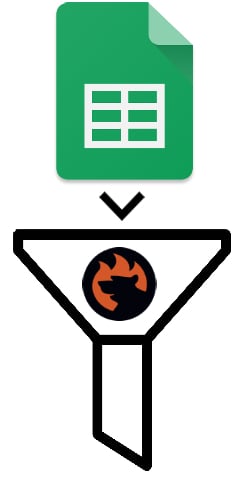
Imagine a situation when there is a massive data file with thousands of SKUs, but you need to import items with a price lower than $100 or products from a specific category. Or let’s assume that you need to create an export file that contains products that are enabled, have a price higher than 0, are in stock, and are visible in Catalog and Search or just in Catalog. How to do that? You need to apply filters to Magento 2 import and export or create import and export conditions. The following Magento filter guide sheds light on various details of both processes.
It’s not a secret the functionality of Magento 2 has lots of limitations. Of course, the platform offers much broader opportunities in comparison to its predecessor, but there is still room for improvement, especially in the area of data filtering. Thus, you can neither apply Magento 2 import and export filters nor create import/export conditions to narrow down the output or transfer only the necessary information into the system. However, it is not all that bad.
We firmly believe that Magento wouldn’t be cool without its community and a vast ecosystem of third-party extensions. Both factors provide a positive impact on the platform dramatically extending its borders concerning productivity and functionality. As you might have already guessed, the ability to apply Magento 2 import/export filters and create import/export conditions is entirely based on a third-party solution, so meet the Improved Import & Export Magento 2 extension.
The module provides the ability to create highly configurable and flexible import and export profiles (jobs), where you can specify the most precise conditions regarding each process. Thus, even the most demanding business requirements are satisfied. Let’s take a look at filtering opportunities offered by the Improved Import & Export Magento 2 extension and then proceed to other features.

Table of contents
Magento 2 Import and Export Filters and Conditions
With the help of the module, you can quickly narrow down the selection of items you want to export.
Magento 2 Filters: Export
Below, we describe how a basic export filter works. You need to follow the steps below to explore the feature:
- Create a new export profile and proceed to the section with filters. There, you should click the ‘Add Filter’ button;
- Now, you can select an entity that was previously enabled in the ‘Export Behaviour’ section. It is available in the ‘Entity’ column;
- Next, it is necessary to specify a basis for a new filter. In the ‘Field’ column, select a system attribute you’d like to use to narrow down the selection of exported items;
- In the ‘Filter’ column, specify the parameters that will be applied for filtering.
Now, you can repeat these steps to create more filters. It is also necessary to mention that parameters applied for filtering vary, depending on the selected attribute.
The following gif image illustrates how to narrow down the selection of exported orders by applying a filter based on their subtotal. In the ‘Entity’ column, we select ‘Orders’, in the ‘Field’ column – specify the ‘subtotal’ attribute, and in ‘Filter’ set a range.
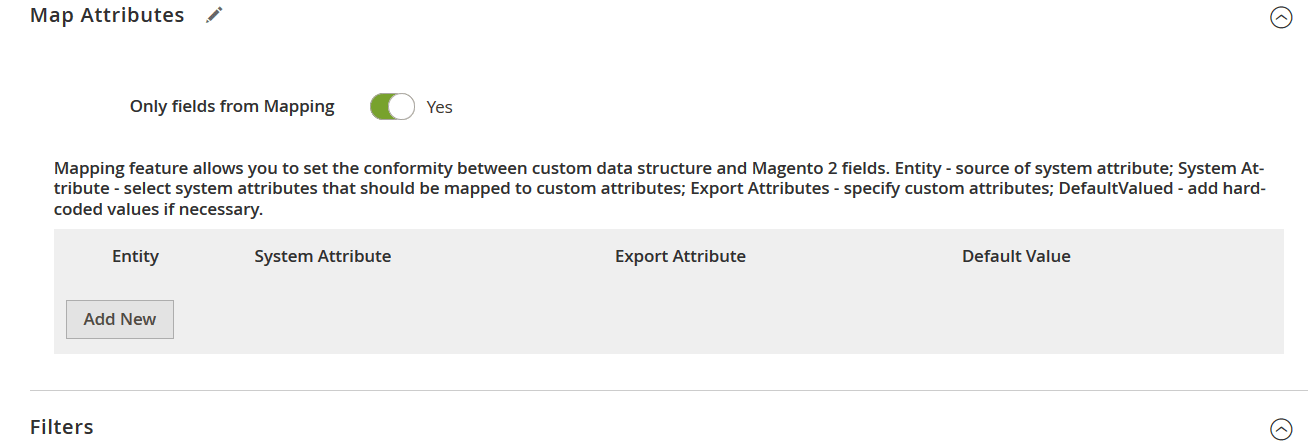
To delete a filter, click the black bin icon. Also, note that there is a left dotted area near the ‘Entity’ column. Click on it to drag and drop the row.
You must admit that it is a very intuitive way to narrow down the selection of items for the export procedure. At the same time, we’ve illustrated only a basic solution. The Improved Import & Export extension offers much more extensive opportunities when it comes to applying Magento 2 export filters and creating various export conditions. Please, contact our support team for further information. You can leave your inquiries here: . To make the long story short, let’s take a look at Magento 2 import filters and conditions.
Magento 2 Filters: Import
The situation with import filters is slightly different. The problem here is based on unique attribute standards used by third-party systems: you cannot just take any data file and create filters and conditions based on external attributes.
However, it is not even a highly demanding feature. Therefore, we haven’t implemented it in the Improved Import & Export extension yet. While the module offers robust mapping capabilities, it doesn’t let you use filters on import. But if there are enough clients willing to implement this functionality, we will add this feature to our update schedule.
Right now, you can quickly match the import file to the default requirements of Magento 2 and then update your database with the desired information.
To get more information about import filters and conditions, please, contact our help center. Use the following link: . We, however, should describe more features that can be applied along with Magento 2 import filters and export conditions.
Get Improved Import & Export Magento 2 Extension
Other Notable Features to Enhance Magento 2 Import and Export
Below, you can see other tools provided by our extensions that enhance import and export processes along with Magento 2 import and export filters. Let’s proceed with our exploration of attribute mapping.
Attributes Mapping. The Improved Import & Export extension provides an easy way to match external attributes to the ones used in Magento. Let’s be honest: most import files have a custom structure so you cannot import them to your store directly. The same is true for export: you can create a default output file, but it is suitable for Magento 2 only. Thus, you need either edit both import and export files manually or apply mapping right in the admin section of your e-commerce store. Let’s focus on the import side of the process.
 Attribute Values Mapping. In addition to attributes, you can also map attribute values with the help of the Improved Import & Export Magento 2 extension. It is no longer necessary to do both procedures manually. Thus, Improved Import & Export extension becomes the number one time-saver when it comes to seamless data transfers between Magento 2 and external systems. The attribute values mapping feature allows you to match external attribute values to the corresponding values used in Magento 2 at the stage of configuring attributes. Everything is available in the mapping section described in the previous chapter of this article. You only need to select an external attribute you want to match to the one used in Magento 2. Perform the mapping and repeat the same steps for other attributes and their values.
Attribute Values Mapping. In addition to attributes, you can also map attribute values with the help of the Improved Import & Export Magento 2 extension. It is no longer necessary to do both procedures manually. Thus, Improved Import & Export extension becomes the number one time-saver when it comes to seamless data transfers between Magento 2 and external systems. The attribute values mapping feature allows you to match external attribute values to the corresponding values used in Magento 2 at the stage of configuring attributes. Everything is available in the mapping section described in the previous chapter of this article. You only need to select an external attribute you want to match to the one used in Magento 2. Perform the mapping and repeat the same steps for other attributes and their values.
Category Mapping. Another mapping feature lets you match external categories to the existing ones. Thus, the Improved Import & Export Magento 2 extension allows adjusting categories of products from the import table in a user-friendly manner.

Attributes Import and Export. Although you cannot import/export attributes as a separate entity by means of the default Magento tools, it is always possible to leverage the corresponding functionality of the Improved Import & Export Magento 2 extension. The traditional approach to attribute migration requires tons of manual work to be performed. In the case of our extension, you can easily import/export the corresponding data within just a few clicks.
Attributes On The Fly. The Improved Import & Export Magento 2 extension keeps you from issues caused by the import file’s lack of attributes. With the help of the plugin, you can effortlessly create them on the fly during import.
Extended Connectivity. The Improved Import & Export Magento 2 extension supports multiple file formats while Magento works only with CSV. It provides the ability to import/export data using XML, JSON, ODS, and Excel files. Besides, the Improved Import & Export Magento 2 extension enables you to leverage the FTP/SFTP connection. An alternative file source is represented with Dropbox support. Direct URL uploads represent the third possible way to establish the connection. Also, the Improved Import & Export Magento 2 extension allows importing data from Google Sheets:

Advanced Scheduling. The last feature we’d like to draw your attention to in this article is the ability to create update schedules. The Improved Import & Export Magento 2 module supports cron so that you can use its standard syntax to schedule both import and export profiles for automated execution. 
Watch this video for further information:
Not sure how to import specific data types into Magento 2? Our guide covers everything — from products and customers to CMS pages and B2B entities.
👉 Browse all Magento 2 import topics
Improved Import & Export FAQ
Let’s take a look at other nuances of transferring data to Magento 2 with the help of the Improved Import & Export Magento 2 extension.
Which data sources does Improved Import & Export support?
The module lets you transfer data between your e-commerce store and external systems in several ways, including direct file uploads, FTP/SFTP servers, Google Sheets, Google Drive, OneDrive, DropBox, direct URL uploads, REST and SOAP APIs.
Which file types does Improved Import & Export for Magento 2 support?
In addition to CSV, Improved Import & Export works with XML, XLSX, ODS, JSON, ZIP, and TAR files.
How to import and export data files in Magento 2 automatically?
If you need to import or export data files between Magento 2 and third parties or other Magento 2 websites automatically, the Improved Import & Export extension lets you use a cron scheduler. You generate a schedule of updates and let the plugin do everything for you.
How to import third-party data to Magento 2?
Although Magento 2 blocks the import of data files that don’t follow its requirements, you can use the Improved Import & Export extension to eliminate the existing obstacle. The module lets you create a mapping scheme where you match third-party attributes and values to the corresponding ones used within Magento 2. Apply mapping to export processes to create any data output your partners require.
How to import and export data via ODS files to Magento 2?
As we’ve already mentioned, Improved Import & Export lets you move data via ODS files. Therefore, there is no need to convert them to CSV to fit the Magento 2 requirements. You can also export data using this file format
How to import and export data via XLSX files to Magento 2?
As we’ve already mentioned, Improved Import & Export lets you move data via XLSX files. Therefore, there is no need to convert them to CSV to fit the Magento 2 requirements. You can also export data using this file format.
How to import and export data via XML files to Magento 2?
As we’ve already mentioned, Improved Import & Export lets you move data via XML files. Therefore, there is no need to convert them to CSV to fit the Magento 2 requirements. You can also export data using this file format.
How to import and export data via JSON files to Magento 2?
As we’ve already mentioned, Improved Import & Export lets you move data via JSON files. Therefore, there is no need to convert them to CSV to fit the Magento 2 requirements. You can also export data using this file format.
How to import data to Magento 2 via compressed files?
If your data files are compressed, it is no longer a hurdle for your import processes, since the Improved Import & Export extension lets you transfer such files to Magento 2. Your file archive should be in a ZIP or TAR format. In addition to CSV, our module also supports compressed XML, JSON, ODS, and XLSX files.
How to import data to Magento 2 from Google Sheets?
If data is stored in Google Sheets, the Improved Import & Export module lets you move it to your e-commerce website. It is also possible to export data to Google Sheets from Magento 2 with the help of our module.
How to import and export data files between Magento 2 from Dropbox?
The Improved Import & Export module lets you transfer data tables to Magento 2 from Dropbox and back via CSV, JSON, ODS, XML, or XLSX files and ZIP or TAR archives. You can use this file storage to export data files.
How to import and export data files to Magento 2 from Google Drive?
The Improved Import & Export module lets you leverage Google Drive to transfer data files between Magento 2 and external systems via CSV, JSON, ODS, XML, and XLSX files and ZIP or TAR archives.
How to import and export data between Magento 2 and external systems via API?
The Improved Import & Export extension lets you create API connections to transfer data between your e-commerce website and external systems. The module’s import/export jobs provide an interface where you can specify the parameters necessary to sync the two objects.
Conclusion
Now, you know that our extension not only allows applying filters and creating conditions for import and export, but it also offers the most flexible mapping interface and supports scheduling. Besides, you can leverage multiple file formats and sources or connect to external systems directly via API to run data transfers. For further information about Magento 2 filters and other data transfer opportunities, contact our support. You can do that here: . Also, check the module here:
Get Improved Import & Export Magento 2 Extension

