Responsive Transactional Emails for Magento 2 by MageTrend
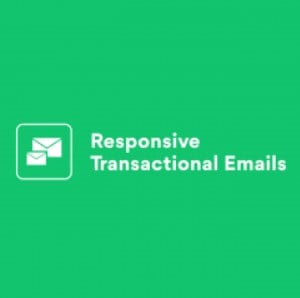

Features
- A wide selection of pre-configured email templates;
- All templates are responsive on mobile devices;
- Special email template editor with a user-friendly interface;
- Ability to edit email content right in the editor;
- Drag-and-drop tool for customizing templates layout;
- Customizable design of email templates;
- Ability to include images in the templates;
- Bulk update of applied changes;
- Preview for full-screen and mobile modes separately.
After installing the Magento 2 transactional emails module, you will get access to 31 pre-made email templates. The extension offers multiple options for various events, including new order, invoice, credit memo, and shipment generation, account registration confirmation, password reminder, subscription success, price and stock alerts, and more. The templates are ready to use out of the box and responsive on mobile devices. Note that all MageTrend templates have been tested in the following email clients: Gmail, Yahoo Mail, iPhone Mail app, Mozilla Thunderbird, Outlook 2007, Outlook 2010, and AOL.
You can customize any existing template according to your needs, as well as create new email templates. Thus, you can make your sales emails more customer-friendly and informative, which leads to increased customer satisfaction from shopping on your web store. By sending follow-up emails, you can also improve customer engagement.
The Magento 2 responsive emails module provides store admins with a handy MTEditor that allows customizing templates without leaving the Magento Admin. All elements and blocks that can be added to the templates are available on a single screen and let users view immediately all performed changes. After setting all desired options, you can replace default transactional email templates with one click.
The MageTrend editor allows changing the layout of a template by dragging and dropping various blocks on the email draft. Text of all page elements can be edited directly on the editor screen. Since the editor functionality eliminates the need to use HTML and WYSIWYG applications, users can save a great amount of time on fine-tuning email templates. With the Magento 2 responsive templates module, it is easy to customize the style of your emails. You can change colors of fonts, buttons, and background by using a handy color picker. Also, it is possible to pick which font size and family to use in the templates. Moreover, you can include images in the message body and specify URLs for buttons.
The Responsive Emails extension allows applying performed changes to all templates at once by moving the appropriate toggle on the editor interface. Furthermore, you can check how a generated email will look on full screen and mobile in the preview mode before updating the templates.
In the Backend section of this review, we will show you how to configure the extension and create custom emails using the MTEditor.
Backend
The general settings of the Magento 2 Responsive Transactional Emails extension can be found under Stores -> Settings -> Configuration -> Magetrend Extensions -> MT Email. The configuration page is divided into 7 sections: General Settings, Email Settings, Product Block Settings, Mass Actions, MT Editor Settings, Demo/Preview Data Settings, and Information & License.
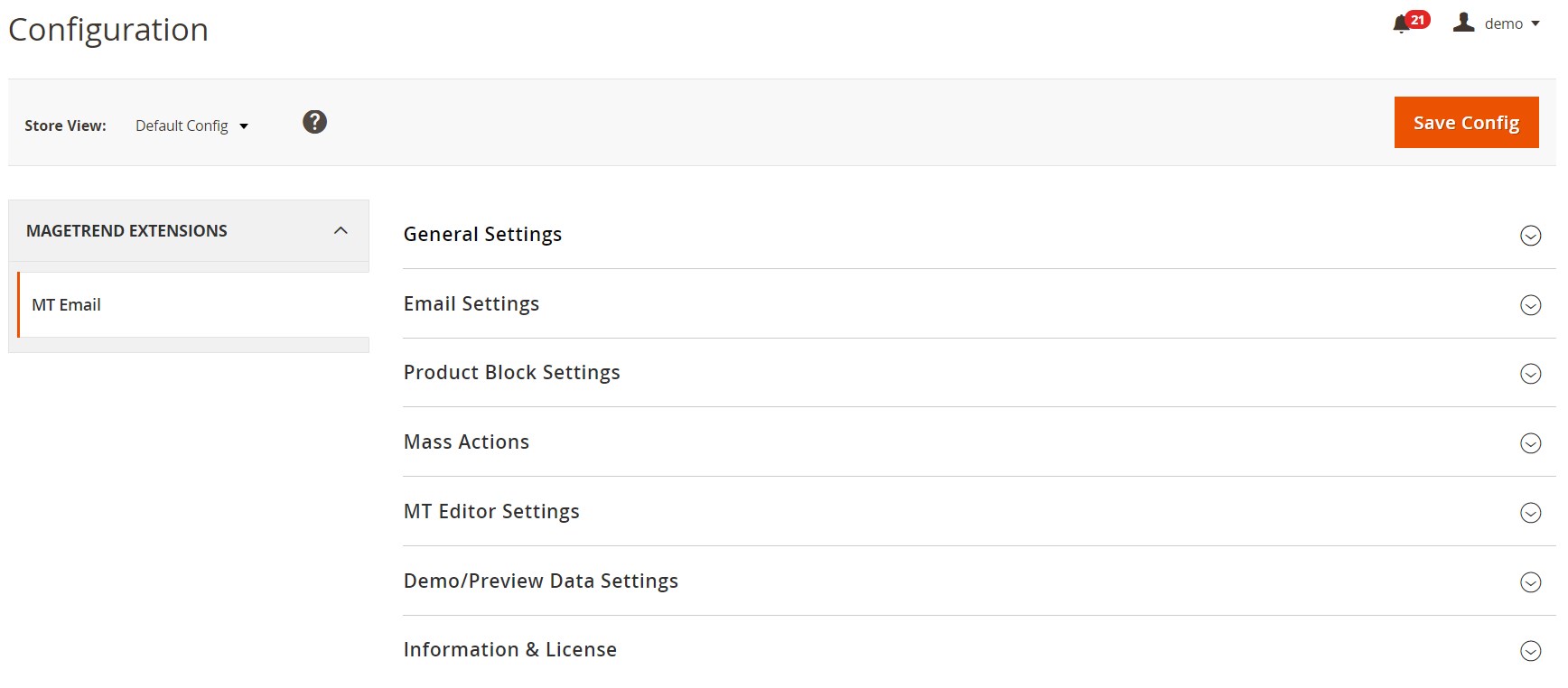
In General Settings, you can activate the module on your website, choose a direction (Left to Right or Right to Left), and decide whether to use one email template for all store views.
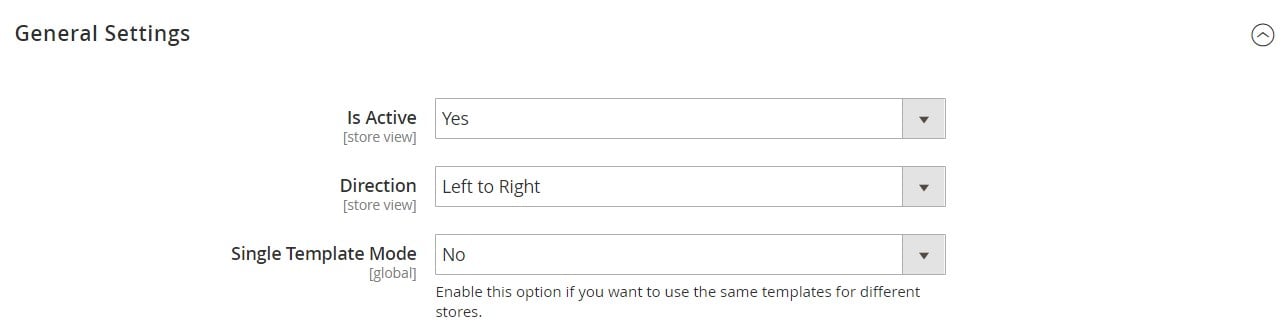
In Email Settings, you decide whether to show or hide product SKU. The Product Block Settings tab lets you specify relevant SKUs for different products.
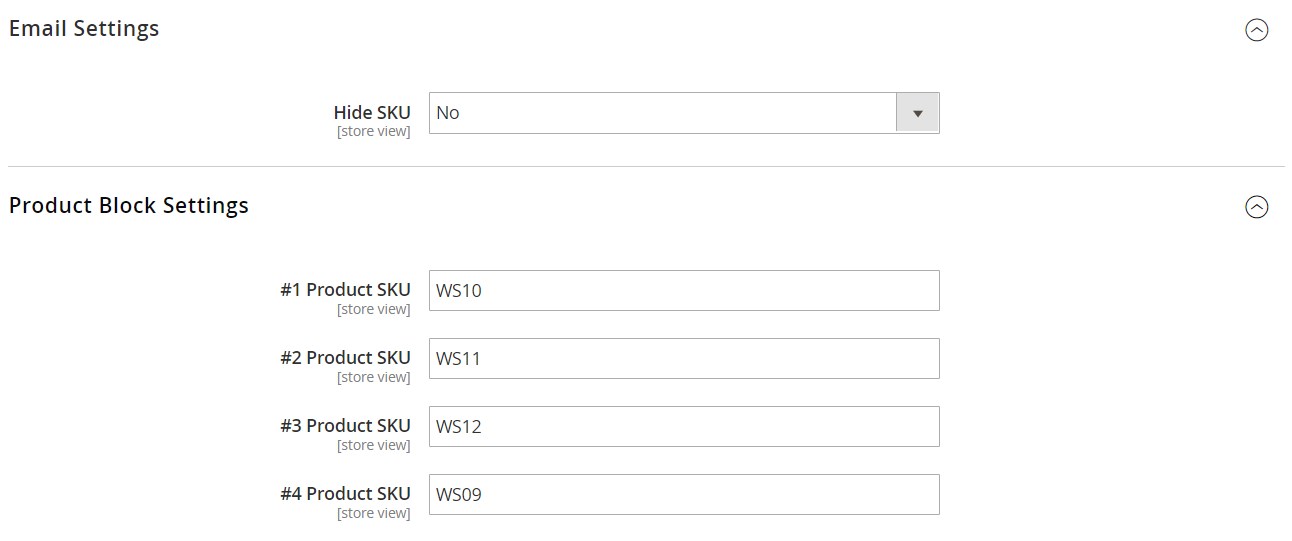
As for Mass Actions, here you can apply the following bulk actions to transactional emails: Create Templates, Delete Templates, Update System Config, and Restore System Config.
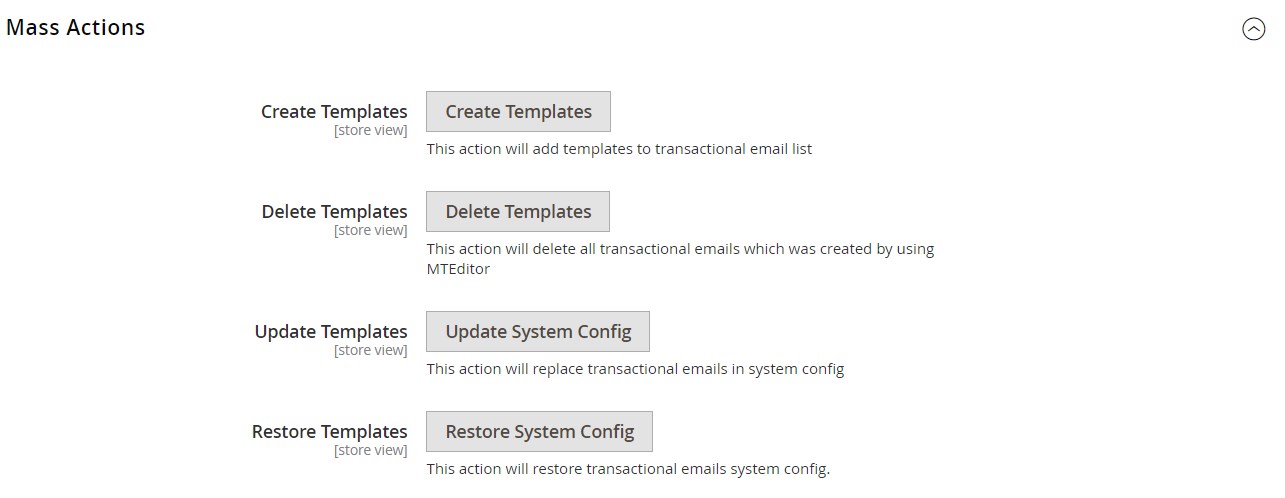
Next, specify font families which you want to use when editing email templates.
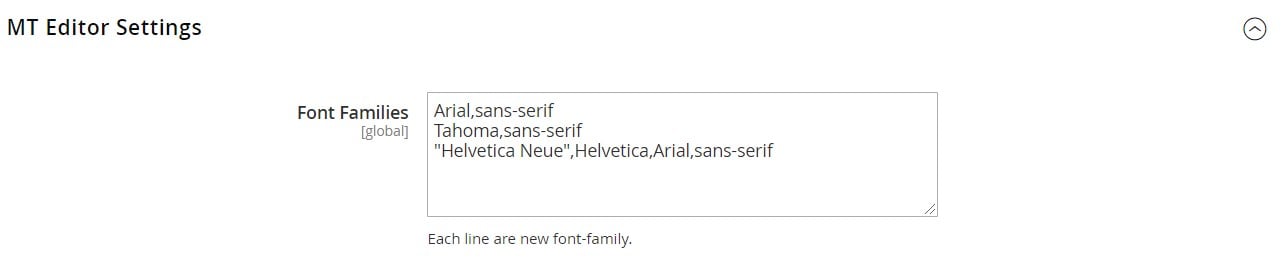
In the next settings tab, you should enter the order, invoice, credit memo, and shipment IDs that will be used for template rendering in the editor.
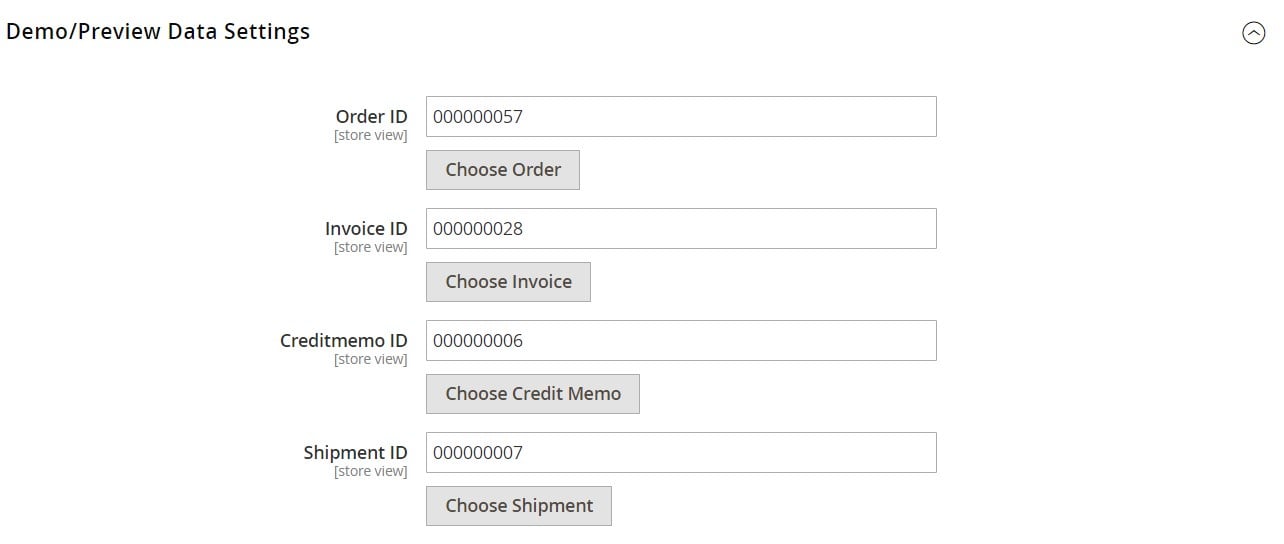
In the last section of the extension’s configuration page, insert your license key.
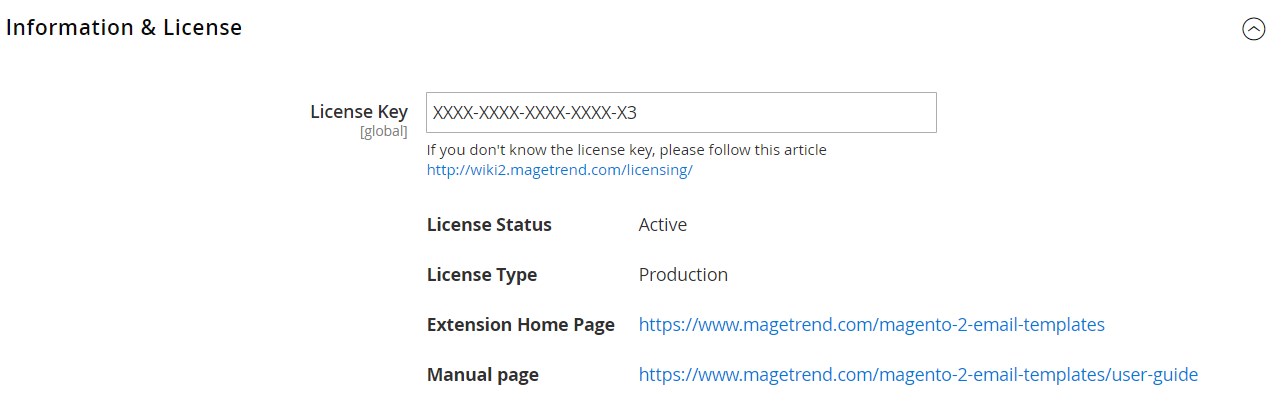
Let’s proceed with the exploration of the module’s backend functions by creating a new email template. All templates are gathered in a grid under Marketing -> Communications -> Email Templates. Here, you can see each template’s ID, name, date and time when it was created and updated, email subject, type, and whether it was generated using the MTEditor. It is possible to apply filters to search for particular templates, preview emails in a quick view window, and edit them by clicking on a template’s record line in the grid. To add a new email template, press the “Create New with MTEditor” button in the top right corner of the screen.
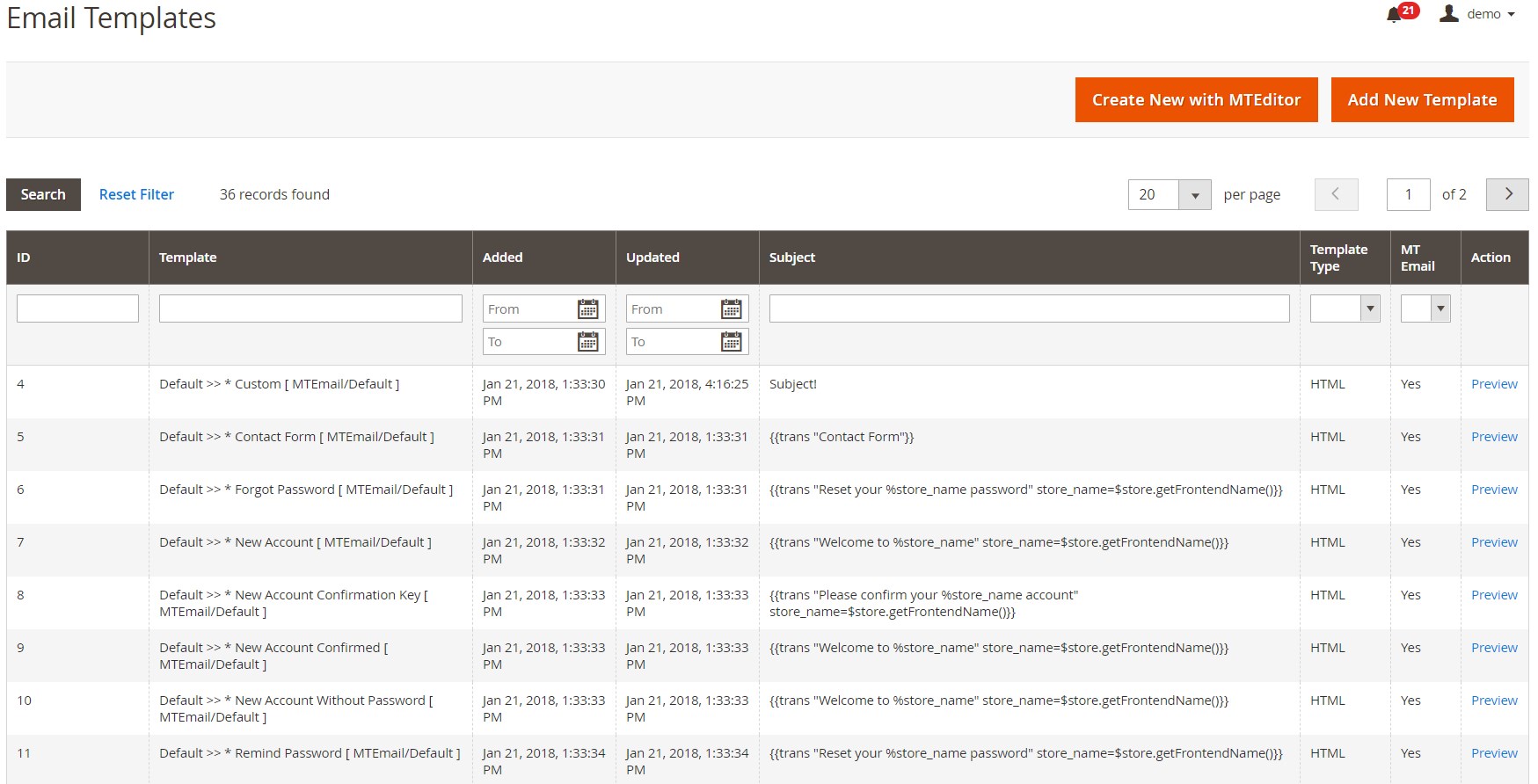
First, select an email template, its language, and store view, specify a template name and email subject (variables can be used), and click “Create new”.
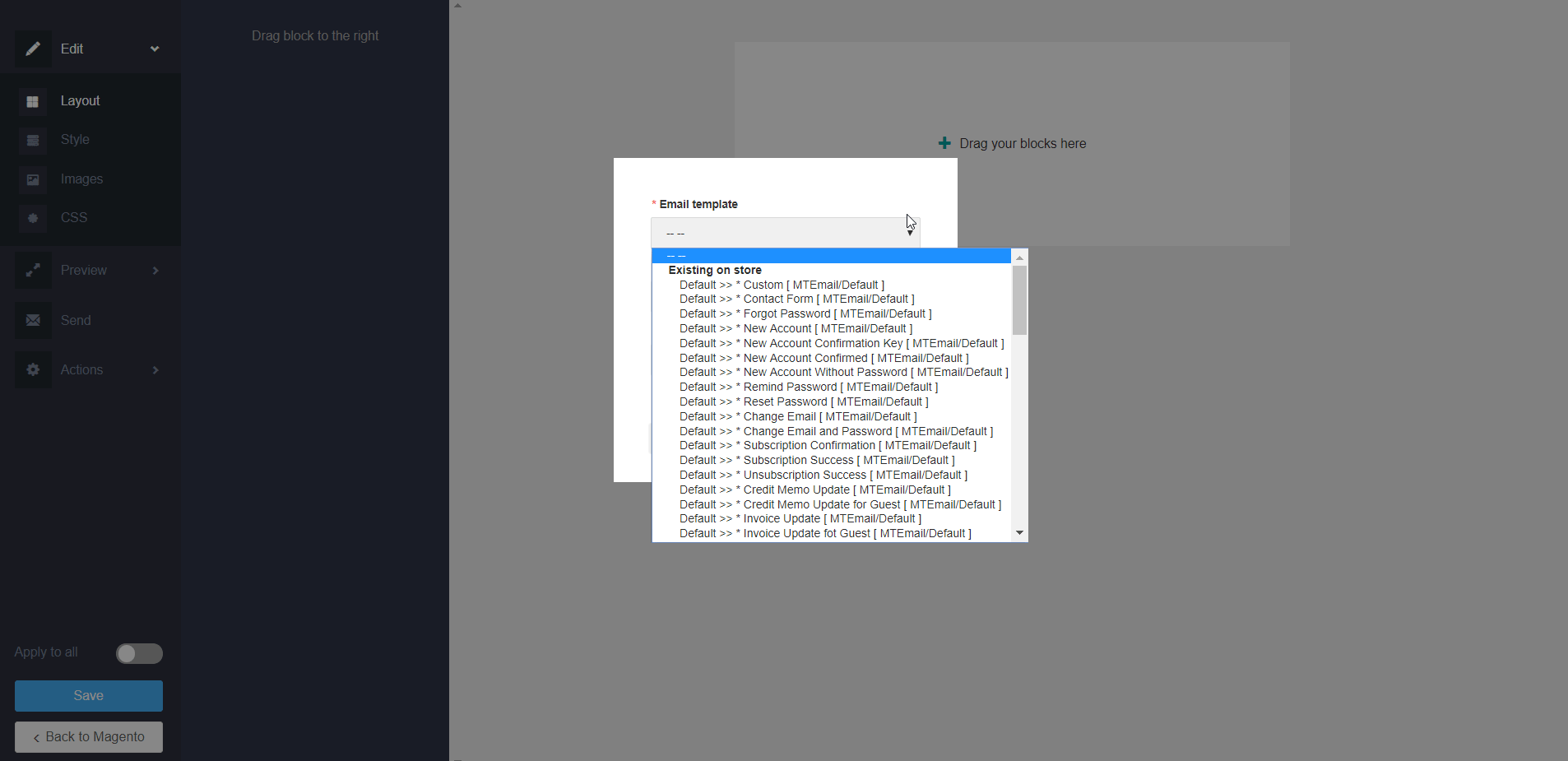
After a new template is generated, you can modify it in the MTEditor. Here, you can make all necessary changes and customizations in your document. The Responsive Emails extension lets admin users change the layout of a template by dragging and dropping various blocks on the email draft.
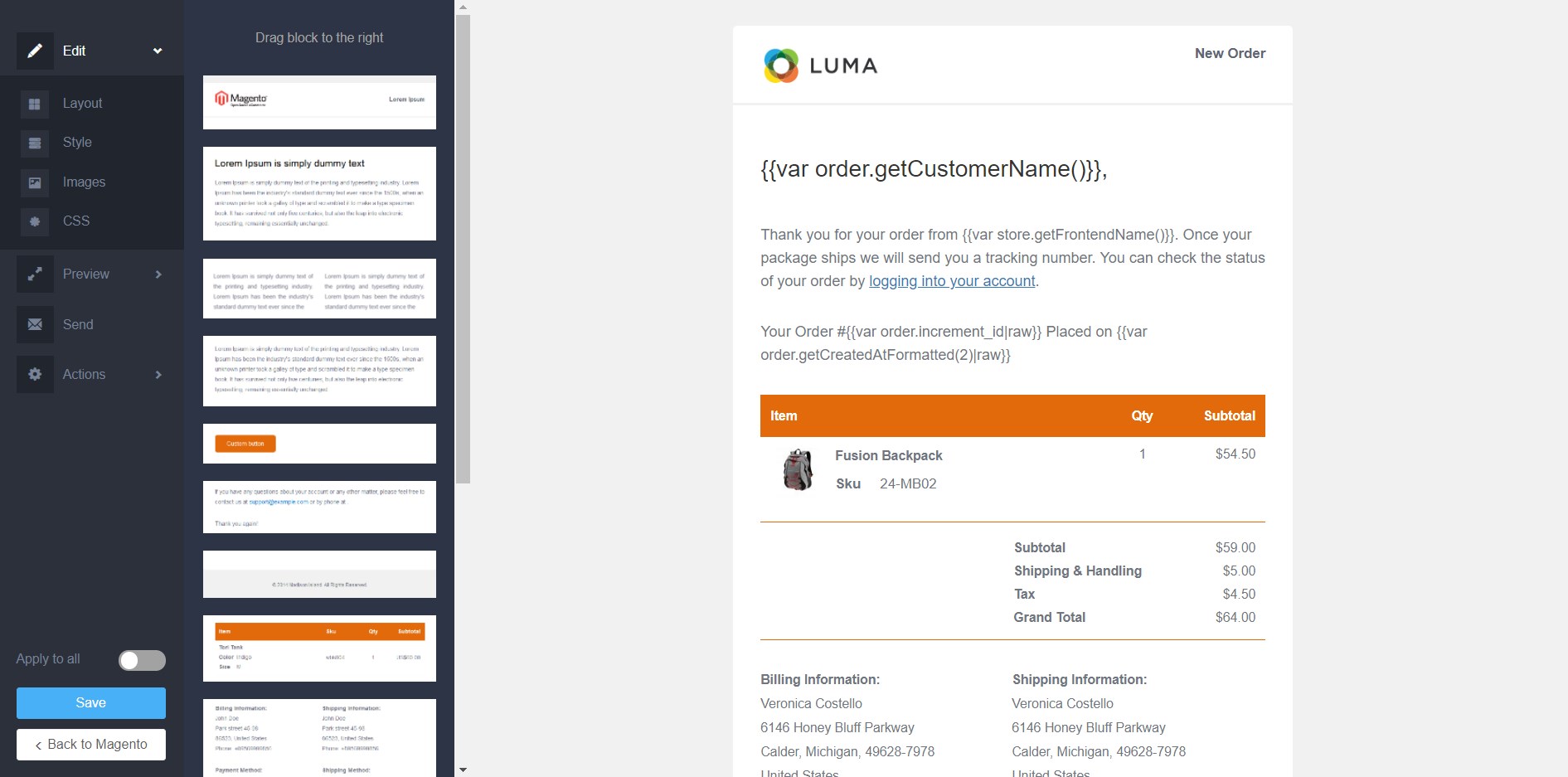
It is also possible to move the template’s elements to another position, customize their text, change background and font colors, as well as font size and family.
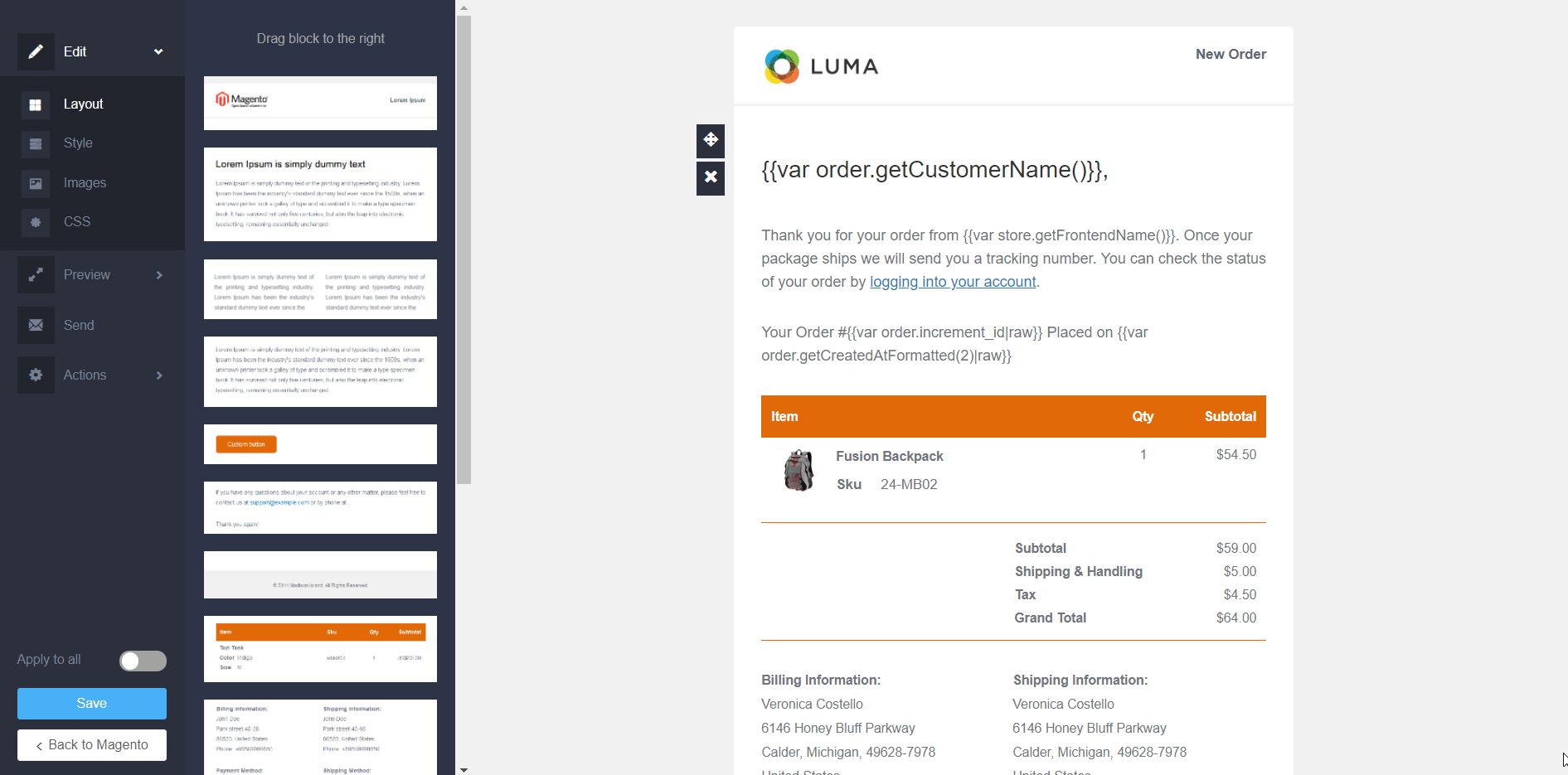
You can also upload image files, specify their size and other properties, and use them for your template.
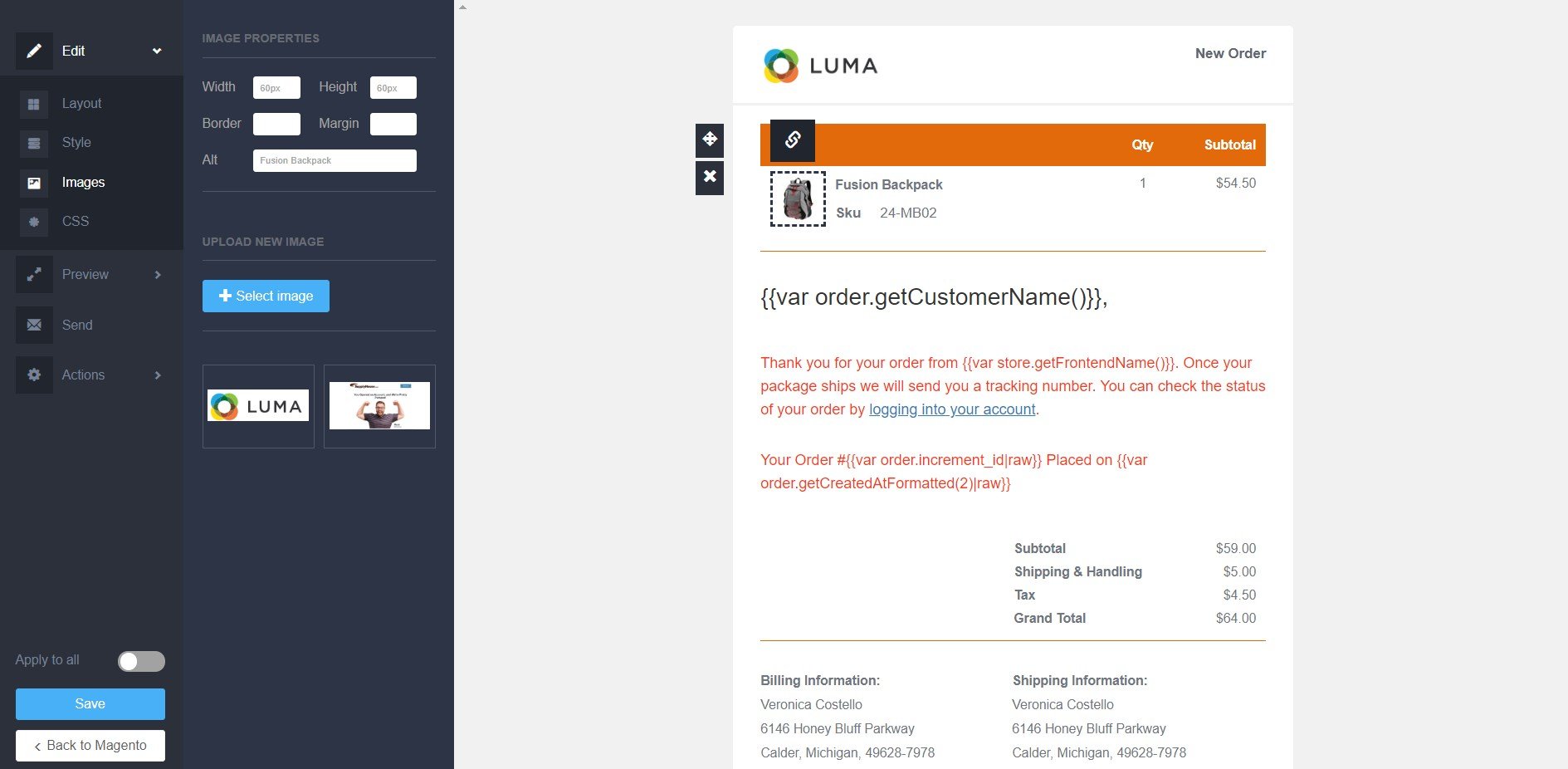
The extension’s editor also allows using CSS to customize emails.
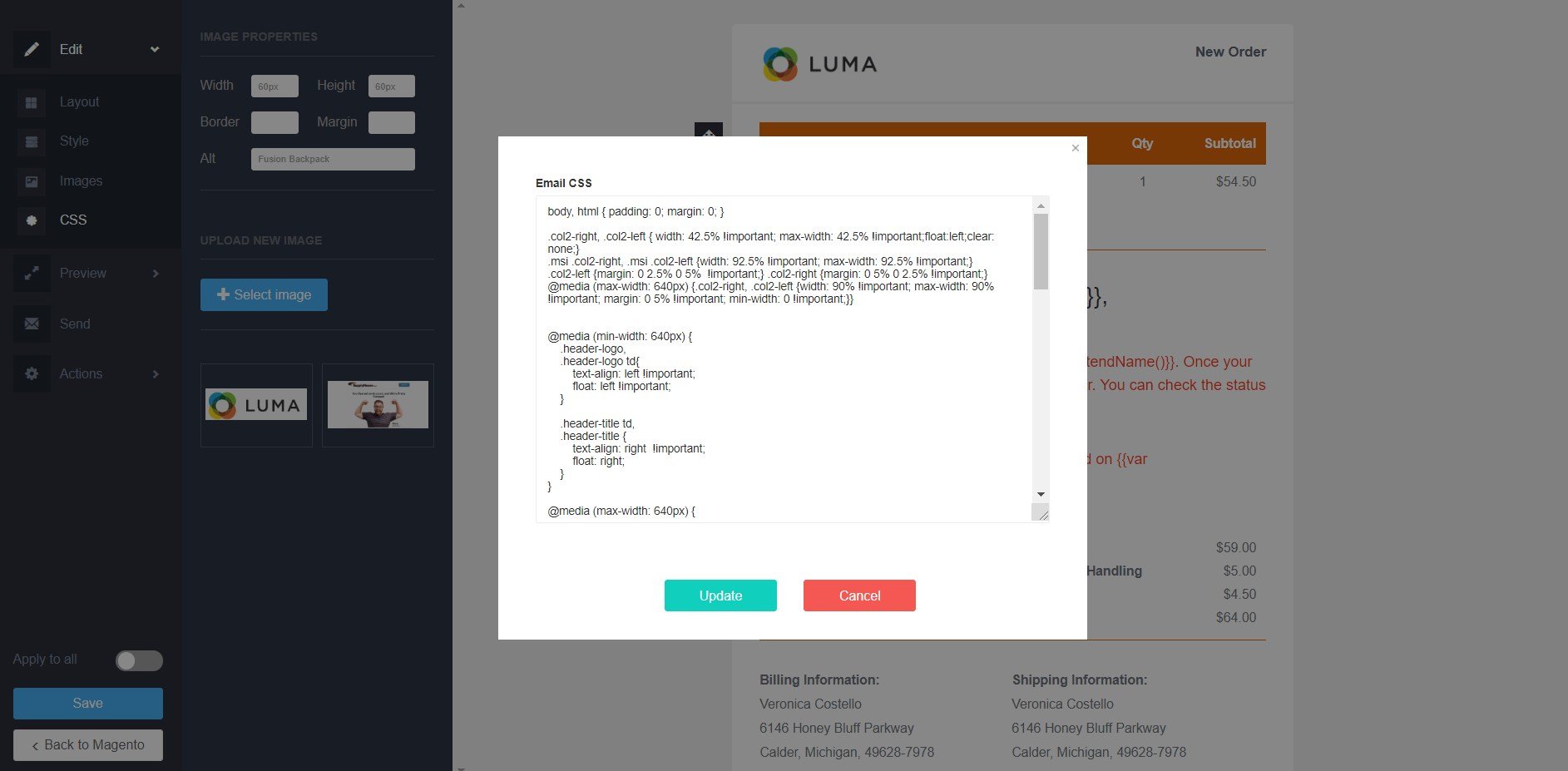
Furthermore, you can leverage the preview function to check how an email will look in the full-screen mode and on mobile.
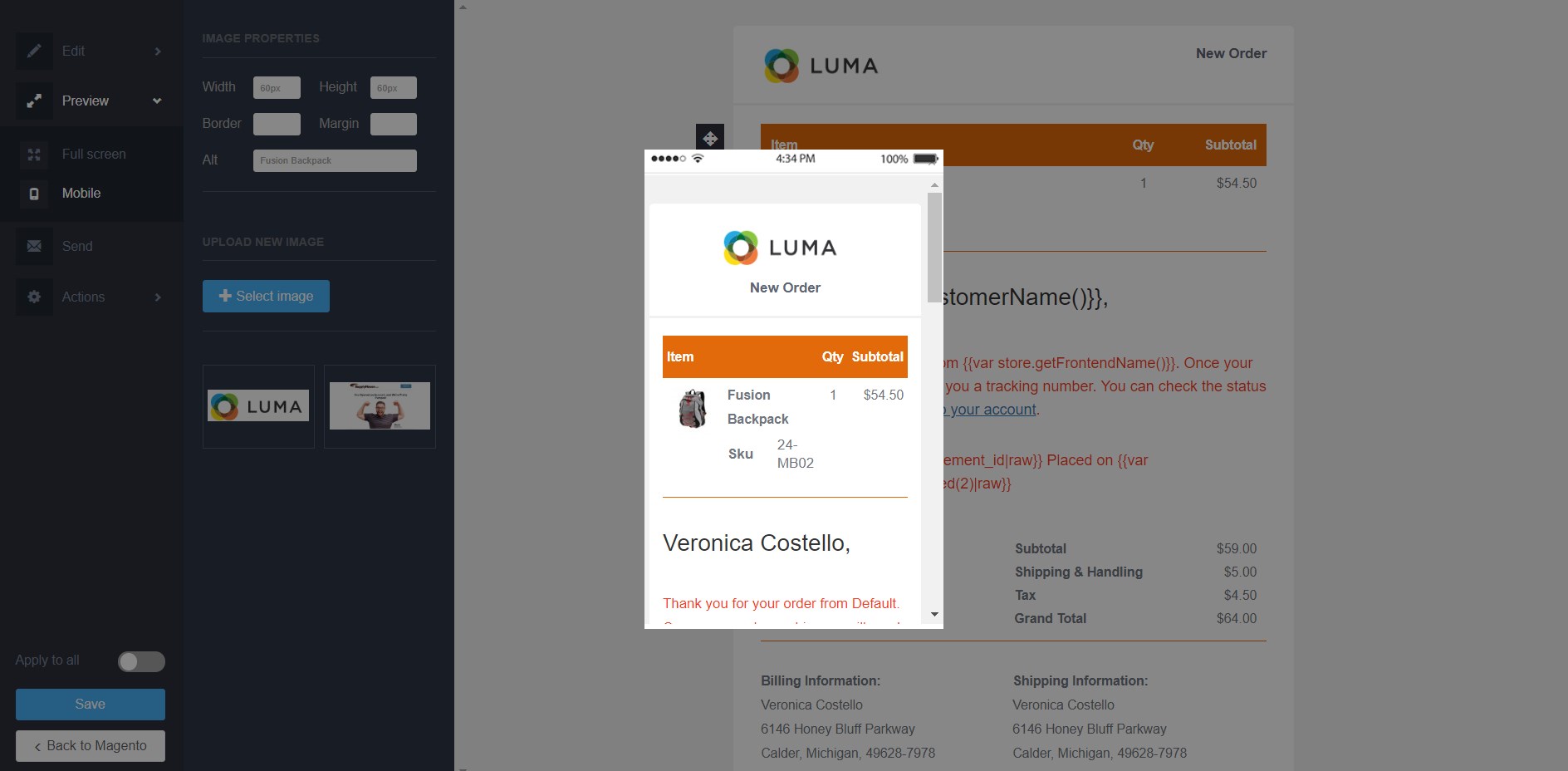
By clicking “Send” in the editor menu on the left, you can enter an email address in the relevant field to send a test email.
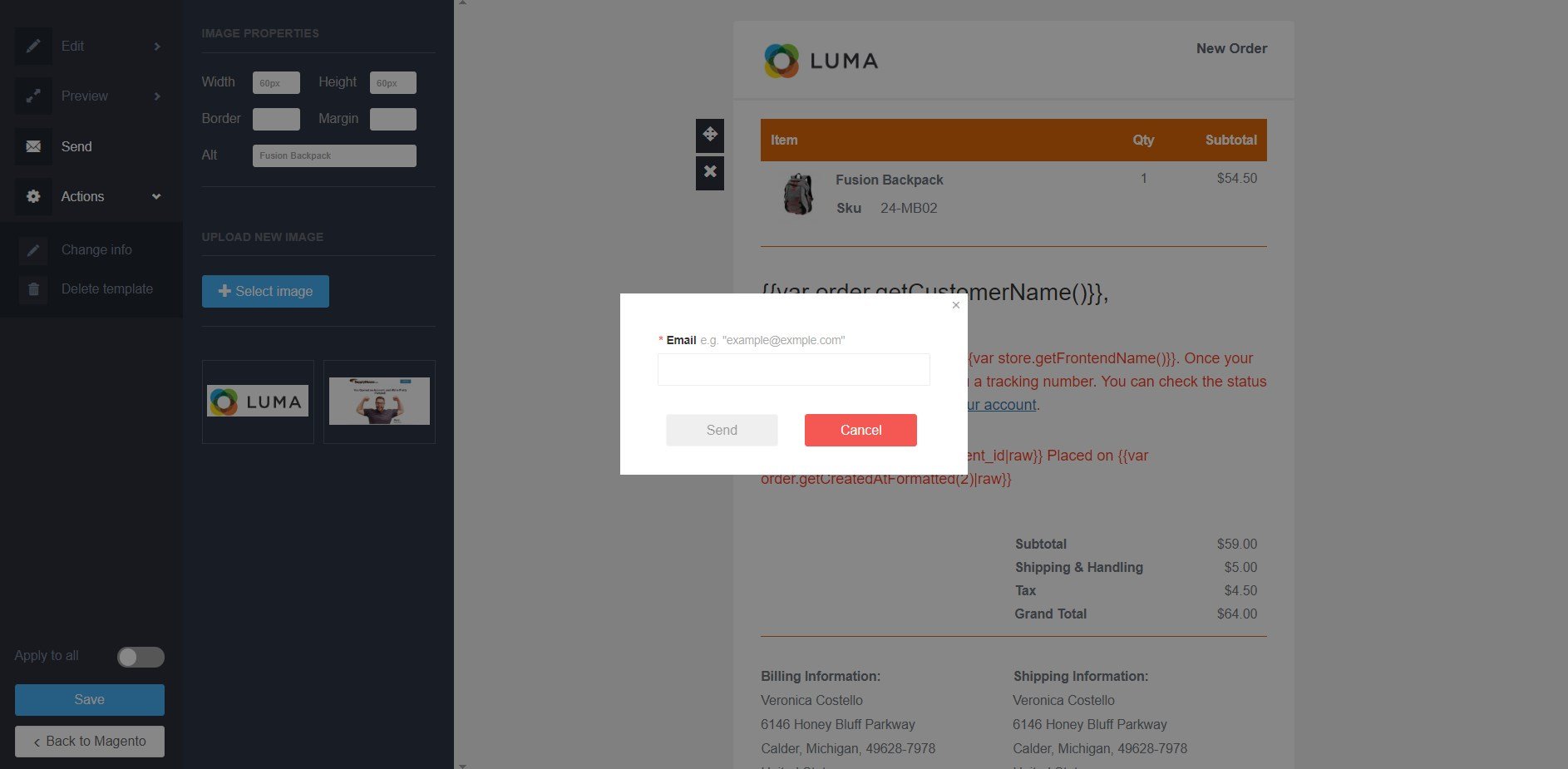
Below, you can see a customized look of a New Order email:
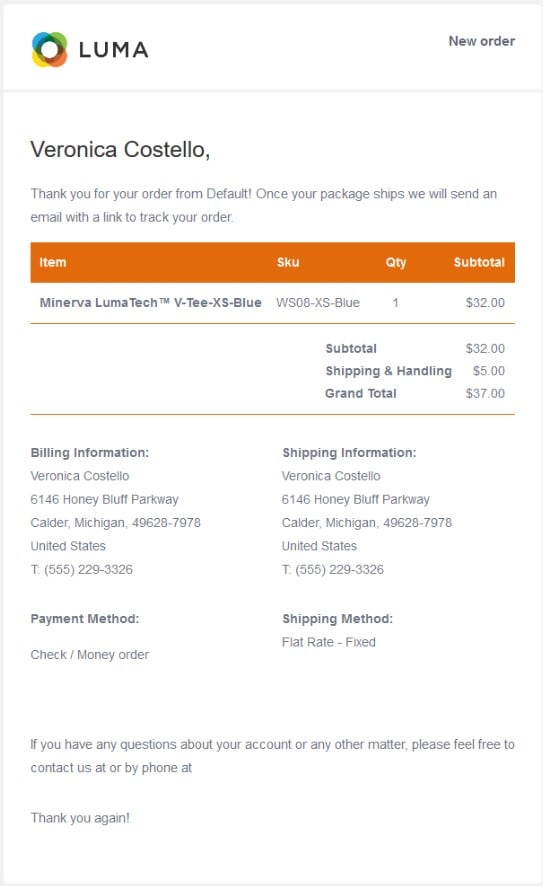
The following image shows an example of an email sent to customers after they register on your store:
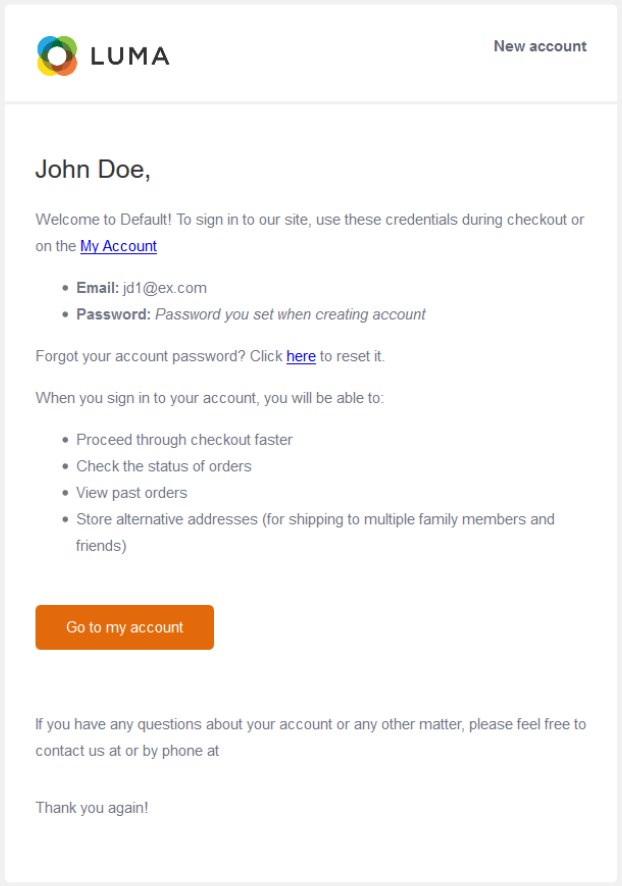
Using the Magento 2 transactional emails module’s templates, you can also notify your website visitors on successful newsletter subscription:
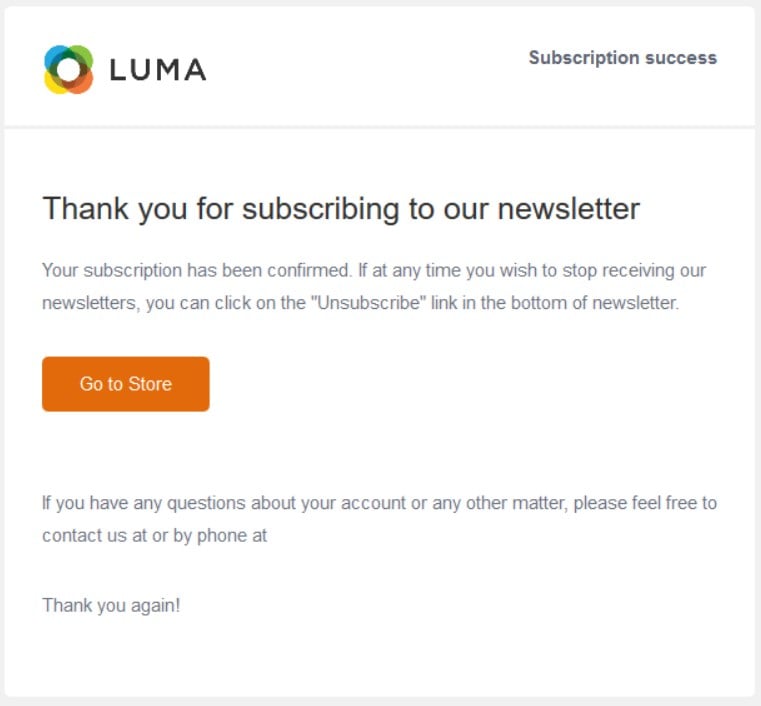
Another possibility is to send custom order shipment confirmations:
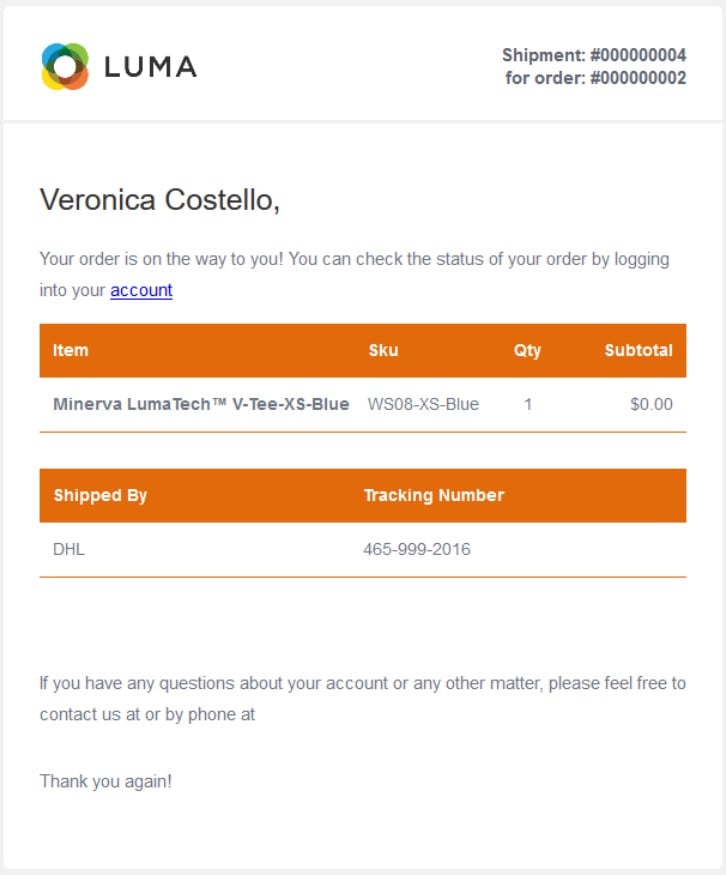
Final Words
The Magento 2 Responsive Emails extension offers an excellent solution for overcoming default platform’s limitations related to transactional emails customization. The module’s MTEditor provides comprehensive tools that allow merchants to create a beautiful layout for their sales emails and include all necessary information there. This way, you can make emails sent to your clients look more professional and engaging, which leads to increased sales and conversions. As for price, you can buy the Magento 2 email templates editor for just $49.









