Magento 2 Static Block Extension by Mageplaza
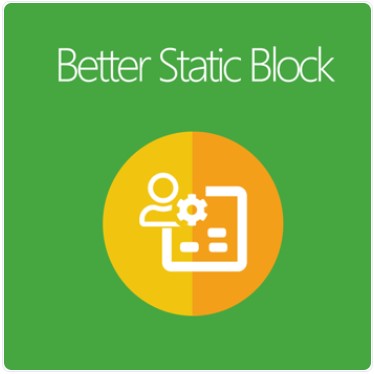
In Magento 2 Default, store admins can create blocks and display them anywhere on the store site. With Magento 2 Static Block extension of Mageplaza, you could do more than that.
The module allows restricting block access by customer groups, adding labels, and forming the display schedule quickly. It is an efficient solution to manage the content of your e-commerce store.

Table of contents
Why you need the Mageplaza Static Block extension for Magento 2 stores?
Restrict block access by customer groups
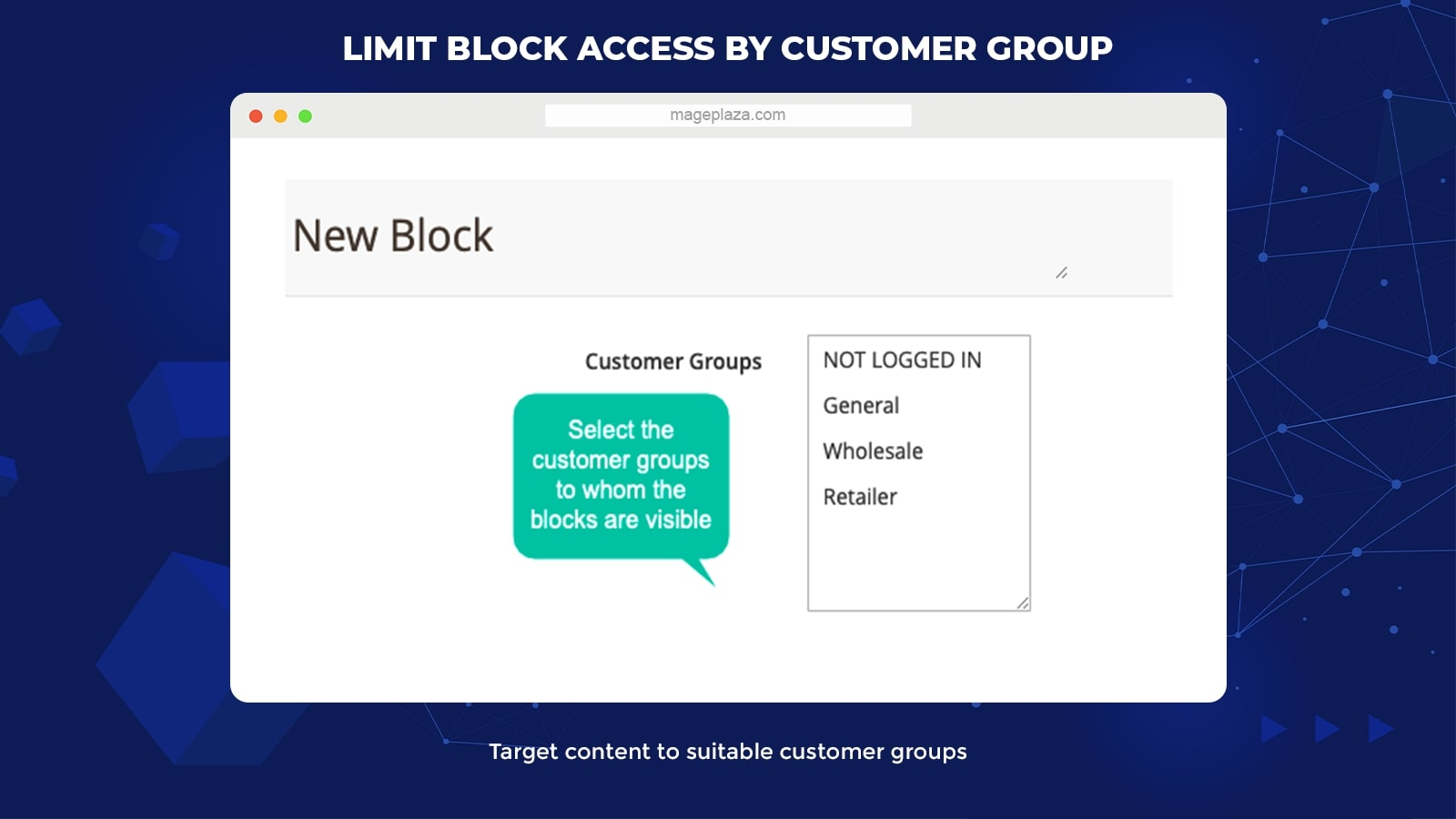
The Static Block module for Magento 2 enables segmenting the block visibility according to customer groups. Customers from particular groups are enabled/ disabled to access block content.
The group segmentation will bring the right content to the right audience with ease. Hence, visitors can view the page with their essential content which they are searching for or interested in.
Schedule to enable blocks automatically
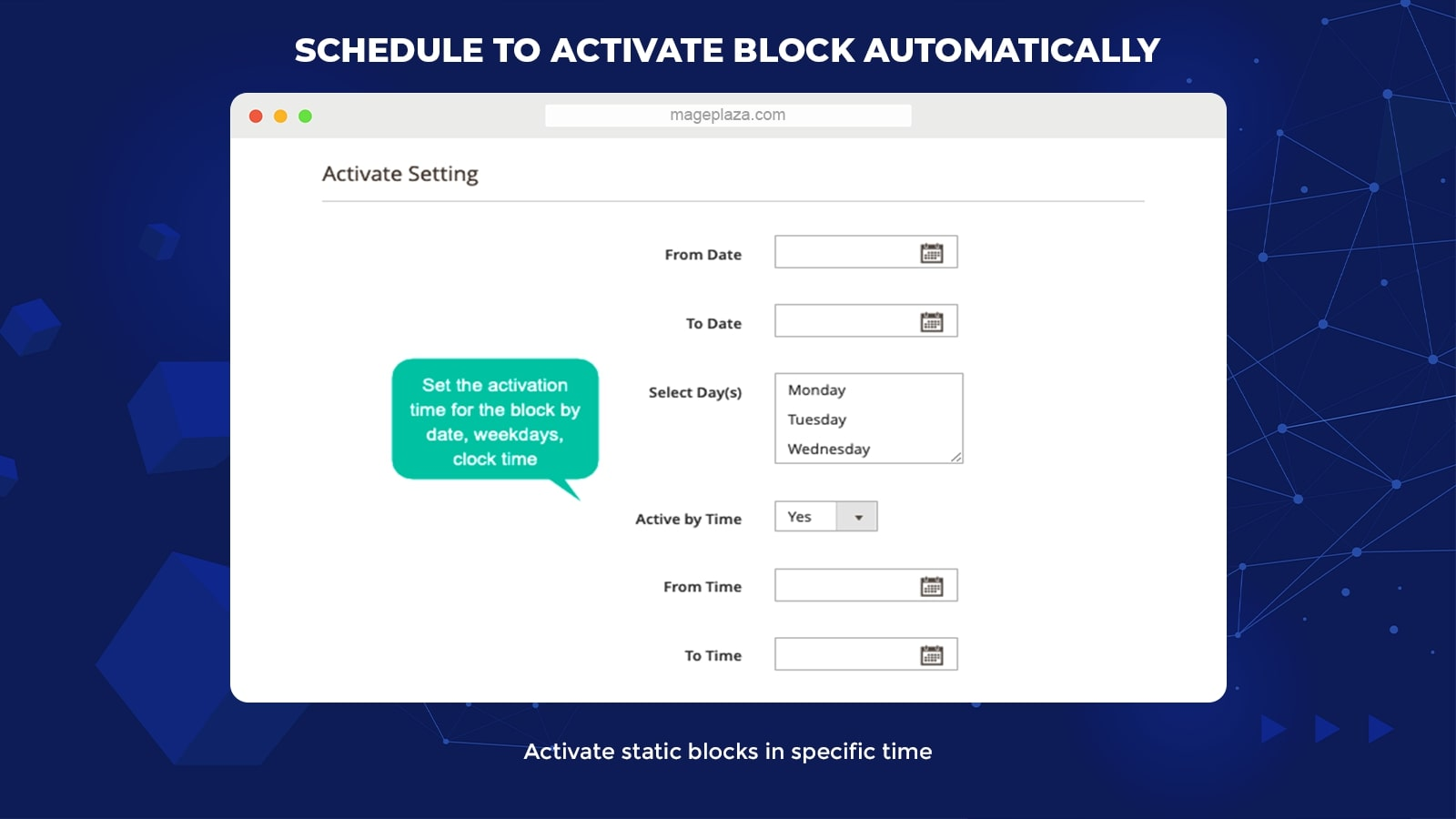 Another important feature of the extension is supporting activating static blocks in a specific time like special occasions or promotion campaigns. Within the backend, store admins can create a detailed time schedule for running blocks:
Another important feature of the extension is supporting activating static blocks in a specific time like special occasions or promotion campaigns. Within the backend, store admins can create a detailed time schedule for running blocks:
- Start Date and End Date
- Week Days
- Running Time
Based on the schedule, the blocks will be shown automatically and interact with suitable customer groups.
Add labels/ images to blocks
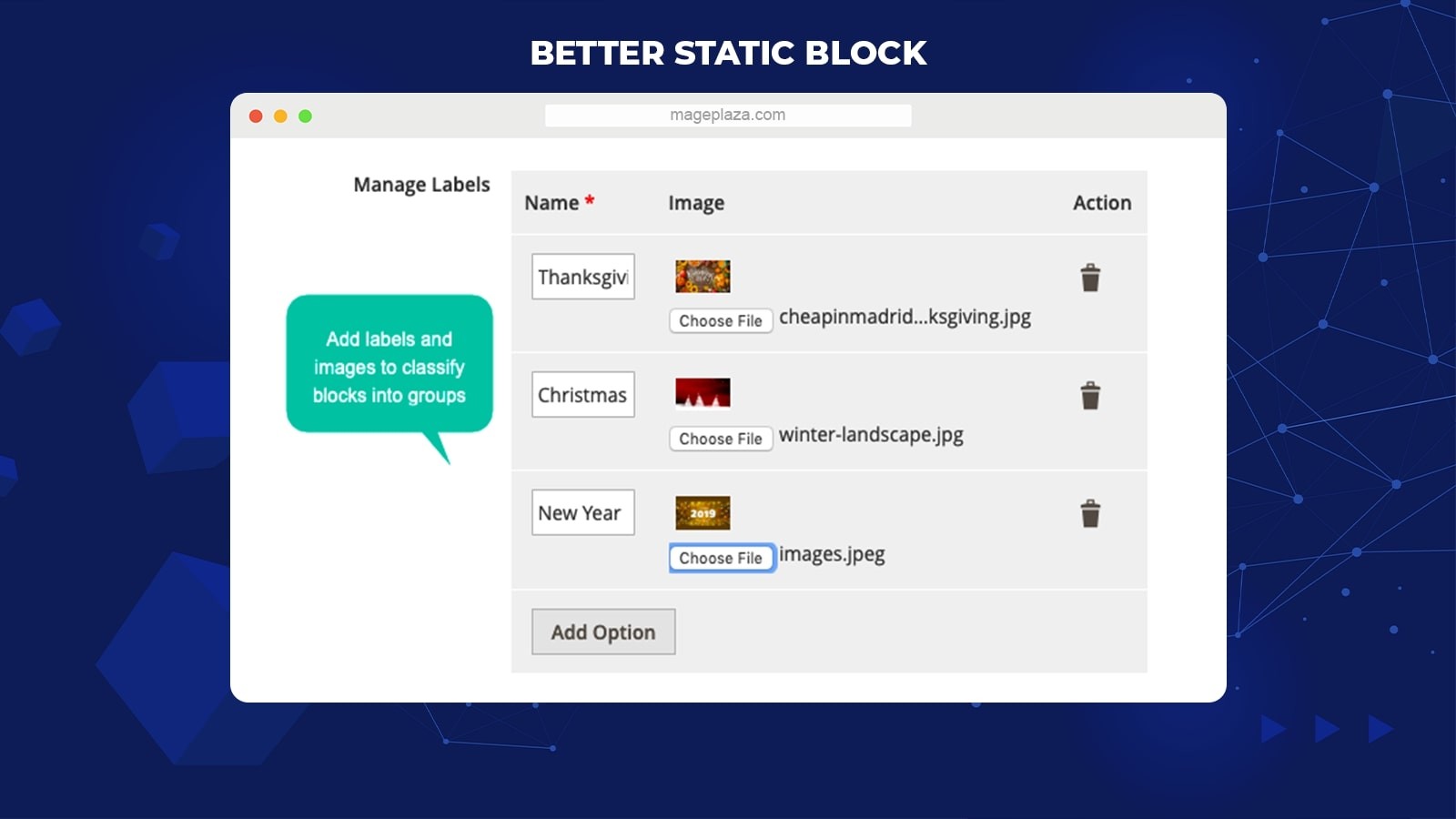
Moreover, this extension also allows store admins to generate labels or add images to any blocks. These labels and images will be effective when there are multiple blocks, and admins want to classify them based on their similarities. For instance, if there are four blocks used in the Merry Christmas event, admins can include the “Christmas” label in each block.
Duplicate blocks easily
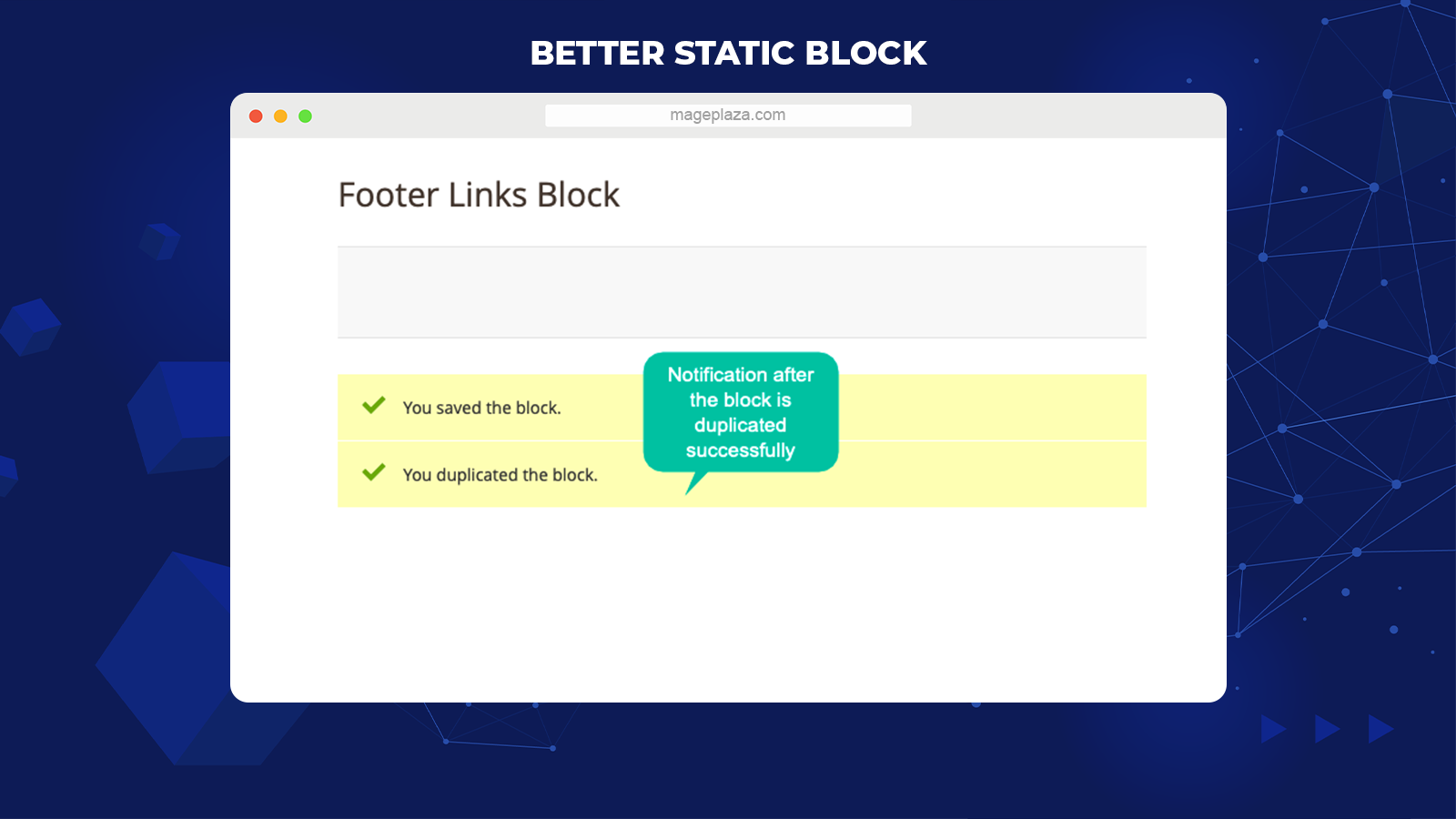
Mageplaza Better Static Block permits duplicating block content quickly with just one click. All the content of original blocks can be copied easily. Store admins can make use of the duplicated blocks for special purposes.
For instance, if the admin wants to place a block to another position on the store site, the content can be duplicated before being changed.
Accept all content types
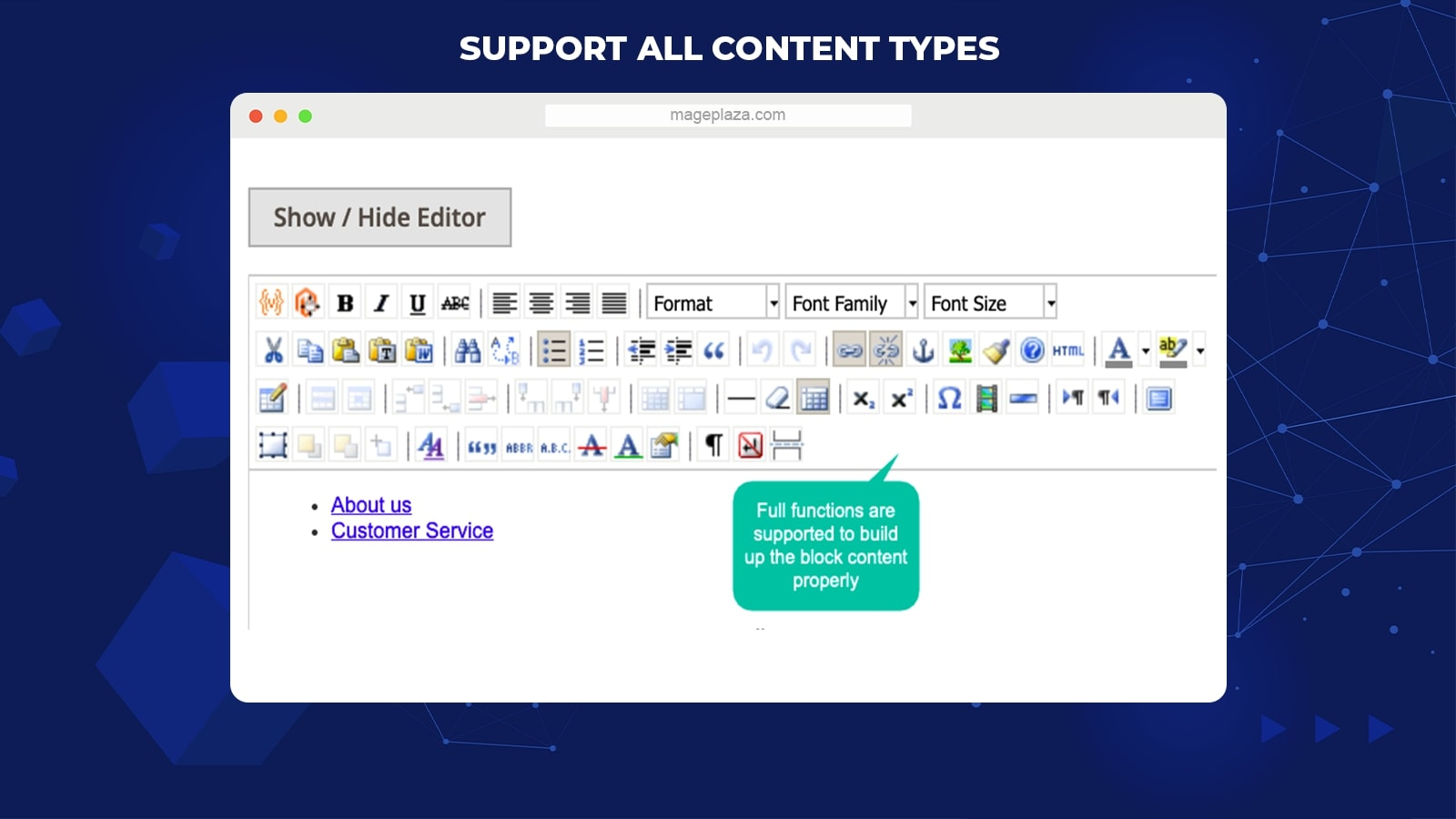
The module supports all content types in blocks, including:
- Insert text
- Insert table
- Insert image
- Insert link
- Insert widget
Store admins can flexibly generate blocks with any design they want with these fully-equipped supporting features.
Additional features
Support mass action to edit status
Users are enabled to edit the status of many blocks at the same time.
Allow filtering blocks
Store admins can sort out blocks via the block grid.
Support Widget
The extension supports using Widget to position any blocks anywhere on the website.
Offer grid management
Admins can manage all the static blocks and features conveniently via the block grid.
Backend
General configuration
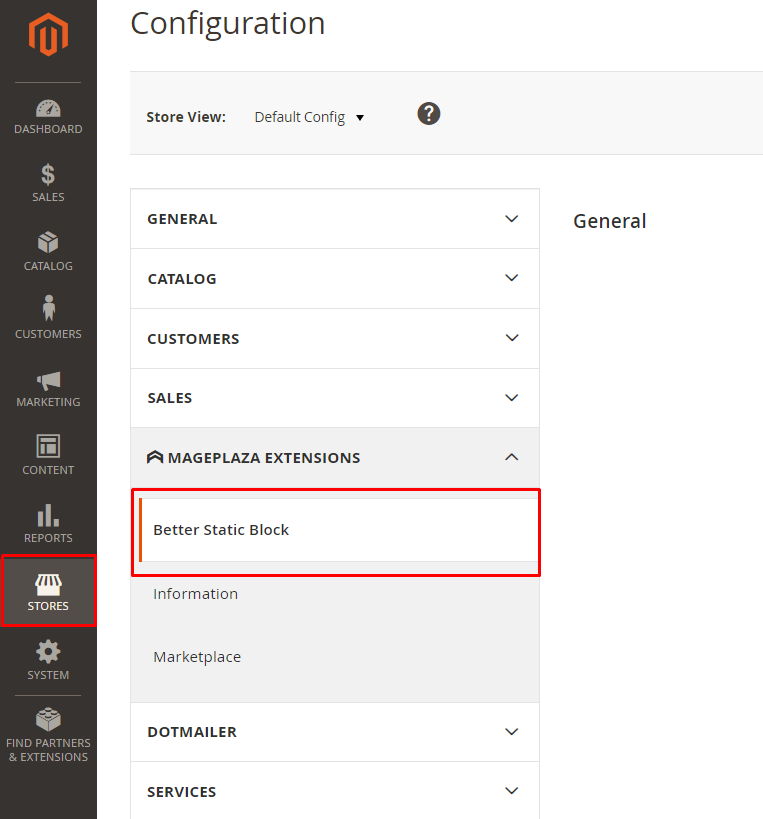
Within the Magento Admin, go to Store > Configuration > Mageplaza > Better Static Block > General
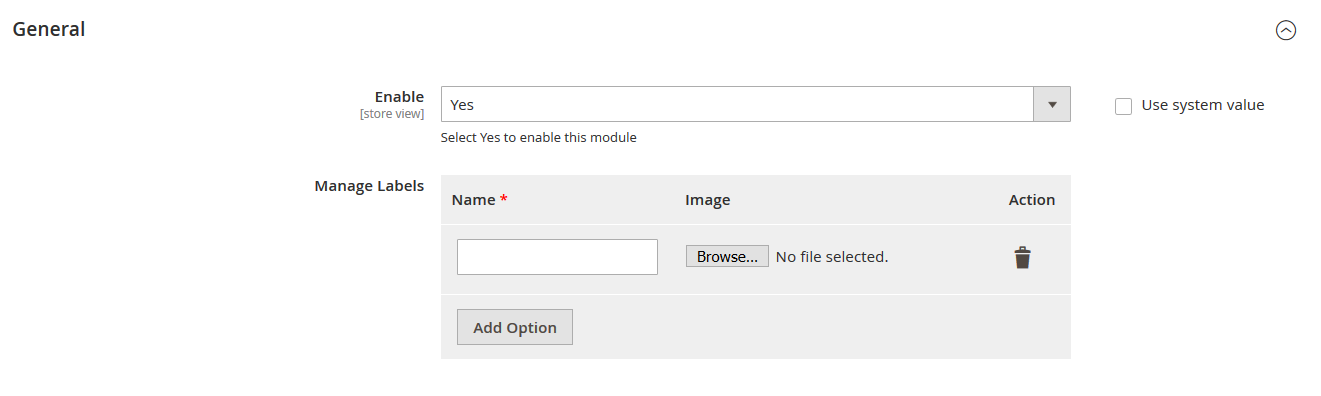
- Enable: Choose Yes to activate the extension
- Manage Labels:
- Enter the label’s name in the Name field. This is a compulsory field.
- Click on Browse to choose an image for the label
- Click on Delete if you want to remove the label
- Click on Add Option to generate another label
Grid
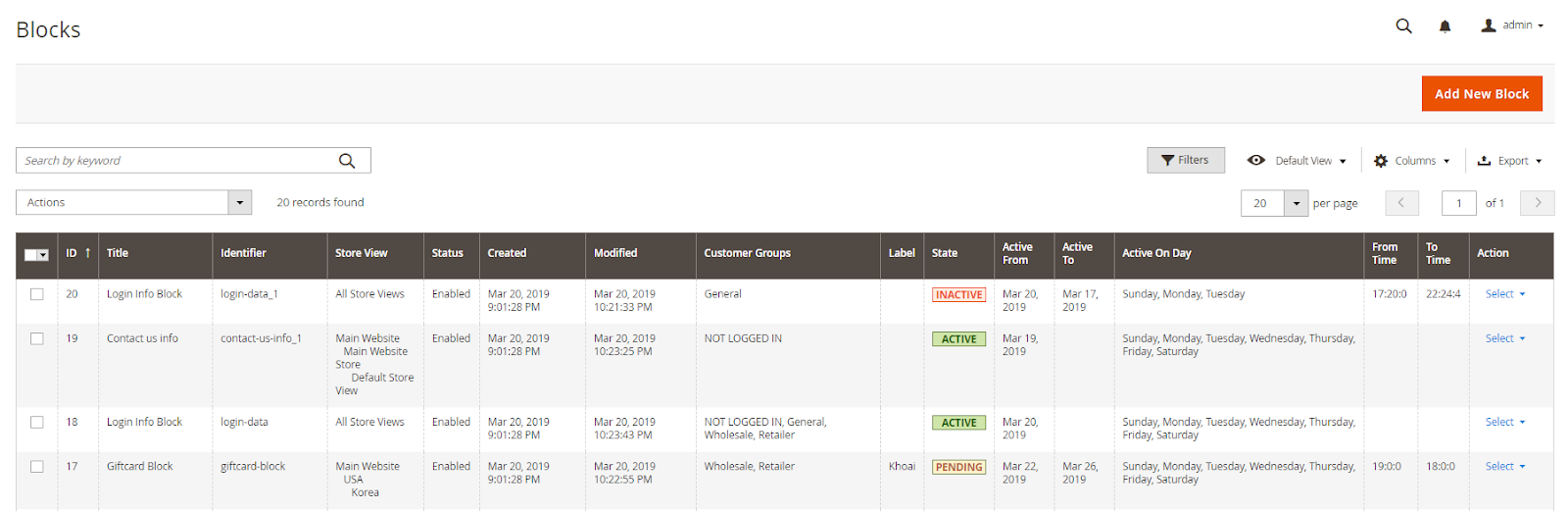
- The grid saves all the information of generating static blocks
- At the grid, admins can get all the fundamental information of static blocks, including ID, Title, Identifier, Status, Store View, Created, Modified, Customer Groups, and so on.
- Admins can take some actions:
- Edit: Click on Edit in the Action column to change the information on the edit block page
- Delete: Choose Delete to remove the block
- Change Status: Choose a block to edit its status
Add New/ Edit Form
General
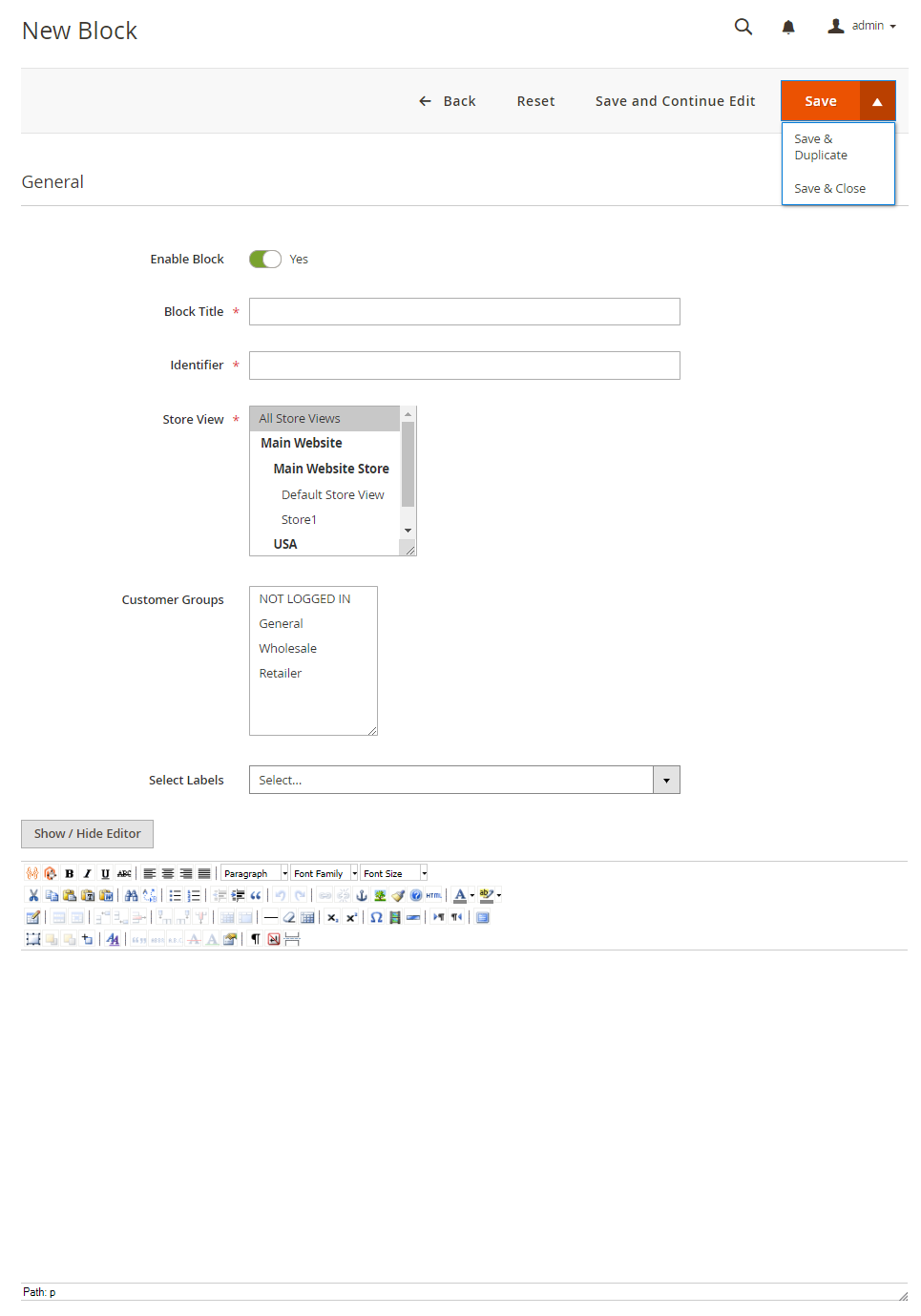
- Enable: Choose Yes to show the block
- Block Title: Generate a display name for the block. An error will be reported if you leave this field blank.
- Identifier: Generate a key for the block. The block key must not overlap. An error will be reported if you leave this field blank.
- Store View: Choose the store that shows the block. An error will be reported if you leave this field blank.
- Customer Groups: Decide the group of customers to see the block
- Select Labels: Pick a label for the bloc. A block may have multiple labels.
- Show/ Hide Editor: Write content for the block
Activate Setting
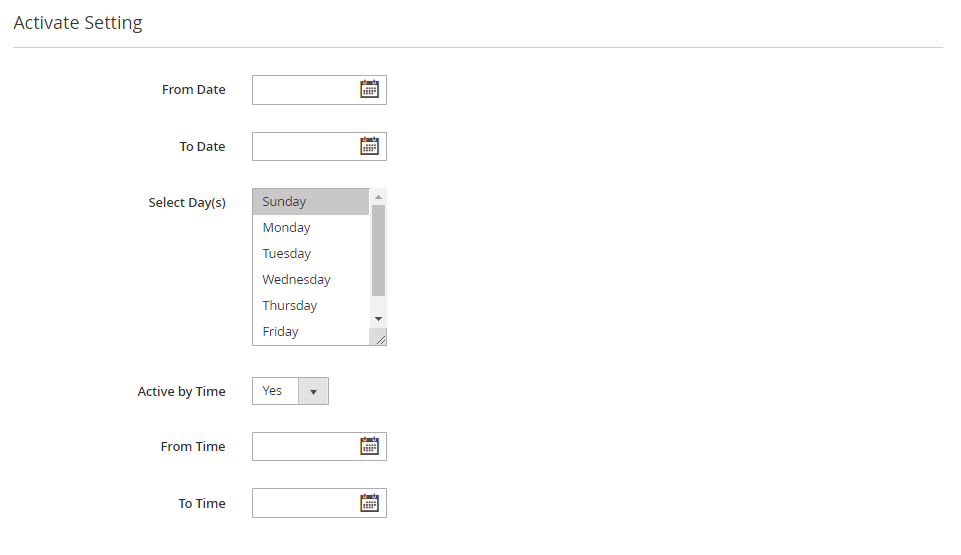
- From Date: Pick the start date of the block display
- To Date: Pick the end date of the block display
- Select Day(s): Choose the day of the week to show the block
- Active by Time: Choose Yes to show the time setting for the block
- From Time: Pick the time to start showing the block
- To Time: Pick the time to end the block display
- Admins also can:
- Save: Save the block
- Save & Duplicate: Admins save the block and build more similar blocks.
- Save & Close: Admins save the block and go back to the grid page.
Frontend
To show the block on the frontend, navigate to the Magento Admin, then choose Content > Widgets
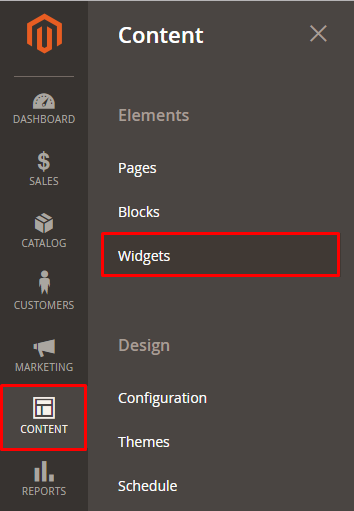
- Click on Add Widget to pick the block display
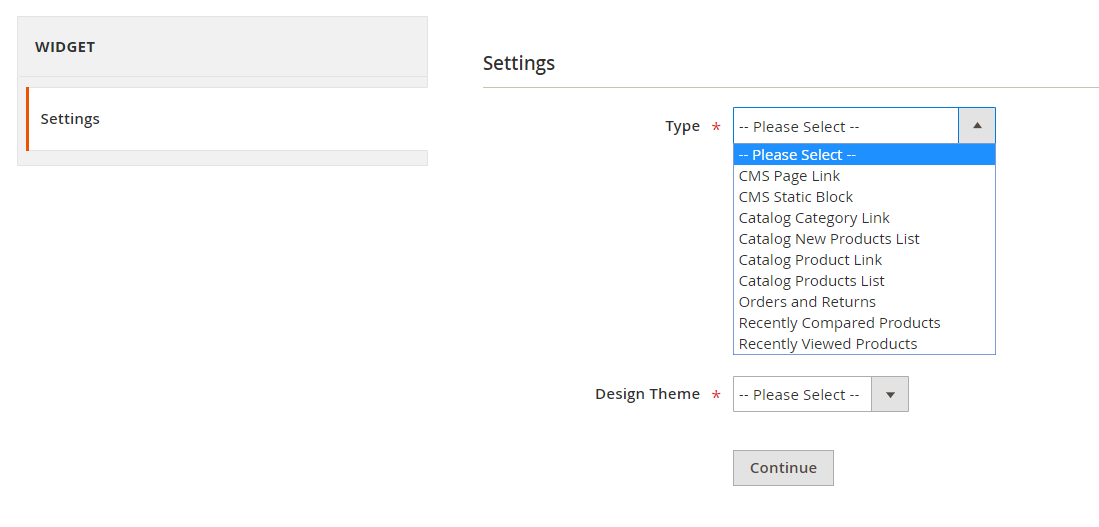
- Type: Choose the display type
- Design Theme: Choose Magento Luma
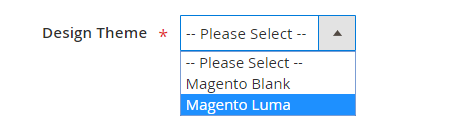
- Click on Continue
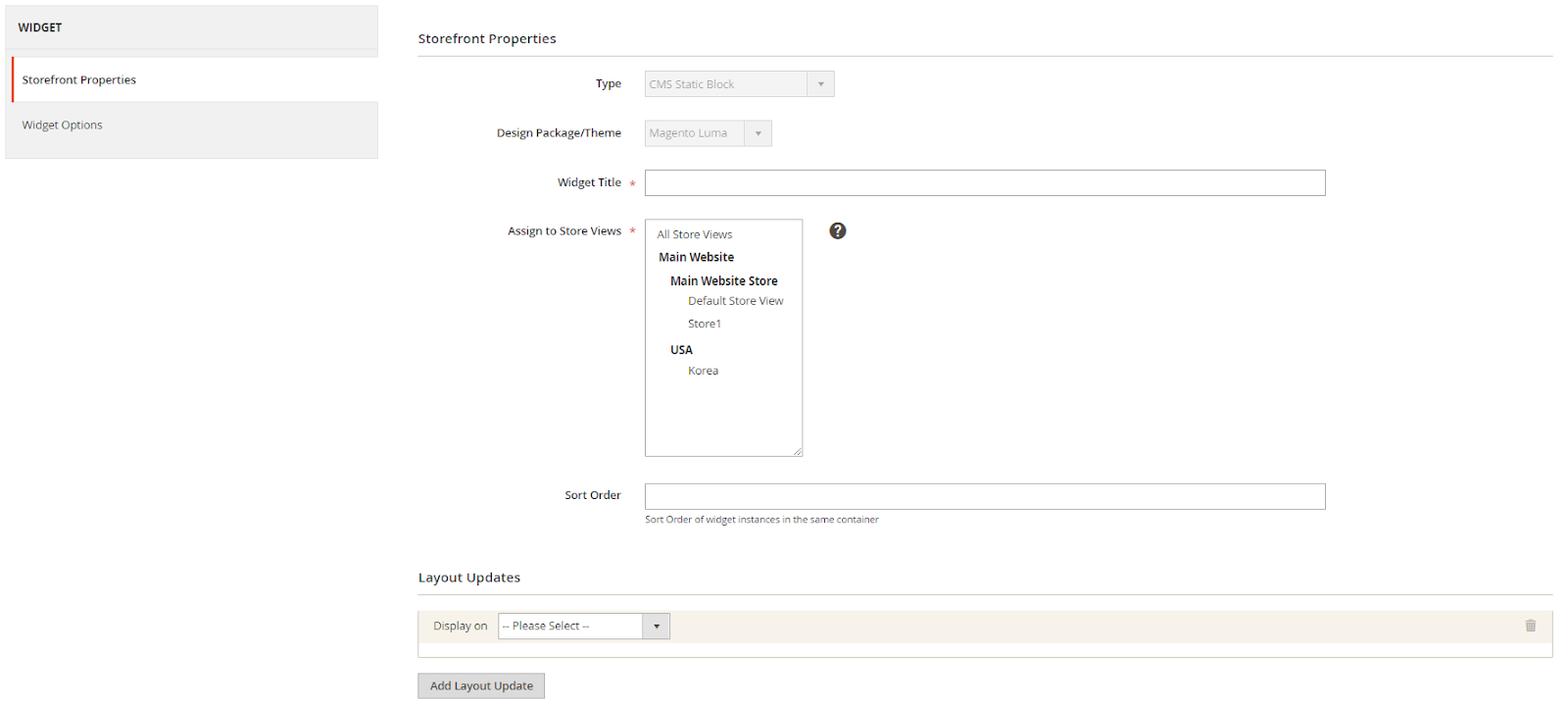
- Storefront Properties
-
-
- Widget title: Create a name for the widget
- Assign to Store Views: Choose the store to show the widget
- Sort Order: Decide the position for showing the widget in the same container
-
- Layout Updates:
-
-
- Display On: Choose the display area
-
- Widget Options:
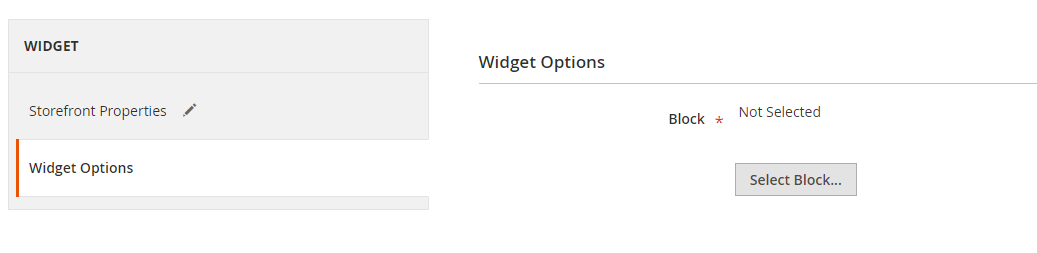
- Click on Select Block to choose the displayed block.
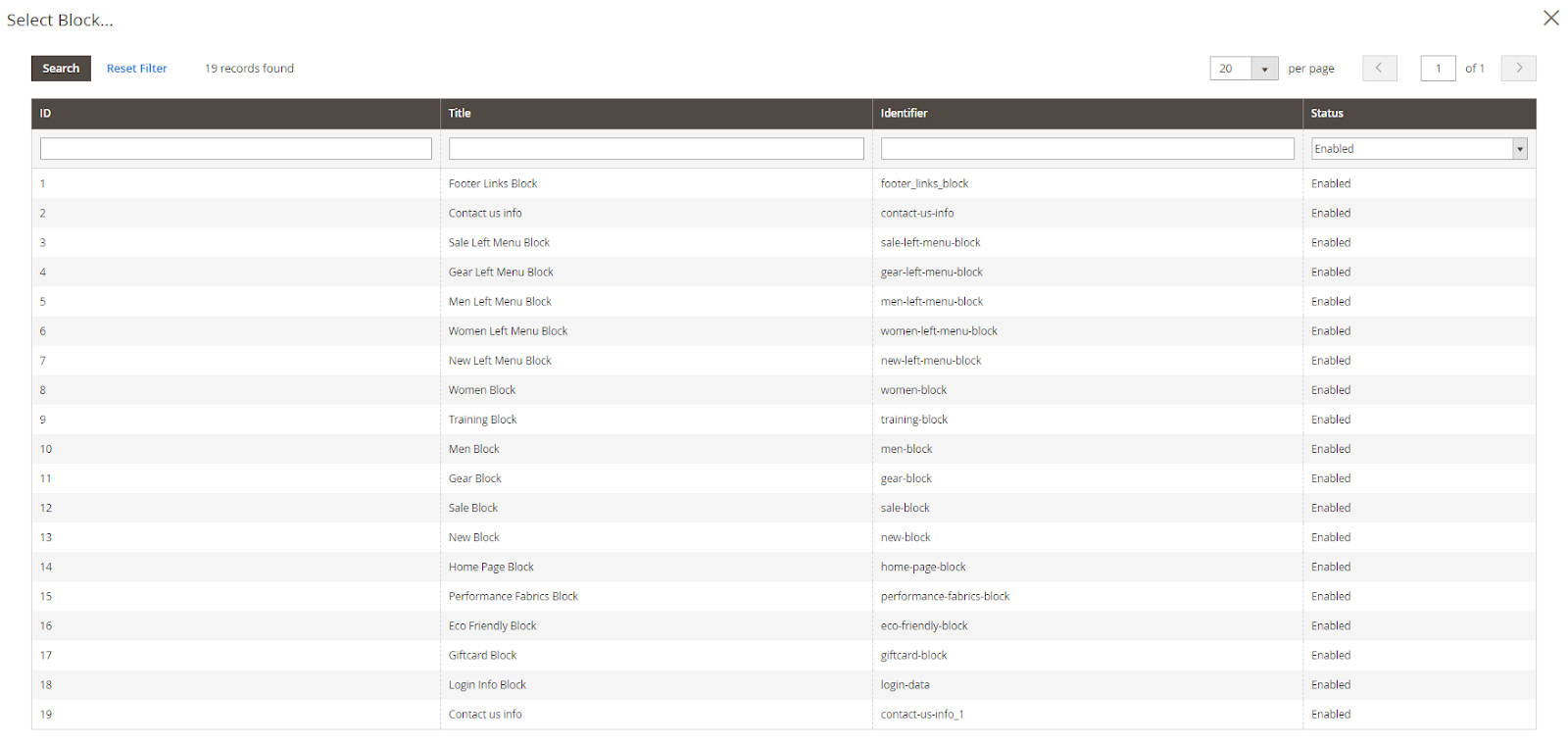
The bottom line
Magento 2 Static Block by Mageplaza was created to improve the shortcomings in the Magento 2 Default. The extension helps store owners manage blocks easily from the backend, reducing a large amount of workload. Meanwhile, it also contributes to creating a better shopping experience for customers.
10% DISCOUNT: Use coupon code FIREBEAR to receive a 10% discount when purchasing









