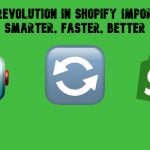How To Import Custom CSV / XML File Which You Can’t Modify To Magento 2
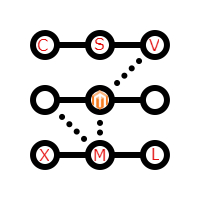
Unfortunately, Magento 2 doesn’t let you import a custom CSV / XML file which cannot be modified. Furthermore, it doesn’t provide any opportunity to work with the XML format. So, if you even have an XML file that satisfies other requirements of the platform, you will never update your store data. Luckily, we know the right recipe, so it is no longer a problem to import a custom CSV / XML file which you can’t modify to Magento 2.

Download / Buy Firebear Improved Import Export Magento 2 Extension
As you might have already guessed the solution of the problem is related to third-party extensions. You only need to install the correct tool that adds the desired functionality to the list of already available import features of the platform. And one of the most reliable and fully-featured solutions in the whole ecosystem is our Improved Import Export Magento 2 extension. It not only supports XML import, but also provides mapping with hardcoded values, so you don’t need to apply any manual modifications: just map custom attributes to the default ones and run import.
It’s a very common case when you need to update your products by importing a file provided by a warehouse which cannot be modified. Usually, such files have a complex structure with lots of attributes and fields like sku, qty, attribute_set_code, product_type, product_websites, name, price, etc. Even if you can modify them manually, it will take hours of time and tons of effort, but with Improved Import & Export for Magento 2 you will do everything within a few clicks. Let’s see how the import mapping functionality works.
First of all, we’d like to draw your attention to the examples of import files. They are carefully gathered here: . So you can easily check, what parts of your custom import XML/CSV file should be mapped.
As for our Improved Import Export for Magento 2, it provides the ‘Map Attributes’ section in every import job. The section is not mandatory, so if you have a file that satisfies Magento 2 requirements, you don’t need to map attributes. But we are talking about the situation when a custom file cannot be modified, so the only way to import it is mapping.
To simplify this process as much as possible, we created mapping presets. In the ‘Select A Platform’ field, choose a platform to import from. Next, you should click the “Load Map Attributes” button. Our Magento 2 import extension will analyse the file and map attributes automatically. Depending on the selected preset, you can download corresponding import file samples.
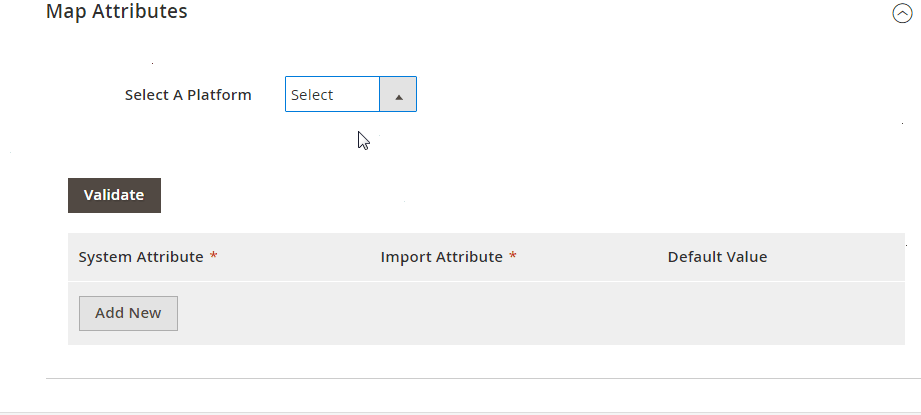
The preset is applied: fields that don’t satisfy system requirements are detected and mapped to the default ones.
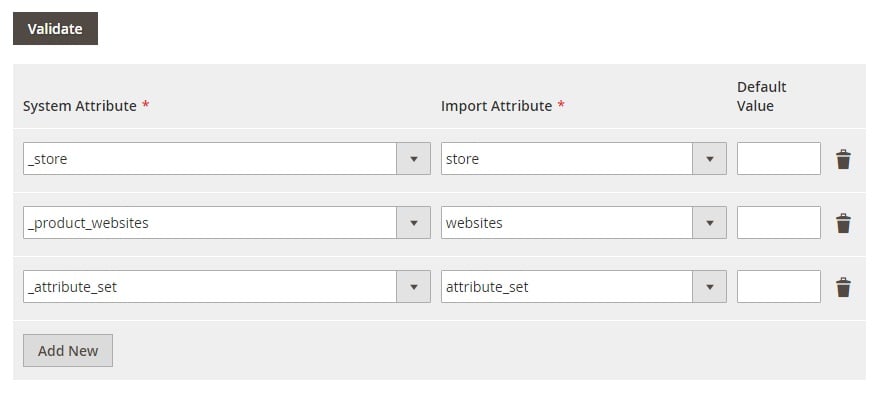
If there is no preset suitable for your source file, you can easily perform mapping manually: in the ‘System Attribute’ column, select a default Magento 2 attribute. Next, proceed to the ‘Import Attribute’ column to set an appropriate import attribute.
There is one more column in the mapping grid that should be mentioned separately. It is ‘Default Value’. Our Magento 2 import export extension provides the ability to specify hardcoded values for each attribute (column). The specified value is added to every imported item in the appropriate column.
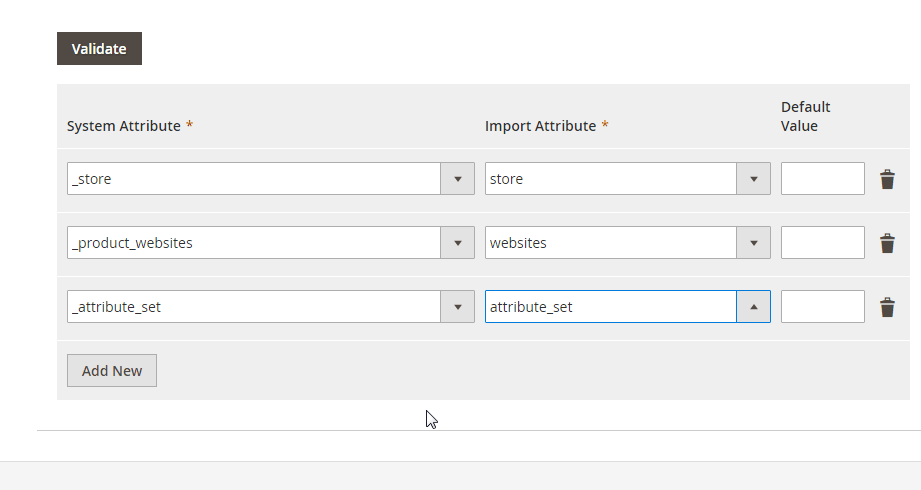
If you occasionally add an unnecessary mapping field, you can simply delete it by clicking a black bin icon. When all attributes are matched, validate mapping. Next, save the job and run it to import a custom CSV / XML file which you can’t modify to Magento 2. Alternatively, you can just save the job and apply it lately. These are the appropriate buttons:
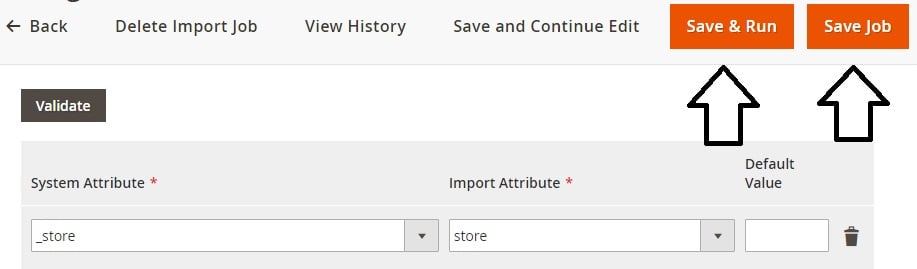
Hit ‘Save & Run’ to proceed to the new screen and start the import process:
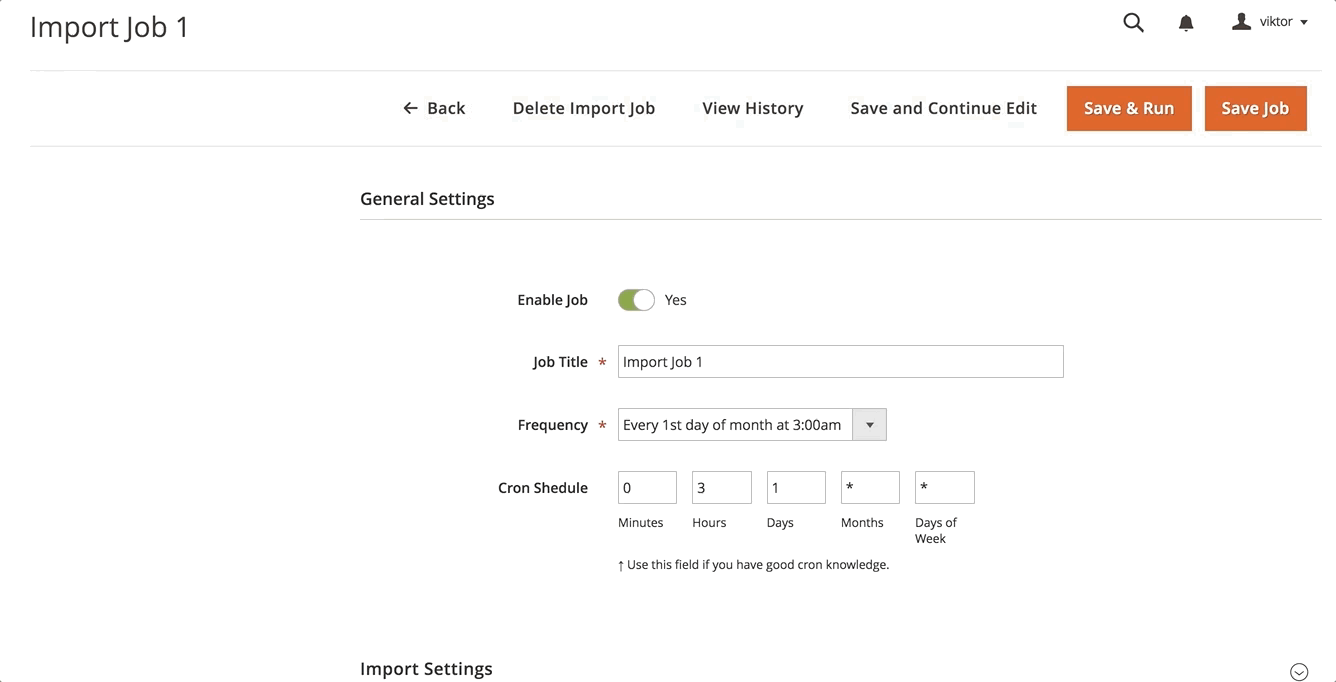
Note that our Magento 2 Improved Import Export extension will always inform you whether the import is completed successfully. You can find a log on a history page. If something went wrong, you will get a list of errors displaying places that should be fixed. Just like on the picture below: errors that are to be fixed:
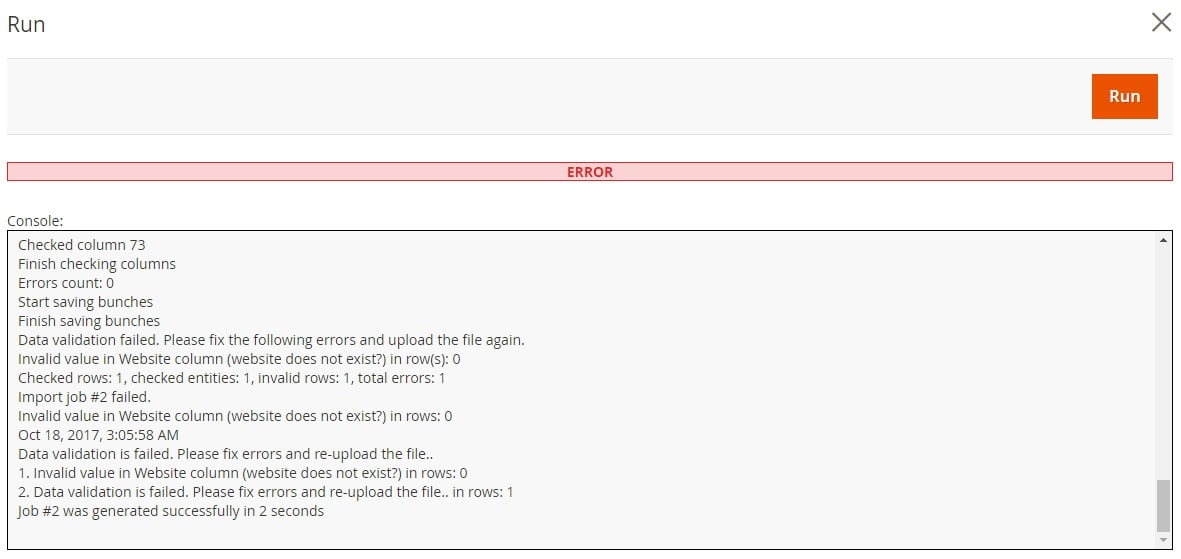
Now, when you know how to import a custom CSV / XML file which cannot be modified to Magento 2, we can focus on other features of the Firebear Improved Import Export Magento 2 extension. As for the already mentioned support for multiple format, it is available in the “Import Source” section of every job. In addition to CSV and XML, you can also import TXT files:
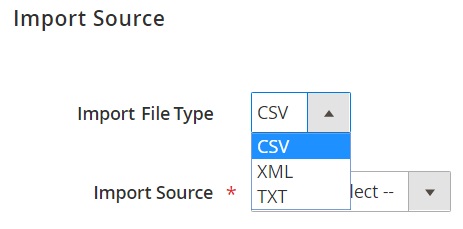
As for import sources, they include:
- File – direct file upload via a file path;
- FTP, SFTP – get files right from FTP/SFTP;
- URL – direct URL upload;
- Dropbox – import file from the popular cloud storage.
And you can effortlessly import categories, attributes, and values as well as export orders, invoices, and shippings. The extension supports all product types, customers, and orders. Besides, it offers the creation of new products attributes and values on the fly, so if an attribute or any its value doesn’t exist in your Magento 2 database – they are generated automatically. It is especially useful for configurable product import. Also note that you can import your CSV, XML, or TXT files right in ZIP & TAR archives – the extension will automatically unpack them. Improved speed and stability of the Magento 2 import & export processes are also among the provided features. Your solution import data almost 10 times faster than the default Magento 2 import.
For further information about the Magento 2 Improved Import Export extension, follow this link: Firebear Improved Import Export Extension Manual. You can get the module here:
Download / Buy Firebear Improved Import Export Magento 2 Extension