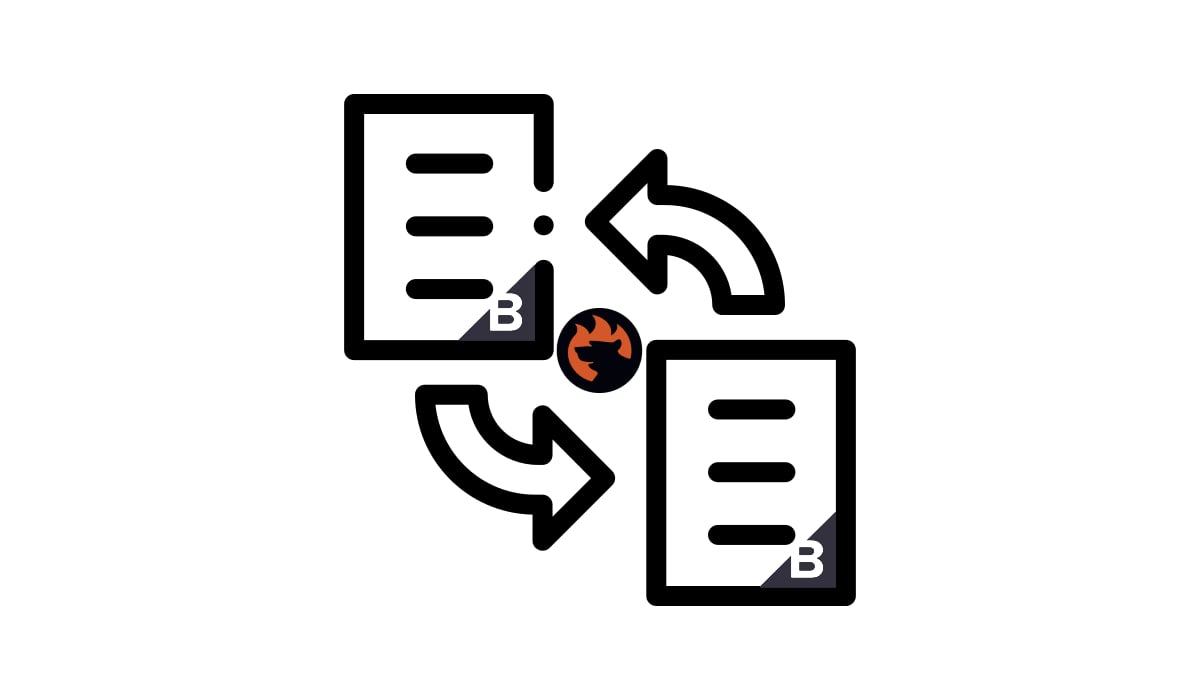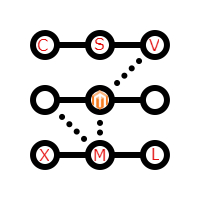Magento 2 XML Integration Guide 2025: How to Import Magento 2 Products from XML Feed & Export Them Back as XML (+Other Entities)

Working with supplier catalogs, marketplace integrations, or ERP systems often means handling XML data, yet Magento 2 does not natively support it. If you need to import products from an XML feed into Magento 2 or perform a Magento export of products to XML, the default platform leaves you with only one option: converting everything to or from CSV files. While this works for basic tasks, it adds extra steps, increases the risk of formatting errors, and slows down your workflow, especially when managing large or frequently updated catalogs.
A better approach is to remove the conversion process entirely. The Improved Import & Export Magento 2 extension allows you to connect directly to XML product feeds, pulling data into your store without manual transformations, and to export your catalog back into XML for seamless integration with external systems. It makes Magento XML product import and export as straightforward as working with CSV, helping you keep your catalog in sync with suppliers, marketplaces, and internal tools.
In this guide, you’ll see how to work with XML in Magento 2 using both the default CSV-based method and the streamlined, conversion-free approach with Improved Import & Export. You’ll learn how to configure the Magento 2 import of products from an XML feed, automate this process, set up Magento XML exports for products and other entities, and avoid the common pitfalls that can cause data errors.