How To Update Order Status Via CSV In Magento 2

In the following article, we shed light on how to update orders in Magento 2 with the help of CSV files. Since this procedure is impossible if you use the platform’s default import tools, many merchants try to find the most reliable and flexible solution. We will describe such an instrument below. In this article, you will learn how to update the order status in Magento 2 via CSV and files of other formats. As you might have already guessed, there is no need to reinvent the bicycle. It is only necessary to choose one of the available solutions. So, let’s see what Magento 2 extension lets you update orders in Magento 2 in the most flexible manner. Please, check our cookbook for more similar articles.

Table of contents
- 1 Third-Party Order Import Capabilities & Order Status Updates
- 2 How To Update Order Status Via CSV In Magento 2
- 3 Other import extension features
- 4 Magento 2 order status update Import FAQ
- 4.1 How to import order statuses to Magento 2 automatically?
- 4.2 How to import order tables to Magento 2 created in external systems?
- 4.3 How to update order statuses in Magento 2 via API?
- 4.4 How to update order statuses in Magento 2 via ODS files?
- 4.5 How to update order status in Magento 2 via XLSX files?
- 4.6 How to update order statuses in Magento 2 via JSON files?
- 4.7 How to update order statuses in Magento 2 via compressed files?
- 4.8 How to update order statuses in Magento 2 via Google Sheets?
- 4.9 How to update order statuses in Magento 2 via Dropbox?
- 4.10 How to update order statuses in Magento 2 via Google Drive?
Third-Party Order Import Capabilities & Order Status Updates
The Improved Import & Export Magento 2 module is the most feature-rich option available among several order import extensions that the Magento 2 ecosystem delivers. It provides a simplified way of moving orders to your store. And, of course, you can use Improved Import & Export to update the statuses of your orders by importing a data file.
The plugin first offers the option to import orders into Magento 2 utilizing a variety of file types. Of course, ordinary CSV can be used to transport the update, refreshing order statuses. For instance, from your previous Magento 1 website or other systems that generate the necessary output, you can import orders into Magento 2 through a default CSV file. We share its example below.
XML is the second file format that is accepted. It is adaptable and very well-liked by many e-commerce tools and platforms. To import orders to Magento 2 and update their statuses using XML, feel free to use the Improved Import & Export Magento 2 extension.
Working with JSON files is another crucial component of the module. You may quickly import orders into Magento 2 using JSON to update order statuses and other order parameters thanks to the full support for this format. It makes it much easier to switch from Shopify to Magento 2.
Additionally, Excel native files are supported. As a result, there are no drawbacks to running Magento 2 order import from XLS and XLSX sheets with the aim to update order statuses.
Furthermore, Google Sheets is linked with the Improved Import & Export Magento 2 extension. As a result, you can transfer information to your online business without requiring data files. Use the extension’s functionality to directly import orders into Magento 2 from Google Sheets, updating their statuses and more.

How To Update Order Status Via CSV In Magento 2
Without Magento 2’s order export functionality, order import would be insufficient. See how the orders and their attributes might appear in either CSV or XML by using the order export technique to obtain a sample file.
Our test files are in the common CSV format. Let’s take a closer look at the order CSV table to understand how it is put together and how the various order attributes function. Understanding the workings of the attributes will help you comprehend the quirks of the import process.
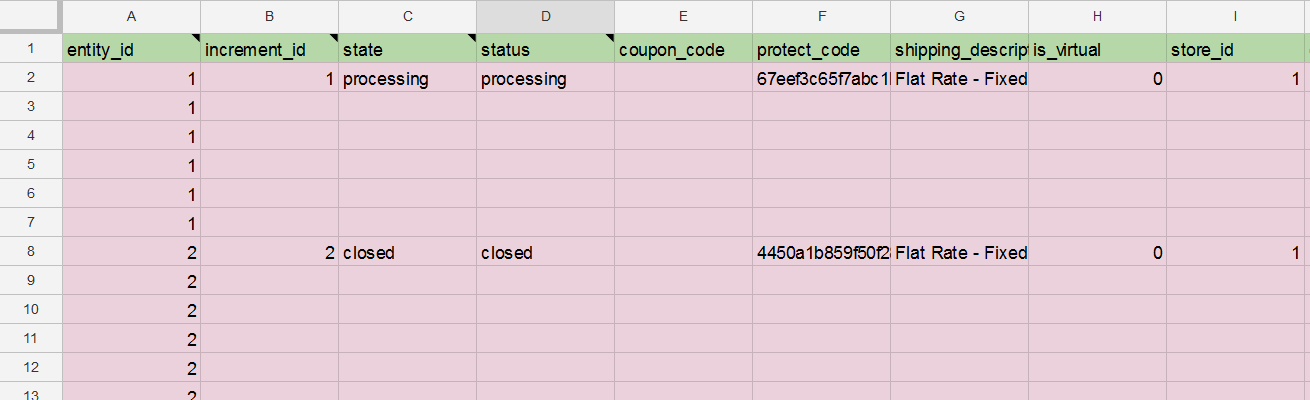
Magento 2 Order File Structure
Although the list of order attributes is very long, you just need to use the necessary ones in order to execute a successful import and update order statuses along with other order attributes. You may compare both full and required-only CSVs in our Master Google Sheets Table and then proceed with the enhanced import logic.
According to the aforementioned sample, we can observe that the orders are exported from the database while still maintaining all of their attributes and values.
One should keep in mind the following differences when importing orders:
Both the entity_id and increment_id attributes are used to import orders. entity_id is a unique order identifier that Magento 2 uses internally to locate an order in the database. entity_ids are automatically assigned, following IDs that are stored in the database. Magento 2 will automatically give the imported order a new ID if it shares the same ID as an order that is already available in the shop.
In the order details screen, the order is not visible. The order details screen is the only place in the Magento 2 admin panel where you may see it. increment_id is a real order number that is distinct and can be found in the order grid and invoice. Since the value is distinct, Magento 2 cannot execute two orders with the same increment ID.
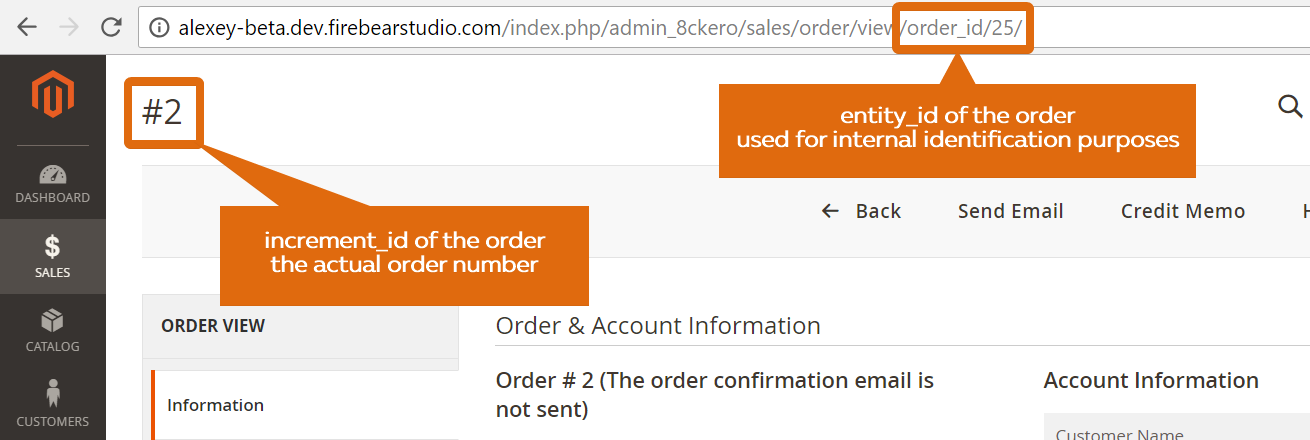
status is an attribute responsible for order statuses. Keep in mind, that the corresponding column in your CSV file should contain values utilized in the update. Magento 2 uses the following order statuses by default:
- processing – The Automatically Invoice All Items option appears in the configuration once the status of incoming orders is changed to “Processing”. For orders placed with Gift Cards, Store Credit, Reward Points, or other offline payment methods, invoices are not immediately created.
- fraud – Orders paid for with PayPal or another payment processor are occasionally labeled as Suspected Fraud. This indicates that neither an invoice nor an email confirmation has been received for the order.
- pending_payment – When an order is created and PayPal or another comparable payment method is utilized, this status is used. This indicates that although the customer was pointed to the payment gateway website, no return data has yet been obtained. When the customer pays, this condition will change.
- payment_review – When PayPal payment review is turned on, Magento uses this order status.
- pending – No invoice and shipments have been submitted according to this status.
- holded – You can put any order on hold but only manually.
- STATE_OPEN – An order or credit memo is still open according to this status. It may require further action.
- complete – The order is created, paid, and shipped to the customer.
- closed – An order was assigned a credit memo and a refund was transferred to the customer.
- canceled – You can assign this status is assigned manually in the Admin or, for some payment gateways, when the customer does not pay within the specified time.
- paypay_canceled_reversal – PayPal canceled the reversal.
- pending_paypal – PayPal received the order, but payment has not yet been processed.
- paypal_reversed – PayPal reversed the transaction.
Magento 2 assigns products to orders utilizing their SKUs. The imported order will still have a product reference even if the store doesn’t carry the product with the associated SKU. Reorder functionality won’t be offered, though.
Magento 2 assigns orders to customers utilizing their email addresses. Customer information from imported orders will still be present even if the store doesn’t have any customers with associated emails. Such customers will, nonetheless, be classified as guests.
Order tables from the Adobe Commerce and Open Source editions of Magento 2 can both be imported into one another. You can import Commerce orders into Magento Open Source without any problems because Magento 2 Open Source ignores the gift card and reward point attributes that are present in Adobe Commerce.
Orders can be imported and exported from Magento 2 using the Improved Import and Export extension. Read the manual if you wish to move the order history from one Magento 2 instance to another or update order statuses. Alternatively, you can contact our support, and we will do everything for you.
Magento 2 Order Import Routine
To update your orders in Magento 2 with new order statuses, follow this algorithm:
- Go to System->Improved Import/Export->Import Jobs;
- Add a new job: Hit the “Add New Job” button.
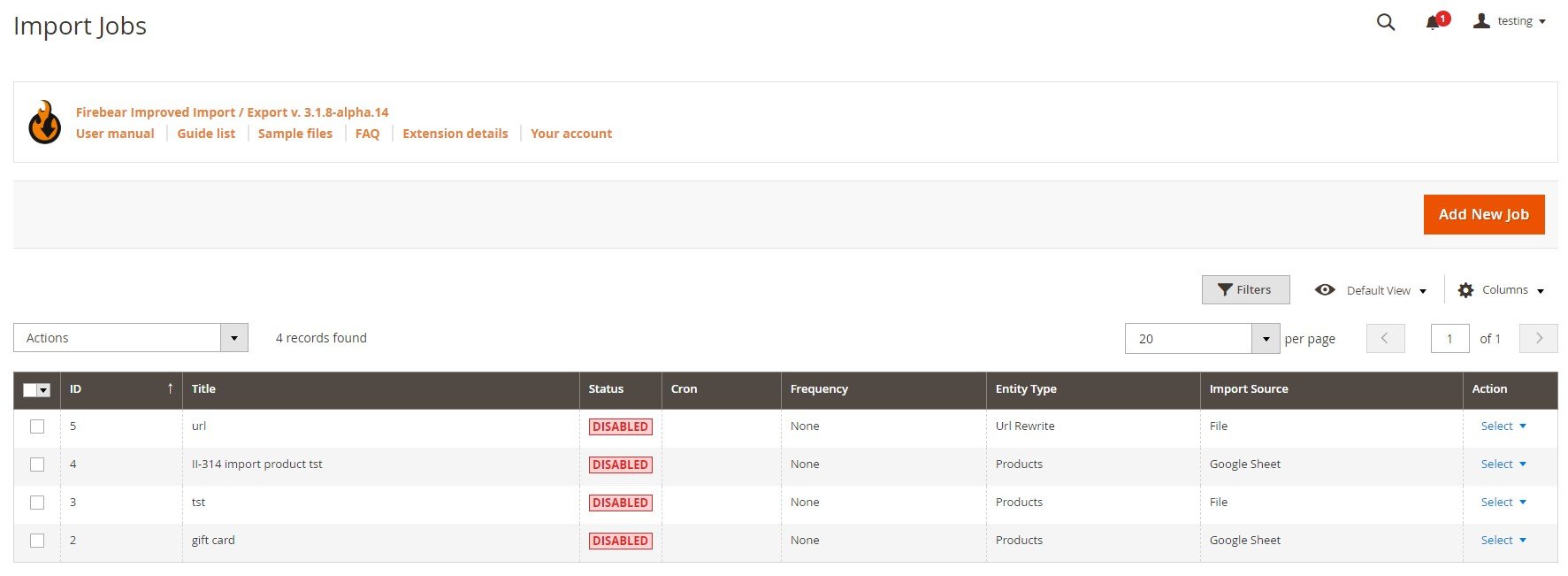
- You are in General Settings now. Enable and name the job. Next, you must choose the run frequency, select a language (locale), and enable/disable the following features depending on your business needs:
- Generate Unique Url if Duplicate;
- Re-Index after Import;
- Send email from new tracks.
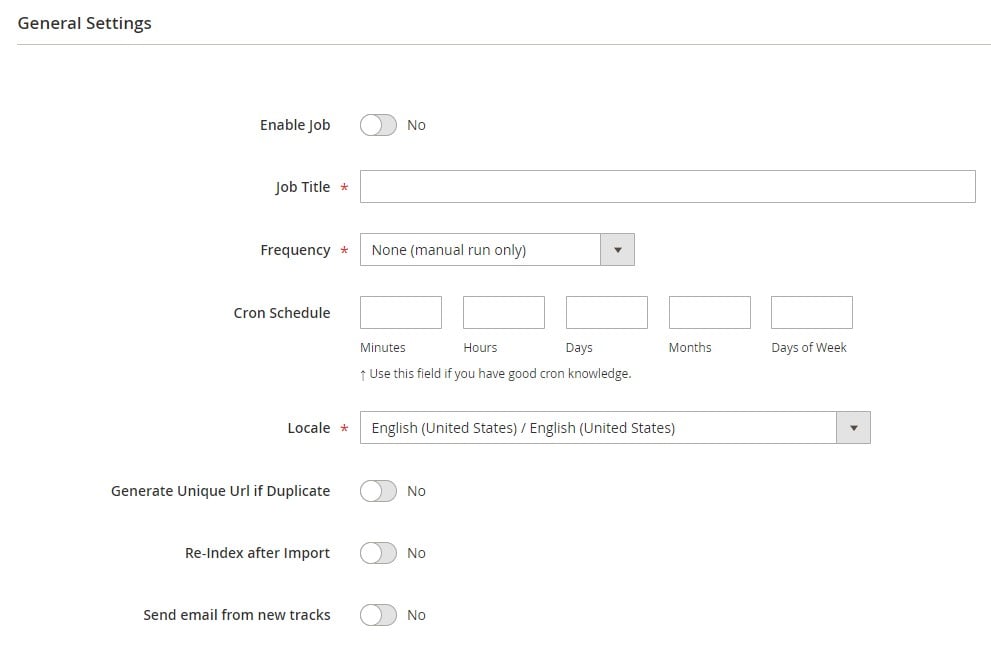
- Proceed to Import Settings. Here, you can disable API to transfer order status updates via CSV.
- Next, choose Orders in the Entity dropdown, and select a platform.

- Go to Import Behavior and choose select Add/Update from the dropdown.
- Also, you need to choose a validation strategy and specify the maximum possible number of errors.
- Set separators on this screen.
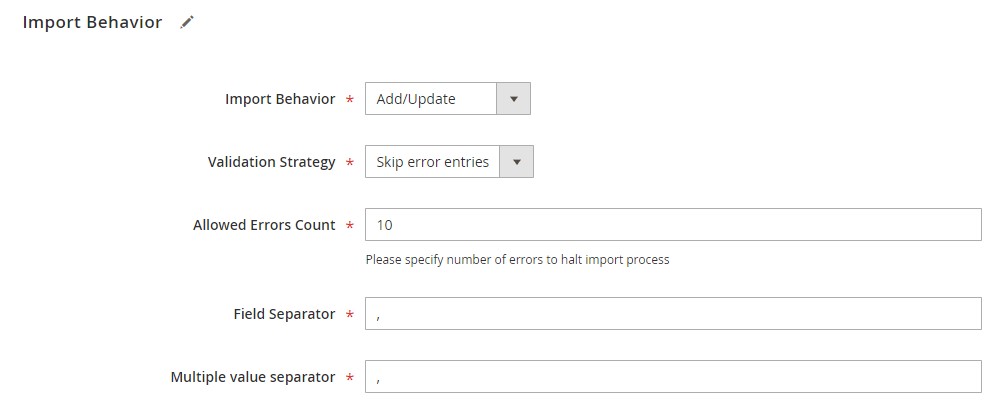
- In Import Source, choose CSV (or another supported format in which your update file is provided) as your import file type.
- Next, select your import source: server, Dropbox account, URL, or direct upload it. For instance, the Dropbox upload is associated with such parameters as a file path, access token, and remote images directory.
- Also, enable/disable these features depending on your business needs:
- Use Image Import Source;
- Do you want to remove current mappings?
- Validate your data file with order status update. If it still contains unsupported attributes, apply mapping.
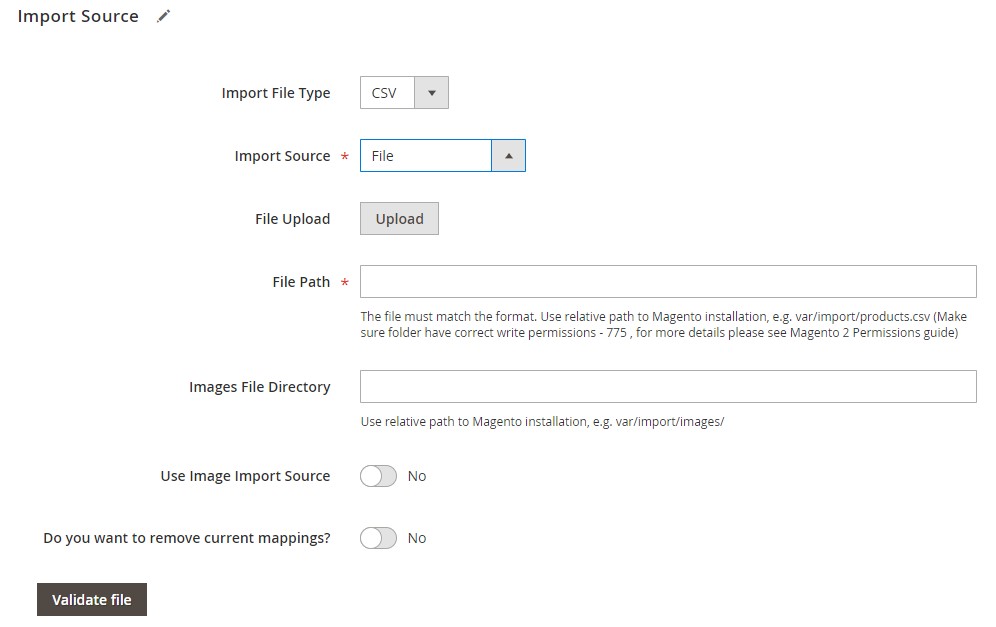
- Hit “Save & Run” in the top right corner of the screen to initiate the import process. For further information about order import in Magento 2 and order status updates via CSV, follow the link below and contact our support:
Get Improved Import & Export Magento 2 Extension
Other import extension features
If in your specific situation the aforementioned characteristics are not sufficient for importing orders to Magento 2, we offer a backup plan. Orders, along with order statuses, can be imported into Magento 2 via REST API with the Improved Import & Export extension. It establishes a connection with the platform’s REST API, obtains all the necessary data, and transfers it to the relevant backend area of your shop updating order statuses. Without much assistance from outside sources, everything runs smoothly. There is no utility that supports a wider variety of file formats. As a result, the Improved Import & Export Magento 2 extension offers the maximum level of connectivity throughout the ecosystem, enabling you to import orders from any external system without experiencing any difficulties. But what about problems brought on by the implementation of several attribute standards to data files?
Due to the comprehensive mapping interface provided by the Improved Import & Export Magento 2 extension, you may avoid them. You cannot import the external order file to Magento 2 without matching the third-party order attributes to the appropriate internal attributes of your online shop because every system has its own set of standards.
Fortunately, you can create a mapping scheme directly in the backend with the Improved Import & Export Magento 2 module, saving you the time and effort associated with manually editing data files. It is particularly helpful in the case of the Magento 2 marketplace synchronization, which regularly supplies order data files. Before each import, you construct a mapping scheme rather than matching attributes of the external platform to default order attributes of Magento 2. Next, the module applies this scheme automatically when you import orders to your e-commerce website.
Notably, mapping presets can be used with the Improved Import & Export Magento 2 extension. They essentially make the order import process simpler because they are established mapping schemes that allow you to quickly match all external order attributes to internal Magento 2 rules. Although our staff is working hard to produce as many defaults as possible, we advise contacting support if you require specific mapping schemes.
The ability to automate data updates is a crucial component of importing orders to Magento 2 and updating their statuses using the Improved Import & Export extension. This functionality will help you save a ton of time if you are synchronizing Magento 2 with an outside marketplace. Using the common cron syntax, create any customized schedule for Magento 2 orders import. Alternately, you could decide on a predetermined time frame. Keep in mind that the chosen range might be altered to suit your business’s demands.

As a result, you can develop a new import profile using the Improved Import & Export extension so that orders are transferred to Magento 2 while automatically matching external order attributes to native needs. Thus, you update order statuses via CSV (or other files) in Magento 2 automatically.
As you can see, the Improved Import & Export extension supports REST API connections, offers a wide range of file formats appropriate for data transfers, and enables automated order import to Magento 2. It is the easiest and most feature-rich tool available for importing orders and updating order statuses. To learn more about the extension’s additional features, watch the following video:
Click the link below to discover more about the Improved Import & Export Magento 2 plugin. For any questions regarding the order import functions of the module and other extension features, get in touch with our support team.
Get Improved Import & Export Magento 2 Extension
Magento 2 order status update Import FAQ
In this FAQ section, we summarize the order status update possibilities associated with the Improved Import & Export Magento 2 extension.
How to import order statuses to Magento 2 automatically?
As we’ve already explained, using a third-party solution is crucial if you frequently need to migrate any order status update table to Magento 2. You cannot construct import jobs that run on a schedule using the normal import/export solutions if you do not use Magento 2’s Commerce edition. You are unable to directly link to external sources, even with Adobe Commerce. Therefore, we suggest using the Improved Import & Export plugin to automatically import order status update tables to Magento 2. The module uses cron to facilitate the construction of update schedules. Following that, Improved Import & Export handles everything.
How to import order tables to Magento 2 created in external systems?
Additionally, our Magento 2 extension for improved import and export will help you transfer an order table with attributes that aren’t supported by Magento 2. Because the built-in import mechanisms in Magento 2 limit the import of data from third parties and prevent connections to external databases, the Improved Import & Export extension can be used to enable the functionality that isn’t currently available. To match external data with Magento 2’s built-in attributes, develop a mapping strategy in your admin. As a result, you tell Magento 2 to treat particular records to modify unsupported values.
How to update order statuses in Magento 2 via API?
You can use the Improved Import & Export Magento 2 extension in order to import order status update tables through API. Using our plugin, you can link the two systems by transferring tables from a faraway database to your e-commerce website. Any import task provides a user interface where the information needed to link the two systems can be entered.
How to update order statuses in Magento 2 via ODS files?
If an output from an external database is already stored in an ODS file, you no longer need to convert it to a CSV file to enable the Magento 2 order status import. You can use the Improved Import & Export Magento 2 plugin to import ODS files to your e-commerce website without needing to convert them beforehand.
How to update order status in Magento 2 via XLSX files?
If an output from an external database is already stored in an XLSX file, you no longer need to convert it to a CSV file in order to make it compatible with the Magento 2 import. The Improved Import & Export Magento 2 plugin allows you to import XLSX files straight to your e-commerce website to change order statuses, doing away with the requirement for conversion.
How to update order statuses in Magento 2 via JSON files?
If an output from an external database is already stored in a JSON format, you no longer need to convert it to a CSV file in order to enable the Magento 2 import. Using the Improved Import & Export Magento 2 extension, you may import JSON files to your e-commerce website to change order statuses without having to conduct the conversion.
How to update order statuses in Magento 2 via compressed files?
You can also transfer database output that has previously been archived in a compressed file to Magento 2 to change order statuses by using the Improved Import & Export extension. Keep an eye on these two circumstances. Your file archive should be in the ZIP or TAR format. The compressed database table should be kept in a CSV, XML, ODS, XLSX, or JSON format.
How to update order statuses in Magento 2 via Google Sheets?
If you need to transfer the output of your database table from Google Sheets to Magento 2, it is no longer a problem. Using Improved Import & Export, you may import the output from a database saved in a Google Sheets table to your e-commerce website to update order statuses. The only thing that must be supplied is the location of the linked data table.
How to update order statuses in Magento 2 via Dropbox?
If the output of your database table is exported to Dropbox, you may now utilize the Improved Import & Export module to import data into Magento 2. Remember that you must save your order status update in either JSON, XML, CSV, XML, ODS, or XLSX. If the file is compressed, it should be in the ZIP or TAR format.
How to update order statuses in Magento 2 via Google Drive?
Using the Improved Import & Export module, you may upload files from Google Drive to Magento 2 in addition to Google Sheets and Dropbox. This means that keeping your database table there is no longer problematic. For your order status update, a prepared file in CSV, XML, ODS, XLSX, or JSON is necessary. ZIP and TAR archives are also supported.









