How to Import Custom Files to Shopify
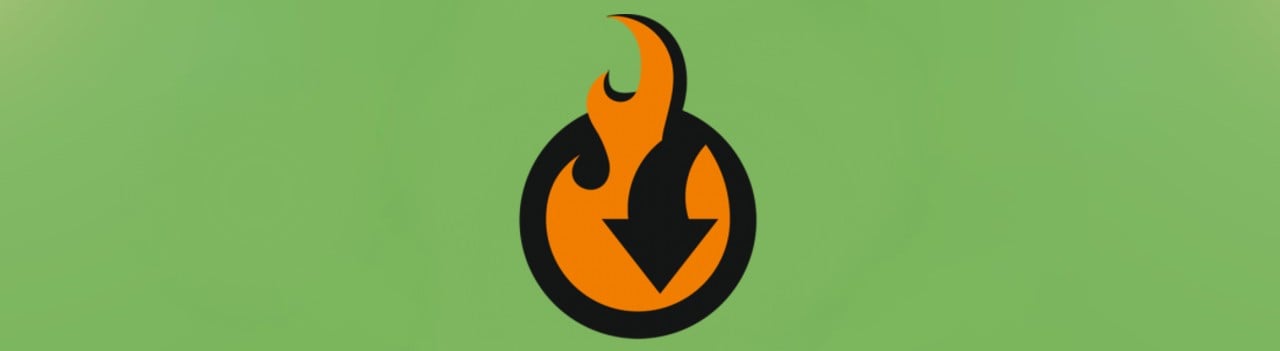
Fail to import custom files to Shopify? You’ve come to the right place. Although you cannot do that with the platform’s default tools, an alternative solution is suitable for this procedure. In the following article, we describe where the issue comes from and how to address it.

(Download for Free)
Table of contents
The Issue
Let’s assume that you need to update your Shopify catalog. You try to import a custom file, but the procedure fails.
The problem is that the default Shopify import works only with files that follow the exact format:
- It must be a CSV file.
- Its first line must be the column headers. You can find them in the sample CSV file. Note that the headers in your CSV file should be represented in the same order.
- Each CSV file column must be separated by a comma.
- The file records must contain data for your products. Use the same columns and follow the default order.
You can download a product file template here: . For more information about the file structure mentioned above, read this article: Shopify product import: CSV file format.

The Solution
To import a custom CSV file to Shopify, you either need to edit it with the platform’s requirements in mind or use the Improved Import & Export App. The tool delivers flexible data mapping features, allowing you to match your CSV file columns to the required Shopify attributes. Consequently, you can import products, customers, and orders easily from any third-party system. Support for numerous file formats also extends the default functionality so that you can import any custom file to Shopify. The following features are at your service:
Import & Export Jobs
With the Improved Import & Export Shopify app, you create import and export jobs to transfer custom files to and from Shopify. Although a single job is responsible for one entity, you can create multiple jobs for the same object, moving it to numerous systems. You can configure each job individually, following the individual requirements of each integration.
Data Mapping
As we’ve just mentioned, the inability to import custom files to Shopify can be easily addressed due to the Improved Import & Export app’s mapping capabilities. Since you always have to edit data files before moving them to Shopify, we’ve introduced an interface within the application where you can do that. Thus, by matching the columns available in a custom data file to ones from a sample CSV, you let Shopify understand what’s going on. Below, we describe different mapping tools available in the app.
Mapping Presets
You can import custom files to Shopify with the help of mapping presets. This approach eliminates the necessity to map attributes or values manually. Our application introduces presets that match external attributes to ones used by Shopify automatically. You select a matching scheme that follows your custom CSV file. Nest the Improved Import & Export app does all the work for you.
Note that the same functionality is at your service when you export data. It means that you can also create a custom data file when transferring data from Shopify.
Matching Interface
In the matching interface, you show what custom columns suit default Shopify CSV file headers. Thus, you can prepare any custom file for Shopify import without editing it. Just specify the necessary changes in the application.
Attribute Values
The Improved Import & Export app for Shopify also lets you apply similar manipulations on attribute values. It is possible to edit them to follow Shopify requirements. Both presets and matching tools are at your service.
Besides, you can edit them in bulk:
- Combine multiple values;
- Split a single value;
- Add a prefix;
- Add a suffix.
Filters
Since import and export processes go hand in hand, it is also necessary to mention filters that help you tailor export processes. With the Improved Import & Export Shopify app, you can choose what data to transfer. Specify attributes and values to narrow down the selection of records you export.
Categories
Another mapping feature of the Improved Import & Export application is associated with categories. If you import a custom product file to Shopify, you may probably leverage it. Our app lets you map product categories so that you move them from third-party categories to the ones available on your e-commerce store. Specify the new catalog position in an import job, and the extension will do all the work for you. It is even possible to create categories on-the-fly.
Attributes On-The-Fly
If you import a custom data file and it lacks some attributes, it is no longer an issue. The Improved Import & Export Shopify app enables you to create the missing records on-the-fly. Specify several parameters, and the application will automatically fill in the empty cells.
Extended Connectivity
You also need support for multiple file formats to import custom files to Shopify. If your data file is not CSV, you won’t transfer it to your website unless Improved Import & Export is in the game. The app provides the ability to move data files in different formats between various destinations. At the same time, it is possible to rely on intermediary services. Last but not least, API connections are at your disposal.
File Transfers
With the Improved Import & Export extension for Shopify, you can transfer the following files:
- CSV;
- XML;
- JSON;
- ODS;
- Excel.
Thus, you can import custom files to Shopify without converting them into CSV. And you can leverage several file source:
- FTP/SFTP – your local or remote server;
- Dropbox – the popular cloud storage;
- URL – direct URL uploads.
Alternative Transfers
The Improved Import & Export application for Shopify provides the ability to avoid file transfers. Firstly, you can move information straight from Google Sheets.
Secondly, API connections are at your service. Thus, it is possible to move ANY entities between your Shopify website and external systems.
Data Transfer Automation
So, now you know how to import custom data files to Shopify. But how to automate the transfer?
The Improved Import & Export app for Shopify will help you do that. It offers two different ways to do that: schedules and triggers.
Schedules
With our app, you can either create a custom schedule of updates or choose a predefined interval. Thus, the import of your custom files will be initiated automatically at a certain time.
Conditions
Alternatively, it is possible to set conditions that will launch import and export processes. For instance, a customer has just placed an order. This event can be considered a trigger to launch product import. Thus, the Improved Import & Export app will transfer your custom product file automatically. It is possible to select an event to launch data transfers.
Final Words
As you can see, it is possible to import custom files to Shopify if you use Improved Import & Export. Our extension not only lets you address the default platform’s issues but also automates the procedure if it occurs regularly. If you have any inquiries about our application, contact us.
(Download for Free)









