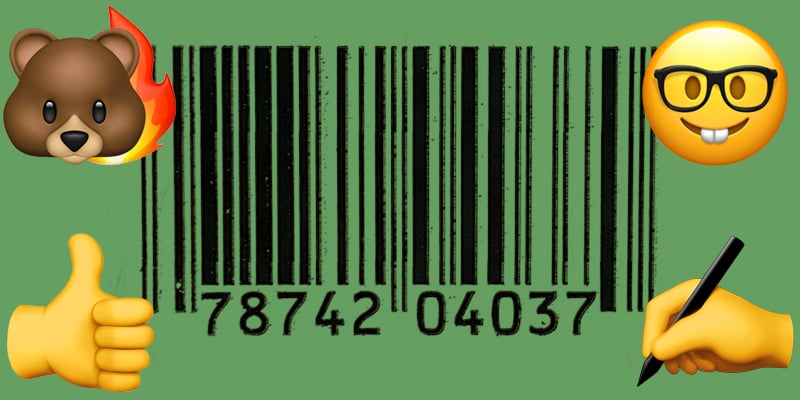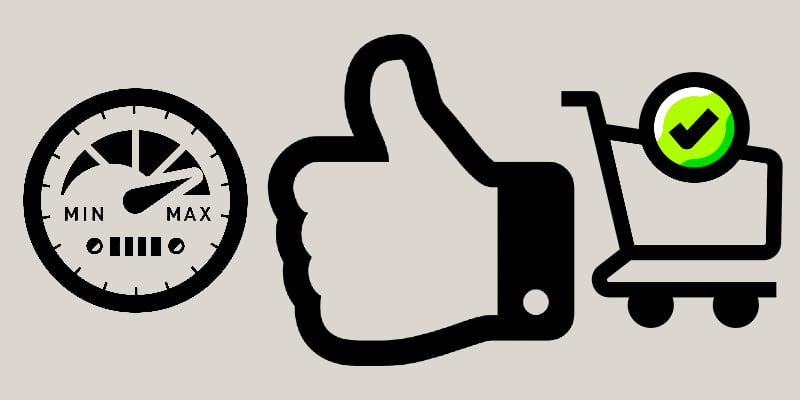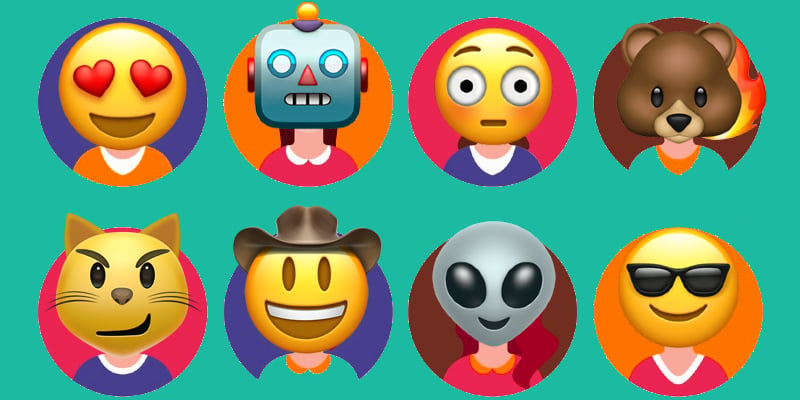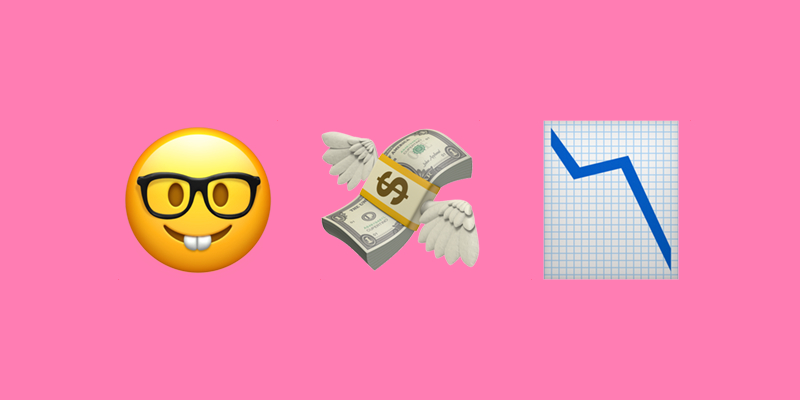Decoding UPC Meaning: Your Ultimate Guide to Universal Product Codes in E-Commerce
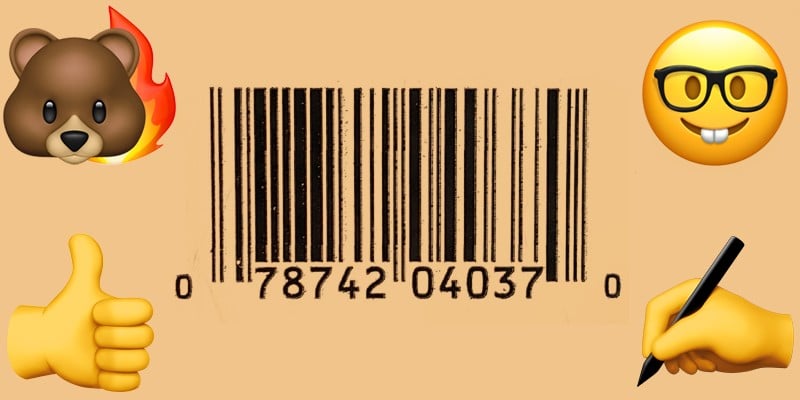
Universal Product Codes play a vital role in product identification and inventory management. Below, we explore the fundamentals of the UPC, their importance, and how businesses can leverage them to streamline operations, improve sales accuracy, and scale across global platforms. So, if you are looking for the decoded UPC meaning, you’ve come to the right place.
This guide covers everything from the core components of a UPC — like the Manufacturer Identification Number and Check Digit — to the difference between UPC and other codes such as SKU, GTIN, EAN, and ASIN. You’ll learn how to acquire UPCs, their advantages in inventory and sales management, and why standardizing the identification of your products is crucial for success.
Additionally, we’ll dive into how to effectively implement UPCs on leading e-commerce platforms like Magento, Shopify, and Shopware, ensuring you’re equipped to optimize product listings and inventory tracking across channels.
Whether you’re just starting or looking to expand globally, this comprehensive guide will help you master the essentials of UPC adoption and management for a more efficient and scalable business. And don’t miss our eCommerce glossary of terms to discover other useful insights.