How to Import Data to Shopware 6 from Google Sheets
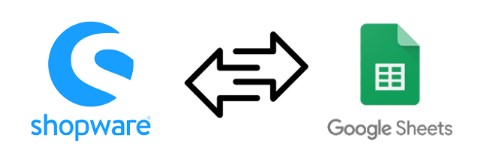
Today, we explore a very important topic – Shopware 6 Google Sheets integration. It is a groundbreaking improvement to the default Shopware import that dramatically extends the basic data transfer opportunities of your e-commerce website. By default, you can only upload files to Shopware 6 manually. It means that if your update is stored somewhere else, for instance, a remote server, you cannot import it to your e-commerce website, not to mention such third-party services as Google Sheets or Google Drive. If you choose the default Shopware tools, you will have to take your update from the external storage and move it to Shopware 6 manually. If the update is stored in a Google Sheets file, you will have to export it as CSV and then import this file to your e-commerce website. However, there is a way to run the Shopware 6 Google Sheets import much faster. Meet the Improved Import, Export, and Mass Actions app that completely revamps the standard Shopware 6 import, providing the ability to connect to the popular online sheet editor. The following tutorial explains how to import data to Shopware 6 from Google Sheets. Also, check our guide to Shopware 6 Google Sheets integration, and don’t forget to go over our Shopware Cookbook for other helpful hints. Continue Reading

