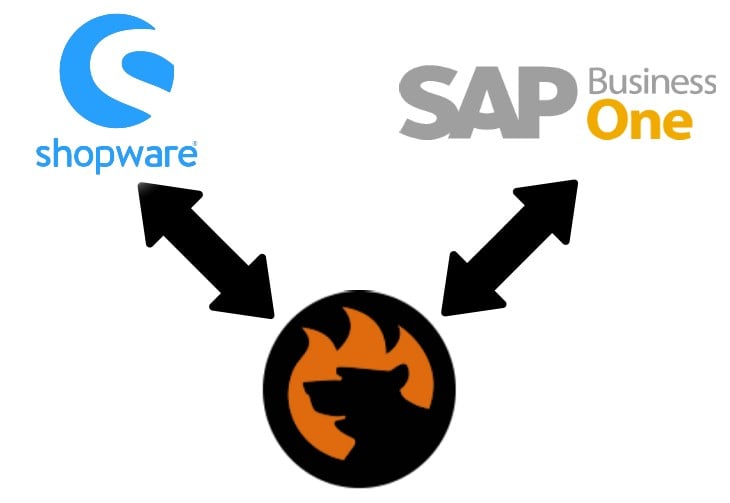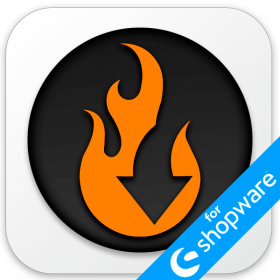Ultimate Guide To Shopware 6 Export

We’ve already described how import processes look in Shopware 6 in our Ultimate Guide To Shopware 6 Import. Now, it’s time to describe the opposite side of data transfers – Shopware Export. By default, you get the ability to export information from your e-commerce website and pass it to any third-party system. Along with import processes, this functionality simplifies various content management chores and integrations with product comparison engines and marketplaces. In this Shopware 6 export guide, we explain the platform’s general data transfer options. You will learn how to export data from Shopware 6, what entities are supported, and how individual export profiles work. Also, we provide tips on how to enhance the default Shopware export with automation, mapping, filters, and support for additional file formats and sources. Continue Reading