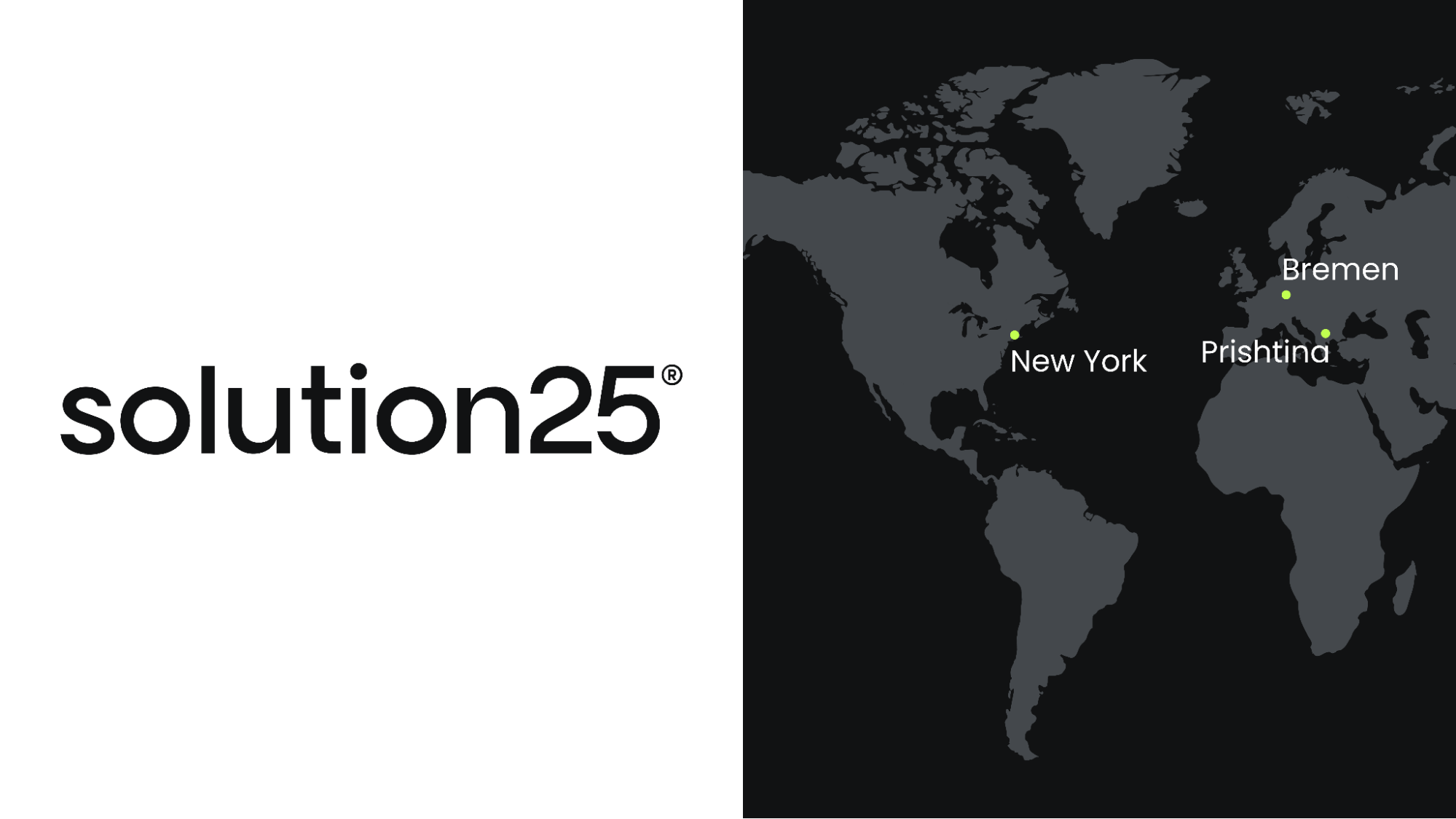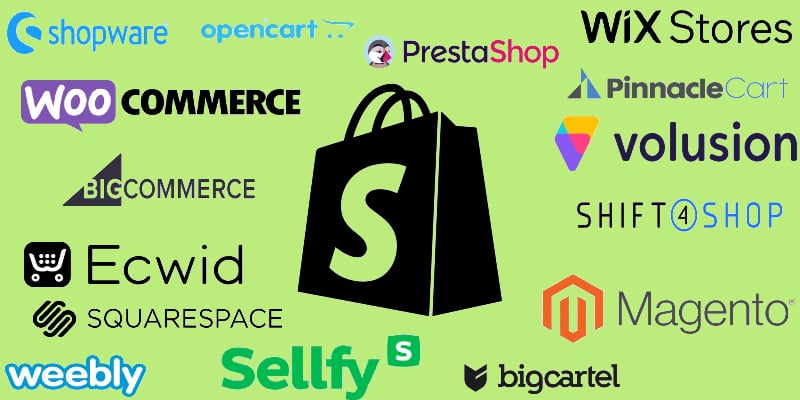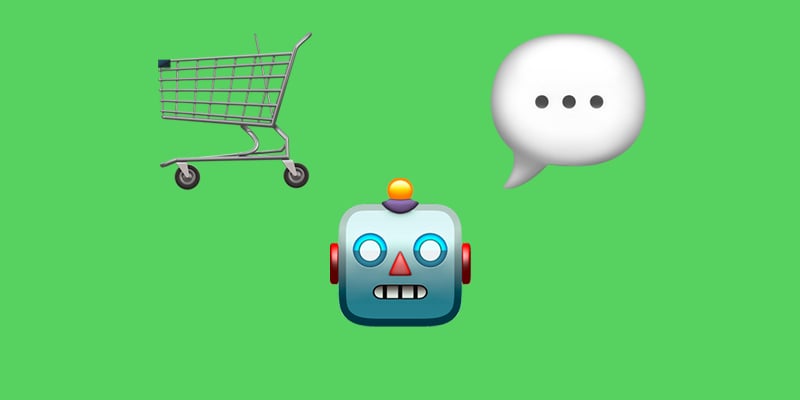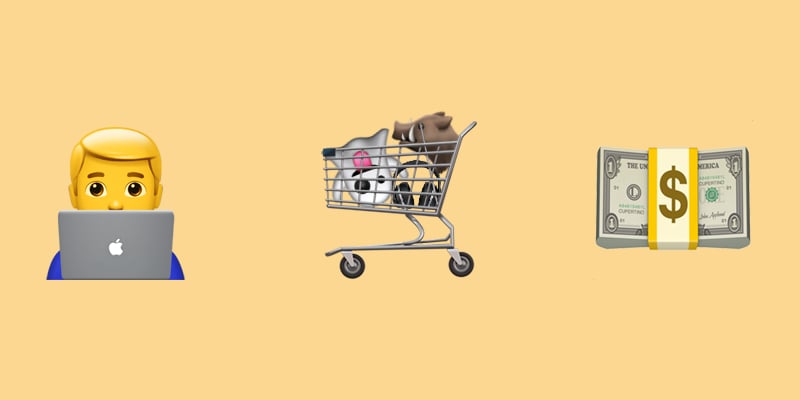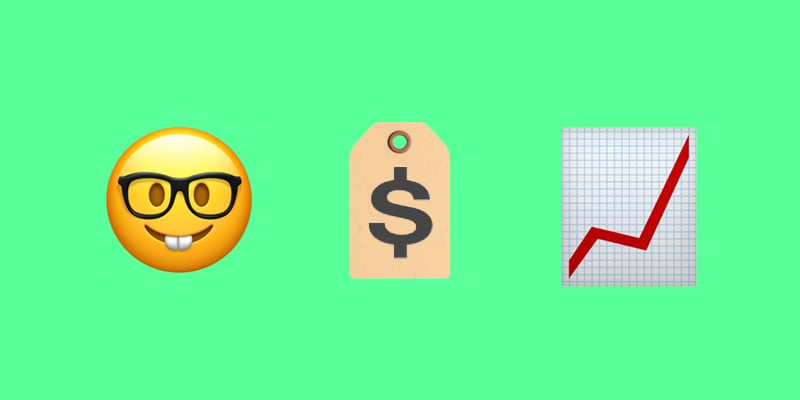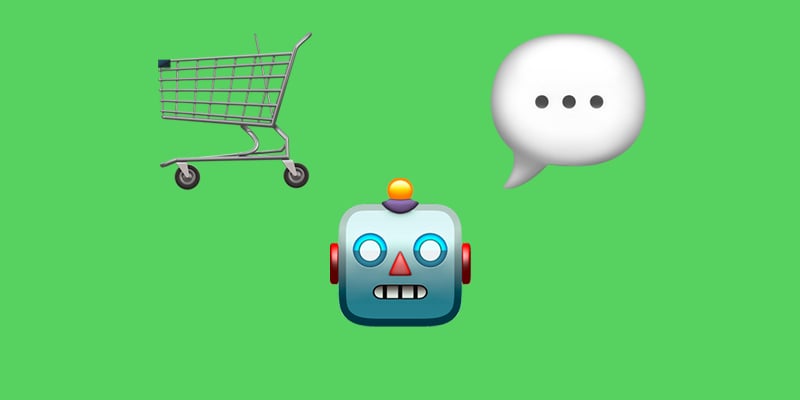
The ecommerce landscape is evolving rapidly, driven by the integration of cutting-edge technologies — and AI chatbots are no exception. In this guide, we delve into this emerging trend, navigating the complexities of artificial intelligence in ecommerce to provide a clear and insightful overview. It explores the transformative role of AI chatbots in ecommerce, detailing their advanced capabilities compared to traditional rule-based bots.
The article also features a breakdown of the best AI chatbots for popular platforms like Magento, Shopify, Shopware, and BigCommerce, offering insights into their features, integrations, and benefits. By the end, you’ll not only understand how AI chatbots are reshaping online retail but also discover their key benefits, empowering you to select the best AI chatbot for your ecommerce platform, regardless of the system you use.
With the growing demand for 24/7 support and personalized shopping journeys, AI-powered customer service is no longer a luxury — it’s a necessity. These intelligent systems allow online stores to manage high volumes of queries, offering everything from instant responses to tailored recommendations. From product discovery to post-purchase assistance, chatbots in ecommerce are redefining how businesses engage with buyers. By automating routine tasks and providing immediate, personalized interactions, the best AI chatbot for ecommerce ensures a seamless and efficient customer journey, setting the stage for increased satisfaction and higher conversion rates. Without further ado, let’s dive in. Continue Reading