Amasty Free Gift Magento 2 Extension
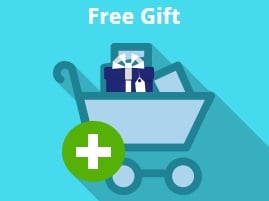
Unfortunately, default Magento 2 promotions have limited functionality. Therefore, such tools as Amasty Free Gift for Magento 2 and 1 (M1 Auto Add Promo Items) are popular among merchants. With this solution, you will bring a diversity of promotions to visitors and give them lots of reasons to become returning buyers. The Magento 2 free gift product extension makes customers more loyal since every purchase on your website can be associated with something positive and friendly – a free gift. At the same time, you get a perfect opportunity to clear your stocks from unpopular items. Below, we describe the Magento 2 gift module by Amasty in more detail.

The Magento 2 Free Gift extension by Amasty is a must-have tool for merchants who want to create personalized offers and gain loyalty to their brand. The free gift with order Magento 2 module provides flexible settings for establishing various types of marketing campaigns with a free product on an ecommerce store. By leveraging the tool’s promo actions, you can promote your new products by offering customers to try their samples for free. Also, you can sell two same products for the price of one, which leads to increased conversion rates. Other possibilities include adding gift products based on the specific amount of money spent or the number of items in the cart, and more. Further, we highlight the main features of the Magento 2 add free product to cart module.
Table of contents
Core Features
- Magento gift with purchase functionality;
- Free Gift Rules Wizard tool for quick rules setup;
- 5 auto-add discount actions for free gift promotions;
- Non-free products can be added as a gift;
- Support for simple, configurable, virtual, downloadable, and bundle products;
- Promo banners on product pages;
- The ability to block out of stock items in promotions;
- Support for coupon codes;
- Mobile-friendly tool;
- Stats on the free gift promos performance with an add-on.
How does this Magento 2 free gift extension attract customers? First of all, it allows you to add a free gift to cart on the basis of various conditions – Magento 2 free product with purchase feature. Besides, the same product can be added to the cart when a promo item is placed there. Alternatively, the Amasty free gift Magento 2 extension allows providing gifts products for the whole order, for the specified amount of money, or dependant on the quantity of the same items in the cart. You can easily create conditions based on product and cart attributes or products subselection. Besides, this Magento 2 add free product to cart extension allows creating condition combinations to make your campaign even more precise.
Moreover, the Amasty extension offers a handy tool for setting add to cart gift rules in 4 quick steps – Free Gift Rules Wizard. To start creating a rule with the wizard, first, you need to choose a scenario from 2 available types for triggering the promotion. One of the options is based on the number of items added to the cart, another one – on the cart total. Next, you define the quantity and parameters of products in the cart that will be eligible for a promo item and configure settings for the items gifted to a customer. At this step, you can also allow shoppers to choose a gift product. The third step of the rules wizard lets you configure general settings for applying the rule, such as applicable customer groups and websites, and set additional criteria if required. On the last step, you can preview your rule and save it or return to previous steps and make necessary changes if needed.
Also, you can offer customers to choose a gift they like from multiple options. While in a cart, you can specify where to open a popup window to provide a customer with the ability to select options of a gift for configurable products. Besides, it is possible to offer discounted products from your catalog as a gift. Moreover, out-of-stock items will be eliminated from each free gift campaign due to the stock functionality support. To make your offer more appealing to customers, add a gift message displayed next to the promo product. You can also show a reminder on the checkout notifying customers of the opportunity to get a free bonus product. As for coupons, Amasty’s Magento 2 gift extension allows adding promo items to the cart after a coupon code was applied.
Furthermore, the Magento 2 gift product module allows using eye-catching design for promo banners and placing them on top of the product pages or above the Add to Cart button. In this way, you can easily attract website visitors’ attention to your promo offers. Besides, you can display images of gift products and add special labels to promo items on a product page.
To maximize the efficiency of your promo campaigns and understand how they convert, Amasty offers to install the Reports for Free Gift add-on, developed uniquely for the extension. After installing the plugin, store admins will get access to a handy dashboard that provides essential statistics on active promotions. By analyzing the provided data, store owners get vital insights into the effectiveness of their special offers.
Free gift reports generated by the Magento 2 add-on gather stats on total sales impacted by your promotions and the number of placed orders. Besides, the Amasty reports plugin calculates an average cart value from the purchases with applied promo rules and an average number of promo items per order. This way, you can understand which gift items are your customers’ favorite and timely renew their stock.
Reports contain a chart with a comparison of average order value with and without promo rules applied. Thus, you can quickly check the direct impact of created campaigns on sales in your store. Moreover, you can filter out the report’s data by selecting a store view, customer group, and period for which you want to view the stats on the performance of your special deals with free products. Such functionality helps online business owners understand where and when to focus their efforts for promoting their products and which modifications to make in the marketing strategy.
Have you ever imagined such a handy tool? Luckily, all the drawbacks of the default Magento 2 platform can be covered with the help of third-party modules, and Amasty Free Gift is among them. Further, we shed light on how to use the extension from the perspective of a backend administrator.
Backend
All cart price rules in the Magento 2 gift extension are gathered in a grid that consists of 13 columns:
- Checkbox (to select necessary rules and apply mass actions);
- ID (each rule gets an ID);
- Rule (rule name);
- Coupon Code (if coupon code can be used, the column displays this possibility);
- Start (starting date for the rule);
- End (ending date for the rule);
- Status (Active or Inactive);
- Web Site (store view);
- Priority (helps to avoid conflicts);
- Rule Type (one of the applicable rule actions);
- Stop (Yes/No);
- Discount Amount;
- Action (Duplicate).
Note that all columns have filters and support sorting (the exceptions are Checkbox, Web Site, and Action). Besides, you can rearrange their order with the help of drag and drop action.
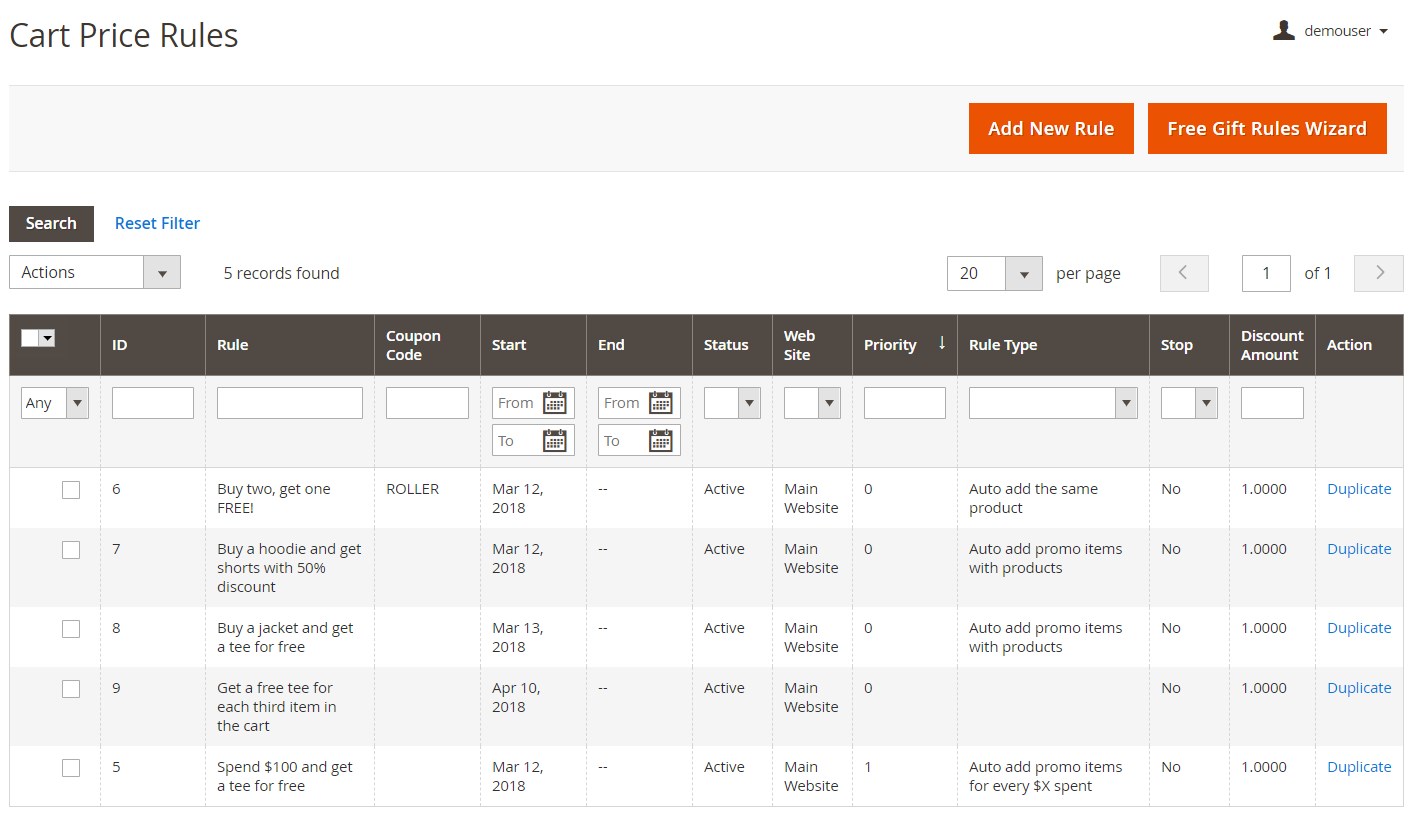
While adding a new cart price rule or editing an existing one, you have to deal with seven tabs of settings: Rule Information; Conditions; Actions; Promo Items With Discount; Labels; Manage Coupon Codes; and Highlight Promotion.
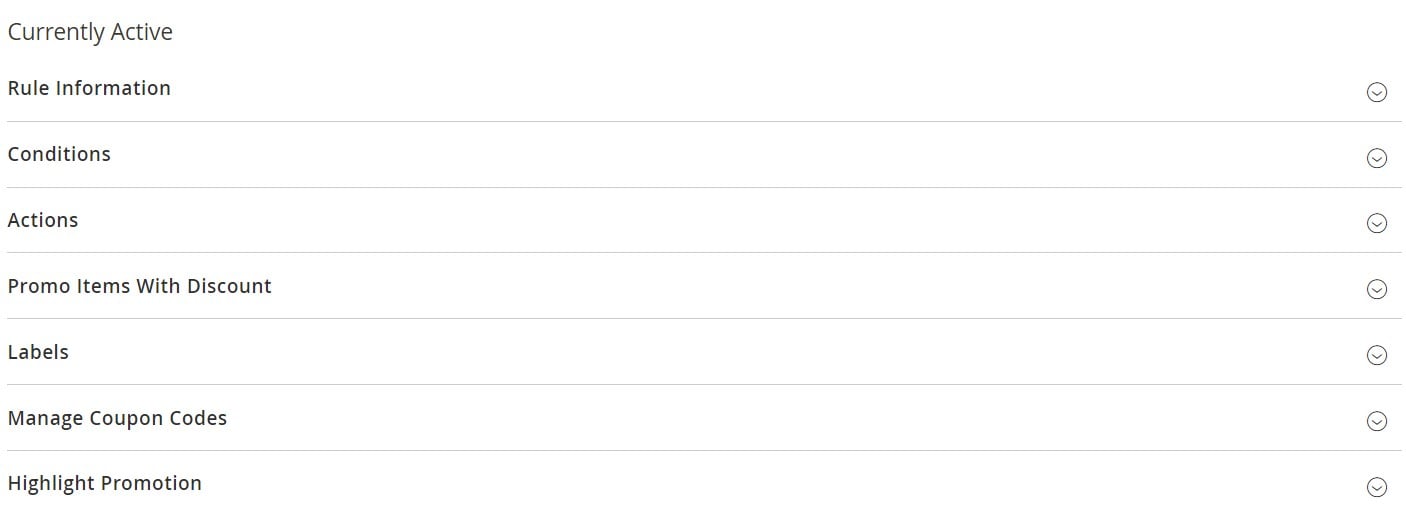
In Rule Information, specify a rule name and description and choose a status, websites, and customer groups.
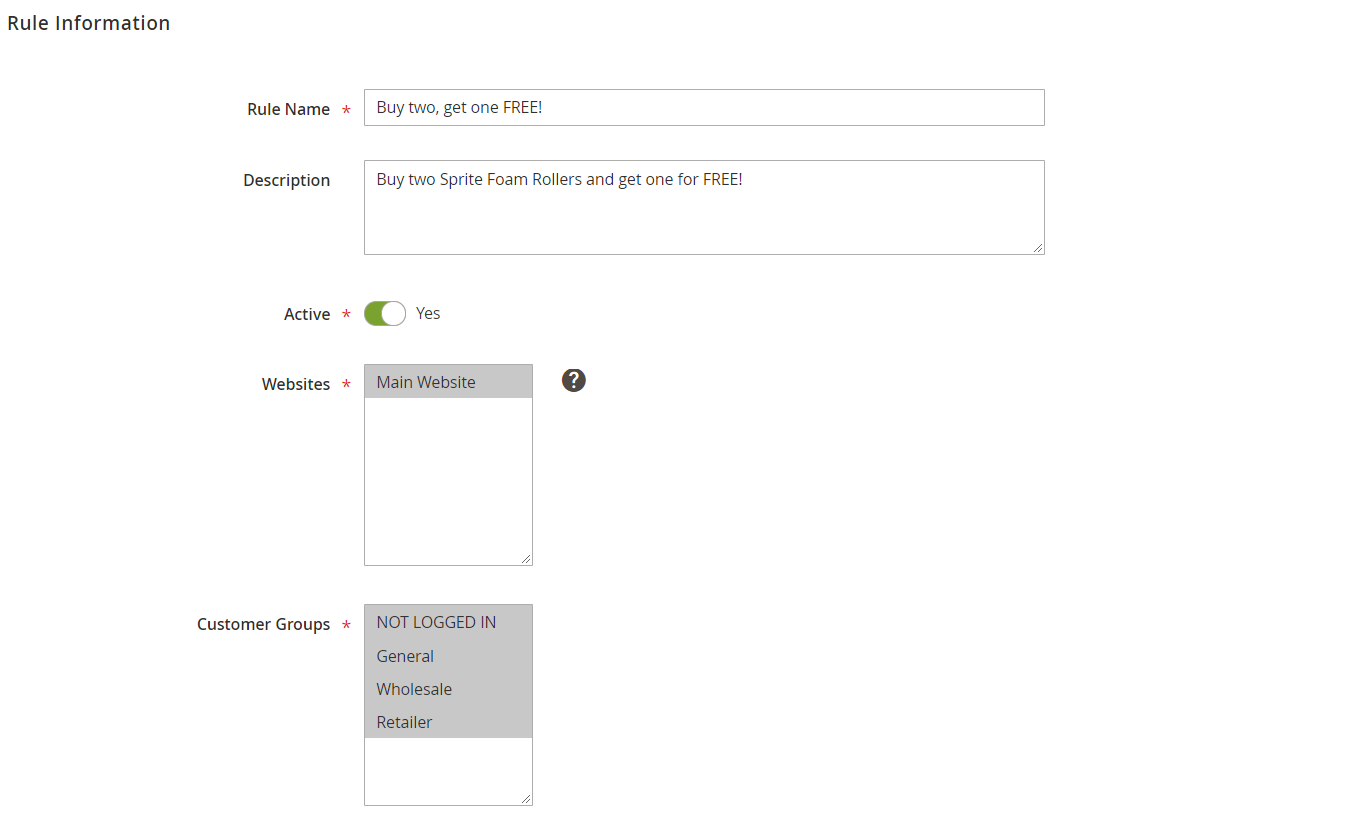
Next, choose whether to use coupons or not. For Specific Coupon, you should enter a coupon code or enable the auto generation and set uses per coupon.
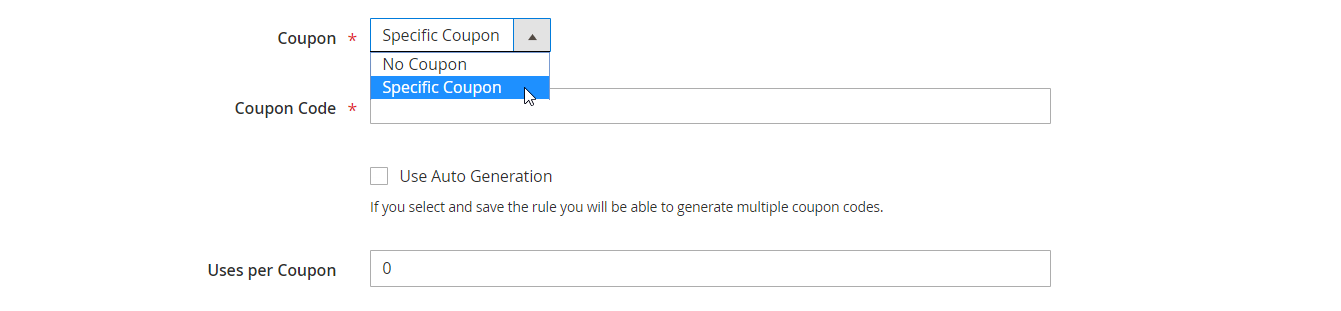
Then, the Magento 2 gift extension offers Uses per Customer, From, To, Priority, and Public in RSS Feed options.
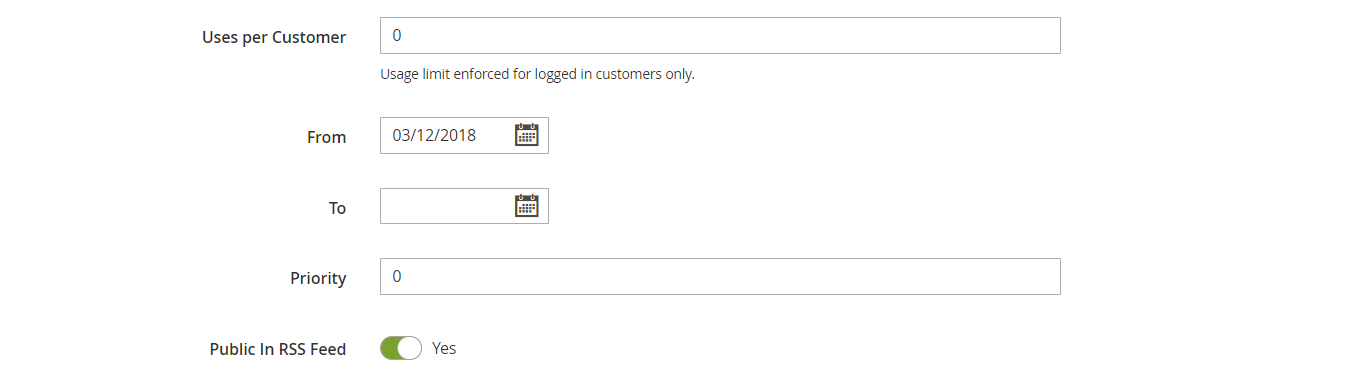
As for the Conditions tab of the Magento 2 free gift extension, it lets you apply more precise conditions for your promotions.
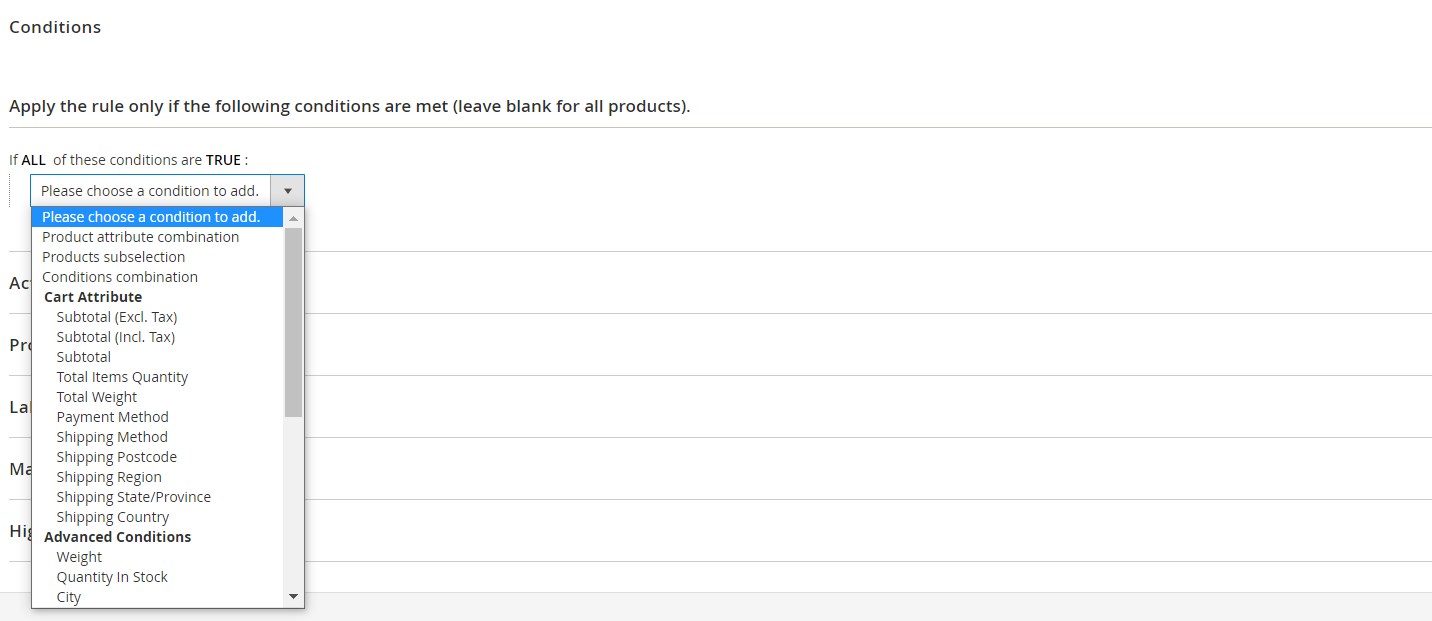
In the Actions tab of the Magento 2 gift extension, first, you choose one of the available actions:
- Percent of product price discount;
- Fixed amount discount;
- Fixed amount discount for the whole cart;
- Buy X get Y free (discount amount is Y);
- Auto add promo items with products;
- Auto add promo items for the whole cart;
- Auto add the same product;
- Auto add promo items for every $X spent;
- Add gift with each N-th product in the cart.
The last five actions are grouped under the “Automatically add products to cart” type.
Depending on the action you choose, the next parameters vary a lot. In case of ‘Buy X Get Y free’, the Magento 2 gift module requires specifying the following: Discount Amount (number of promo items), Maximum Qty Discount is Applied To (maximum number of free products per order), Discount Qty Step (Buy X), Apply to Shipping Amount, and Discard subsequent rules (Yes/No). Then, you can select specific conditions for applying the rule and choose whether to provide free shipping.
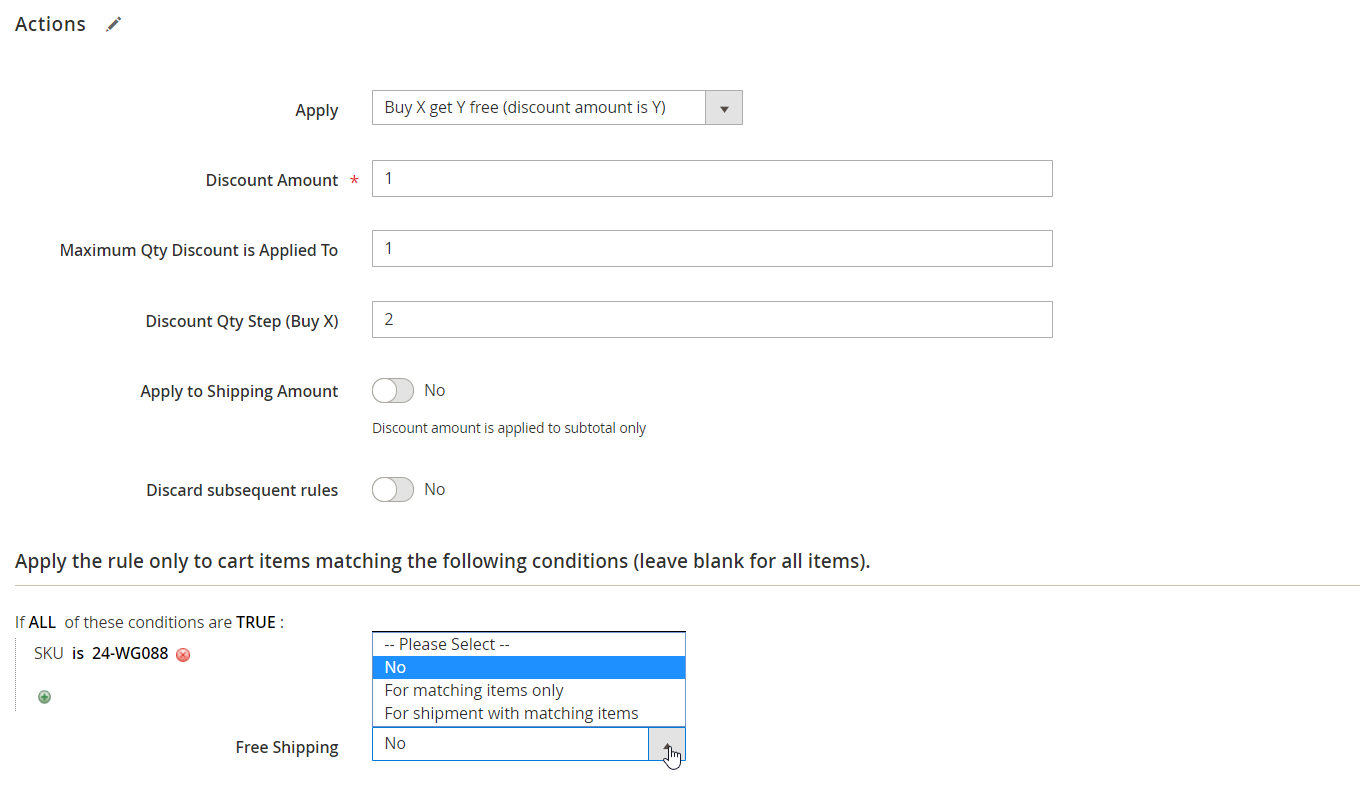
If you select one of the “Automatically add products to cart” actions, you can also specify a value for the promo items discount and set a minimal discounted price.
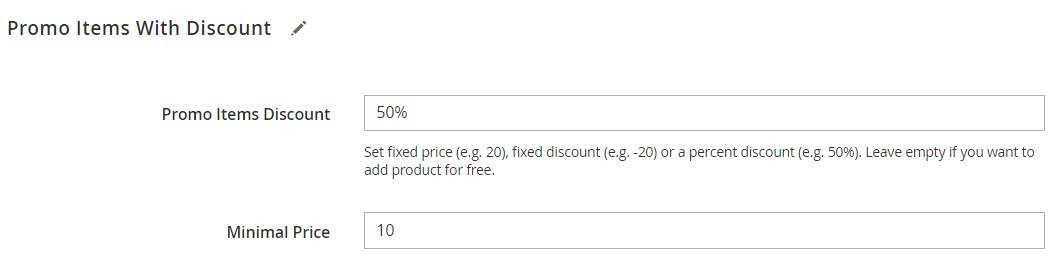
In Labels, specify default rule labels and specific store view labels.
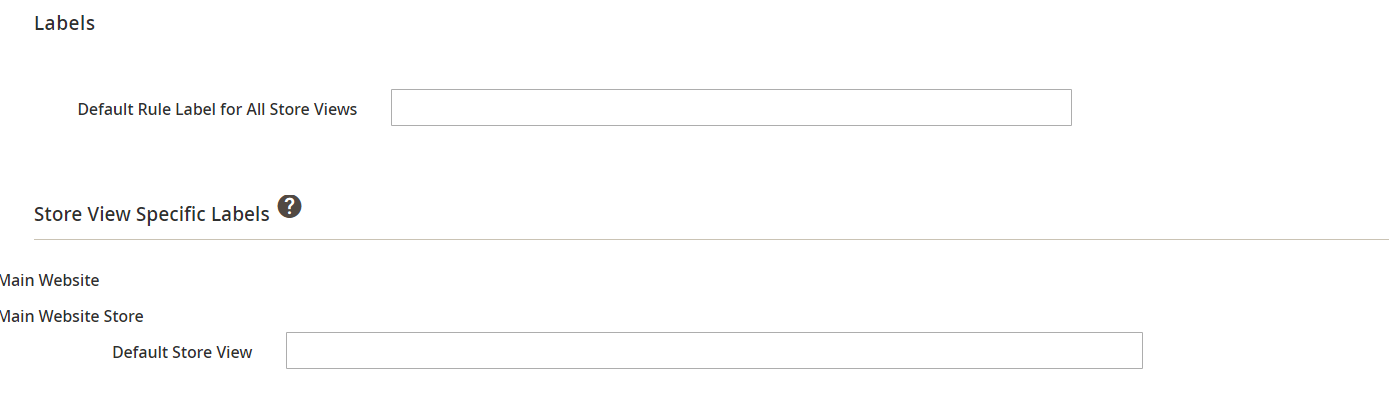
The last section of the New Cart Price Rule interface allows admin users to generate and manage coupon codes.
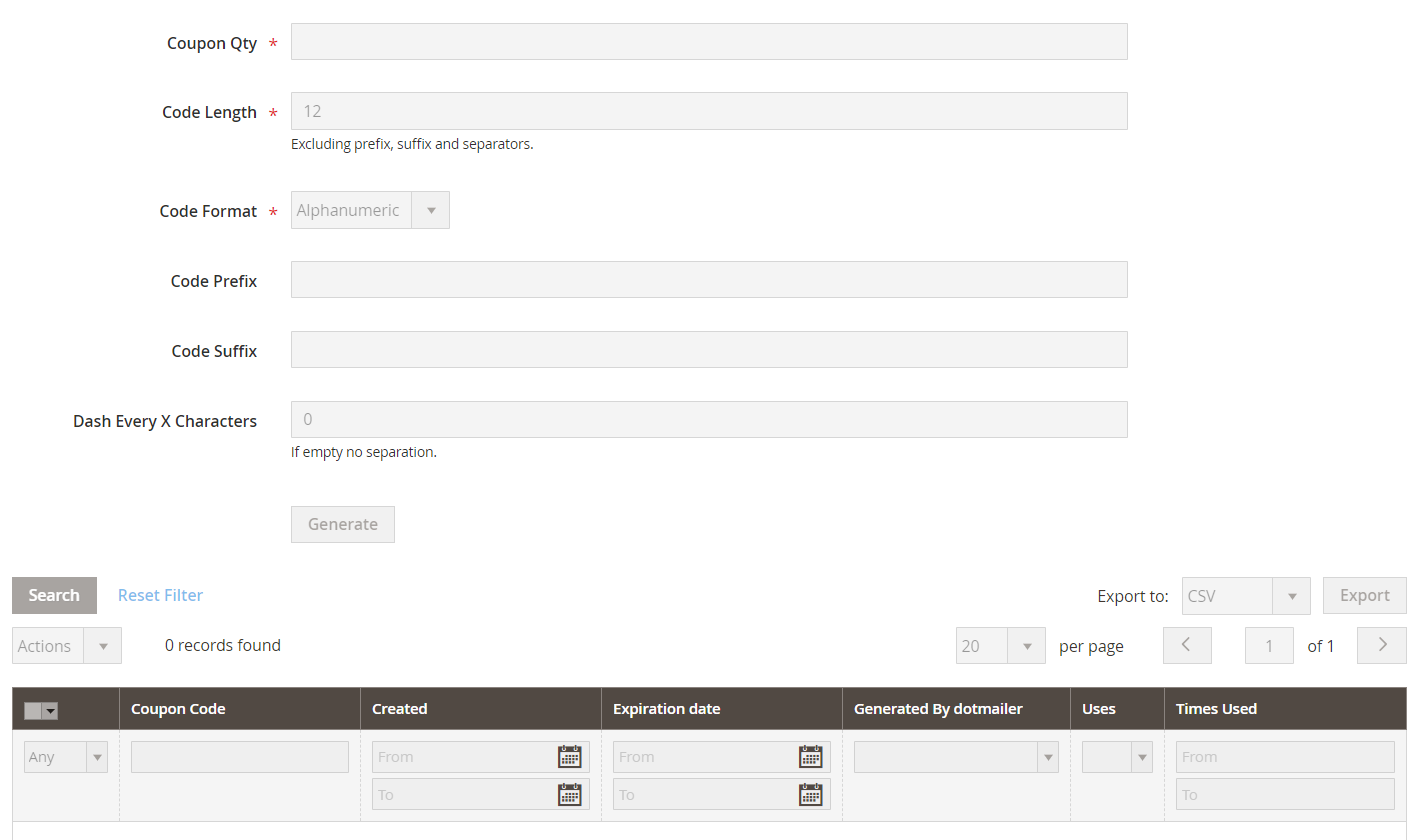
In addition, the auto-add items to cart actions allow admins to configure banner settings for all products, product selection by SKU, or categories. The Highlight Promotion tab is divided into 3 sections of settings: Top Banner On Product Page, After Product Description Banner, and Product Label.
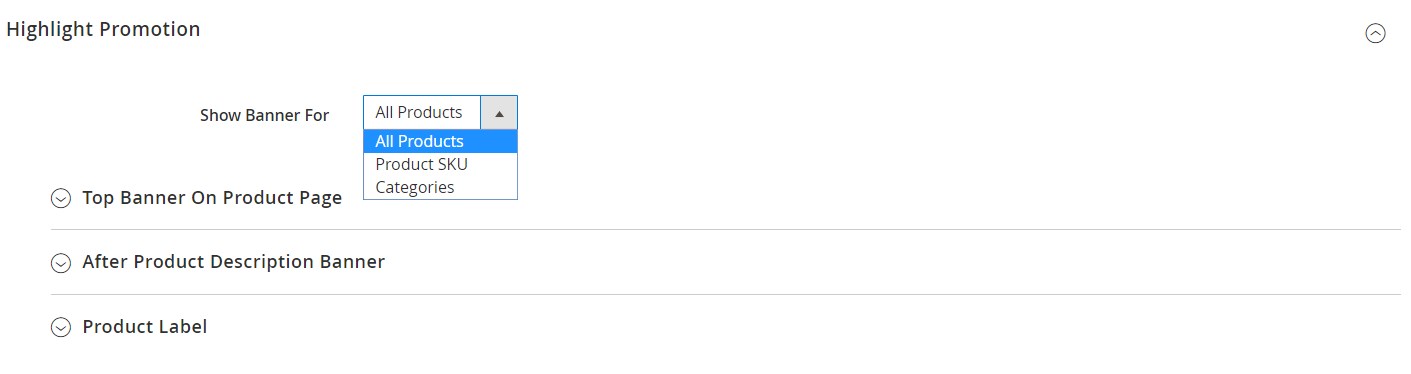
You can upload images and configure the same set of options for both the top banner and banner shown above the Add to Cart button (After Product Description Banner).
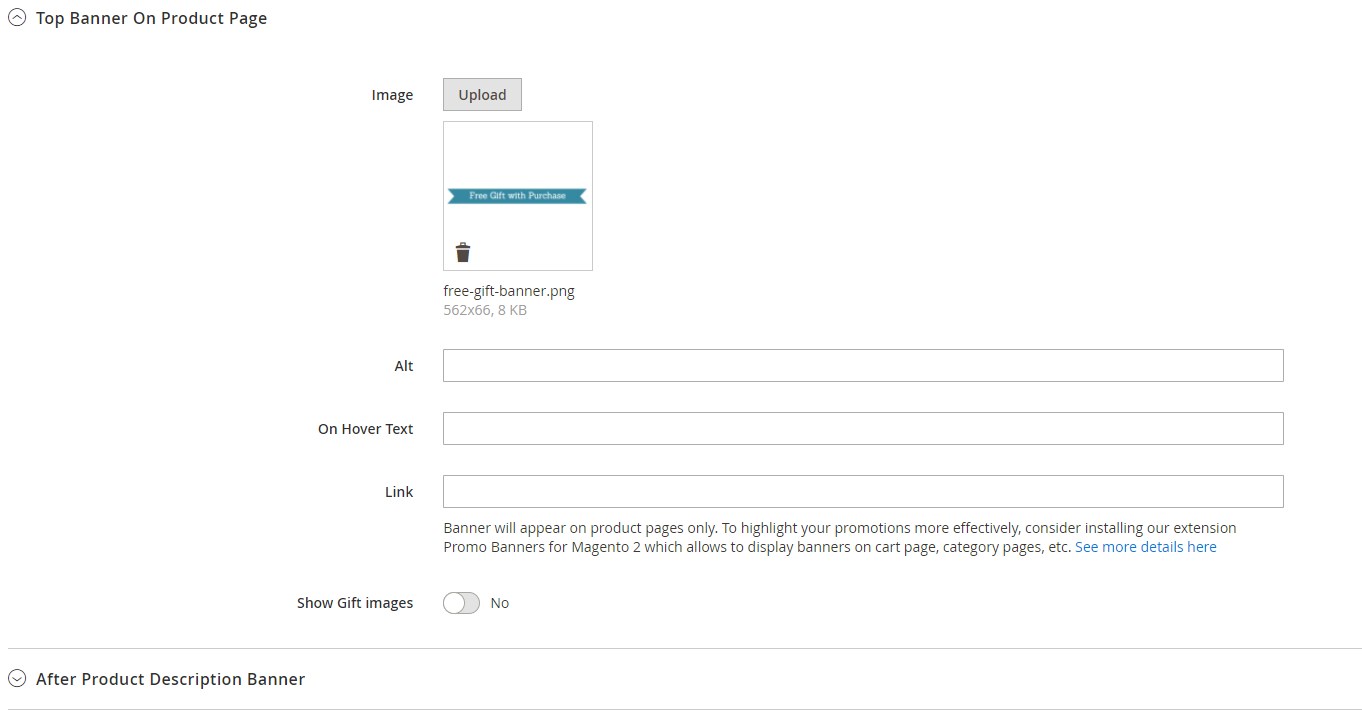
You can also add labels to product photos by uploading an image in the Product Label section.
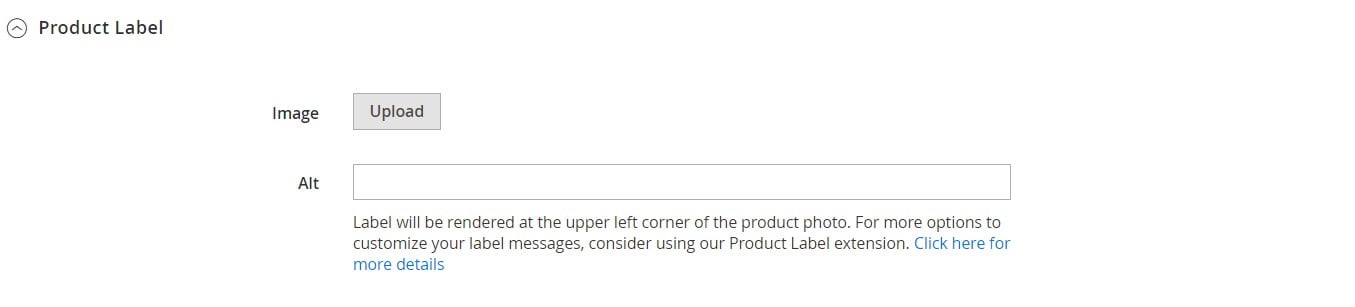
Another option to create a promotion rule offered by the Magento 2 free gifts module is via Free Gift Rules Wizard. You should complete 4 steps to set a rule.
At the first step, you select a scenario that will define an action triggering the promotion. Two options are available:
-
A customer adds N products to the cart and gets free gifts;
-
A customer reaches $X amount and gets free gifts.
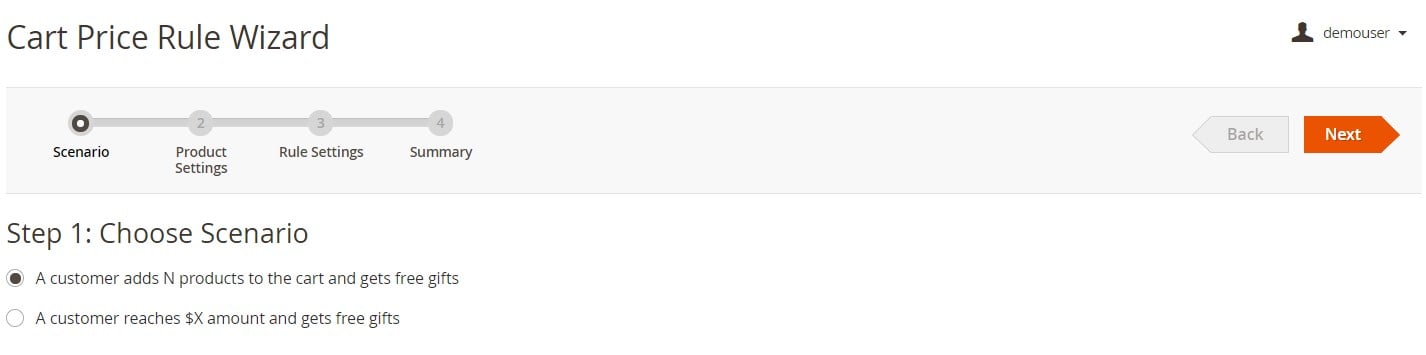
At the next step, you configure product settings. The further options differ depending on the selected scenario at the previous step.
For the N products rule, you can define the number and parameters of products that should be added to the cart for triggering the campaign. You should also enter the quantity of free items that will be gifted to a customer and decide whether they will be different products from the ones in the cart or the same.
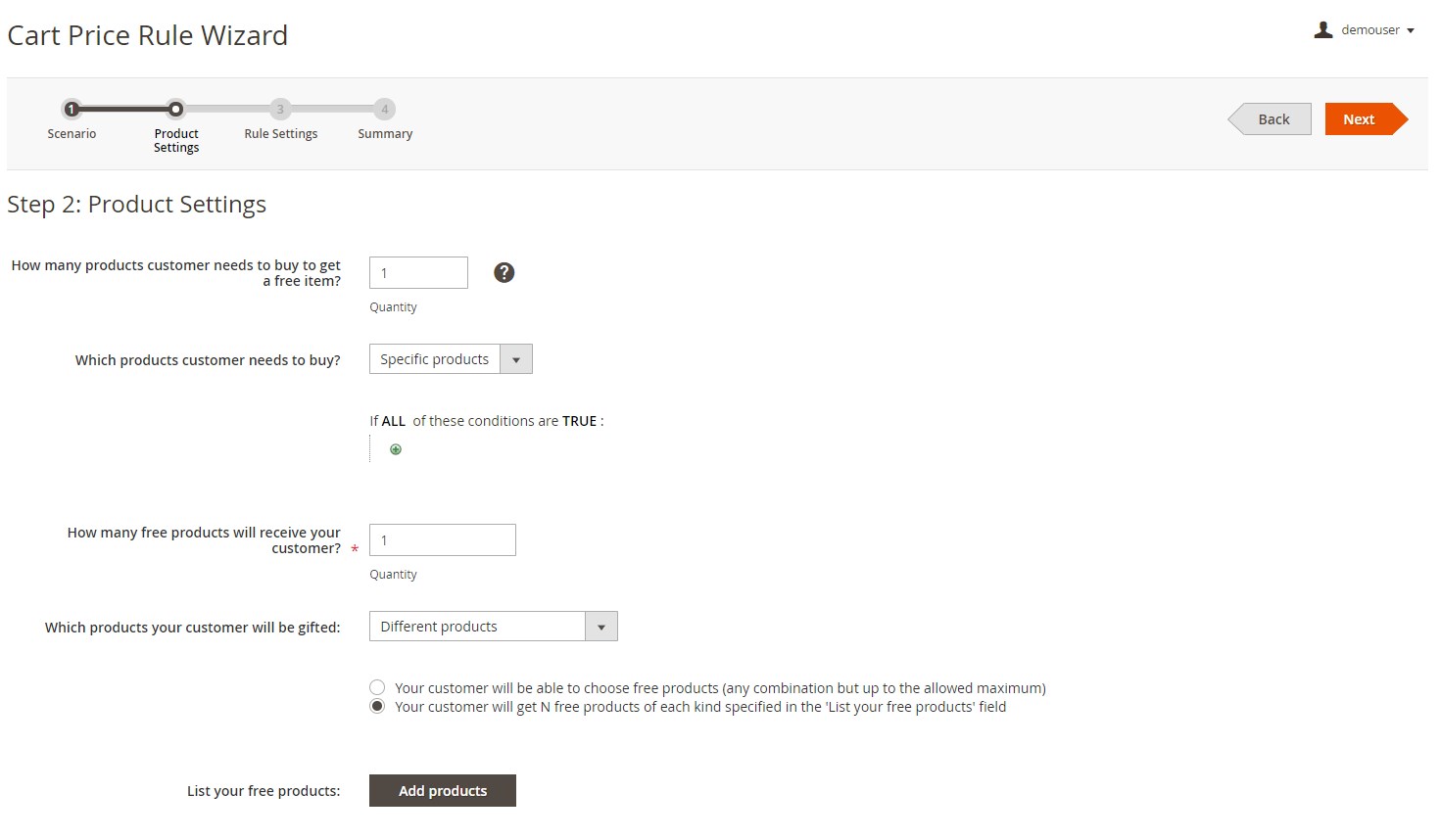
By clicking the “Add products” button, you will be able to choose promotional products on the grid.
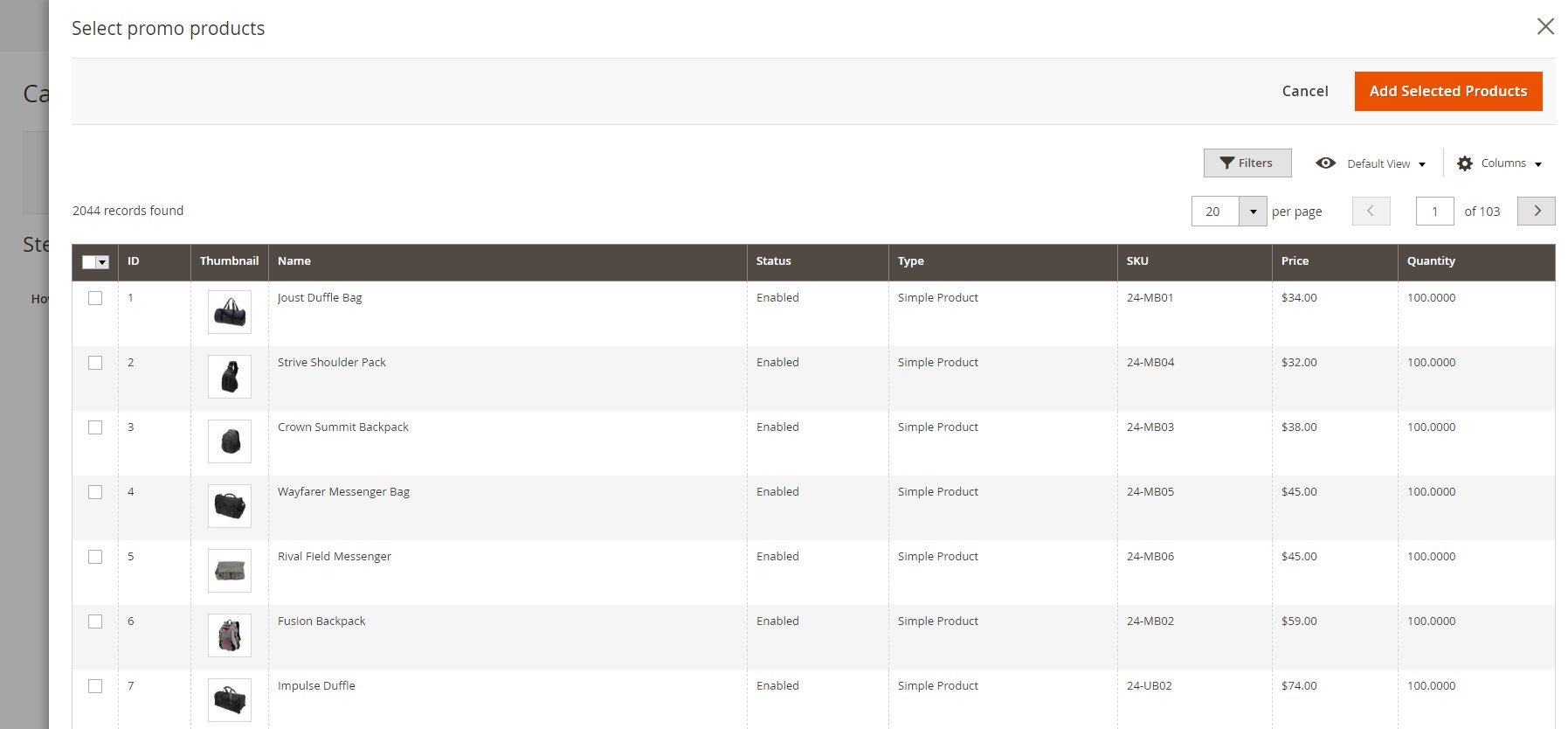
If you apply the $X amount rule, you should specify a minimum cart total amount for getting a free gift and set the product options in the same way as described above.
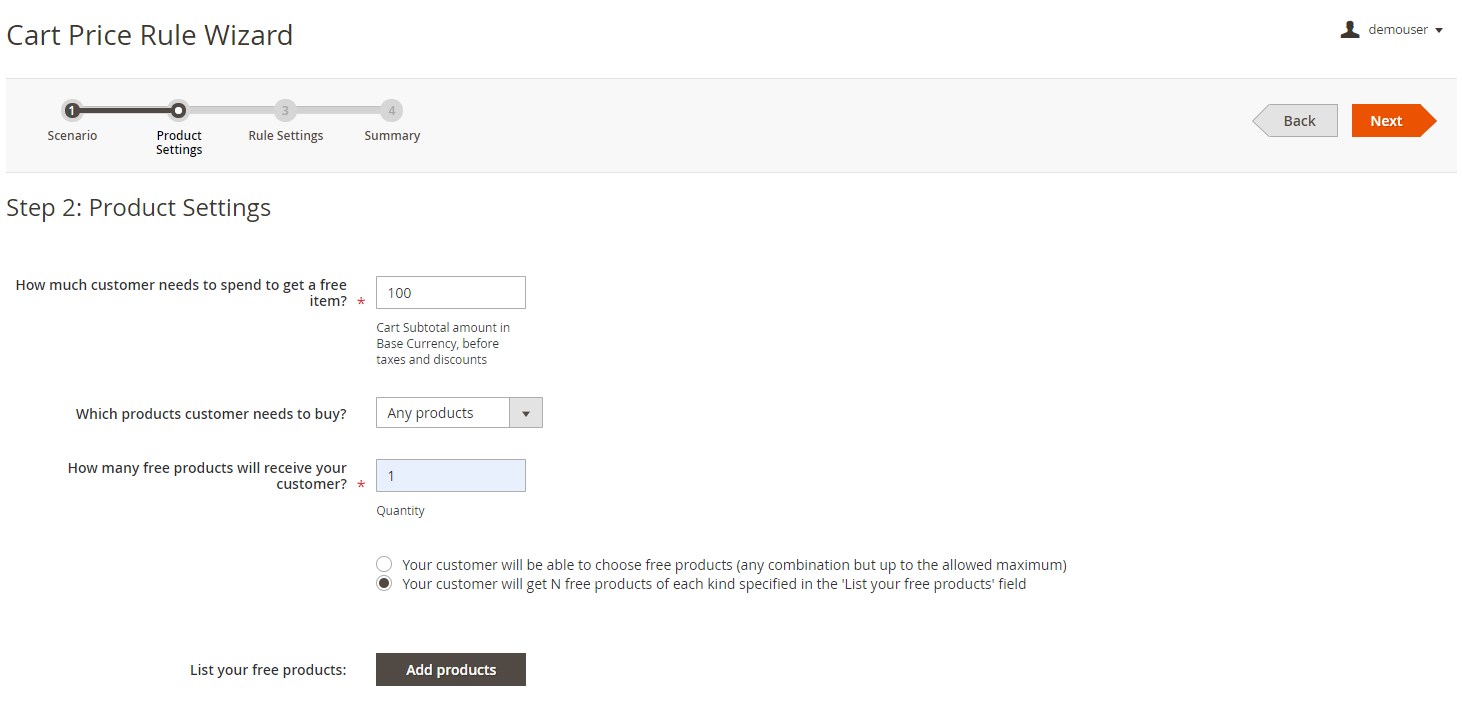
At Step 3, you set the general settings of the rule. Here, you can define whether to apply the rule automatically or upon a coupon code usage. Next, you should select relevant customer groups and store views, decide how many times the rule will be triggered, and add extra criteria based on the specific conditions if necessary.
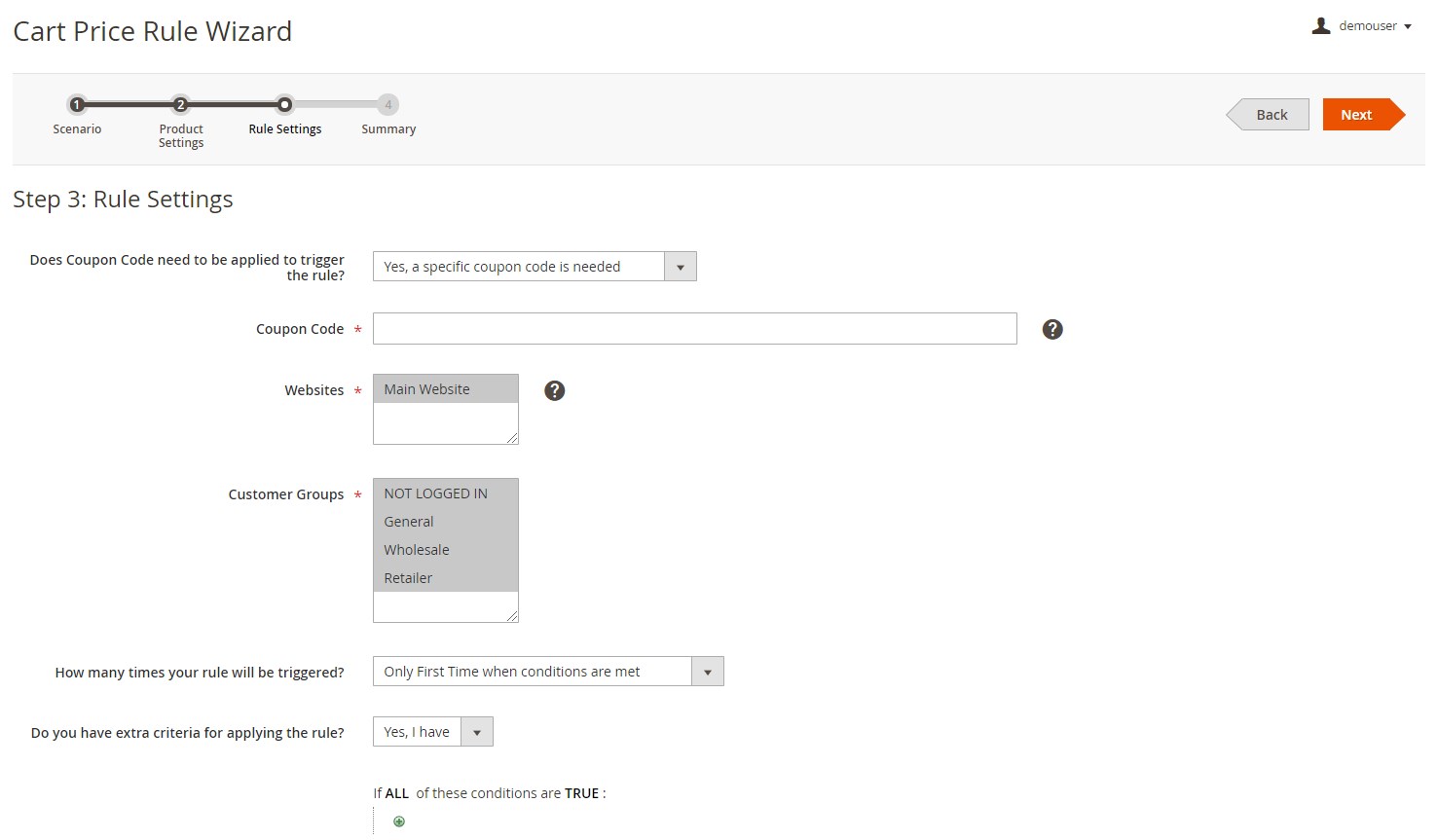
On the Summary step, you can preview your configured rule and make necessary changes before saving it.
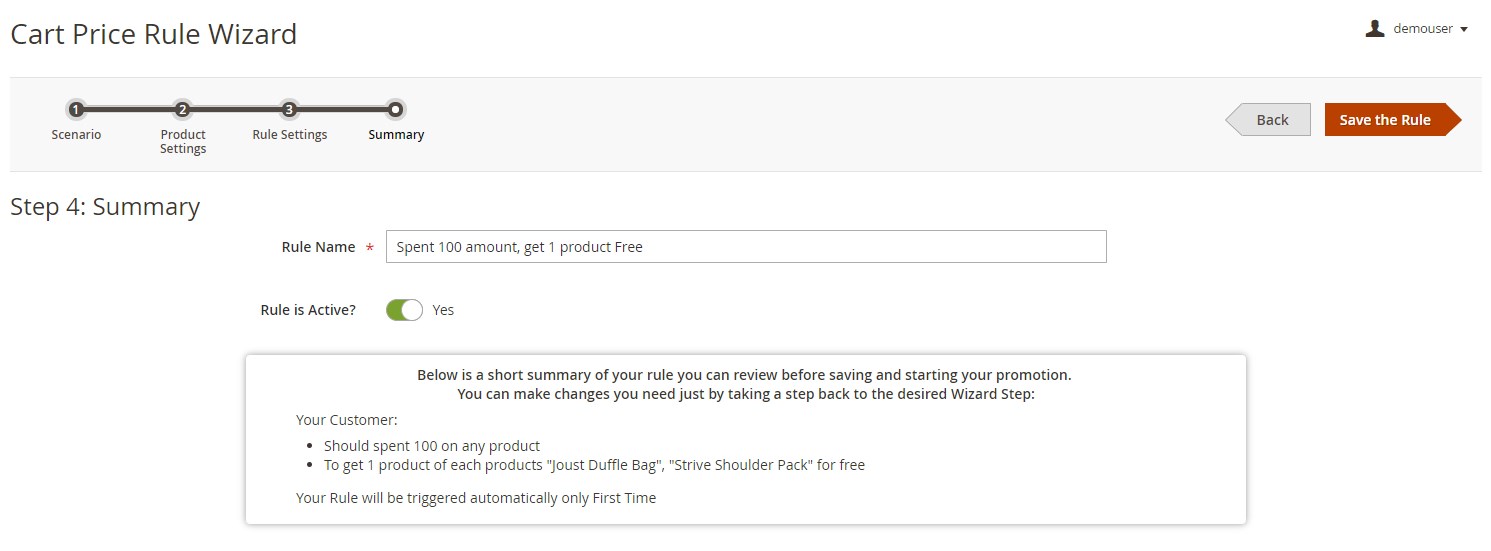
After saving the rule, the extension will redirect you to the cart price rules screen. Here, you can click a link in the notification above the grid to configure additional options for the rule.
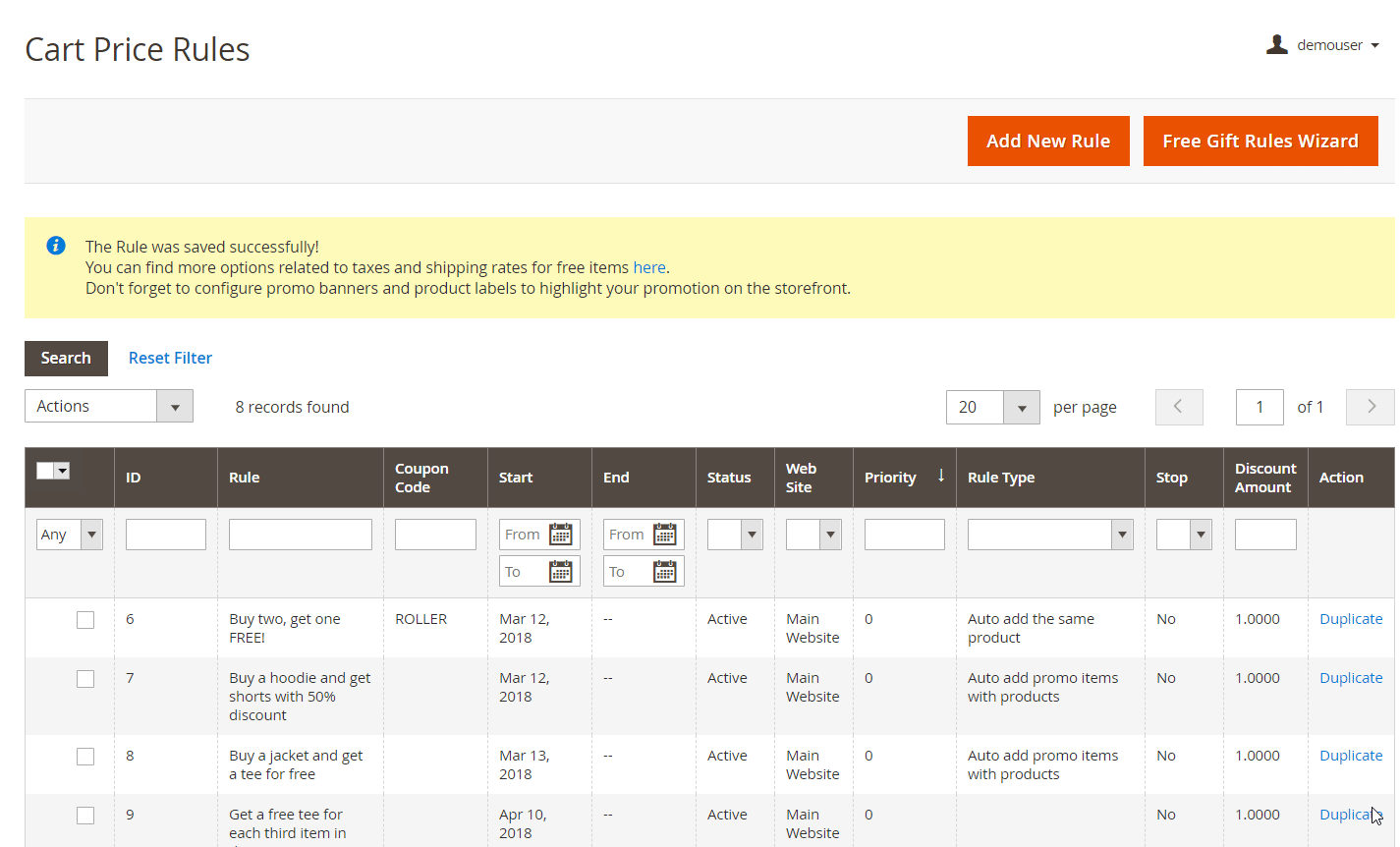
If you have the Amasty Reports for Free Gift add-on installed on your store, you will be able to access reports on the performance of configured promo rules. To generate a report with selected data, choose a store view, customer groups, and date range at the top of the Free Gift Reports screen and click the “Refresh” button.
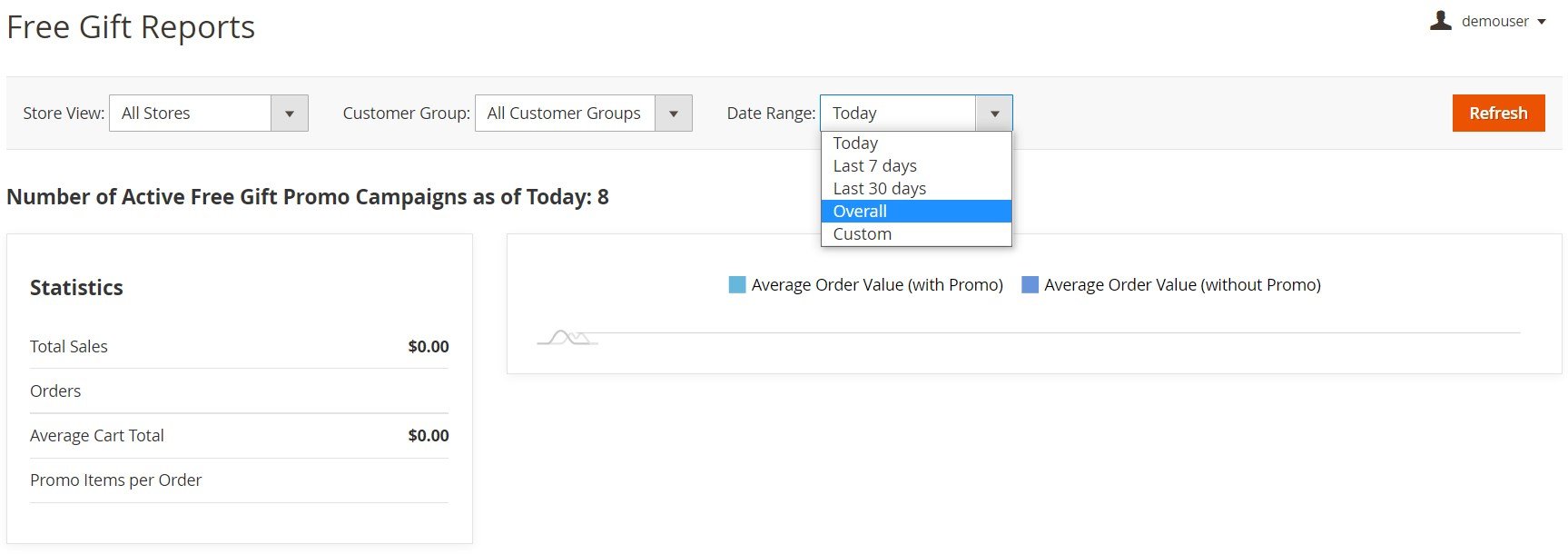
At the left side of the reports dashboard, you can check the following stats:
-
Total Sales – total income from all sales during the specified period.
-
Orders – total number of completed orders within the selected date range.
-
Average Cart Total – an average cart value (includes both purchases with and without cart price rules applied).
-
Promo Items per Order – an average number of free gift items added to the cart per order.
A chart on the right displays two figures – an average order value for orders with promo rules applied and an average order value without applied rules.
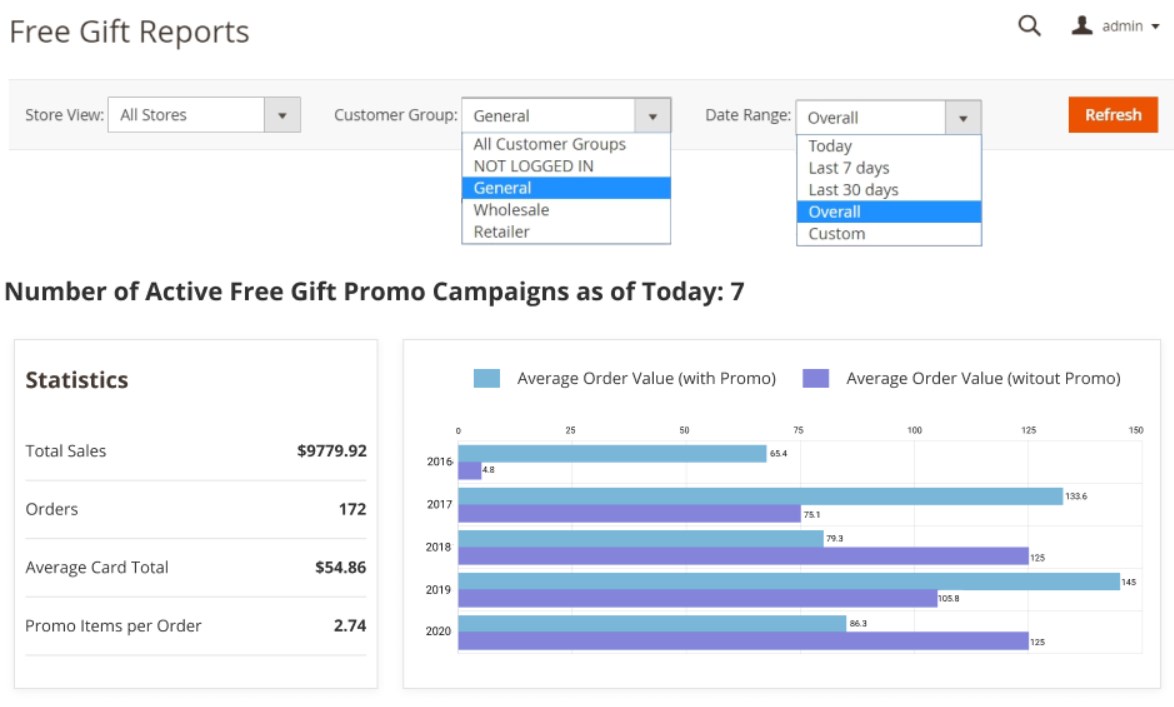
As for Magento 2 gift extension configuration settings, they are divided into four sections: General, Messages And Notifications Settings, Limitations, and Gift Images.
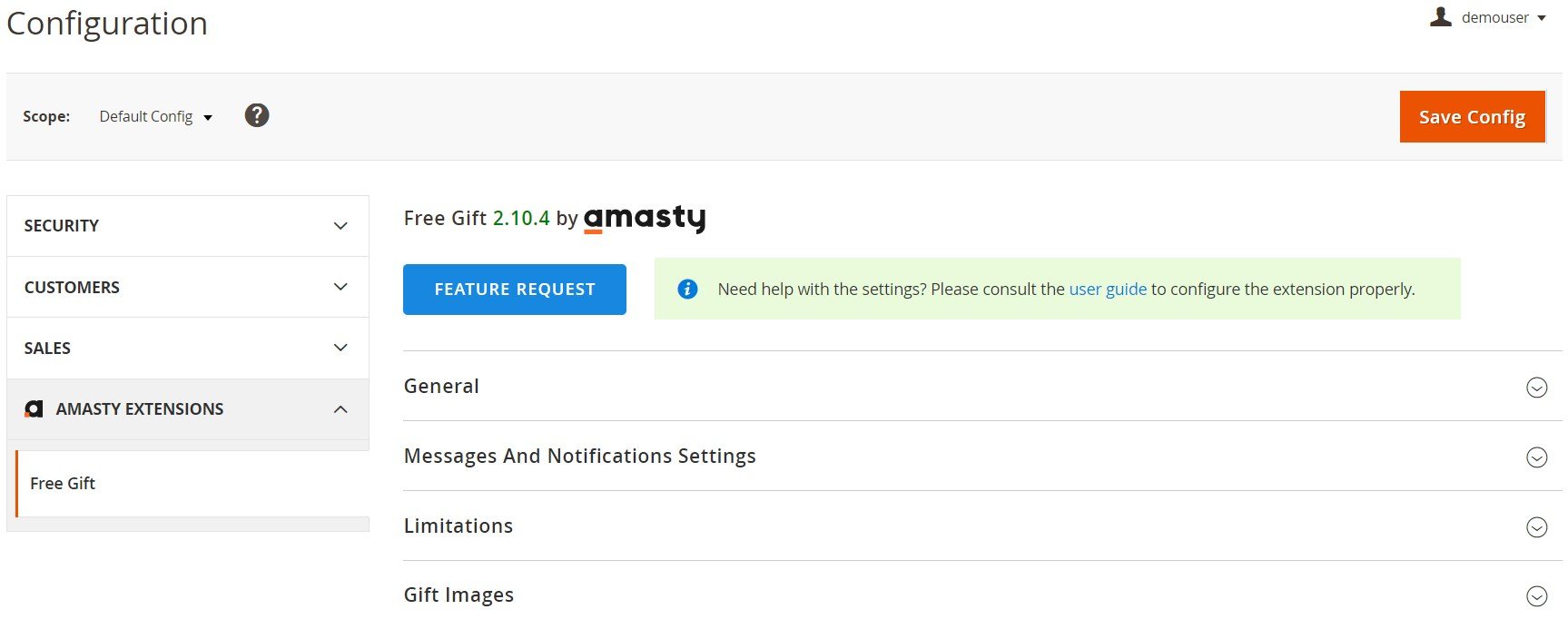
In the General section, you decide whether to add simple, virtual, and downloadable products automatically without confirmation or not. In this setting, you can allow adding discounted items along with free ones to the cart. Here, you can also enable auto-add of free items based on the cart total with one of the following options: Subtotal Before Discounts or Subtotal After Discounts.
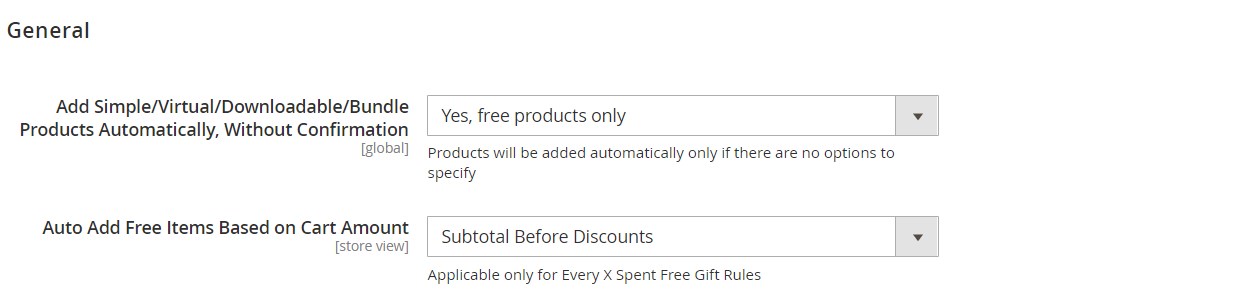
As for the Messages And Notifications Settings section of the Magento 2 free gift module, it enables you to choose the gifts selection method (one by one or multiple) and enter custom text for the popup header and Add To Cart button. Also, it lets you specify a message for a free item in the cart, prefix for the free item name in order, and free gift message.
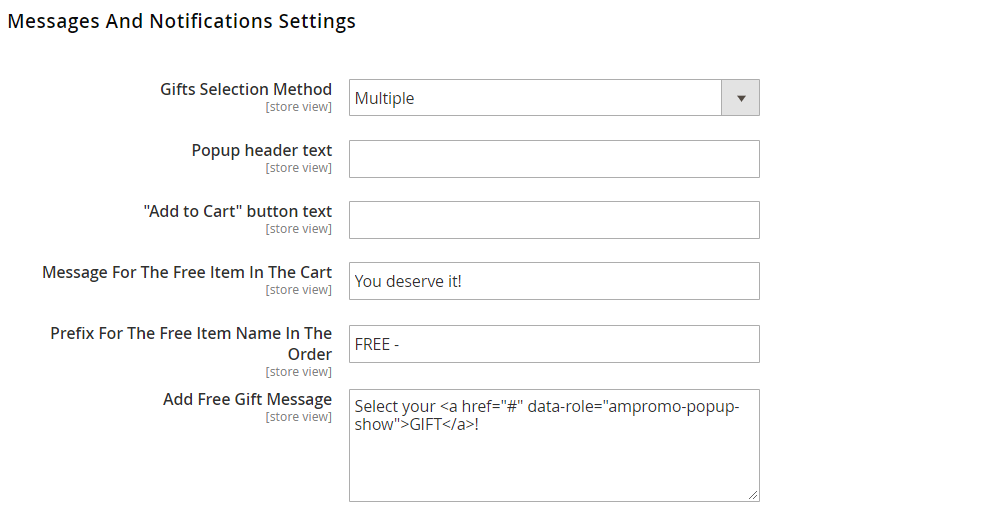
Besides, you can enable a gift popup to be opened automatically on the cart page and display the original product price in the popup. Note that both error and success messages can be displayed or hidden. The same is about the remaining gifts counter. Next, enable/disable reminder messages informing frontend users about available promo items and create text for the notification.
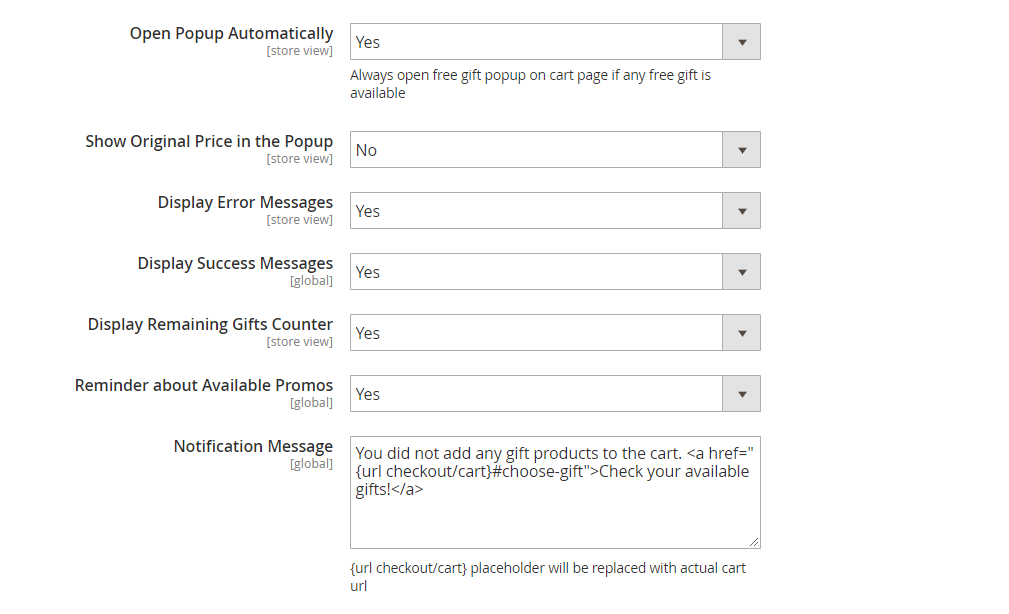
In Limitations, you can set the option to skip products with special prices when offering promotions. If you choose Yes for the first setting, you can configure promos for configurable products with child items that have a special price.
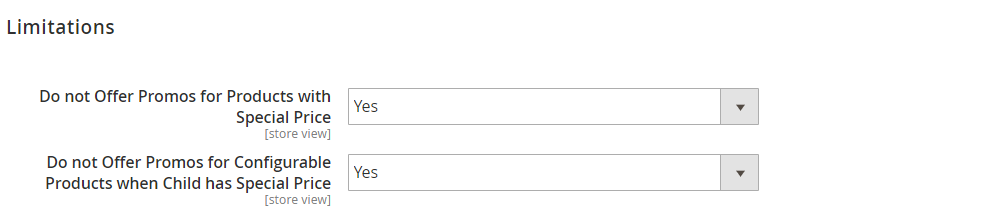
In the last section of the Free Gift extension’s configuration, you set parameters for the display of free products images: image width and height in pixels and product attributes for the header and description, displayed when a user hovers over an image.
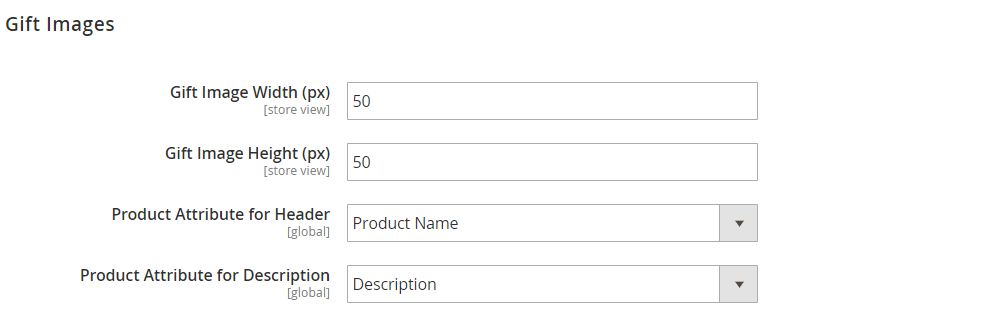
Frontend
This is how the shopping cart page with Magento 2 free gifts looks like from the perspective of a customer:
Below, you can see an example of a popup displayed when a user clicks on the Free Gift link in the cart:
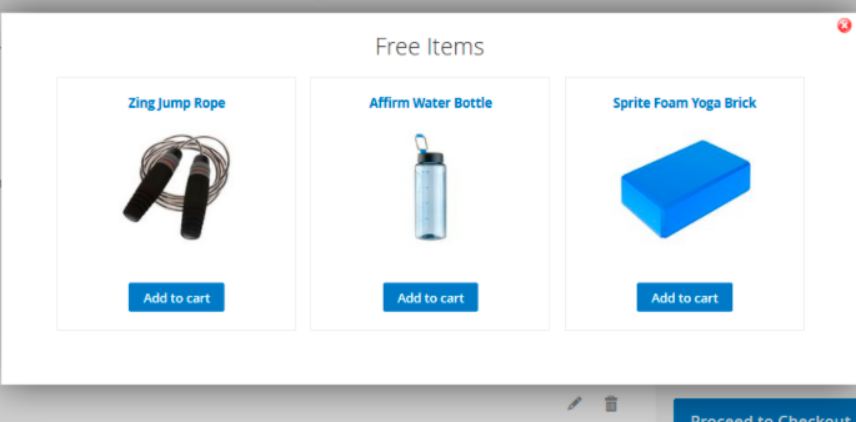
Also, as we have mentioned above, it is possible to use configurable products as gifts.
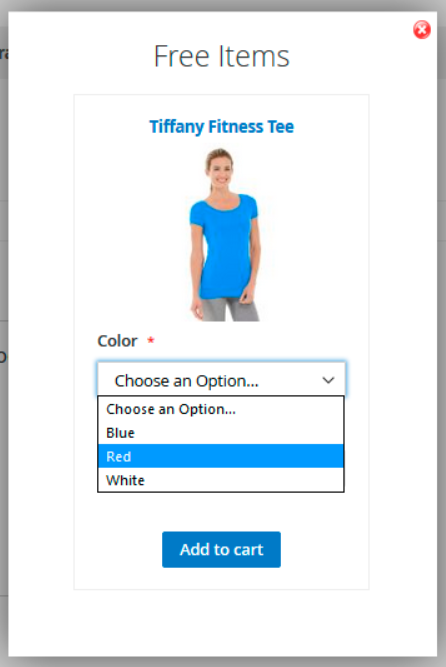
Below, we show an example of a special sign displayed for free gifts:
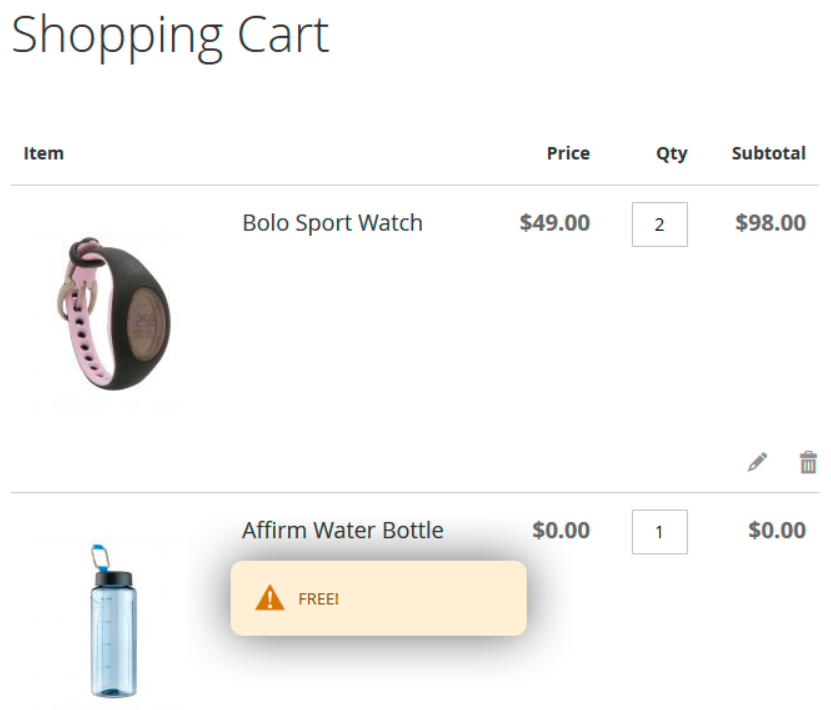
As for the promo banners, they can be placed on top of a page with an additional custom message:
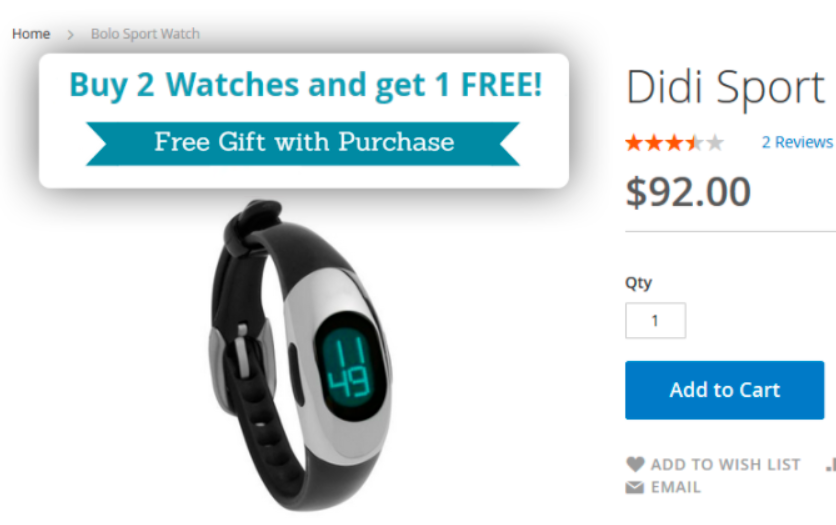
Recent Updates
Magento 2 Free Gift 2.10.4
- Now the extension supports bundle products that can be offered as promo items.
Magento 2 Free Gift 2.9.8
- Free gift reports were introduced (available with an add-on).
Magento 2 Free Gift 2.8.3
- Compatibility with Magento MSI was implemented.
Magento 2 Free Gift 2.7.0
- Now free gift items can be used when setting cart price rules in the backend.
Magento 2 Free Gift 2.4.4
- Now it is possible to add free items based on the cart amount before or after applying a discount.
- Free Gift Rules Wizard was introduced.
Magento 2 Free Gift 2.2.9
-
New address condition ‘City’ was implemented.
-
New feature: customize the popup window header text and the ‘Add to Cart’ button text.
-
Information section was added to the Configuration page.
Magento 2 Free Gift 2.1.0
-
Discounted products can be added to the cart automatically now.
Magento 2 Free Gift 2.0.1
-
New feature: the number of available gifts can be displayed in the popup window now.
-
Checkboxes were added to the popup to be used by customers when choosing multiple gifts.
-
New feature: possibility to tax gift products based on their original price.
-
Now, gift products can be shipped free of charge (‘Apply shipping on promo items added for free’ option in the rules configuration).
-
The list of available attributes applied to conditions was extended, including customer attributes, order history, and product attributes like Qty in Stock and Weight.
Magento 2 Free Gift 1.4.2
- A new action was added: ‘Add gift with each N-th product in the cart’.
Magento 2 Free Gift 1.3.7
- New option: discounted products can be added as a free gift to the cart.
-
New feature: show an old price along with the discounted price in the popup.
Magento 2 Free Gift 1.2.1
- A new option was added: downloadable products can be used as gifts now.
- ‘Stock Qty’ and ‘Weight’ attributes were added to rule conditions.
Magento 2 Free Gift 1.1.5
- A reminder about available promos.
- Ability to skip free gift offers for products with a special price.
Final Words
Providing customers with free gifts and discounts is always a good idea, especially if you do not want to create a complex loyalty program with several levels. Above, we’ve described the core reasons why this attitude has a positive impact on your customers and sales.
Now, when you know all the features of Amasty Free Gift for Magento 2 and 1 and understand how it works, let’s discuss the price tag. The Amasty Free Gift Magento 2 extension costs $239, while the appropriate Magento 1 module (Auto Add Promo Items) is slightly cheaper – $139. Both investments are quite fair in comparison to the profit you can get after installing the tools, so don’t hesitate to give the Magento 2 gift extensions a try:









