"import"
Introducing New Shopware 6 Feature: Data Transformation – Script Editor for Row Modification During Import

We are thrilled to introduce you to a new feature of our Improved Import, Export & Mass Actions App for Shopware 6 – Data Transformation. The new feature introduces a script editor window available at the first step of the import process. This editor allows customers to write and apply scripts to modify rows of imported files directly. In other words, it is possible to edit attribute values with the help of a custom script. Let’s elaborate. Continue Reading
How to Import Reviews from AliExpress to Shopify: Best Tools, Step-by-Step Guide & Management Typs
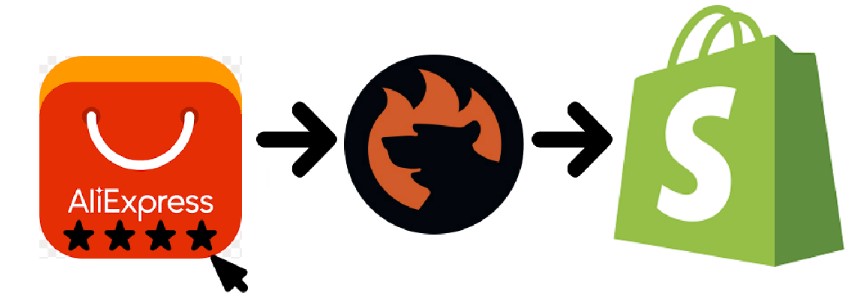
Importing reviews from AliExpress to Shopify is a powerful strategy for enhancing your store’s credibility and increasing sales. Your business may require it in several cases. Firstly, you may need to do that with a dropshipping model that requires importing products from AliExpress to Shopify. Along with products, you may also need to transfer customer reviews to a new place as a part of your marketing strategy. Secondly, you create an independent e-commerce website using Shopify and want to sync it with your AliExpress outlet. Importing the existing AliExpress reviews is also a good idea since they play a vital role in influencing potential customers’ buying decisions.
This guide will walk you through the steps to import reviews from AliExpress to Shopify, ensuring you can leverage social proof to boost your e-commerce business. We’ll explore why importing reviews is beneficial, how to choose the right tools, and how to import reviews from AliExpress to Shopify in a step-by-step process. Continue Reading
How to Import Etsy Reviews to Shopify Step-by-Step Guide
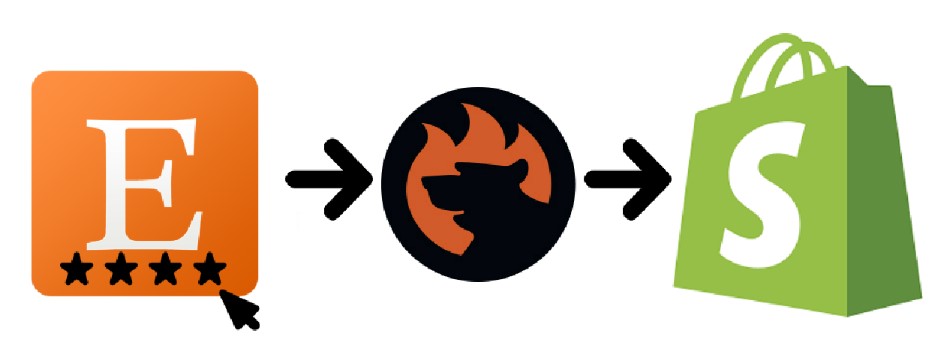
Expanding an Etsy store to a fully featured e-commerce website on Shopify is an exciting step for any business owner. Of course, you will want to keep all the data of the old e-commerce storefront by copying it to the new platform. One critical aspect of this transition is ensuring that your hard-earned Etsy reviews are imported into your new Shopify website. Below, we explain, why importing Etsy reviews to Shopify is important.
Next, this guide explains how to import Etsy reviews to Shopify in three intuitive steps. First, we present two different ways of exporting product reviews from Etsy. After that, the article focuses on Shopify’s reference CSV file with product review data. You will need to edit your Etsy reviews according to it. The last chapter explains the import methodology on the Shopify side. If you are not sure what platform to choose, check our Shopify vs. Etsy Fees comparison. Continue Reading
How to Import Images From an External URL in Magento 2

The following article explains how to import images from an external URL in Magento 2. You cannot imagine an e-commerce website without product pictures. Uploading visual content elements, however, may be challenging. The more products you have, the more work should be done, especially when you upload each image manually.
Luckily, importing product images to Magento 2 with product data introduces a better way to fill your catalog with content. Instead of uploading pictures to your server and then providing their names during the import process, Magento 2 lets you import images from external URLs. Although this functionality is possible by default, there are several alternative ways to do so.
Below, we focus on the default approach and one of the alternatives. Let’s see how to import product images to Magento 2 using external URLs. Check other useful tips here: Magento 2 Cookbook. Continue Reading
Firebear Improved Import, Export & Mass Actions for Shopware 6
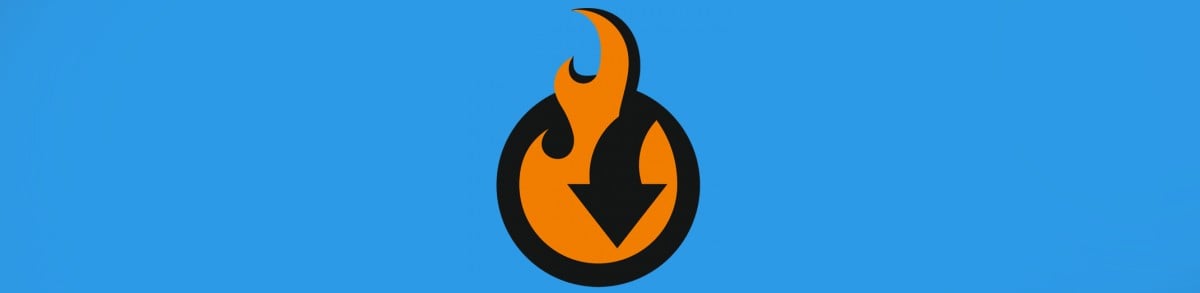 Below, we’d like to introduce you to our Shopware import plugin. Meet the Improved Import, Export & Mass Actions for Shopware 6. It is one of the ecosystem’s most fully featured and powerful data transfer solutions that offers lots of enhancements to the default import and export processes. Our Shopware import export plugin provides a straightforward way to connect your e-commerce website with different external platforms within and around the ecosystem, automating various routine processes. It introduces numerous integrations with other e-commerce platforms, tools, and service providers, including ERPs, CRMs, accounting, etc.
Below, we’d like to introduce you to our Shopware import plugin. Meet the Improved Import, Export & Mass Actions for Shopware 6. It is one of the ecosystem’s most fully featured and powerful data transfer solutions that offers lots of enhancements to the default import and export processes. Our Shopware import export plugin provides a straightforward way to connect your e-commerce website with different external platforms within and around the ecosystem, automating various routine processes. It introduces numerous integrations with other e-commerce platforms, tools, and service providers, including ERPs, CRMs, accounting, etc.
In the article below, we briefly describe the plugin’s key features. We explore import and export jobs, data transfer automation, mapping, and extended connectivity options of our Shopware 6 import & export plugin. After that, you will find a small description of the existing import & export solutions available in the Shopware marketplace along with the default data transfer capabilities of the platform.
How to import data from external MySQL database to Magento 2
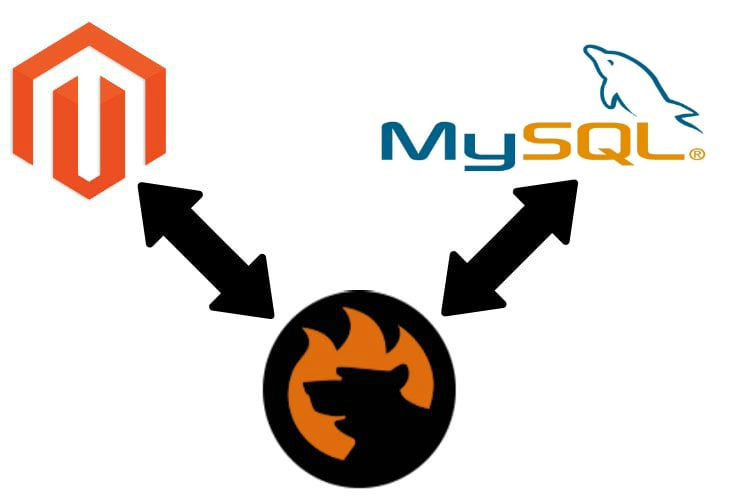
Often it is necessary to import products, customers, orders, or other data types to Magento 2 from a third-party MySQL database. However, Magento 2 doesn’t let you do that. Although the default tools don’t support such file sources as external databases, there are several ways to synchronize Magento 2 with external databases.
Welcome to our MySQL Magento guide. In the following post, we shed light on how to export and import database tables between MySQL and Magento in two different ways. Firstly, we describe a common approach that involves the default Magento 2 import solution. It requires tons of manual work and cannot be automated. You need to run a CSV export from your MySQL database, match third-party attributes to ones used in Magento 2, and import your MySQL table into your e-commerce website.
On the contrary, you will find out how to avoid numerous unnecessary chores while performing a Magento MySQL direct update of tables. This approach involves the Improved Import & Export extension. The module combines MySQL database connection and other data import activities within a single interface right in your Magento 2 admin.
After that, we shed light on several MySQL facts as well as describe the core features of the Improved Import & Export extension. To make the long story short, let’s see how to import data from an external MySQL database to Magento 2.
Continue Reading
Ultimate Guide To Shopware 6 Import

Welcome to the world of Shopware import! Like every e-commerce system, Shopware 6 provides the ability to import and export information between your website and external data sources. This functionality simplifies content management chores, such as data updates or product translations. Besides, the Shopware 6 import lets you easily move products to product comparison engines and marketplaces. In this Shopware import guide, we generally describe the available options, reviewing the basic import plugin of Shopware 6 along with its profiles. You will learn how to import data to Shopware 6 and what entities are supported. Also, check our Ultimate Guide To Shopware 6 Export. Continue Reading
How to Import Data via REST API into Magento 2
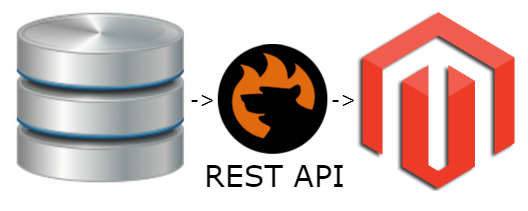
Today, we’d like to draw your attention to the Magento 2 REST API Import. Depending on the edition of your Magento 2 installation, your built-in import and export tools may vary a little. However, the difference is not vast: you can create update schedules in Commerce while the Open Source edition doesn’t let you do that. The common thing is that neither of them lets you leverage the REST API import in Magento 2. Luckily, the missing functionality can be enabled with minimum effort. You only need to install the Improved Import & Export Magento 2 module. The extension offers all the features necessary to leverage the Magento 2 REST API import and export.
The following article sheds light on how to import data into Magento 2 via REST API. We discuss how to enable the Magento 2 REST API import and what extra benefits you can get. If you are not familiar with what the Magento 2 REST API is, we’ve also prepared a chapter that describes this standard. Besides, there is an FAQ section that provides answers to frequently asked questions about Magento 2 REST API import/export processes.
Continue Reading
The Ultimate Guide to Shopify Import
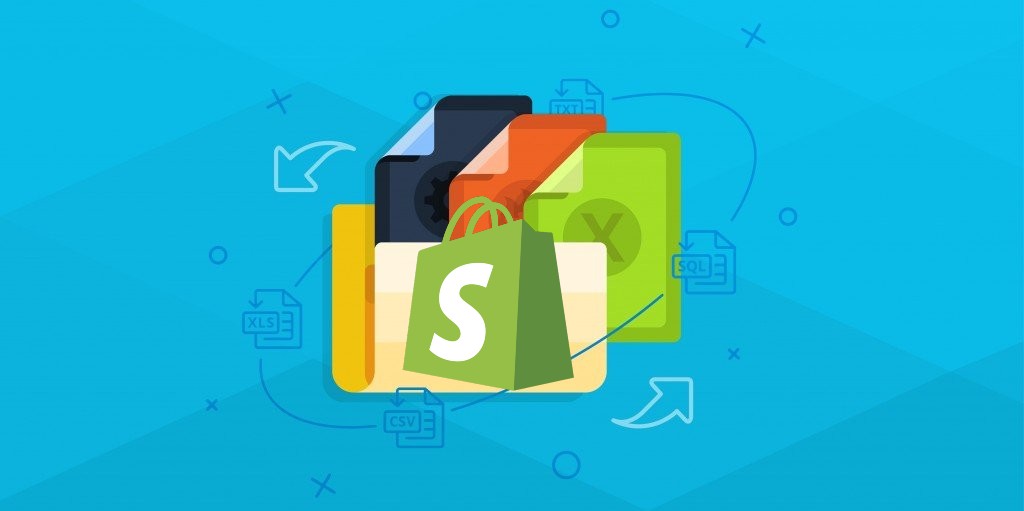
Every decent e-commerce platform offers built-in import and export tools. However, they are usually far from being an omnipotent solution that can cope with any business requirement. Because of this, agencies create third-party solutions that close the existing gaps between the platform’s objective reality and the merchants’ subjective needs. What about Shopify? What data transfer solutions does it offer? What reliable alternatives are currently available in the ecosystem?
In this Shopify import guide, you will find out what import functionality is hidden behind the platform and how to enhance it in the most user-friendly and, at the same time, powerful way. Let’s explore the system’s native capabilities first and then proceed to the most powerful third-party solution that copes with any data transfer challenges and enables any Shopify import customizations – the Import & Export Tool for Shopify.
Below, you will learn about the basic data transfer capabilities of Shopify: product import, inventory import, customer import, etc. You will learn how to transfer products to your e-commerce website using the platform’s built-in functionality. The article examines two different cases: importing products from another website and reimporting them within the borders of your store. In addition to that, we provide a CSV file structure required for this process. Next, we explore how to import inventory, customers, and orders to Shopify. After that, you will learn how our Import & Export Tool enhances the default data transfers. Also, don’t forget to check our Ultimate Guide to Shopify Export.
Continue Reading
