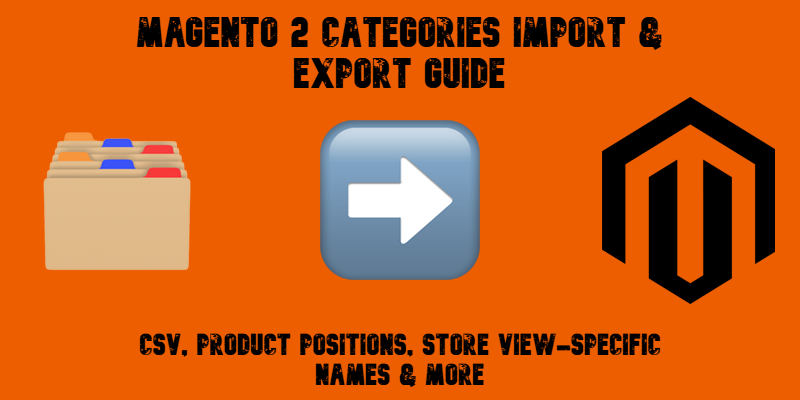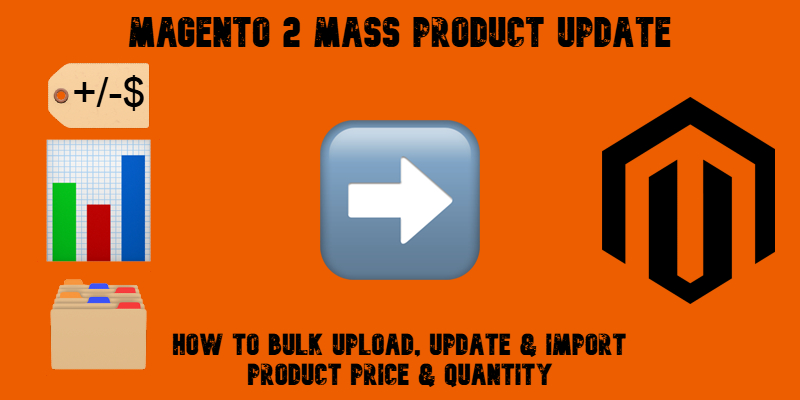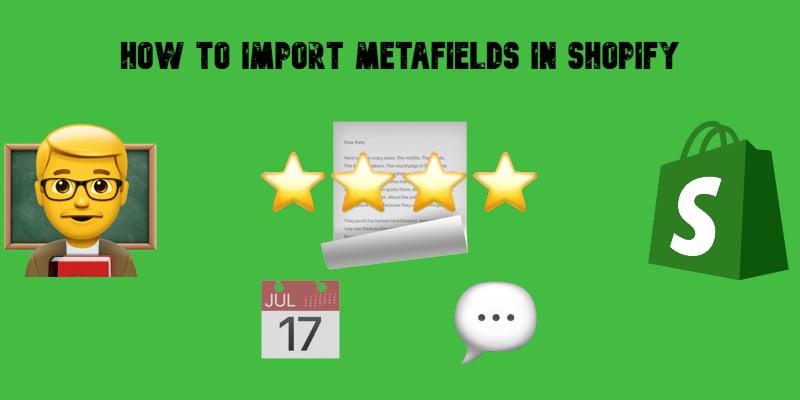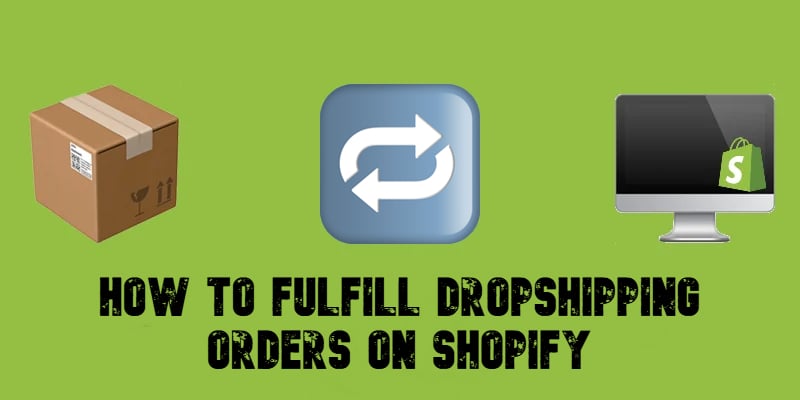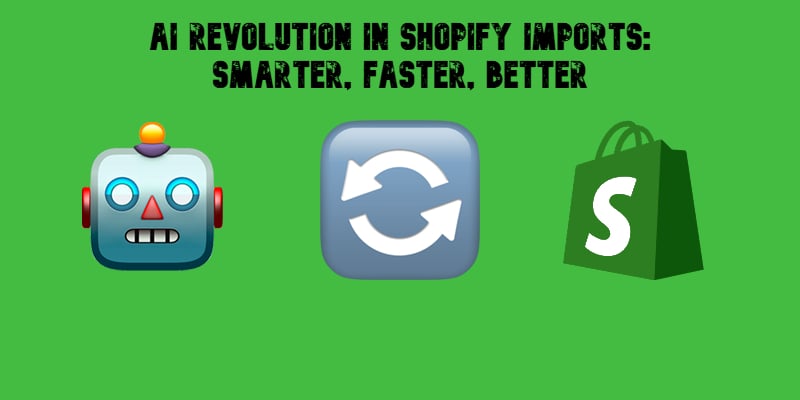How to Import & Export Product Attributes for Magento 2 (Including Custom Attributes)

If you need to import export product attributes for Magento 2 — including custom attributes and attribute sets — you’ve come to the right place. Working with product attributes in Magento 2 is essential for managing your catalog efficiently, but the native platform doesn’t provide built-in tools to handle attribute import and export. That’s where things get tricky.
In Magento 2, attributes define everything from product variations to layered navigation filters. Without them, importing products is incomplete because these attributes dictate product behavior, display, and even customer interaction. Unfortunately, Magento doesn’t allow product attributes to be imported or exported by default, making tasks like migration, bulk editing, or third-party integration unnecessarily complex.
This guide reveals how to import and export product attributes for Magento 2 using the Improved Import & Export extension. You’ll learn how to work with both default and custom attributes, manage attribute sets and groups, and correctly format your CSV files. We’ll explain how Magento 2 interprets attribute values during import, provide a detailed product attributes table, and walk you through the entire process step-by-step — all to ensure smooth, error-free data transfers.
Whether you’re migrating from another store, syncing with a PIM or ERP, or simply bulk-updating your catalog, mastering Magento 2 product attribute import and export is critical. Let’s break it down and simplify the process.