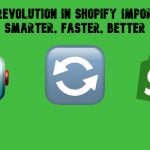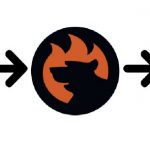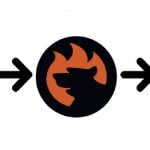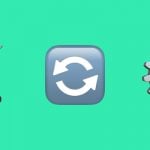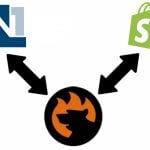Shopify Order Tracking: How to Configure, Automate & Optimize the Post-Purchase Experience
![]()
Shopify order tracking is more than just a convenience — it’s a necessity for modern e-commerce. Customers expect real-time updates, clear shipping details, and a seamless post-purchase experience. Without an efficient tracking system, support teams are overwhelmed with “Where is my order?” inquiries, and customer satisfaction drops.
Shopify’s built-in tracking tools, combined with third-party apps and automation solutions, help merchants streamline fulfillment, minimize errors, and build trust. Whether you’re managing order tracking manually, looking to automate updates, or optimizing your store’s fulfillment process, this guide covers everything you need to know.
This guide covers everything from how Shopify’s built-in tracking system works — for both customers and admins — to the benefits of automating order tracking with apps and bulk import tools. We explore the step-by-step process of manually adding tracking numbers, the challenges of scaling fulfillment operations, and how automation tools like Firebear’s Import & Export Tool can simplify bulk data imports. Additionally, you will find a curated list of top Shopify order tracking apps to further streamline the tracking experience.

Table of contents
- Shopify Order Tracking: How It Works & Why It Matters for Your Store
- How Does Shopify Order Tracking Work? The Customer Side
- How Does Shopify Order Tracking Work? The Admin Side
- Shopify Order Tracking Import with Firebear’s Import & Export Tool
- Shopify Apps to Improve Order Tracking Even More
- Final Words
- FAQ
Shopify Order Tracking: How It Works & Why It Matters for Your Store
Shopify order tracking enables customers to follow their package’s journey from the moment it’s shipped until it arrives at their doorstep. With tracking numbers, automated notifications, and other perks, Shopify makes it easy for both merchants and buyers to stay informed and reduce unnecessary tensions.
What Is Shopify Order Tracking?
Shopify order tracking is the process that allows customers to monitor the status of their purchases from checkout to delivery. It enhances customer experience by providing real-time updates, reducing order-related inquiries, and increasing trust in your brand. Whether using Shopify’s built-in tracking system or integrating third-party solutions, merchants can streamline fulfillment and ensure a seamless post-purchase experience.
How Does Shopify Order Tracking Work?
In a nutshell, order tracking in Shopify works as follows:
- Order Confirmation – After purchasing, customers receive an order confirmation email with tracking details (if available).
- Shipping Updates – Shopify sends automatic shipping notifications via email or SMS when an order is fulfilled.
- Real-Time Tracking – Customers can check their order’s status using a tracking link provided by Shopify or third-party apps.
- Final Delivery Notification – A confirmation email or SMS is sent once the package is delivered.
However, the process is a bit more complicated and should be separately described for buyers and admins.
Why Is Shopify Order Tracking Important?
These are the most important advantages that Shopify order tracking, if properly configured, brings into the game:
🛍 Improves Customer Experience – Buyers love transparency, and tracking reduces anxiety about their purchases.
📉 Reduces Support Tickets – Fewer “Where is my order?” emails mean more time for your business.
🚀 Boosts Brand Trust & Loyalty – Reliable tracking keeps customers coming back.
🔄 Supports Order Issue Resolution – Easily manage lost or delayed shipments with clear tracking data.
Shopify order tracking isn’t just a convenience — it’s a must-have for any e-commerce store looking to build trust and boost customer satisfaction. Whether you use Shopify’s native tracking or an advanced tracking app, ensuring that your customers can follow their orders in real time will enhance their shopping experience and keep them coming back for more.
Let’s see how the system works from the customer’s perspective and then proceed to the admin side.
How Does Shopify Order Tracking Work? The Customer Side
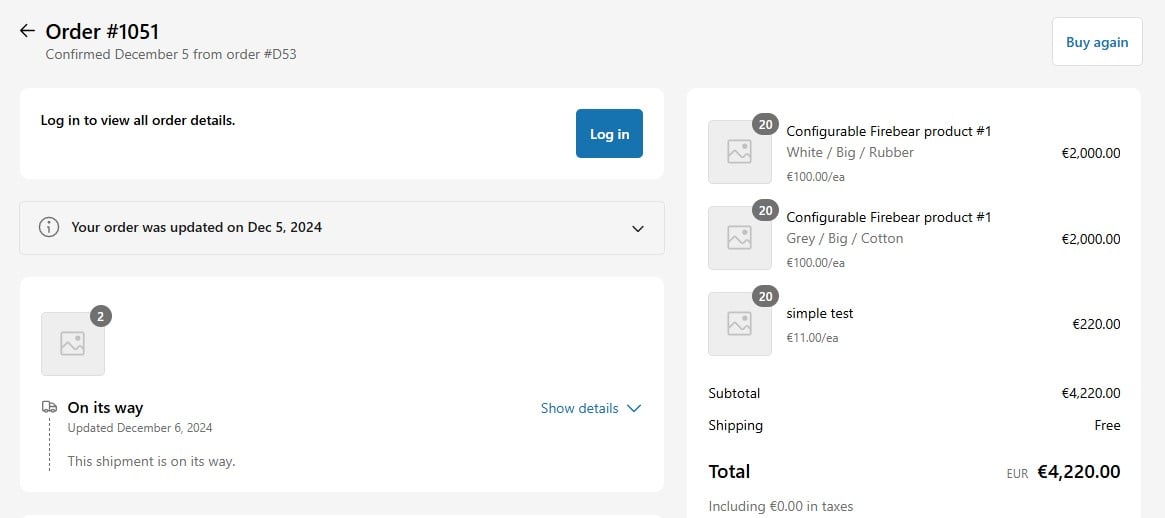
From a customer’s perspective, Shopify order tracking typically works in the following way:
- Order Confirmation Email. When customers place an order, they receive a confirmation email with an order number and a summary of their purchase. This email often contains a tracking link if the merchant has added tracking details.
- Shipping Confirmation Email. Once the order is processed and shipped, customers get a shipping confirmation email. This email includes a tracking number and a link to track the shipment (if the merchant is using a supported carrier). Some merchants also provide estimated delivery dates.
- Tracking Through the Shopify Store. Many Shopify stores have a “Track Your Order” page where customers can enter their order number and email to get real-time tracking updates.
- Tracking Through Carrier Websites. If the store provides a tracking number from major carriers like USPS, FedEx, UPS, or DHL, customers can track their package directly on the carrier’s website.
- SMS & App Notifications (Optional). Some Shopify stores offer SMS or push notifications via apps like AfterShip, Route, or Shopify’s native tracking features. Customers receive updates like “Your order is out for delivery” or “Your package has been delivered.”
- Delivery Confirmation. Customers receive an email or SMS confirming that their package has been delivered. Some stores also ask for a delivery confirmation or allow customers to report issues if they didn’t receive their package.
How Does Shopify Order Tracking Work? The Admin Side
From the admin’s perspective, order tracking in Shopify involves several steps, from setting up shipping to keeping customers informed. Here’s how it works:
1. Configuring Shipping and Tracking Options and Enable Notifications
Before tracking can be offered, you must set up shipping options under Shopify Admin > Settings > Shipping and Delivery.
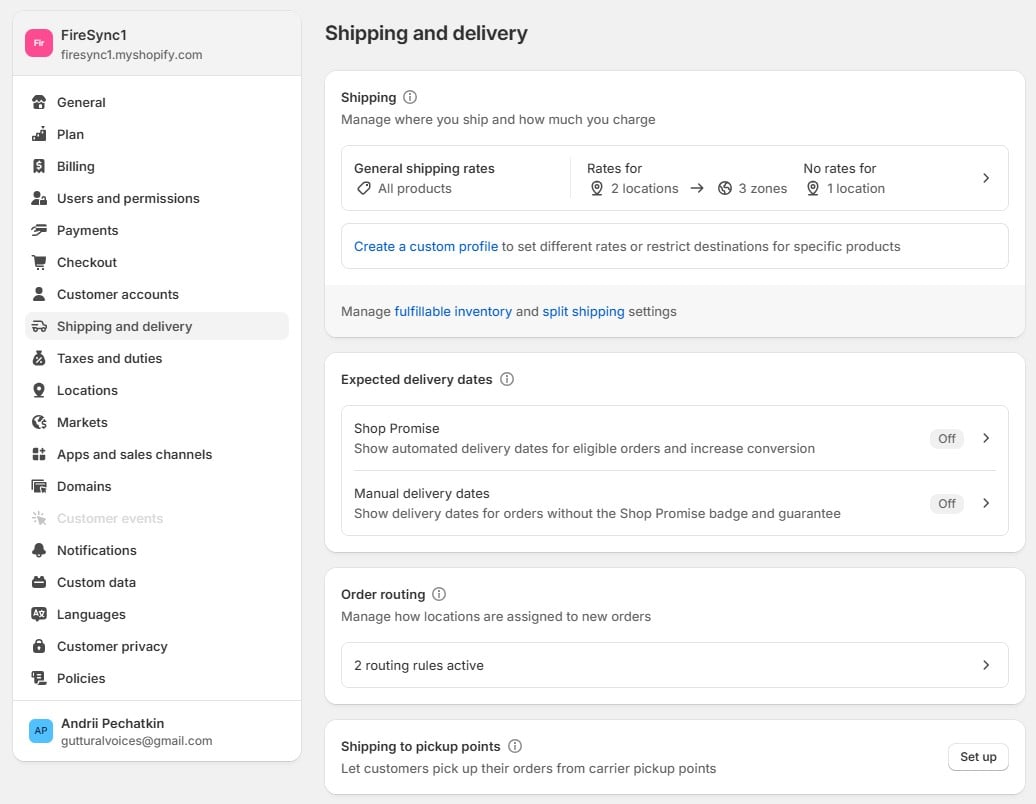
This section provides the ability to manage where you ship and how much you charge, set expected delivery dates, manage how locations are assigned to new orders, control how delivery options appear to buyers at checkout, and so on.
If using FedEx, Canada Post, or other external carriers, tracking must be added manually or through an app.
Shopify automatically sends shipping confirmation emails when an order is fulfilled. However, you can customize these emails to enhance the customer experience.
Follow these steps to enable email notifications associated with Shopify order tracking:
- Go to Shopify Admin > Settings > Notifications > Customer Notifications. Here, you can enable and configure notifications for order processing, local pick-up, shipping updates, etc.
- For instance, let’s scroll to the Shipping updated section.
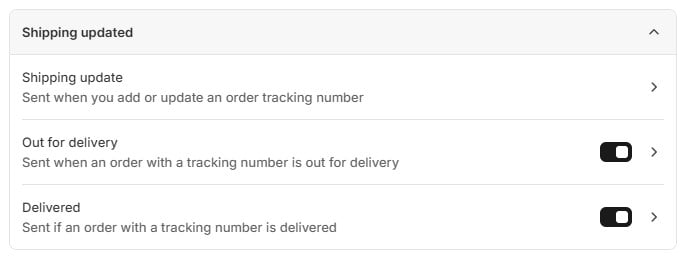
- Here, you can customize the Shipping update email. It is sent when you add or update an order tracking number. Next, you can also enable notifications sent when an order with a tracking number is out for delivery and if an order with a tracking number is delivered.
Note that Shopify’s built-in tracking emails only work with supported carriers (for manual entries, merchants need to input the tracking link). Advanced customization may require code editing.
2. Viewing and Managing Orders: Add Shopify Order Tracking Numbers
With the notifications enabled, you need to manage your orders and add tracking information to them. Go to Shopify Admin > Orders. Here, you can click on an order to see its details, including an order status (Unfulfilled, Partially Fulfilled, Fulfilled, Delivered) and a shipping method.
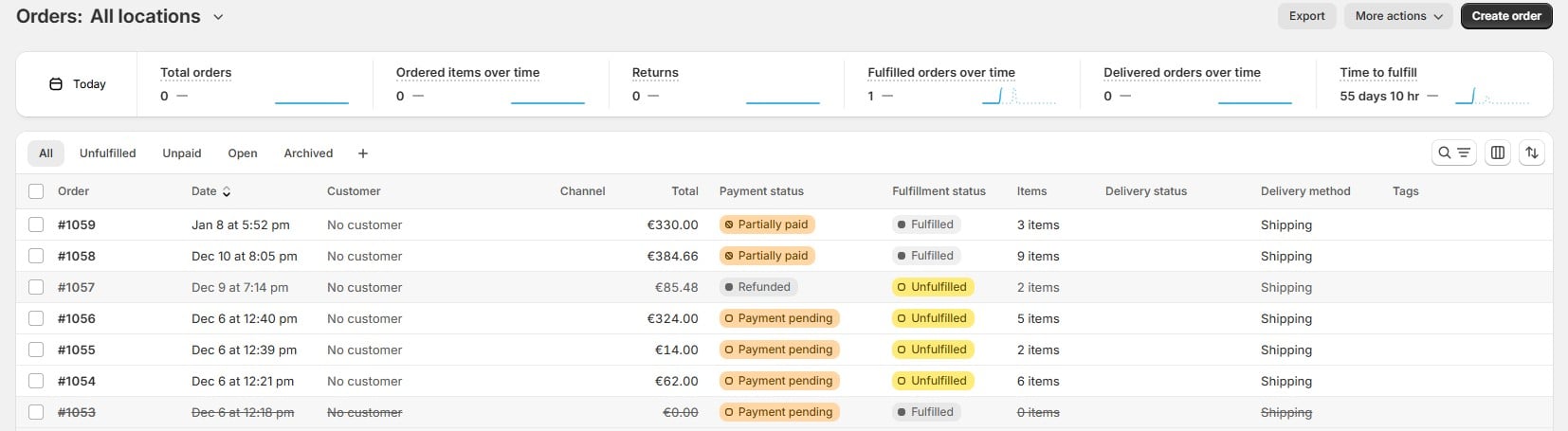
Now, it’s time to add tracking details:
- Click on the order that needs tracking.
- In the Fulfillment section, mark the order as fulfilled.
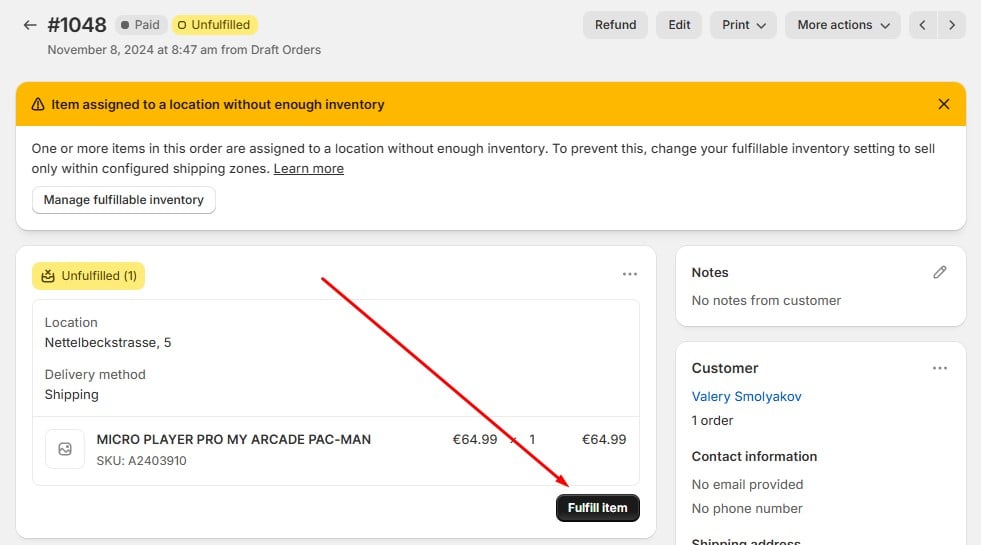
- Next, click on the Add tracking button.
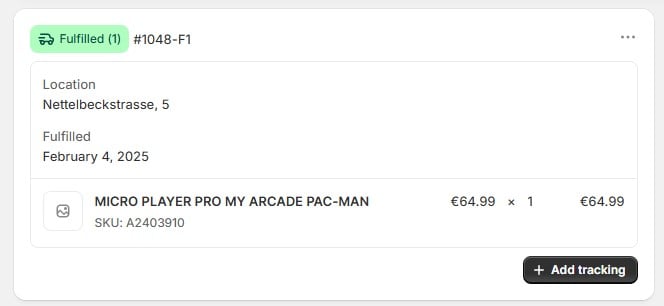
- Enter the Tracking Number and select the carrier from the dropdown menu.
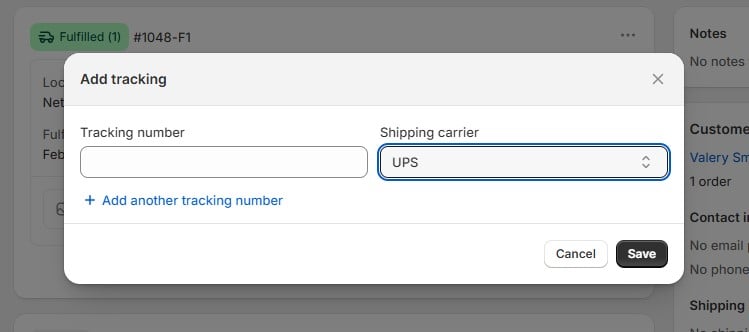 Note that you can add multiple tracking numbers.
Note that you can add multiple tracking numbers.
Now, you can see that your order has a new status and a tracking number.
![]()
Once tracking details are added:
- Customers receive an email with a tracking link.
- They can track their order from their Shopify account (if accounts are enabled).
- Alternatively, you can use Shopify Order Tracking Apps (e.g., AfterShip, Tracktor) to provide a branded tracking page.
At first, Shopify order tracking seems simple and intuitive. But as your business scales, managing it manually becomes a challenge. The more orders you process, the more time you spend entering tracking numbers in your Shopify admin. But what if you could automate the entire process and save valuable time?
Shopify Order Tracking Import with Firebear’s Import & Export Tool
Meet the – a solution that enables bulk importing of order fulfillment data. Whether you’re switching platforms, automating updates, or streamlining operations, it ensures everything remains synchronized and efficient. Here’s why you should import tracking numbers along with order fulfillment data instead of entering them manually:
🚀 Save Time & Reduce Errors – No more manual data entry or mismatched tracking numbers.
🔄 Keep Orders Updated Automatically – Schedule imports to run hourly, daily, or weekly.
📦 Seamless Integration – Import from CSV, XLSX, JSON, or even Google Sheets.
Let’s walk through how to import Shopify order tracking numbers along with fulfillment data in just a few steps:
- Navigate to Apps > Firebear Import & Export Tool in your Shopify admin and click Import Data to start configuring your fulfillment data import.
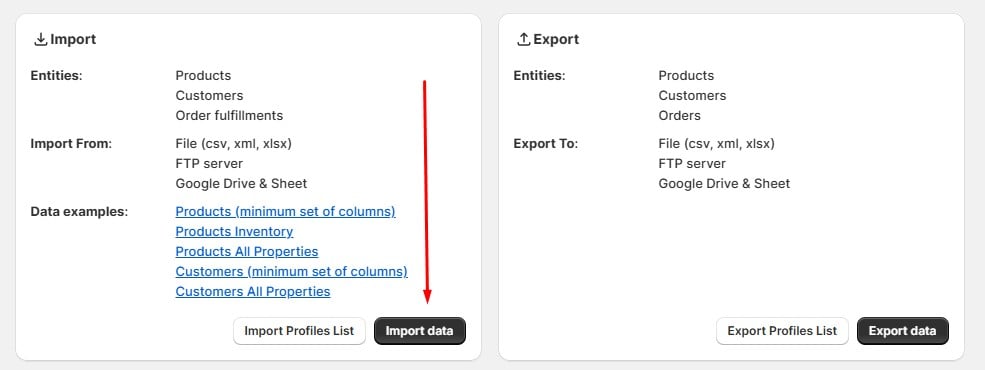
- In the Import Profile settings, select Fulfillment as the import entity.
- Choose your preferred file format: CSV, XLSX, JSON, or Google Sheets.
- Upload your fulfillment data file or connect an external source (Google Drive, FTP).
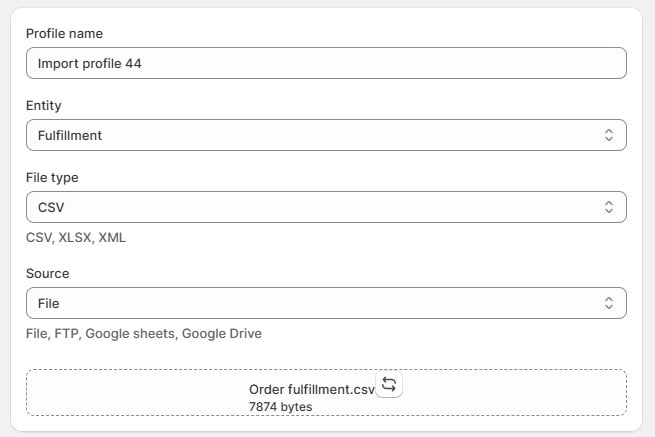
- Set up scheduled imports to update fulfillment data automatically (hourly, daily, or weekly).
- Enable email notifications for successful imports or flagged errors.
- Let the tool auto-detect delimiters or configure them manually.
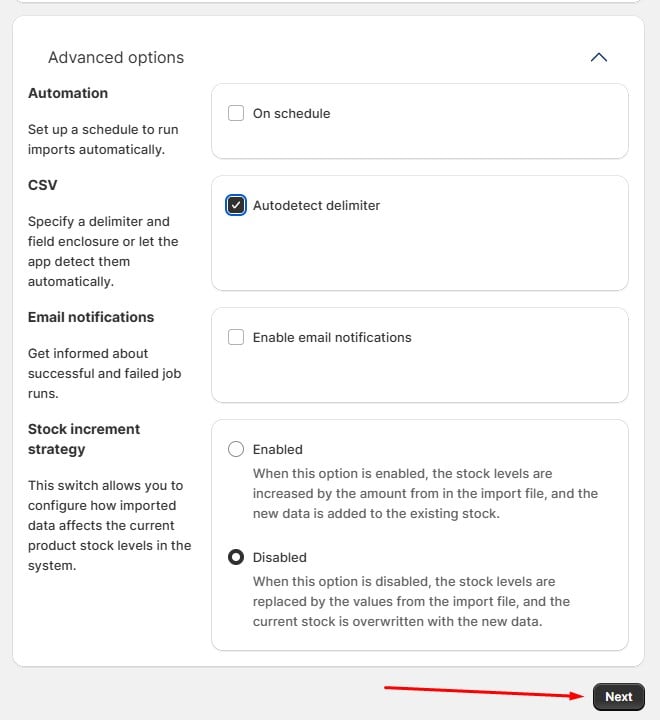
- Click Next to proceed.
- Match column headers in your file with Shopify’s fulfillment data fields. Ensure proper mapping to avoid order mismatches and incorrect tracking details.
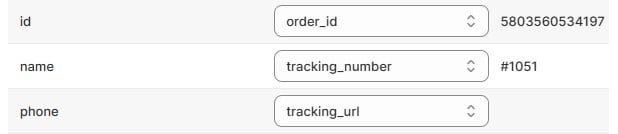
- Click Import and let the tool process your fulfillment data.
Once complete, head to Orders → Shopify Admin to confirm updates. Check that tracking numbers and shipping statuses appear correctly.
With Firebear’s Import & Export Tool, managing Shopify order fulfillment is faster, more accurate, and completely automated. Stop wasting time on manual updates and let automation handle the heavy lifting of adding order tracking numbers to Shopify. Contact us now to learn how to optimize your order management workflow with the Import & Export Tool.
Want to dive deeper? Check out our user manual for a detailed guide on Shopify order fulfillment imports.
Shopify Apps to Improve Order Tracking Even More
Let’s take a look at other Shopify apps that improve order tracking and enhance the post-purchase experience. These tools automate workflows, reduce support tickets, and even offer branded tracking pages to keep customers engaged:
- – Creates a branded tracking page, sends automated email updates, and integrates with 1,000+ carriers.
- – Provides real-time tracking directly on the Shopify store, reducing support inquiries.
- – Offers package tracking and shipping insurance to protect against lost or damaged orders.
- – Automates order tracking with a branded page, real-time updates, and multilingual support.
- – A global order tracking solution supporting 1,700+ carriers, with automatic tracking number syncing.
- – Sends real-time tracking notifications via email and SMS, improving customer communication.
- – Allows customers to track orders by entering their order number and email, reducing support workload.
- – AI-powered order tracking with smart notifications and upsell features to boost sales.
- – Provides tracking updates, analytics, and automated order tracking number synchronization.
- – A customizable order tracking page that helps customers track orders in real time.
Integrating one of these apps into your Shopify store ensures a smoother tracking experience for both you and your customers.
Final Words
At first, managing order tracking manually might seem feasible, but as your store scales, it quickly turns into a time-consuming and error-prone task. Automating fulfillment updates with the right tools saves valuable time, minimizes mistakes, and ensures your customers always have access to real-time shipping updates. Whether you’re looking to import tracking numbers in bulk, set up scheduled order fulfillment imports, or optimize your store’s post-purchase experience, automation is the key to efficiency.
Contact us today, and we’ll help you with Shopify order tracking import and other data automation solutions to keep your store running smoothly and your customers happy!
FAQ
How to set up order tracking on Shopify?
To set up order tracking on Shopify:
1. Go to Shopify Admin → Settings → Shipping and Delivery.
2. Configure shipping carriers and enable tracking options.
3. Enable shipping confirmation emails under Settings → Notifications to automatically send tracking details to customers.
4. Use a tracking app like AfterShip or Tracktor to enhance tracking visibility.
How to add a tracking number to a Shopify order?
1. Go to Shopify Admin → Orders and select the order you want to update.
2. Click “Fulfill Item” and enter the tracking number.
3. Select the shipping carrier (e.g., UPS, FedEx, DHL) from the dropdown menu.
4. Click “Save”, and Shopify will send a shipping confirmation email with the tracking link to the customer.
Does Shopify provide built-in order tracking?
Yes, Shopify provides basic order tracking through email notifications and the Shopify tracking page (if customer accounts are enabled). However, for advanced tracking, merchants can integrate third-party tracking apps.
Can customers track their orders in Shopify without a tracking app?
Yes, customers can track their orders through:
– The order confirmation email, which includes a tracking number.
– The Shopify account page (if accounts are enabled).
– The carrier’s tracking page, if the merchant provides a tracking number.
For a branded experience, merchants should use an order tracking app.
How to automate order tracking in Shopify?
To automate order tracking:
1. Use Shopify’s built-in shipping notifications (Settings → Notifications).
2. Install an order tracking app like AfterShip, Tracktor, or ParcelPanel.
3. Automate bulk tracking updates using the Firebear Import & Export Tool to import tracking numbers from CSV, XLSX, or Google Sheets.
How to enable Shopify order tracking notifications for customers?
1. Go to Shopify Admin → Settings → Notifications.
2. Scroll to Shipping Updates and enable notifications for:
– Shipping update (sent when a tracking number is added).
– Out for delivery (optional).
– Delivered (optional).
3. Save changes to ensure customers receive real-time tracking updates.
Why is my Shopify tracking number not showing up for customers?
If the tracking number isn’t visible:
– Make sure it was entered correctly under order fulfillment.
– Check if email notifications for shipping updates are enabled.
– If using a custom carrier, manually provide a tracking link in the order email.
– Consider using a tracking app for a better customer experience.
Can I bulk import tracking numbers into Shopify orders?
Yes! You can bulk import tracking numbers using the Firebear Import & Export Tool:
1. Upload a CSV, XLSX, JSON, or Google Sheets file with order fulfillment data.
2. Map the tracking number field to Shopify’s order system.
3. Run the import to update all order tracking details automatically.
What are the best Shopify apps for order tracking?
Popular Shopify order tracking apps include:
– AfterShip – Branded tracking page and automated updates.
– Tracktor Order Tracking – Real-time order tracking on your store.
– ParcelPanel – AI-powered tracking notifications.
– Rush – Smart tracking with upsell features.