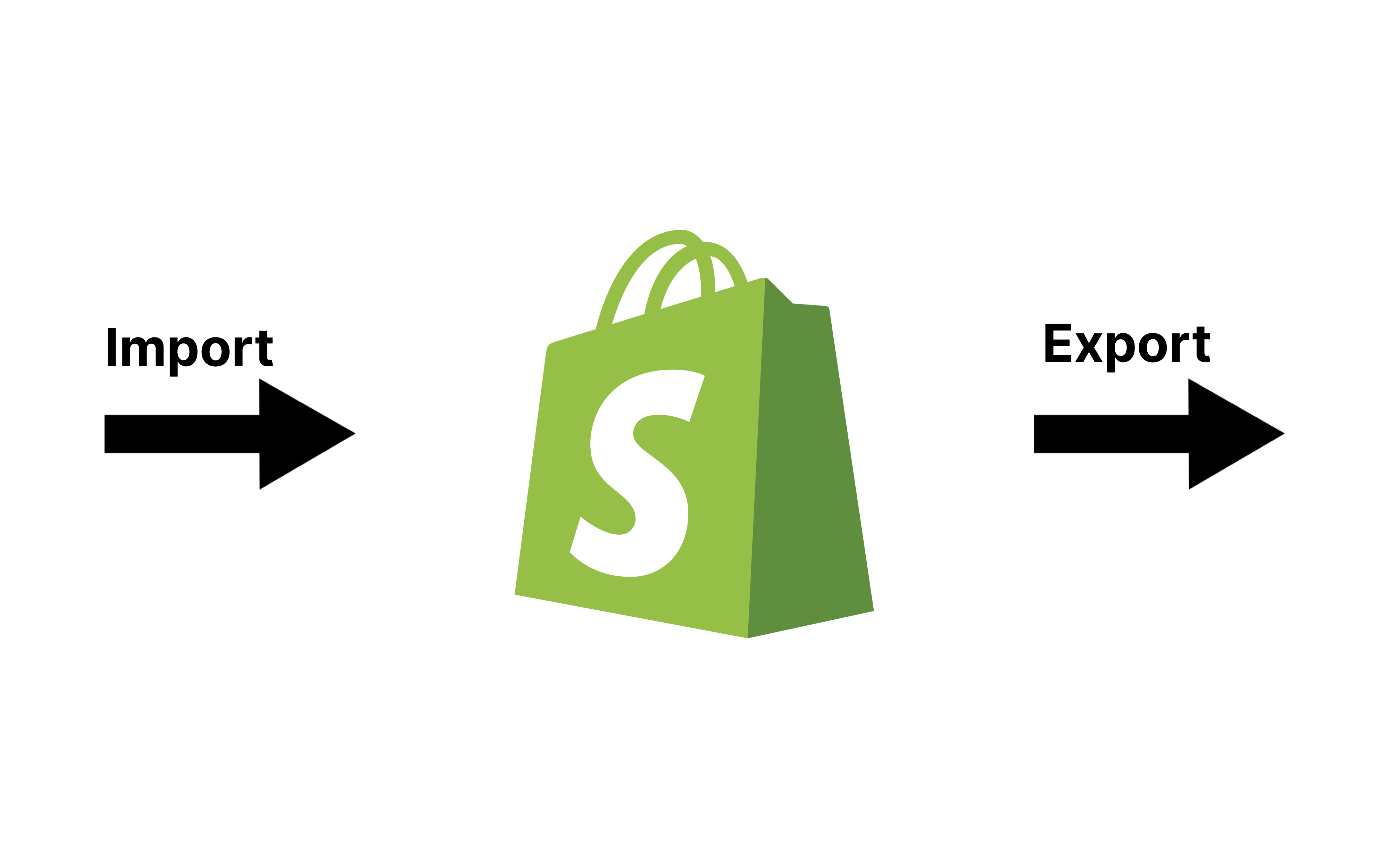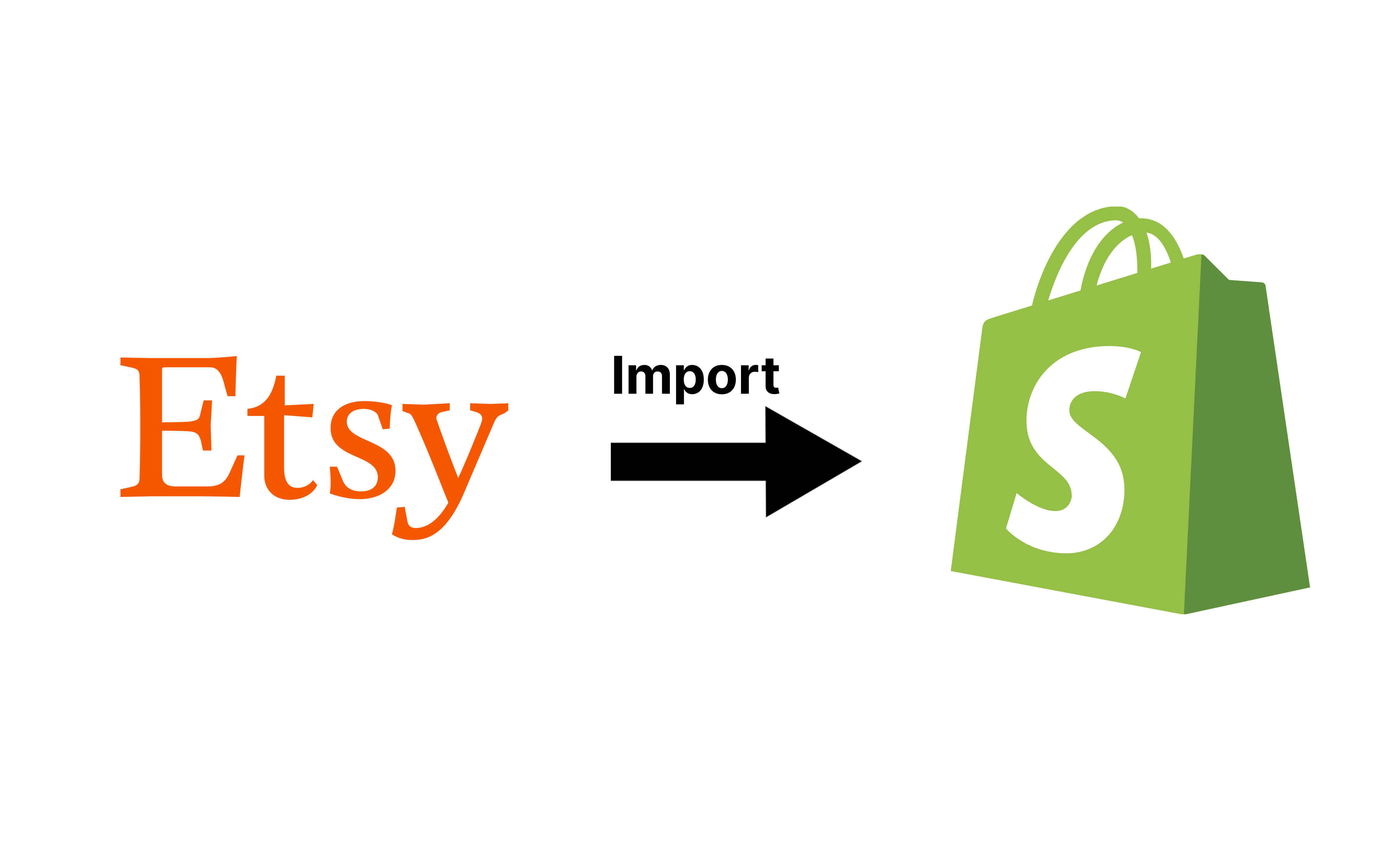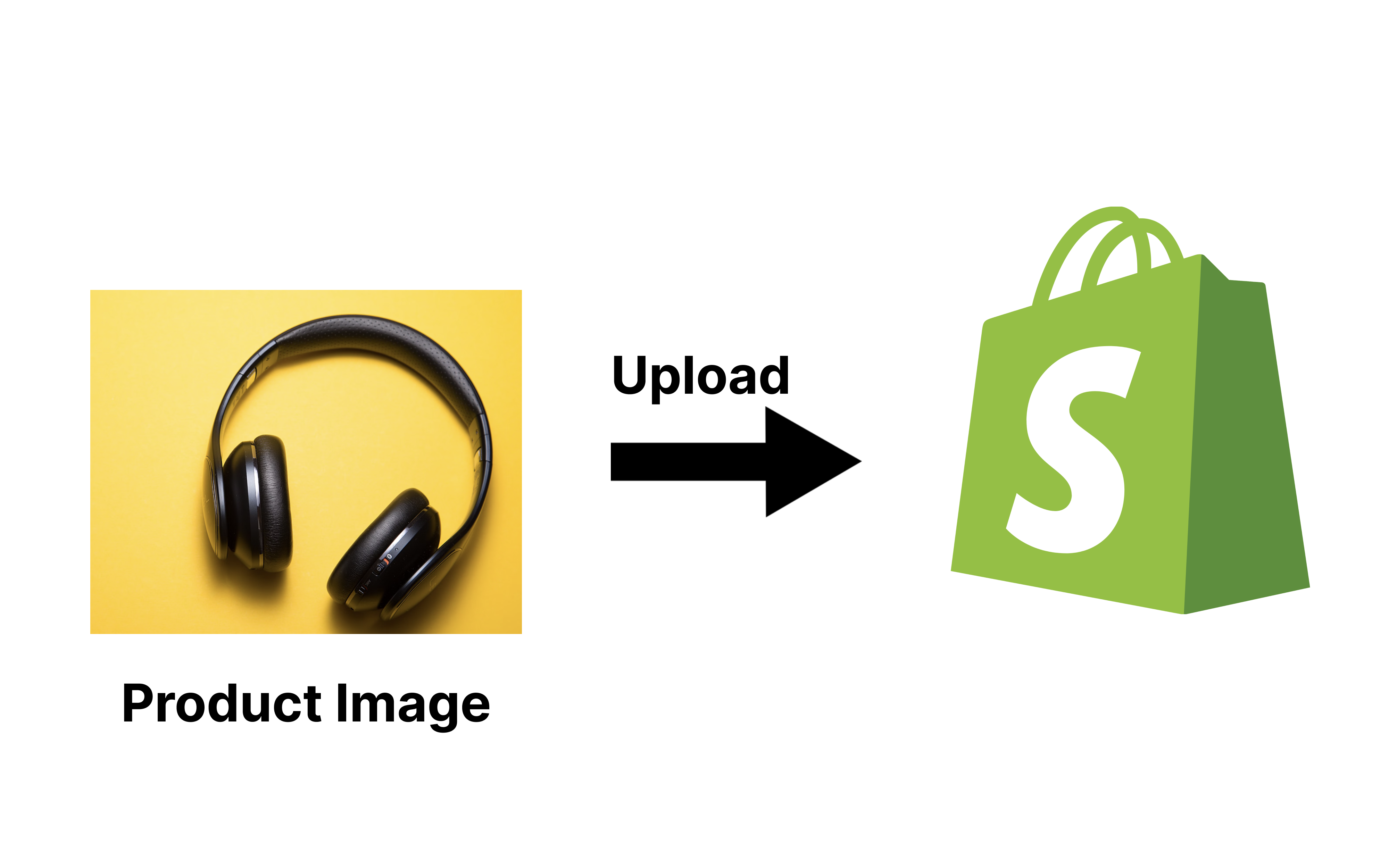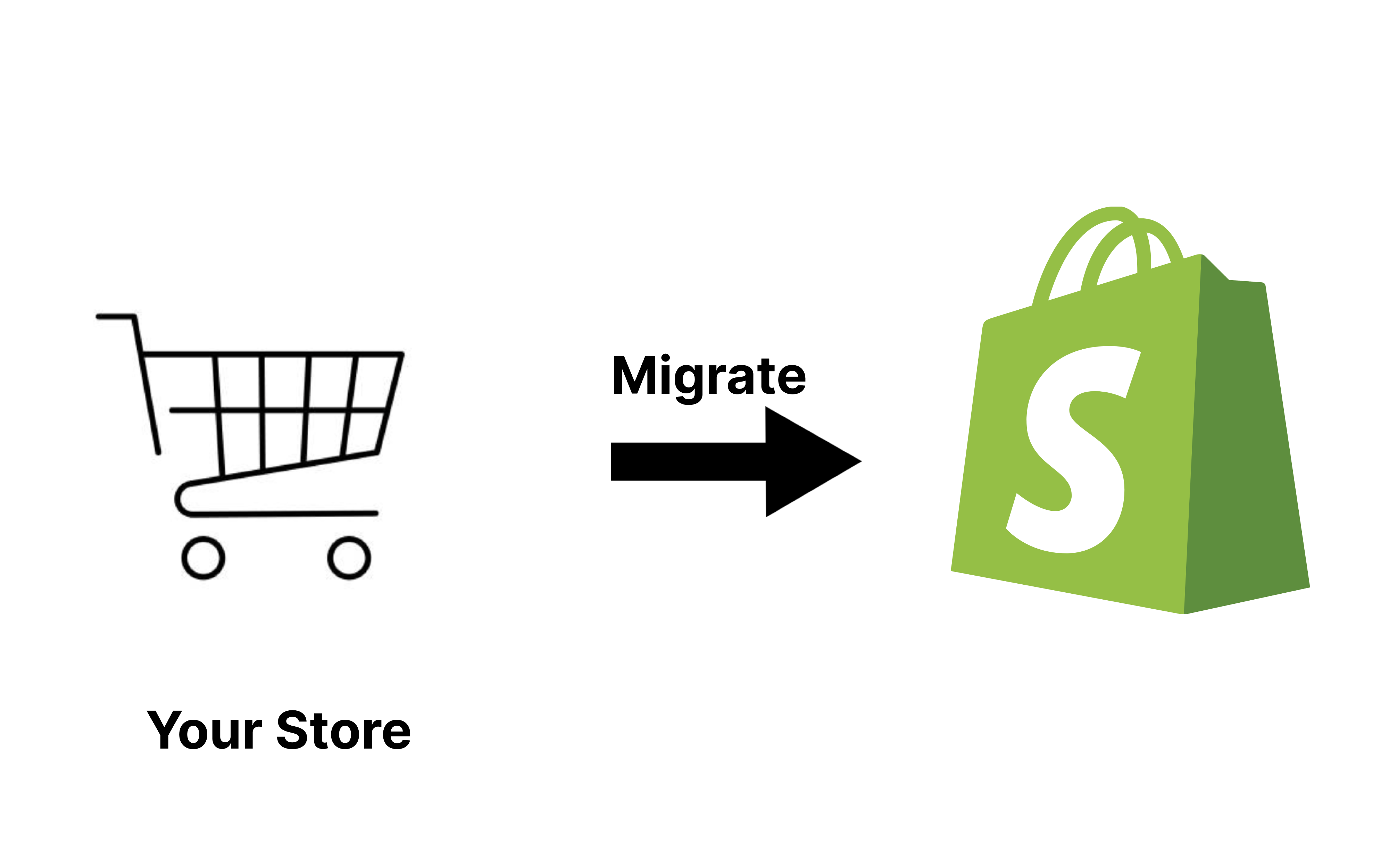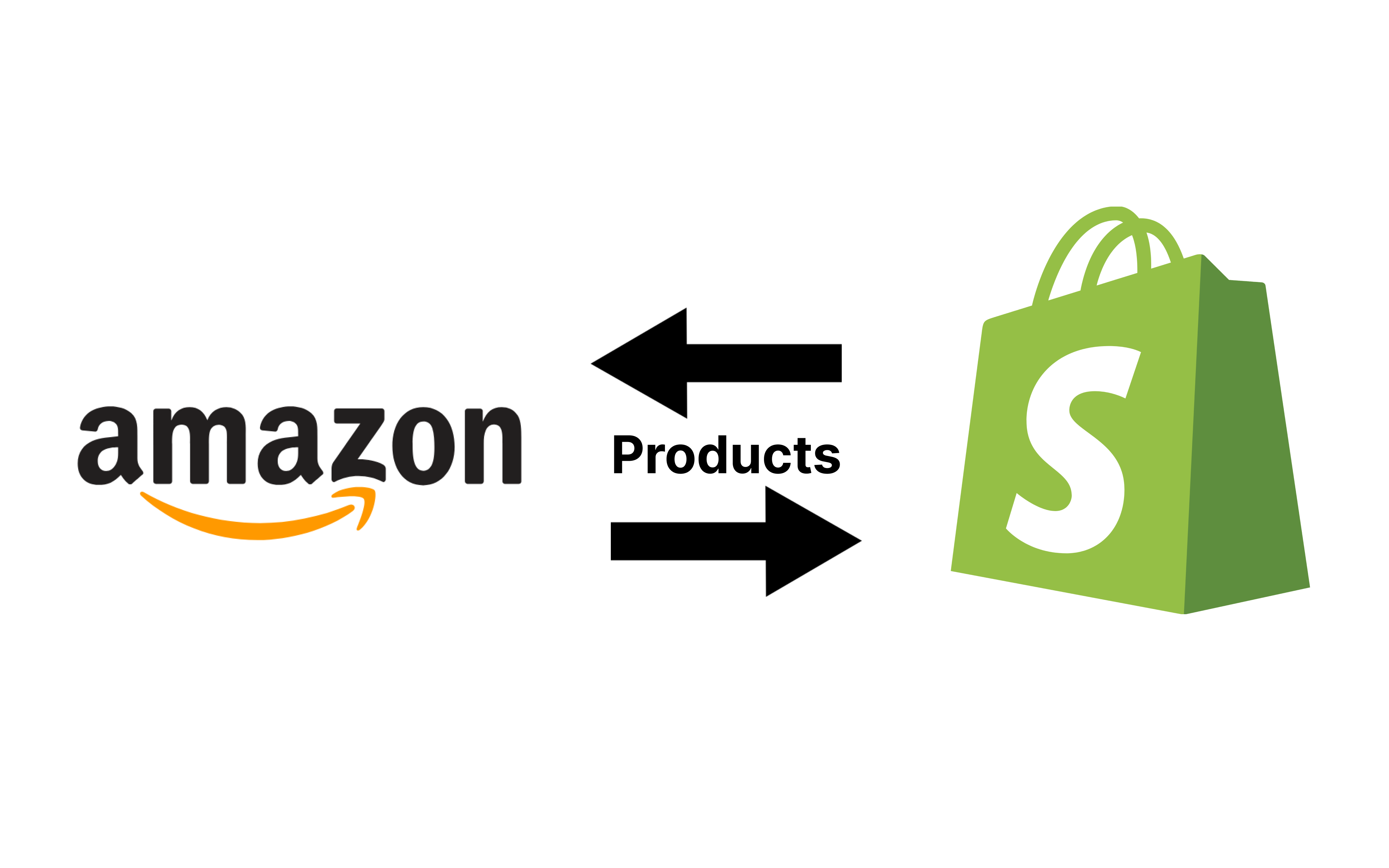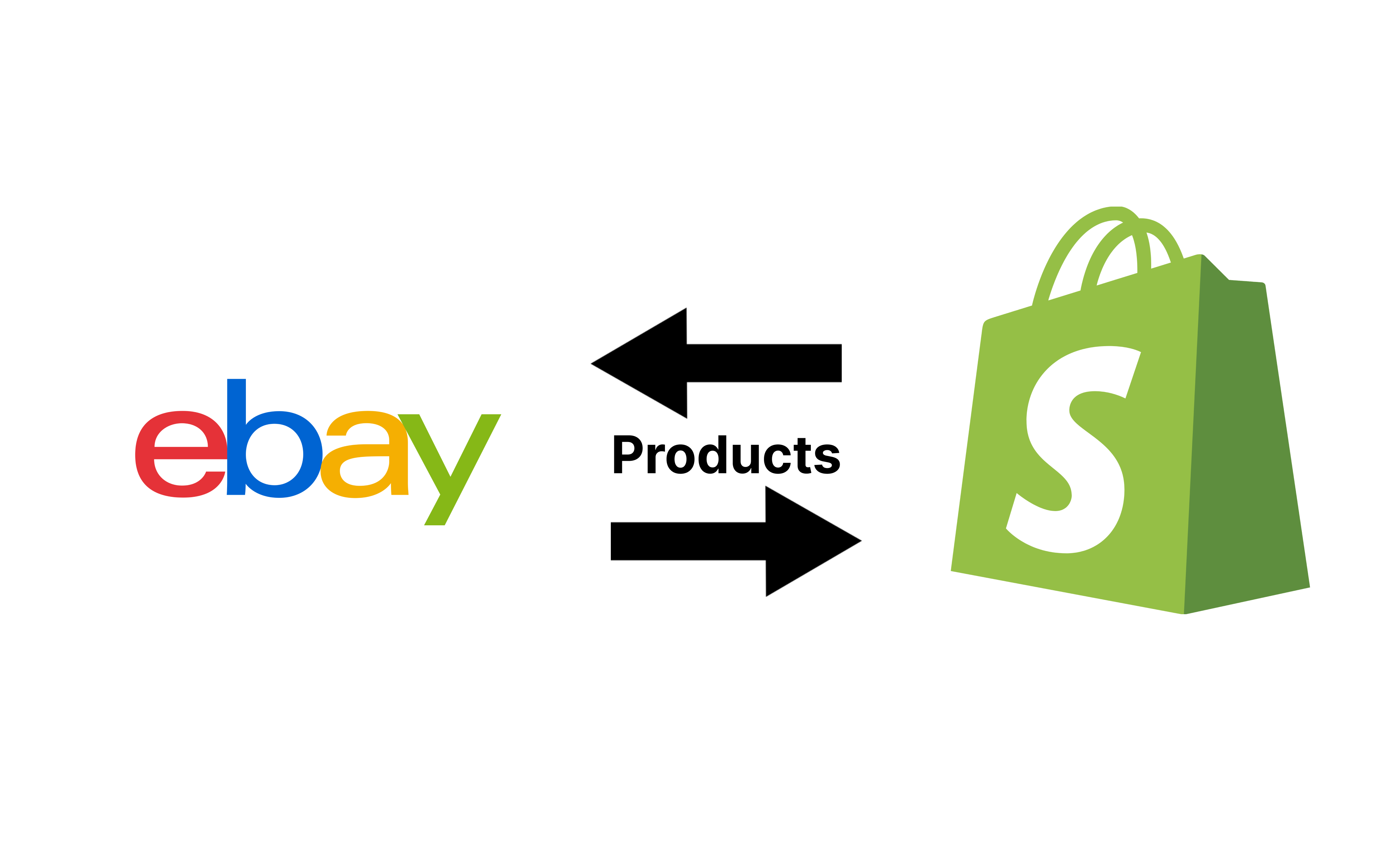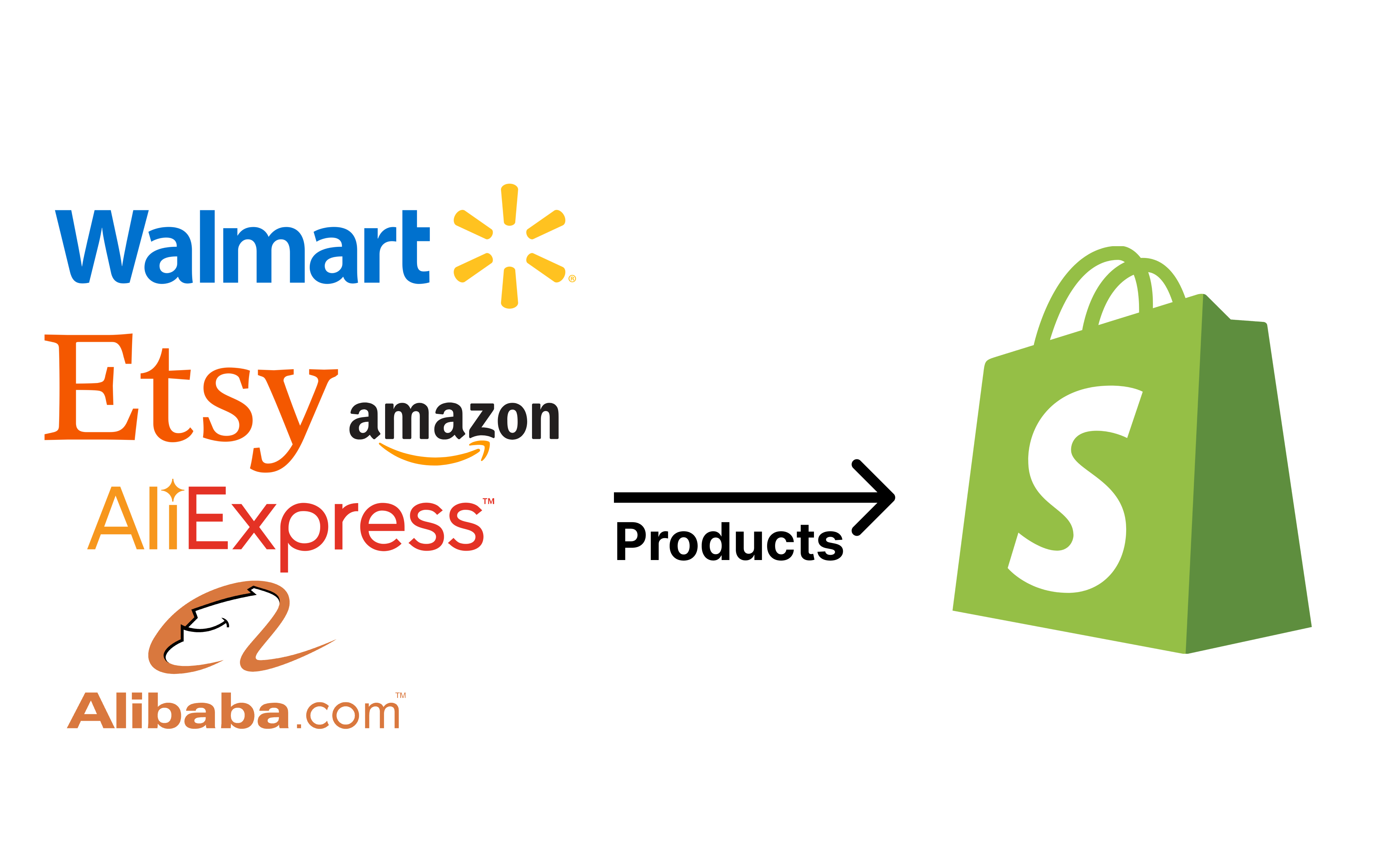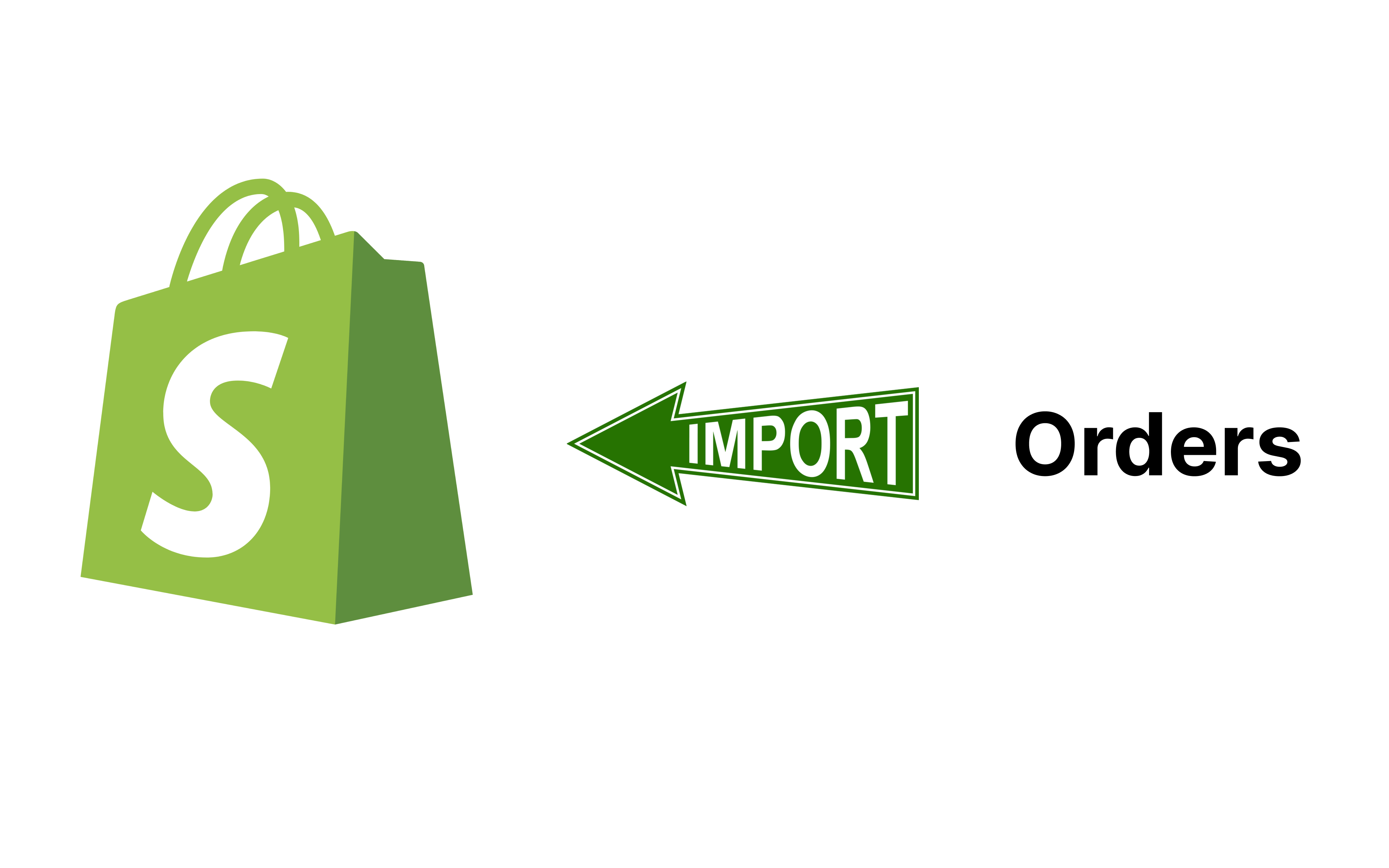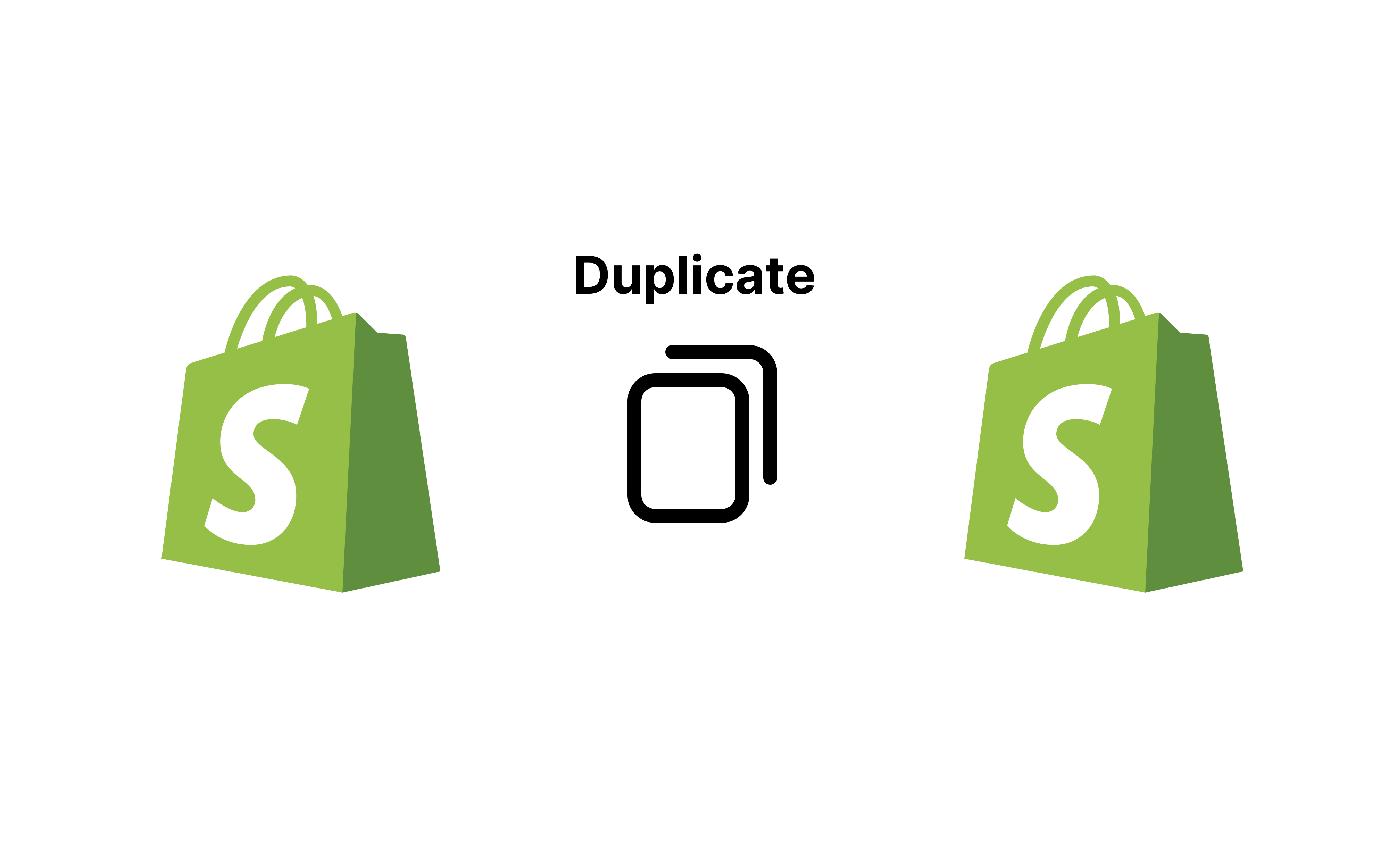Rewind Staging: How To Duplicate Your Shopify Store
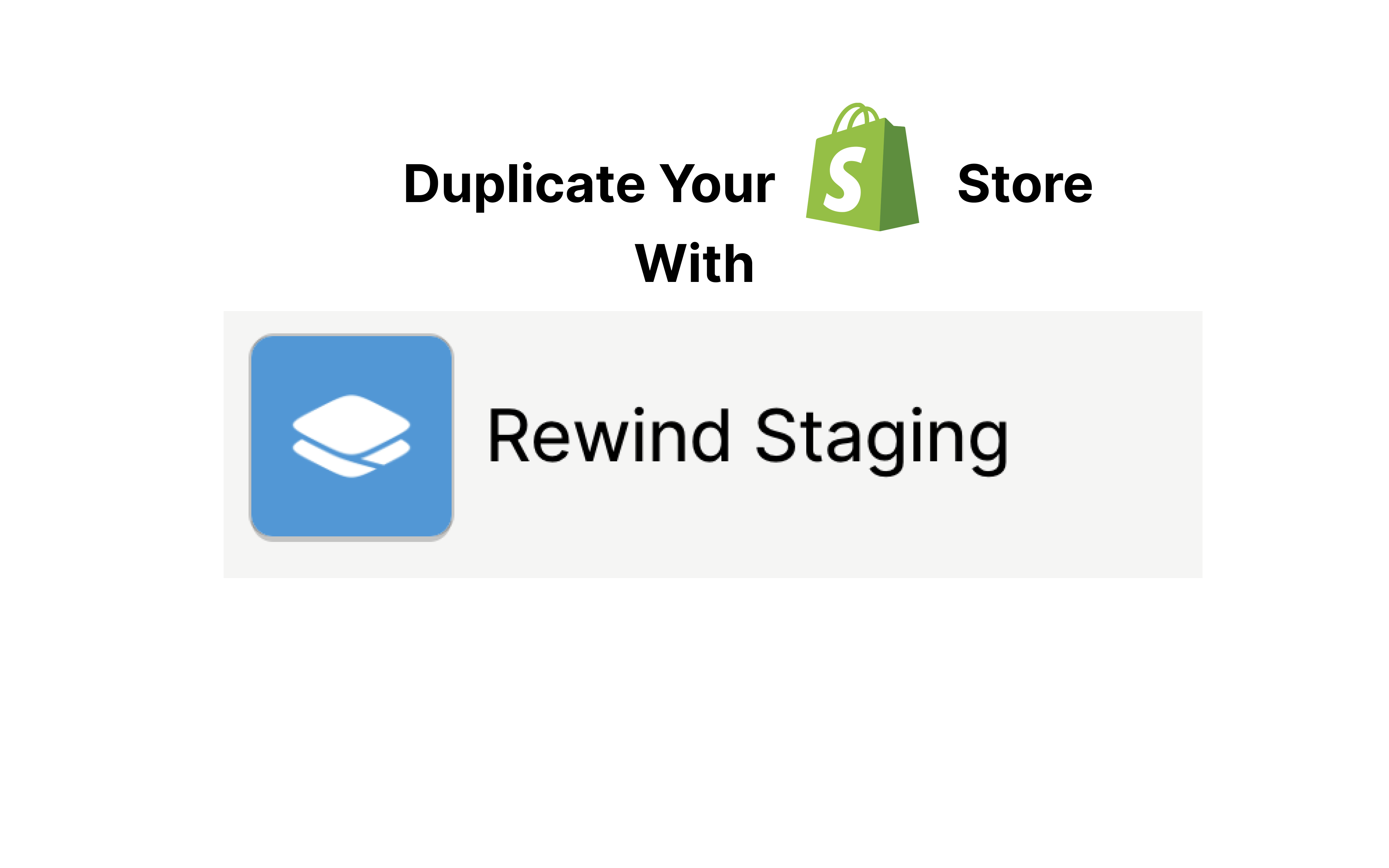
Today, we are going to talk about the Rewind Staging plugin. This tool helps you to create a staging store or simply duplicate a Shopify store. The app makes this process far simpler, so you can complete it in just a couple of minutes.
In this review, we’ll look at the Rewind Staging app’s main features and interface. You will learn about its ability to copy your Shopify store. After reading this text, you will be aware of every aspect of this plugin. This information will help you make your decision on whether to use it or not.