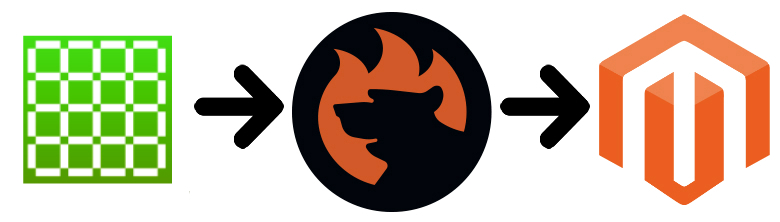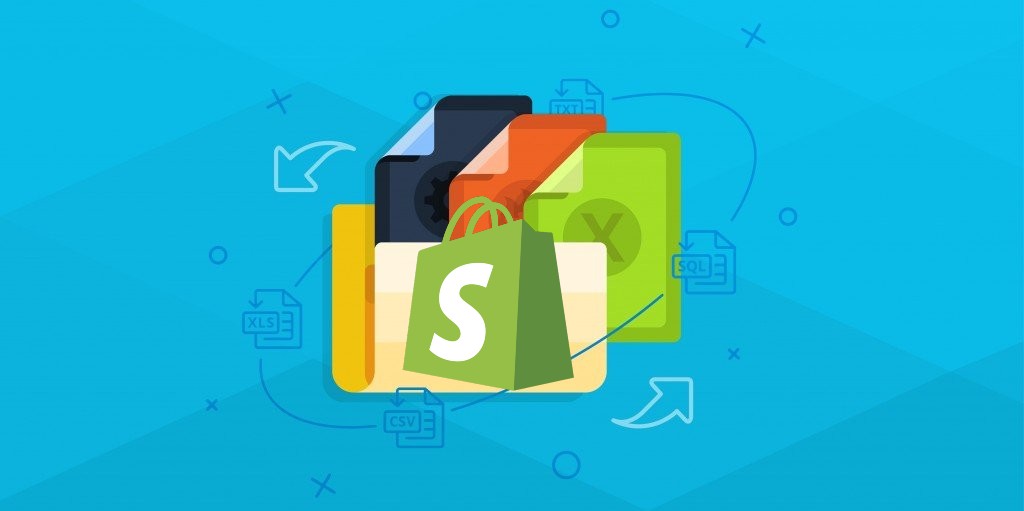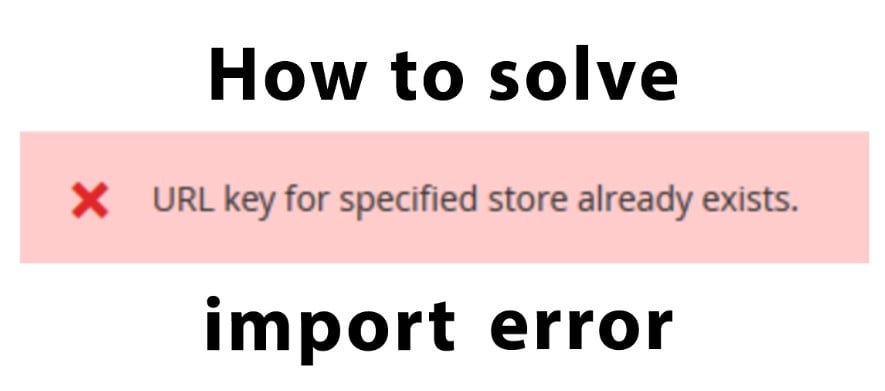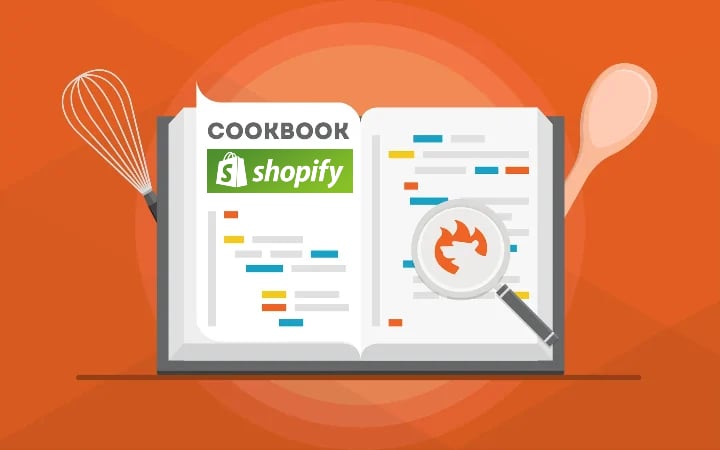How to Create a Custom Import in Magento 2
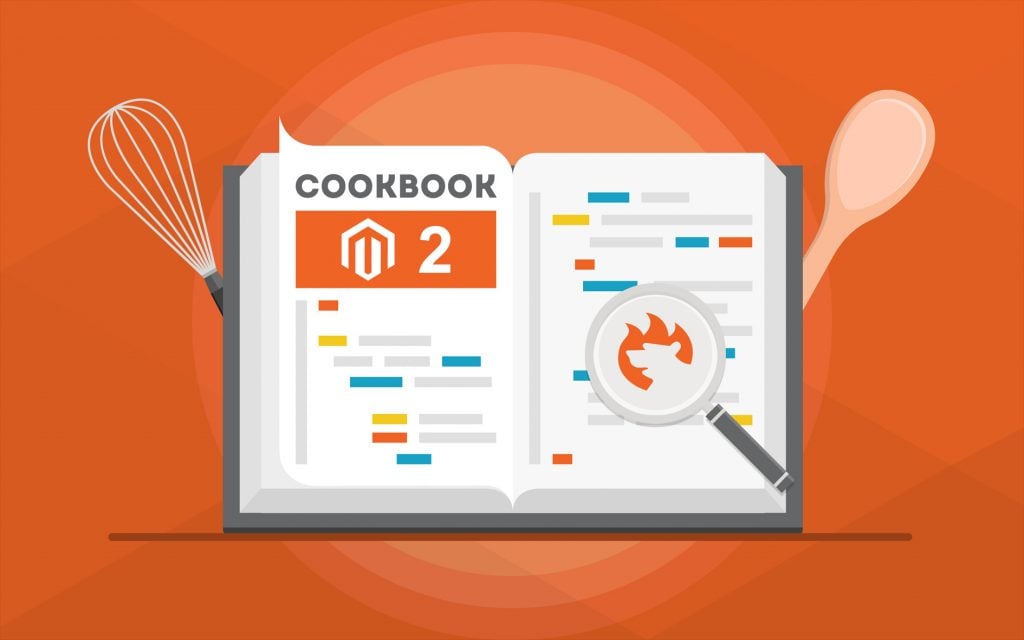
Although the default import and export instruments of Magento 2 are enough to satisfy the basic data transfer needs, you may require some extra features to follow specific business demands. Sometimes the missing functionalities are available with third-party extensions but even the most robust modules often fail to deliver custom opportunities that satisfy particular business requirements. What’s to be done?
Below, we shed light on how to create a custom import in Magento 2. You will find two different approaches to the Magento 2 custom import. Firstly, we discuss a community-provided solution that requires technical skills and coding experience. It is not for every user, especially those who don’t belong to the group of tech-savvy Magento 2 managers. Secondly, we provide a more friendly way of creating a custom import in Magento 2. It is based on the Improved Import & Export extension and involves no coding on the side of the extension’s end user. Before we proceed, check more useful tips here: Magento 2 Cookbook.
Continue Reading