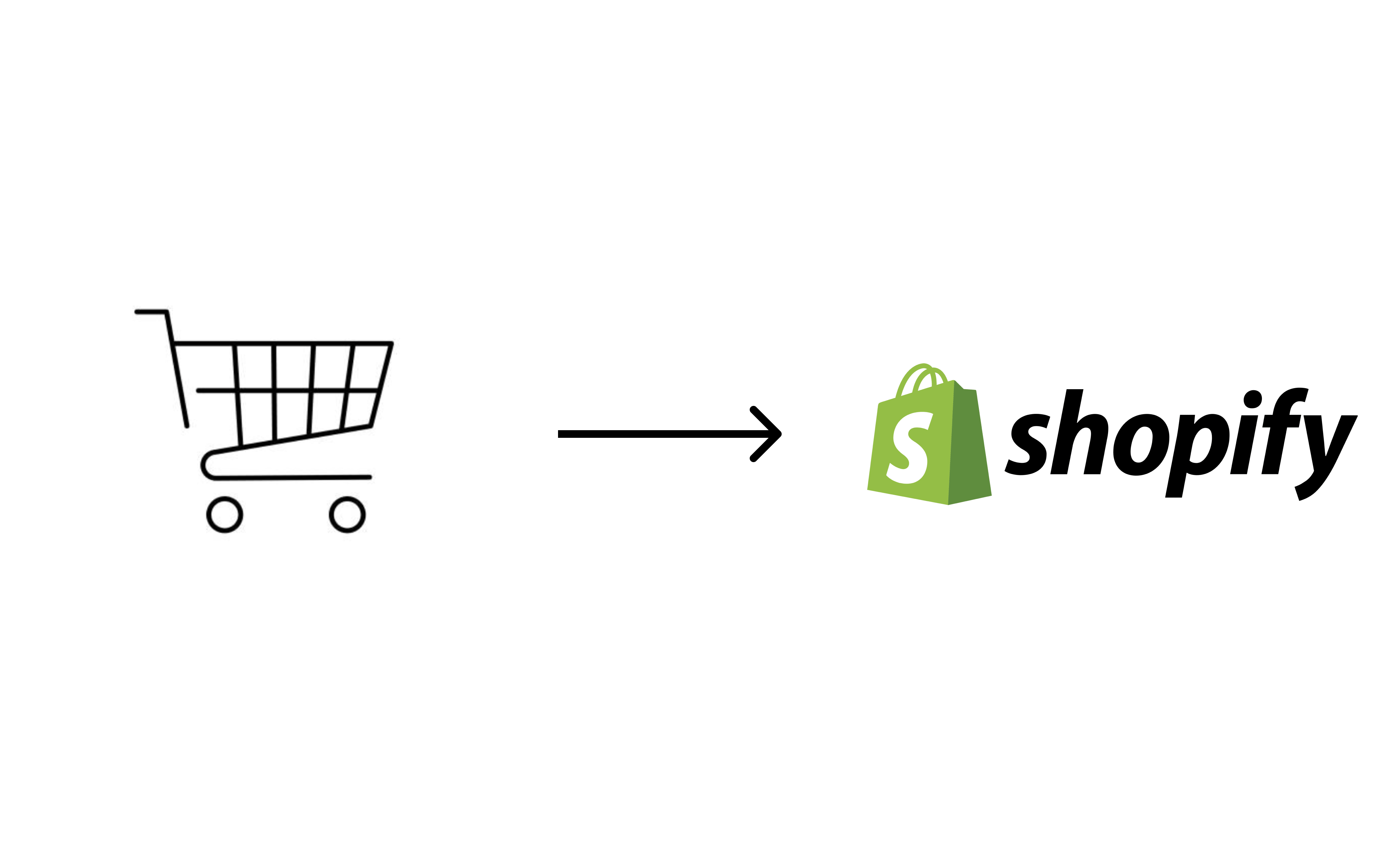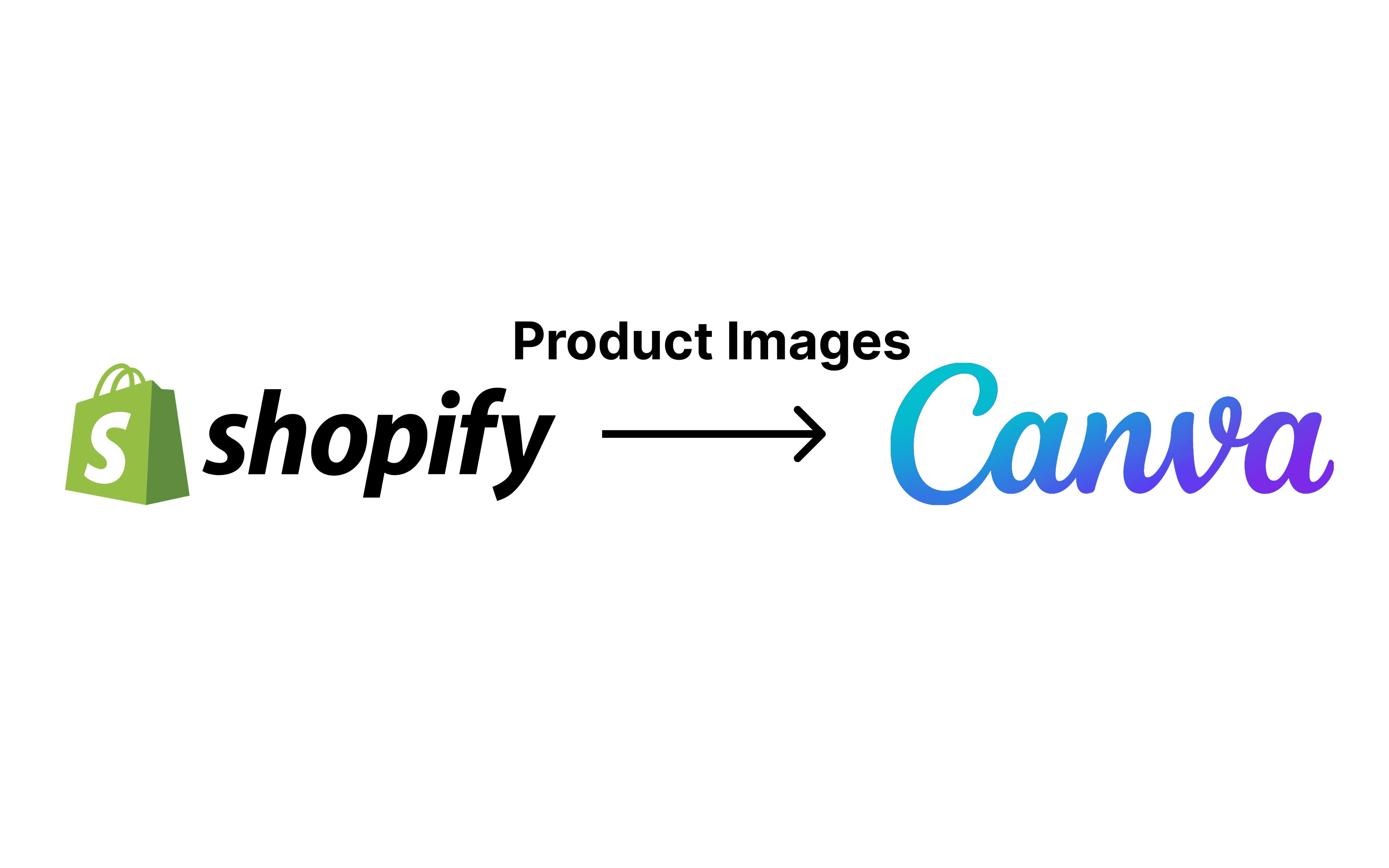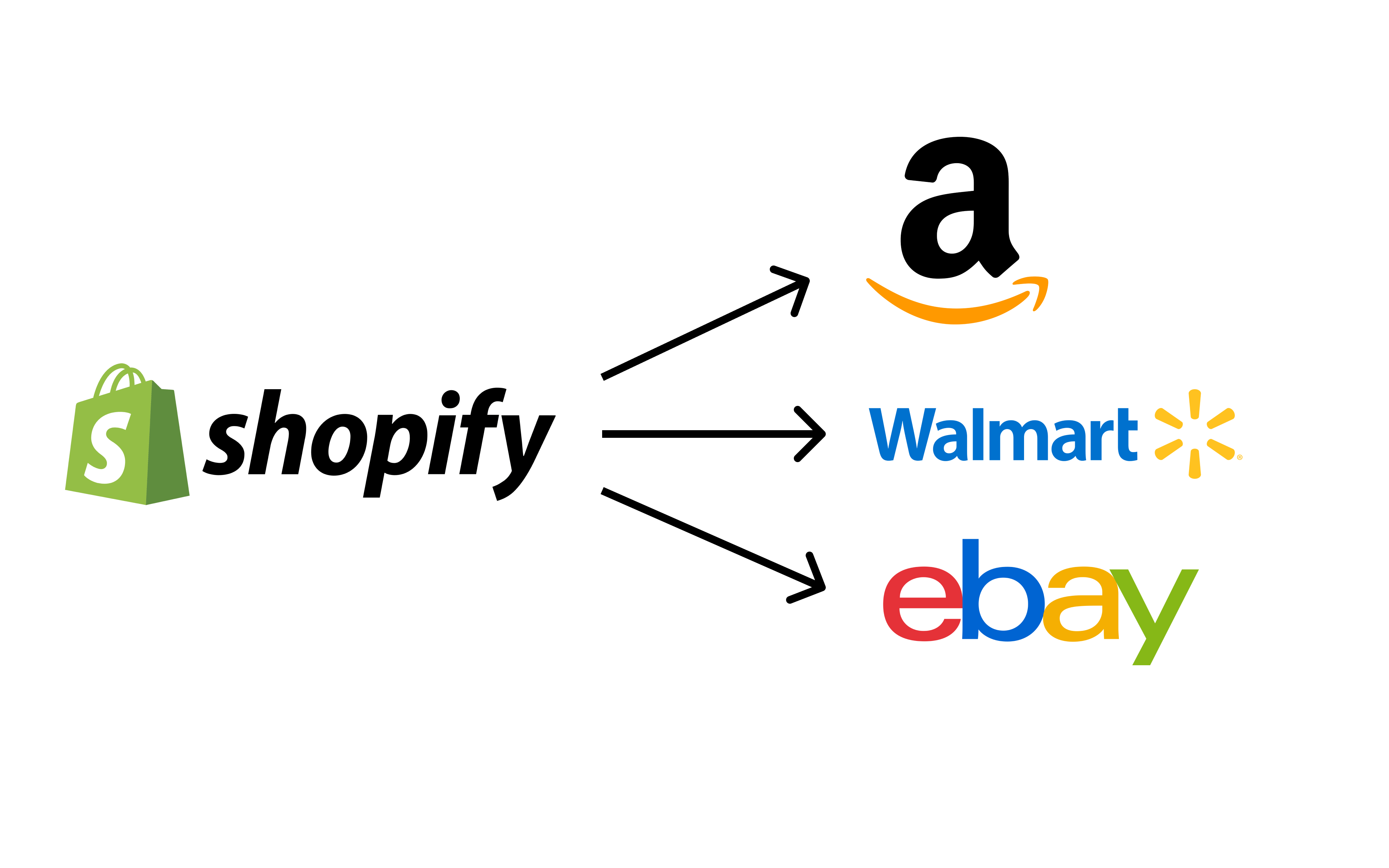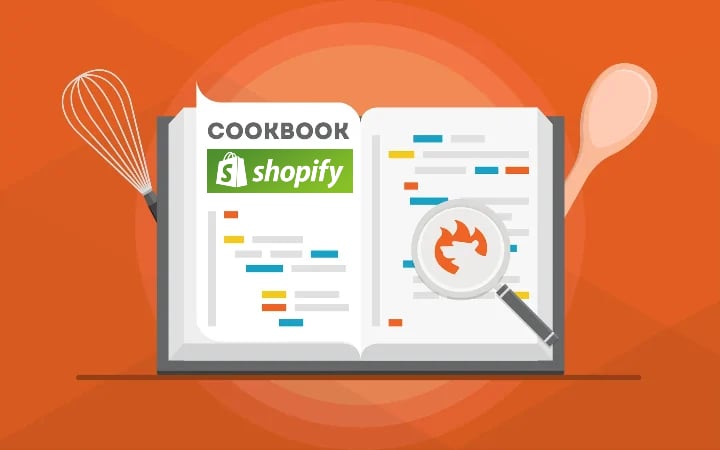Shuttle – Sync with Etsy: How To Connect Shopify With Etsy
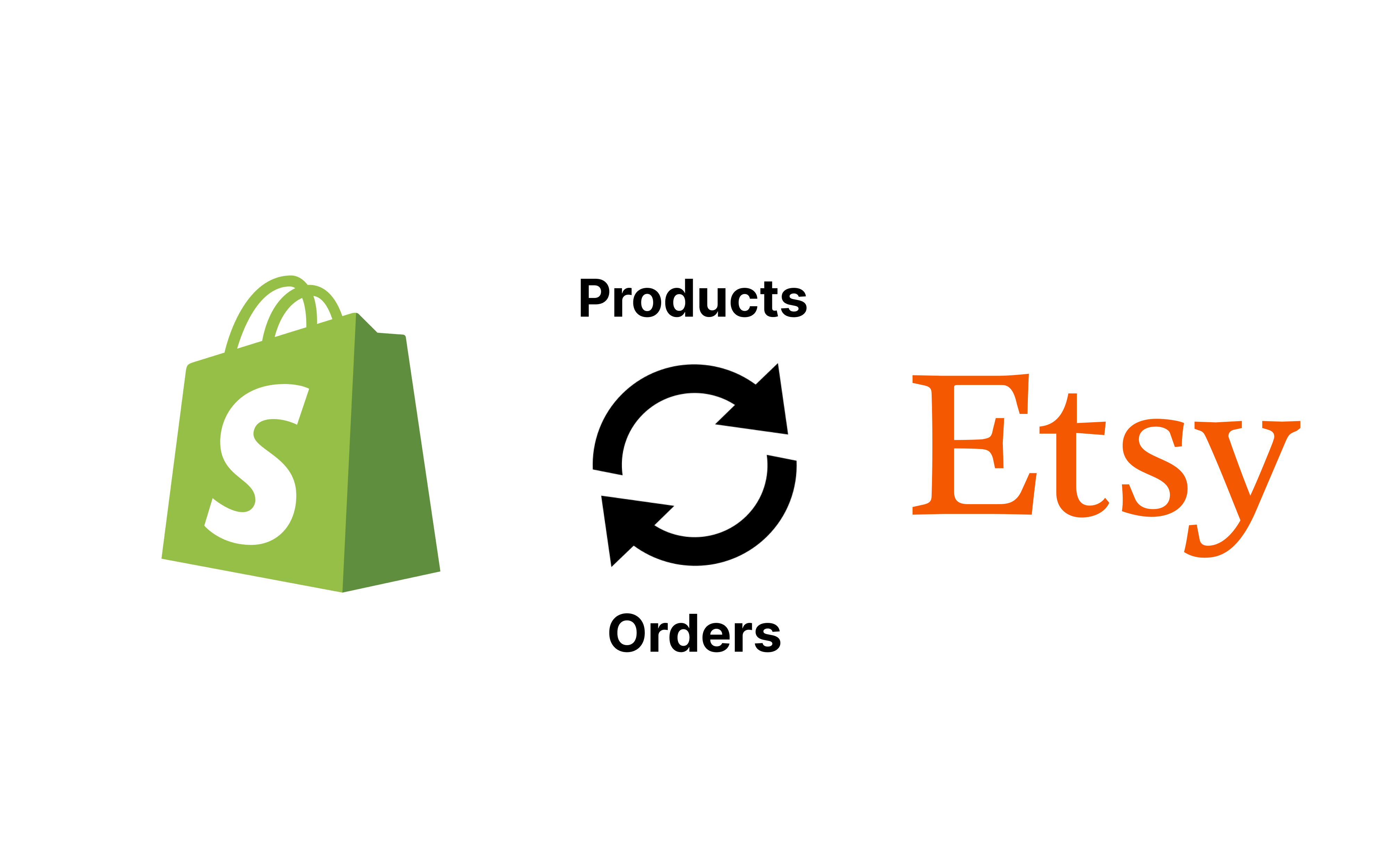
Many e-commerce business owners run their stores on different platforms. Some use Magento, some use Shopify, some – Etsy, and so on. And the ability to synchronize orders, products, and reviews across various sites would be quite beneficial. Some want to co-op BigCommerce with Magento, and some need to connect Shopify to Etsy. We can help you with the last one.
Today we are going to look at an app that can assist you do Shopify and Etsy integration. is a great solution for you if you want to connect these two platforms. This plugin will give you a seamless combination between the eCommerce giants.
In this essay, we’ll look at the Shuttle’s main features, abilities, and interface. After reading this article, you will understand all of the plugin’s functions and be able to decide whether or not to utilize them.