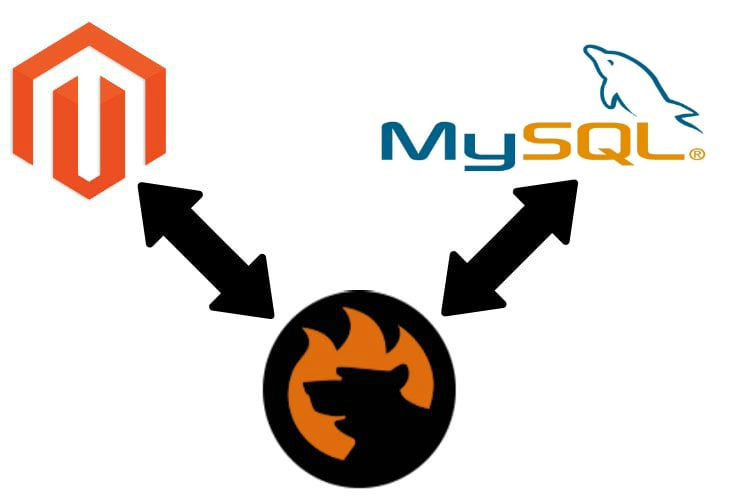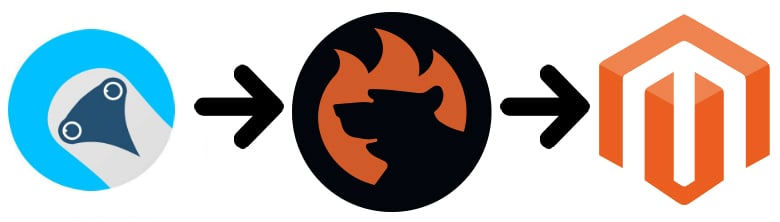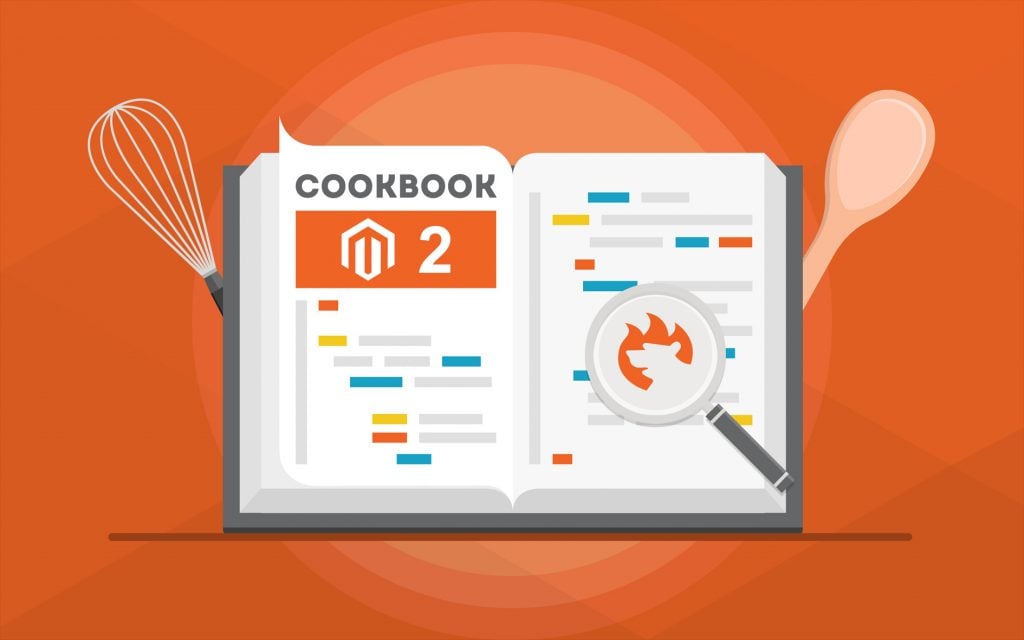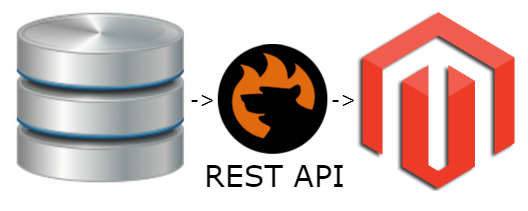How to Import Multiselect Attribute Values to Magento 2

In the following article, we explain how to get multiselect attribute values in Magento 2 via import and export processes. But how it it possible if the default data transfer tools don’t offer the desired functionality?
The default data transfer capabilities of Magento 2 still need various improvements, especially if you use the Open Source version of the platform. However, numerous community-based initiatives that tend to improve the basic functionality are at your service. They vary between coding tricks and standalone extensions. Depending on the complexity of your business, your technical skills, or the faced issues, you can select one that perfectly suits your needs. What to do if you cannot find the solutions? Ask the community for support.
Recently, we came across an interesting issue on . The author was wondering whether it was possible to create values for a multiselect attribute when uploading a CSV file. Below, we share two solutions: the community-based algorithm for addressing the problem and the Firebear-proposed tool. While the first one requires additional coding experience and is almost unreal to implement for non-technical users, the extension we offer is admin-friendly and intuitive so that anyone can use it to cope with the difficulties described below.
To make a long story short, let’s explore the issue and describe how Magento lets you get product multiselect attribute values. More tips are available here: Magento 2 Cookbook.
Continue Reading