Magento 2 Request a Quote Extension by Mageplaza
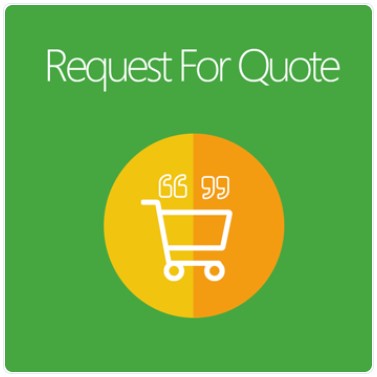
Price is the thing customers always concern about the most. When your products are good, but the price is a bit high to buyers, they will be inclined to leave their cart behind and find another store. There is no chance for them to ask for cheaper prices to satisfy their expectation.
Understanding that, Mageplaza has developed Magento 2 Request a Quote extension that enables shoppers to request a quote for one or more items in the shopping cart. This can encourage them to stay longer in your store, make a negotiation with sellers before leaving the site.

Table of contents
- 1 Why would store owners need Mageplaza Request a Quote for Magento 2?
- 2 Additional features
- 2.1 Apply for customer groups
- 2.2 Apply for categories
- 2.3 Support quote requests by admins
- 2.4 Support the quote request grid
- 2.5 Provide my quote page
- 2.6 Support attaching files
- 2.7 Support quote expiration
- 2.8 Provide expiration reminder
- 2.9 Offer email notifications
- 2.10 Offer email templates
- 2.11 Include the redirection page
- 2.12 Extension compatibility
- 3 Backend
- 4 Summary
Why would store owners need Mageplaza Request a Quote for Magento 2?
Support requesting quotes
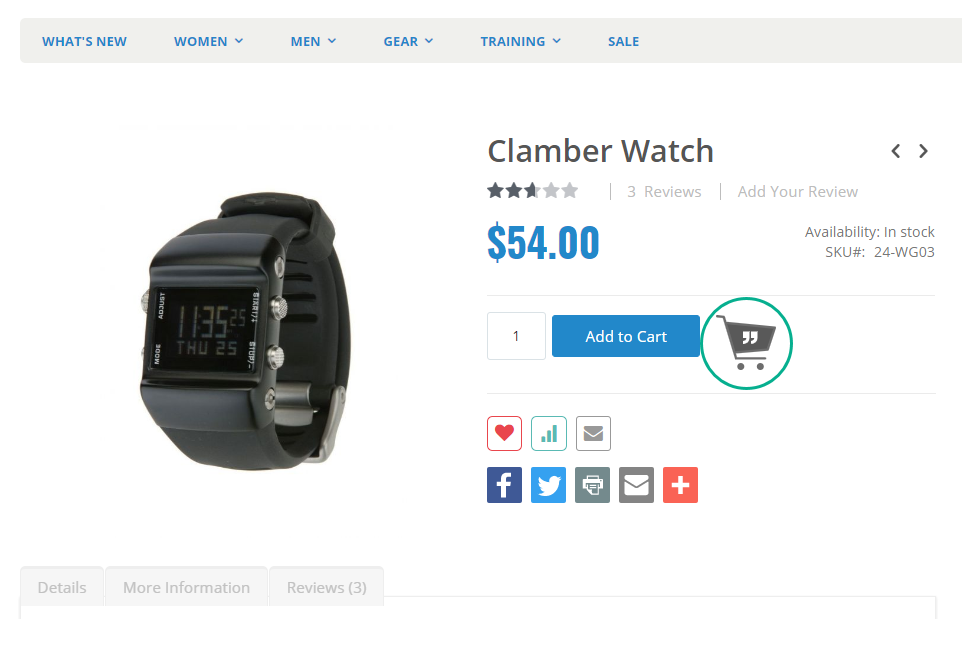
Customers can raise a price quote with ease as the Quote button is available on multiple pages on the website. All the positions are easy-to-access for shoppers:
- Category Page: Put products to the quote cart as a customer is browsing the Category page
- Product Page: The quote cart button is positioned under the Add to cart button on the product page.
- Shopping Cart Page: As mentioned earlier, it is simple to request quotes from the existing shopping cart page.
Negotiate price via a quote cart
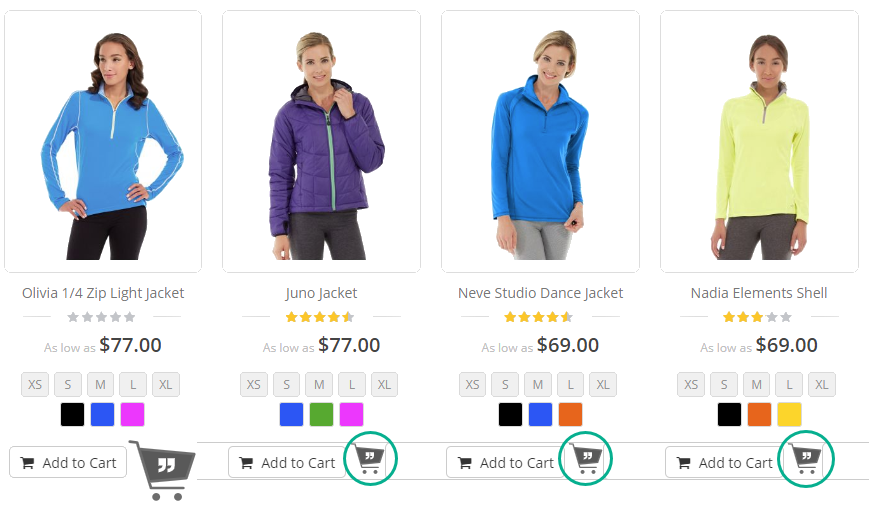
Mageplaza Request a Quote enables shoppers to recommend their desired prices for a number of items at the same time. The Add to Quote buttons are placed next to products, making it easy for customers to put items into a quote cart. Besides, in the quote cart, shoppers can flexibly edit the current prices of products to the new ones, then submit the quote cart to the store admin for negotiation.
This incredible function is important to both sellers and buyers. Buyers can suggest their affordable prices, and merchants do not miss potential customers.
Turn a shopping cart into a quote cart
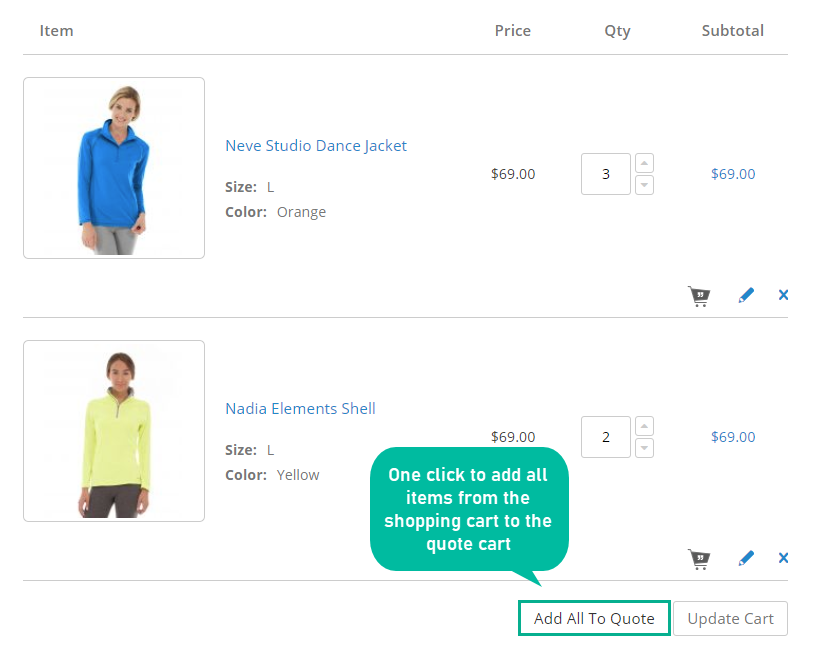
With this extension, shoppers can keep adding products to their shopping cart as normal and raise quotes later.
From the default shopping cart, customers can add one, several products, or even the entire cart to the quote cart with a few clicks.
Shoppers can flexibly choose their favorite products to the cart first and then consider prices. This is an efficient method to stimulate buyers’ shopping behavior and decrease the pressure of store prices on shoppers.
Allow mass quote requests by SKUs
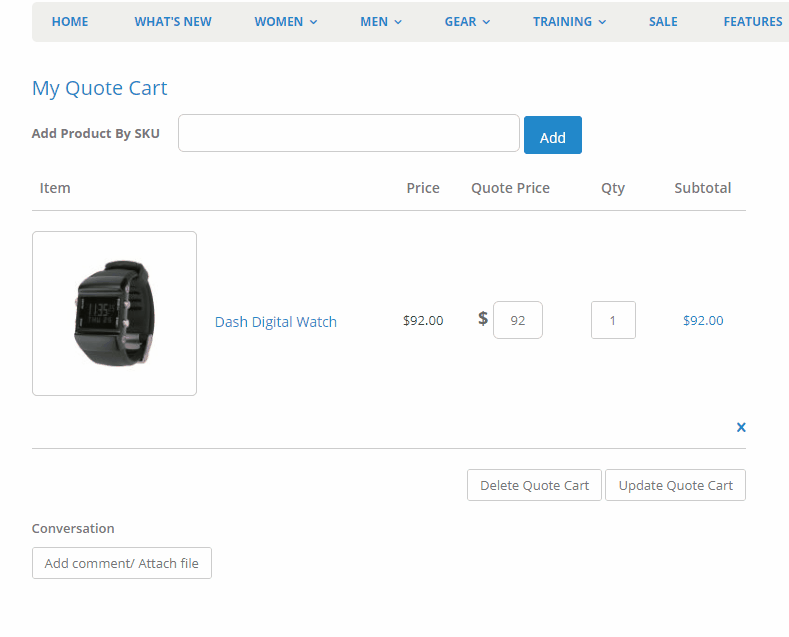
You are a wholesaler with a list of items you want to purchase from a store, for example. Nevertheless, it is time-consuming if you add each product to the quote cart. So what’s the solution? You’ll need to use SKUs to add numerous products at the same time.
The module allows customers to add multiple SKUs. Then, with just one click, all products with corresponding will be added to the quote cart. This function is significant to wholesale purchasers whose orders have different items at a huge volume.
Mutual-reply around a quote
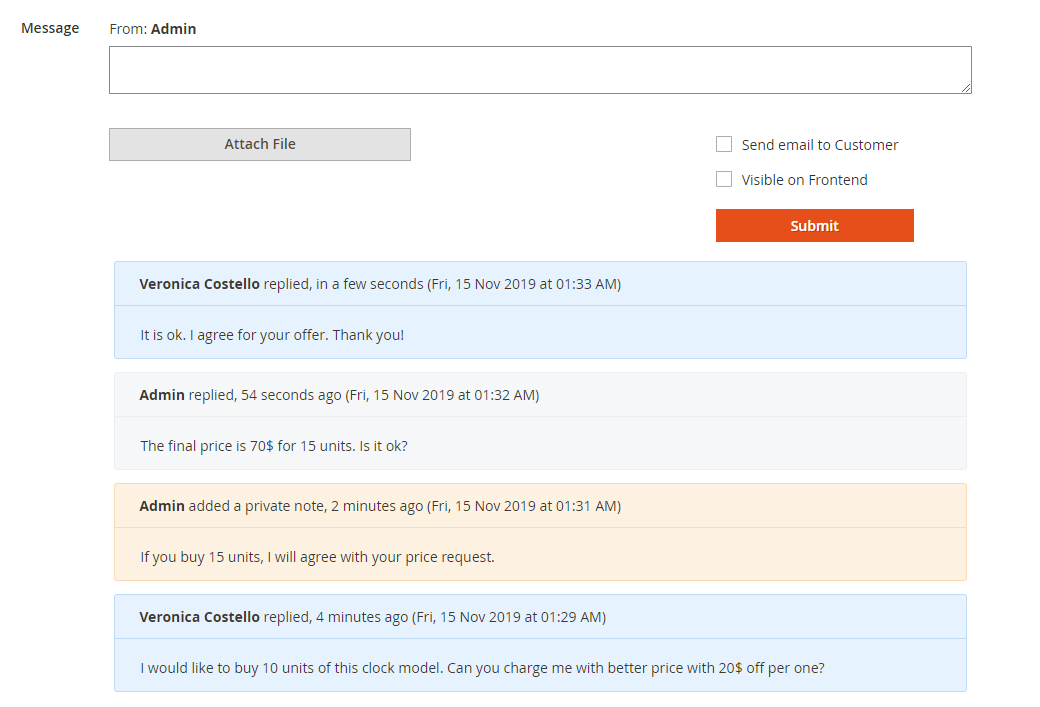
To help store owners and shoppers can discuss with each other smoothly during the quote negotiation, the extension allows a mutual reply.
The comment box always stays at the end of the quote cart page. Shoppers can send their messages to store admins easily and negotiate more comfortably.
Moreover, at the store backend, admins can view the quotes and send responses to the requests right there. The conversation going along with every quote facilitates the price negotiation and encourages both sides to go to an agreement.
Accept/ reject/ modify a quote request
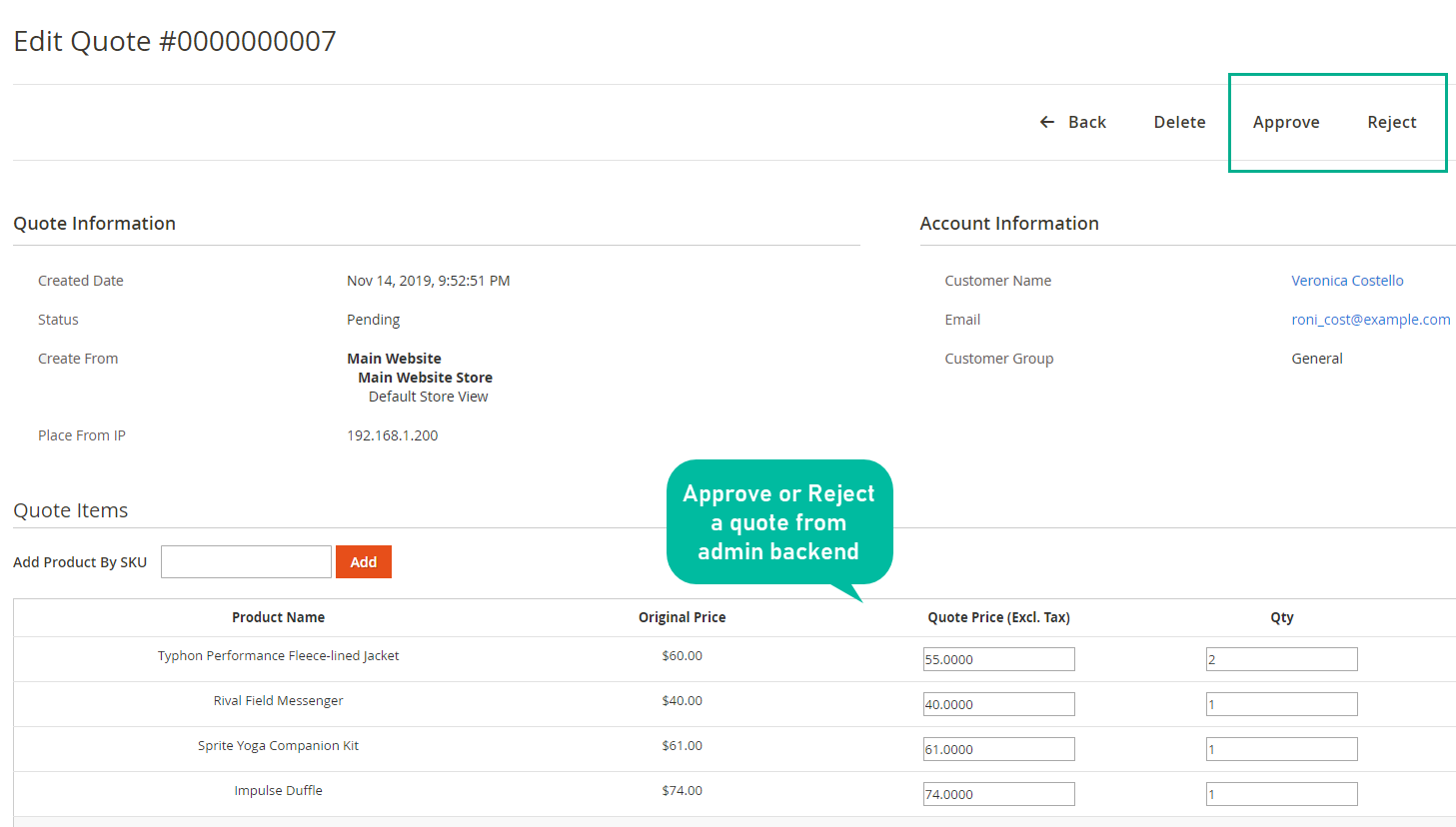
Store admins can accept or refuse a quote request with one click at the backend. In the meantime, the quote requesters can remove or cancel any quotes if they don’t want to follow anymore.
Either party can make changes to any quotes in terms of price or quantity and leave a response to the other side. The flexibility in editing a quote in online stores is similar to a quote negotiation in real life.
Additional features
Apply for customer groups
Users can choose specific customer groups who are enabled to request quotes.
Apply for categories
Store owners can choose categories on which they want to display request-for-quote buttons.
Support quote requests by admins
The module allows admins to make a new quote request for a shopper right from the backend.
Support the quote request grid
With Request a Quote by Mageplaza, admins can view all quote requests, including status, shoppers, quote total, expired date, and open any quote to view and modify information.
Provide my quote page
Shoppers can access all their quote requests at the My Dashboard section to view, duplicate, discard, remove any quotes, or include the approved ones in the cart.
Support attaching files
Magento 2 Request A Quote extension enables both admins and shoppers to add attachments to a quote.
Support quote expiration
You can decide the number of days since the approved date that a quote will expire.
Provide expiration reminder
This module can remind shoppers of the quotes which are going to expire through emails.
Offer email notifications
The extension can automatically email customers when their quotes are submitted, edited, accepted, rejected, or expired. Besides, store admins also receive emails whenever new requests are made.
Offer email templates
Every type of email is supported with stunning ready-made templates.
Include the redirection page
When shoppers add the accepted-quote items to their cart, they will be led to the Shopping Cart Page or Checkout Page.
Extension compatibility
The Request for Quote extension is well adaptable with the Quick Order module from Mageplaza.
Backend
General configuration
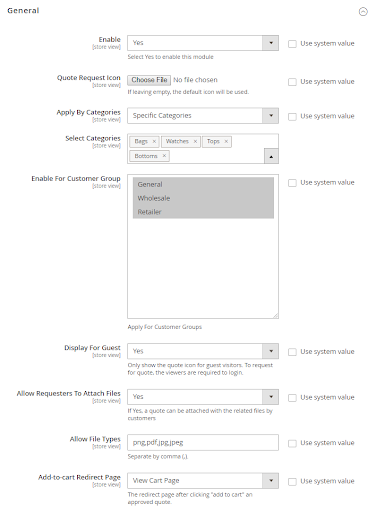
From the Magento Admin, navigate to Marketing > Quote Request List > Configuration
- Choose Enable = Yes: Activate the module
- Quote Request Icon: Click on Choose File to pick an image for the icon. If the field is left empty, the icon will be the default one.
- Allow by Categories:
- All Categories: The function Request for quote will be applied to all items in all categories.
- Specific Categories: The extension automatically shows the Selected Categories field. Request for Quote is applied for all products in the selected category.
- Enable For Customer Group: Admins choose a group of customers that can raise a quote.
- Display For Guest: Choose Yes to enable those who do not have an account to request a request. As shoppers click on the Add To Quote button, the system will require the shoppers to log in.
- Allow Requesters To Attach Files: Select Yes to let shoppers upload the file for the request.
- Allow File Types: Admins insert file formats so that the file can be uploaded to the message area. This field only appears when Allow Requesters To Attach Files = Yes
- Add-to-cart Redirect Page: Admins choose the redirected page to the My Quote Cart page when clicking on Add to cart.
Expiration Setting
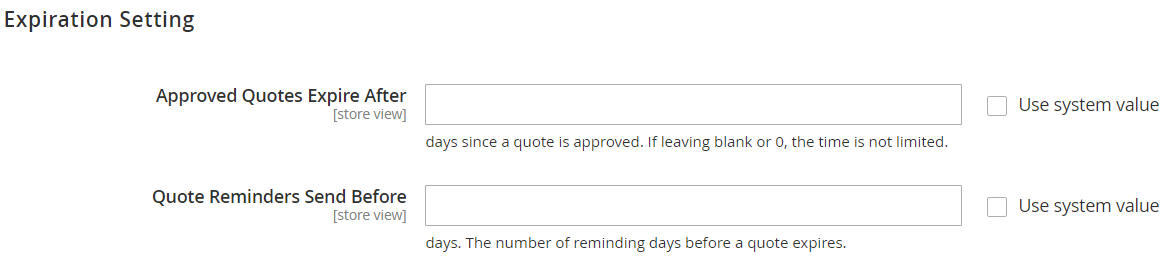
- Approved Quotes Expire After: Fill in the number of expiration dates for the quote. The request left blank means that there is no expiration.
- Notice: When the quote expires, the system will automatically send a notification email to shoppers.
- Quote Reminders Send Before: Fill in the number of days to send a reminder email before the quote expires
Email Setting
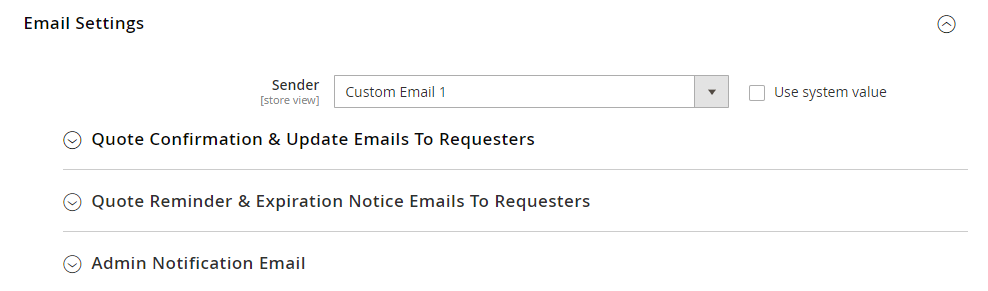
- Sender: Admins select the email sender to customers
Quote Confirmation & Update Emails To Requesters
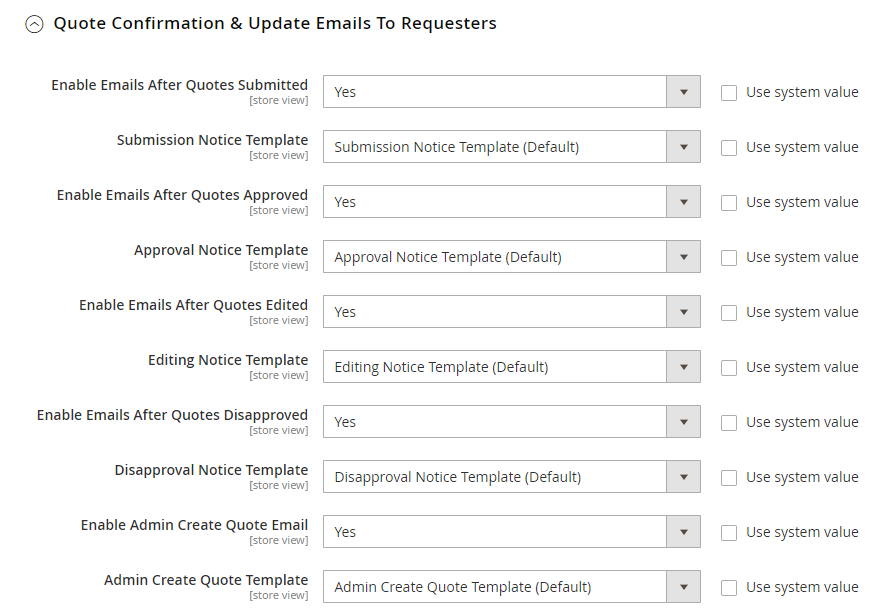
- Enable Emails After Quotes Submitted: Choose Yes to send emails to shoppers when quotes are submitted. Admins can select submission email templates at Submission Notice Template.
- Enable Emails After Quotes Approved: Choose Yes to enable sending emails to shoppers when quotes are submitted. Admins can select approval email templates at Approval Notice Template.
- Enable Emails After Quotes Edited: Select Yes to send emails to customers when quotes are accepted. Admins can select editing email templates at Editing Notice Template.
- Enable Emails After Quotes Disapproved: Choose Yes to enable sending emails to customers when quotes are refused. Admins can select disapproval email templates at Disapproval Notice Template.
- Enable Admin Create Quote Email: Choose Yes to enable sending emails to customers when quotes are created by admins. Admins can select quote email templates at Create Notice Template.
Quote Reminder & Expiration Notice Emails To Requesters
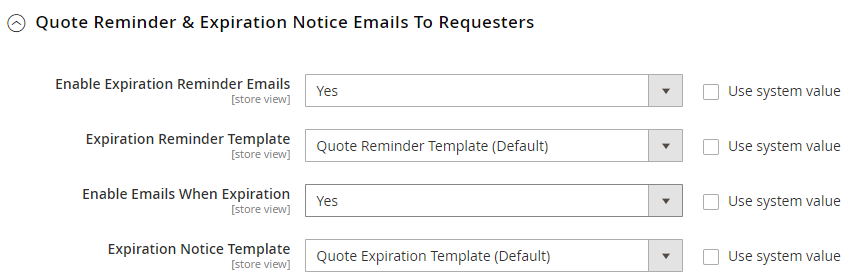
- Enable Expiration Reminder Emails: Select Yes to send email reminders to customers. Admins can select reminder email templates at Expiration Reminder Template.
- Enable Emails When Expiration: Choose Yes to send expiration emails to customers. Admins can select expiration email templates at Expiration Notice Template.
Admin Notification Email
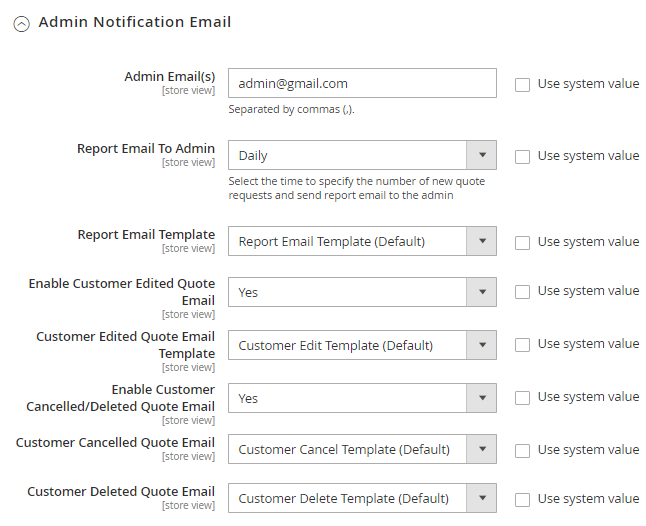
- Admin Email(s): Fill in the admin’s email to receive notifications. Emails are separated by commas.
- Report Email To Admin: Select the time to send the number of quotes to admins. Admins can choose report email templates at Report Email Template.
- Enable Customer Edited Quote Mail: Choose Yes to send admins notifications when quotes are edited by customers. Admins can choose email templates at Customer Edited Quote Email Template.
- Enable Customer Canceled/ Deleted Quote Email: Select Yes to send admins notification emails when quotes are discarded/ deleted by customers. Admins can choose email templates at Customer Canceled Quote Email and Customer Deleted Quote Email.
Manage Request For Quote
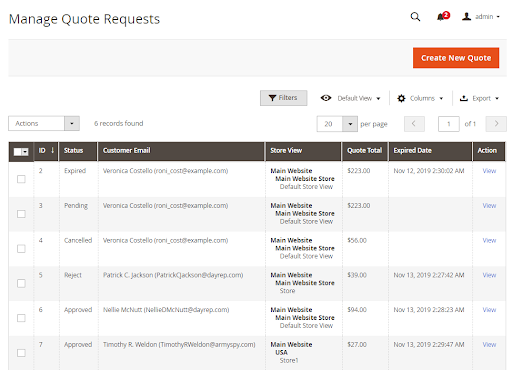
- This is where all the requests are stored.
- Within the grid, admins can get all the fundamental information of requests, including ID, Status, Customer, Customer Groups, Store View, Quote Total, Expired Date, and Action.
- Action:
- Edit: Choose Edit to modify the information on the Edit Request For Quote page
- Change Status: Edit the Request For Quote status
- Create New Quote: Generate a new request for quote
Create a New Quote
Step 1:
- At Manage Quote Request Grid, clicks on the Create New Quote button
- Choose an account in the customer grid
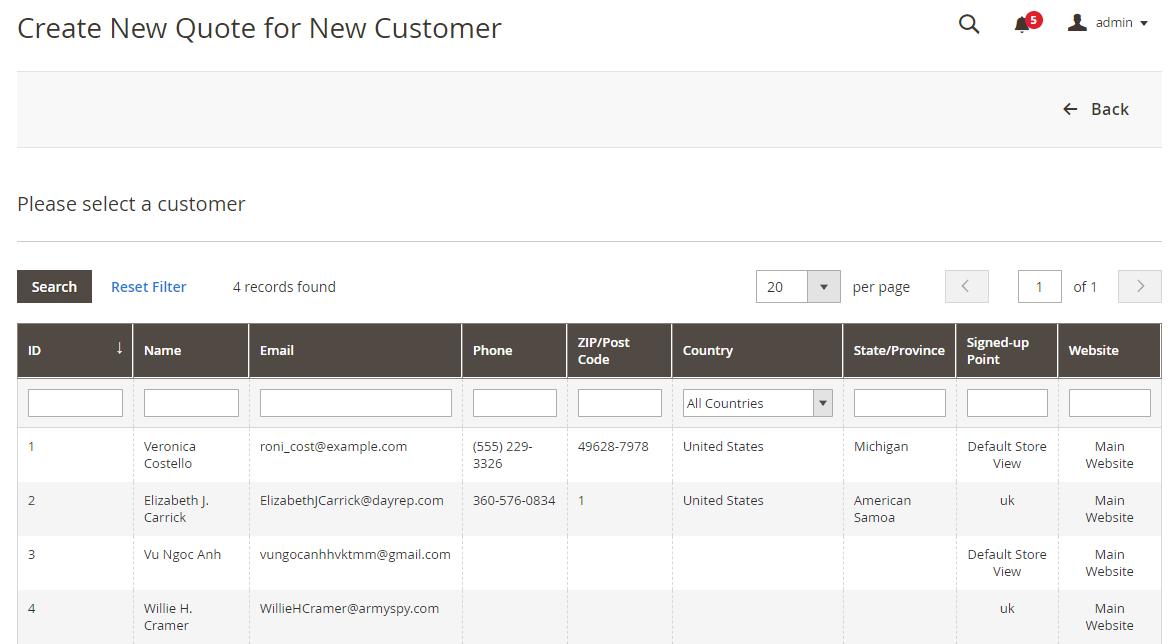
Step 2:
- Choose a store to apply the quote
- Click on Cancel to discard the action
Step 3:
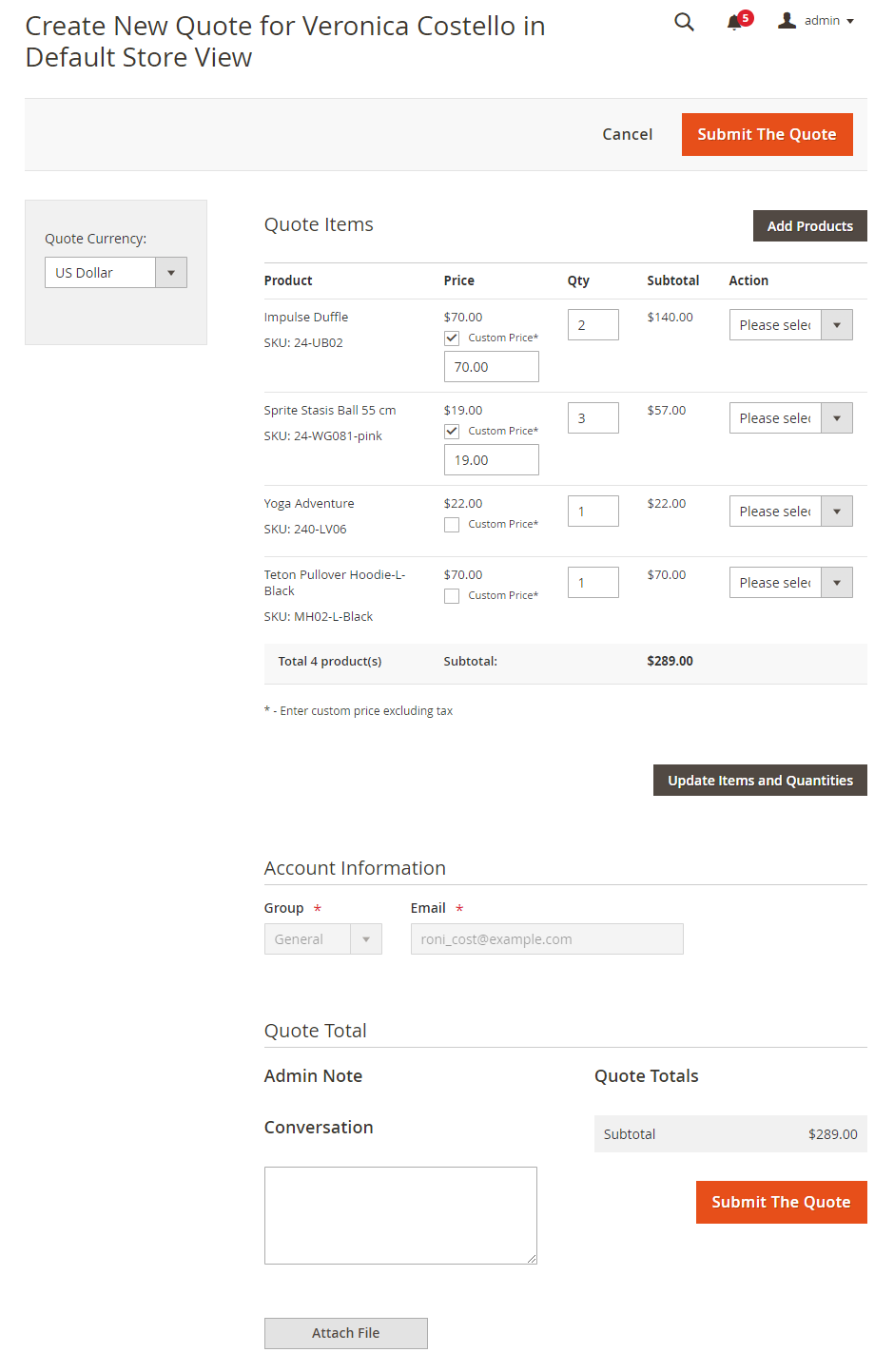
- Choose the Add Product button to choose a product to apply the quote. Then choose Add Selected Product(s) to Quote to show the selected items on the Quote Item.
- Click on Update Items and Quantities after you edit Price and Qty. Then choose the quote currency at Quote Currency.
- Account Information: This field displays the customer group and customer’s email. Admins cannot edit this information.
- Conversation: Admins fill in messages for the quote. Attached files in messages must not exceed 2Mb.
- Quote Totals: Shows the total Quote Price
- Click on Submit The Quote to complete generating the quote for the shopper. The admin-generated quote will be in the Approved status.
- Click on Cancel to discard the action
Edit Request Quote
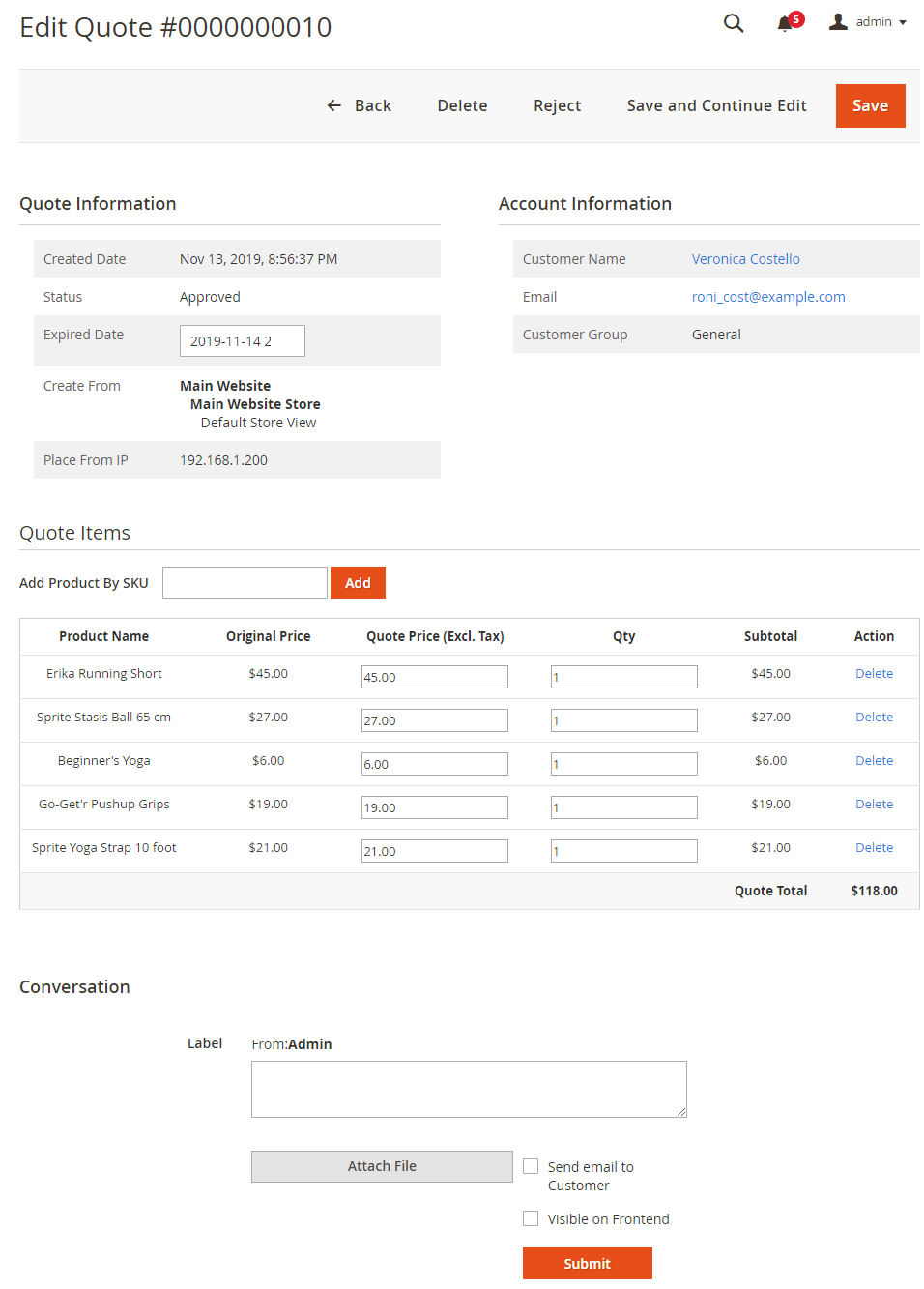
- Quote Information: Show the information of quotes, including Status, Created Date, Expired Date, Create From, and Place From IP
- Expired Date is only shown when the quote is in Approved, Rejected, or Expired status.
- Account Information: Show account information, including Customer Name, Email, and Customer Group
- Quote Items: Show the product information included in the quote
- Add Product By SKU: Enter SKUs to add products to the quote. The SKUs are separated by commas. Products that belong to Customizable Option (required) will not be added here.
- Admins can change the price and qty for products at Quote Price and Qty
- Click on Delete to remove products from the quote
- Conversation: Enter messages for the quote
- Attachments for messages must not exceed 2Mb.
- Click on the Send email to Customer checkbox: The messages are sent to the customer via emails.
- Click on the Visible on Frontend checkbox: The messages are sent via the frontend.
- Click on the trash icon to remove the messages. Notice: After editing the quote, admins should Save/ Save and Continue Edit before approving or rejecting it.
Summary
If customers know that they can request the store for better prices, they will stay in the store longer and wait for the reply. The discussion about price is a great opportunity for store owners to listen to their customers, stimulate them, and convert them into purchasers.
With Mageplaza Request a Quote for Magento 2, you can do more than that. Install the extension and find out its amazing functionality.
HOT DISCOUNT: Use coupon code FIREBEAR to receive a 10% discount when purchasing.









