Magento 2 Milestone Extension by Mageplaza
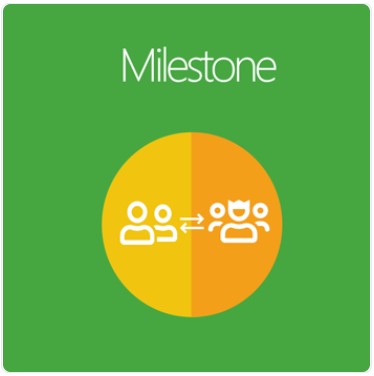
As an online store owner, you might not know your customers by face; however, there are many sources on the Internet to help you learn more about them.
Especially when one prospect becomes an actual customer creating revenue, it’s not difficult to collect their essential information such as shipping address, date of birth, etc. So how to get out the most of this customer data to bring back more revenue for your business?
Mageplaza Milestone extension for Magento 2 can help you create personalized shopping experiences by switching them to appropriate customer groups based on your purchasers’ attributes.

Why choose Mageplaza Milestone for Magento 2?
Assign customer groups based on their attributes
As mentioned above, personalization extends to much more than just showing recommendations based on their previous orders.
It’s about using data collected from every touchpoint between sellers and buyers to create an experience compelling enough that customers will want to take action and come back again.
With the Magento 2 Milestone, store owners can switch customers to a group that matches their characteristics. For instance, customers whose DOB is in Many will be moved to the “Discount In May” group when they open your website.
In essence, this module uses various customer attributes as conditions to activate the auto-switching mechanism.
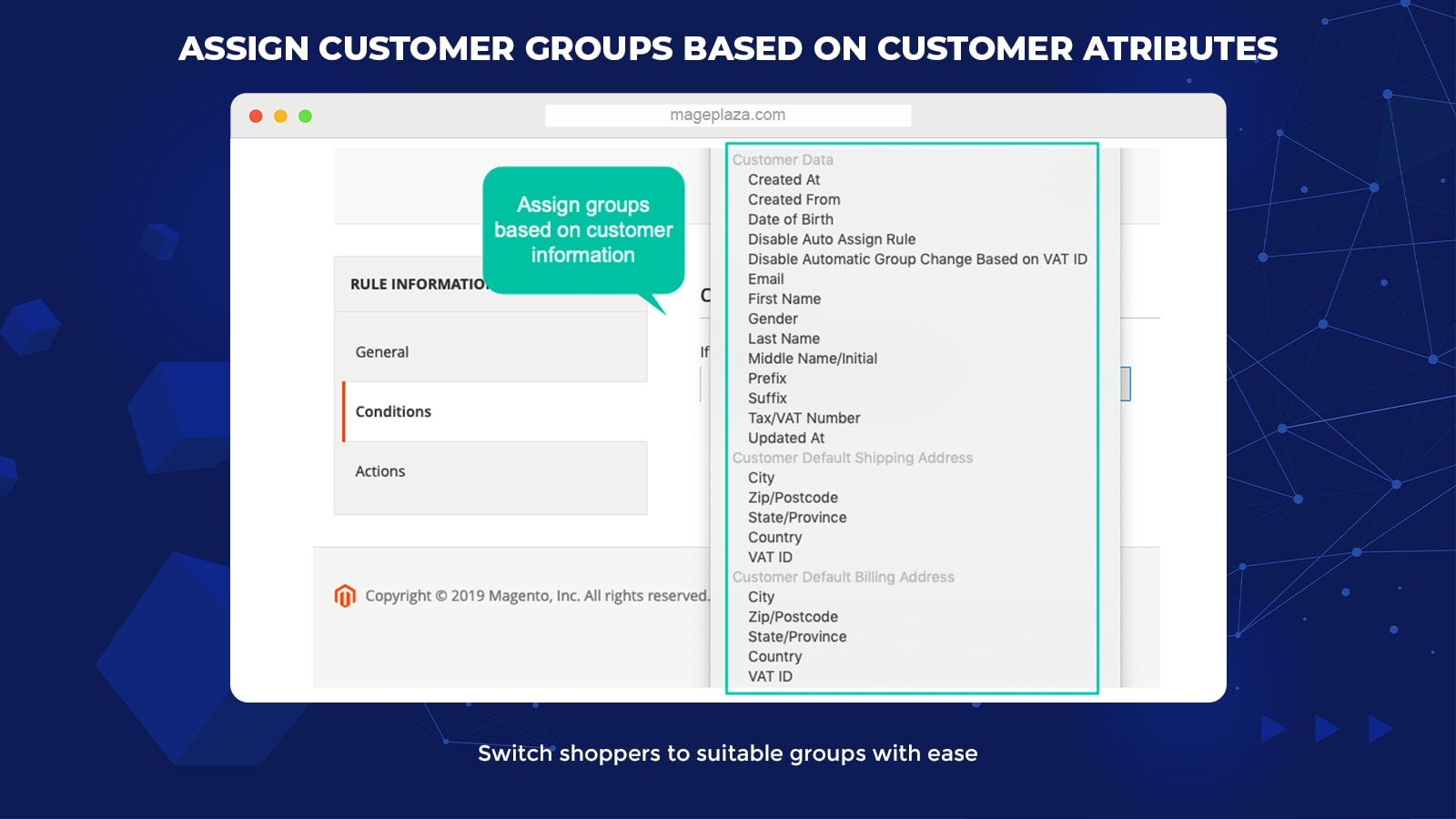
3 primary customer attribute groups include:
- Customer Data: Date of birth, name, gender, email, VAT number, etc
- Customer Default Shipping Address: City, zip/postcode
- Customer Group: Refer to the original groups of customers
Freely customize switching conditions for customer groups
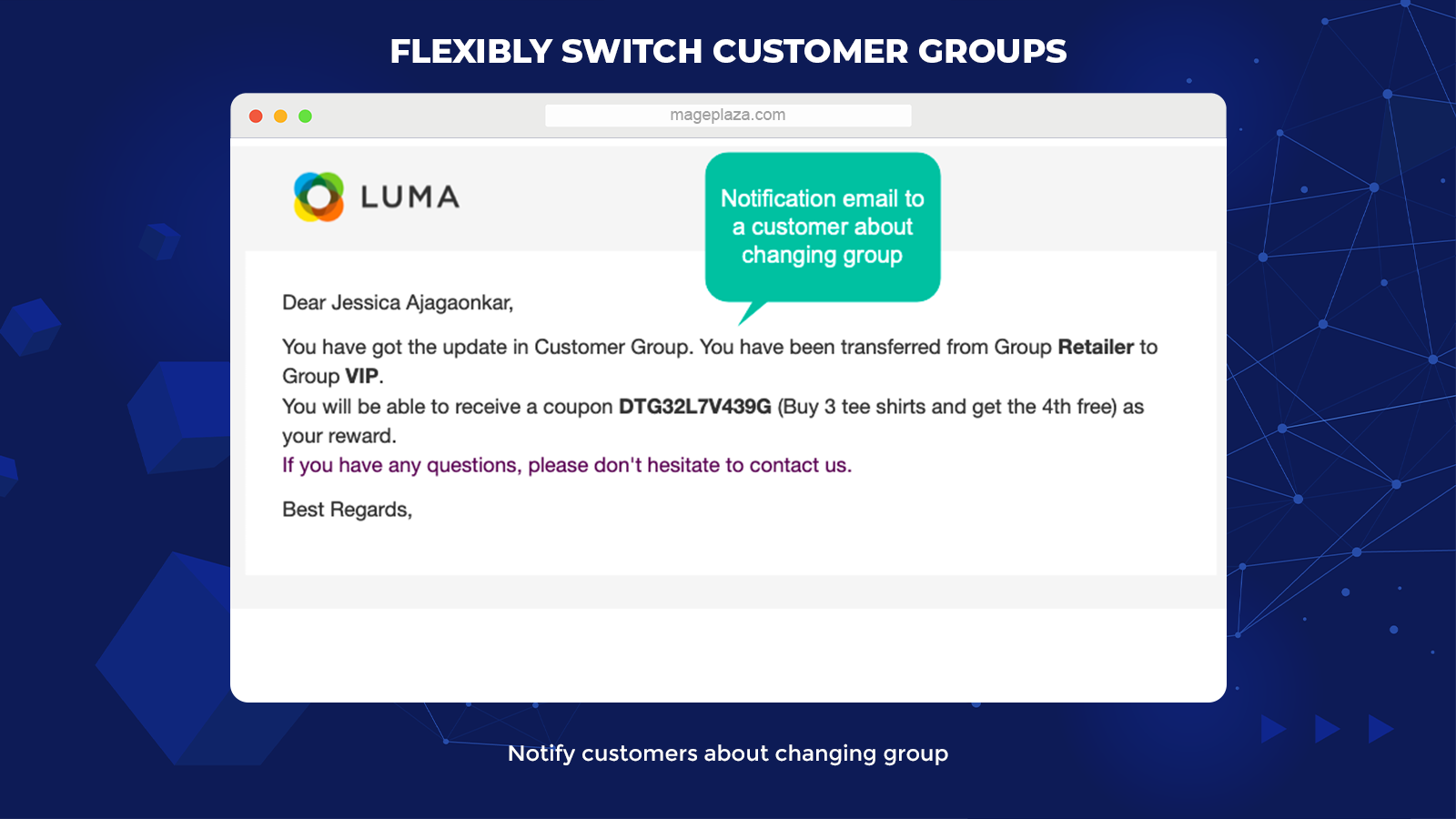
Store admins can easily configure the switching conditions from the backend. And this switching process is totally automatic.
The system will decide the appropriate group for customers based on their profile and purchasing history so that the store’s support team can take care of them better.
The greatest thing about this module is that you can:
- Use various attributes of customer orders or cart items to set up unlimited switching conditions
- Mix between different attributes to create multiple conditions that aim at the right customer groups
Once you apply any rule for the switching actions, customers who satisfy these rules will be changed from the default group to a more relevant group.
Group customers according to ordered product attributes
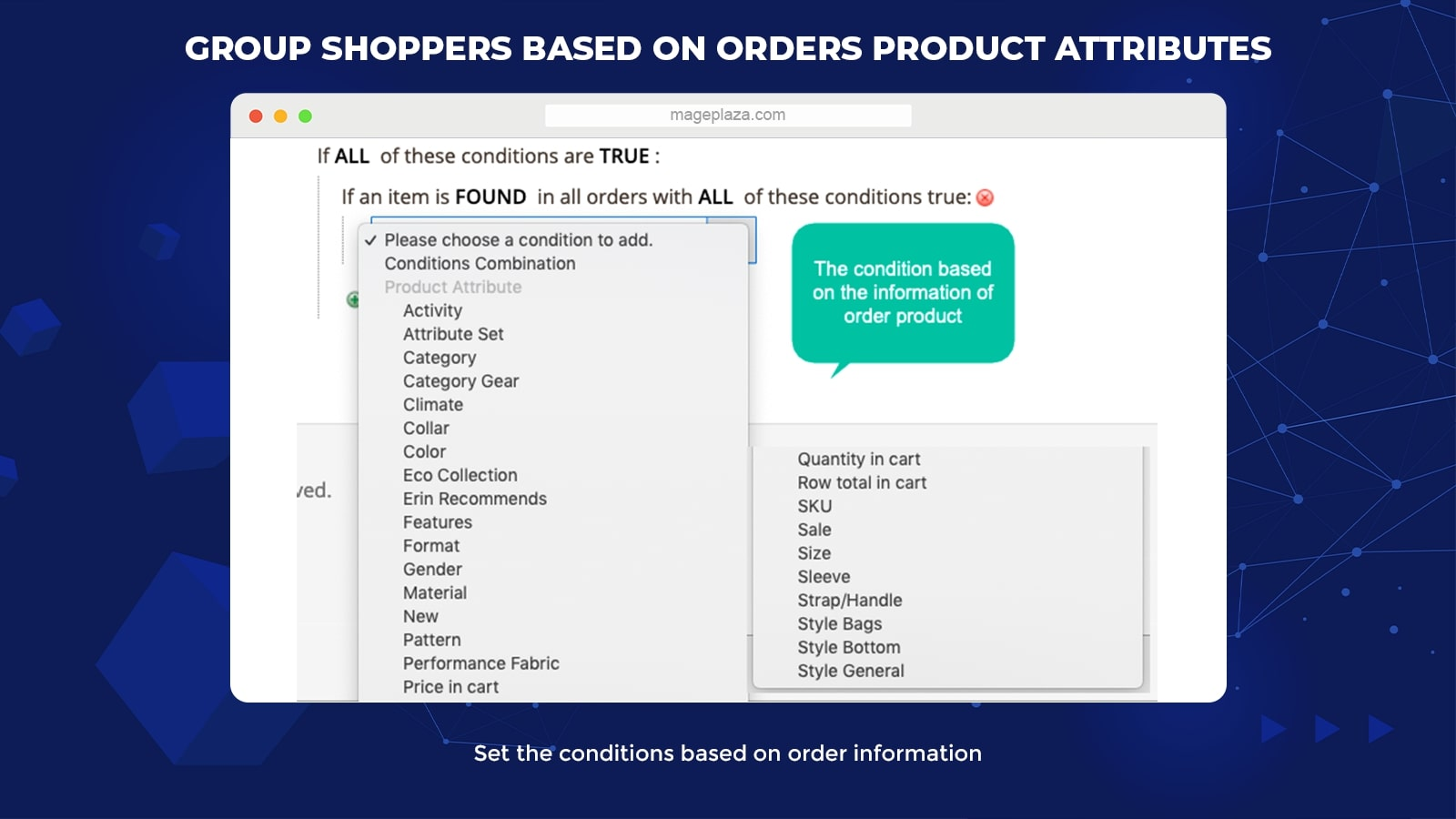
What’s special about the Mageplaza Milestone is that it can divide different groups according to the similarities in the ordered product attributes, for instance, category, color, quantity, and so forth.
With this feature, you can define each product’s popularity in your store, thereby having more effective marketing strategies.
Move customer group via order data
The Magento 2 Milestone will become an indispensable supporter of your business’s loyalty programs.

In essence, this extension’s power comes from its auto-switching capability. Customers whose orders share similarities will be grouped together, such as the number of orders or total amount.
Therefore, you can not only customize different customer groups based on their attributes but also on their order data. Store admins can use this feature to distinguish between new customers and loyal ones to navigate them to suitable groups.
Add coupon rules to reward customers for joining a new group
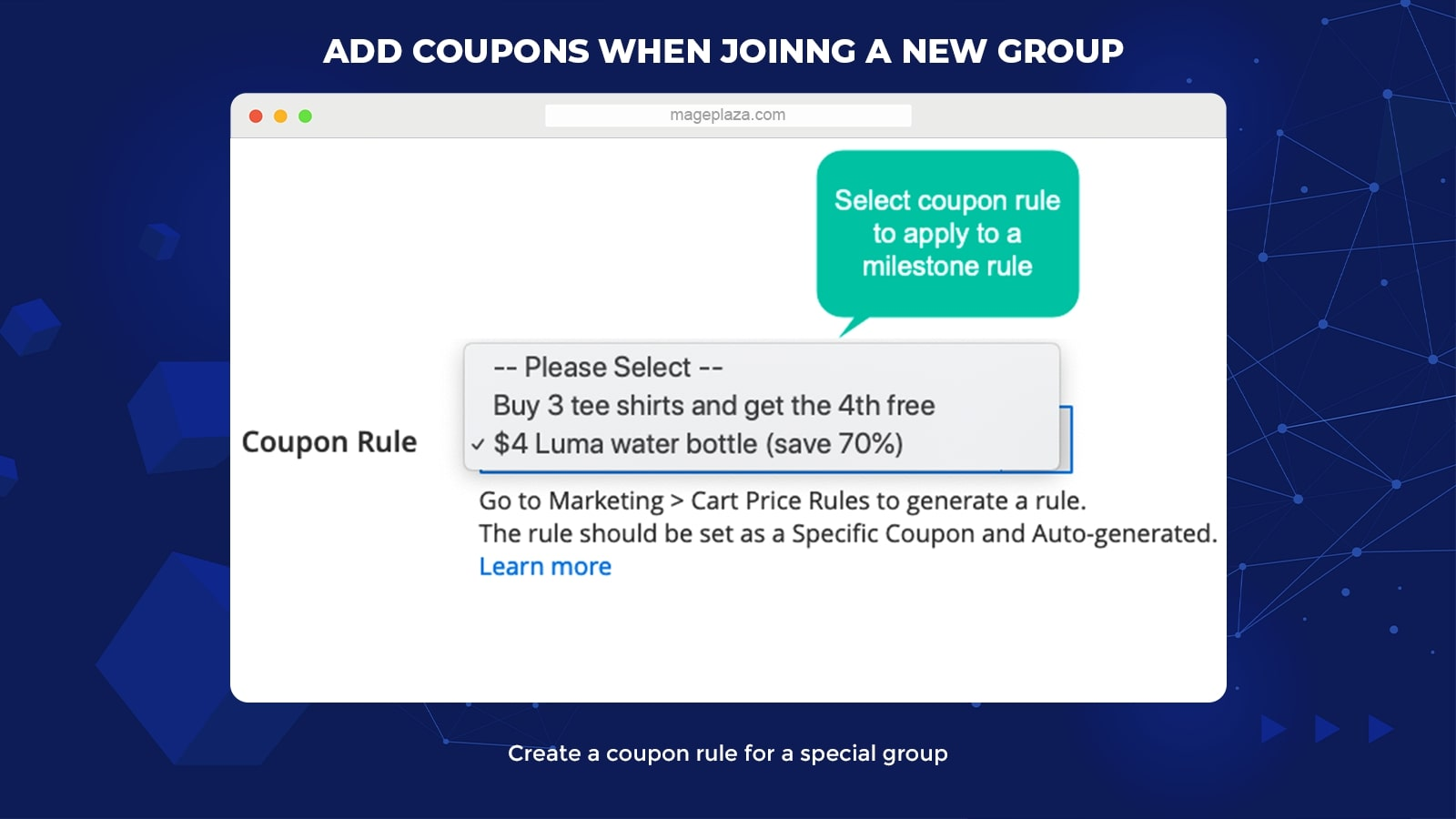
Customers love receiving deals from e-stores. And this will be a chance for businesses to use coupons as an incentive to reward customers anytime they reach a specific milestone.
Each condition you create at the backend will be considered as a milestone to define which groups your customers are in, for example, new customer groups, VIP groups, etc. Customers who get over the milestone you create will be moved to a higher group.
The Milestone extension allows you to create rules to send shopping coupons via email to customers when they join a new group.
Create switching rules based on events or cron
Another feature that makes Mageplaza Milestone so powerful is that you can activate the process of switching rules based on events or cron.
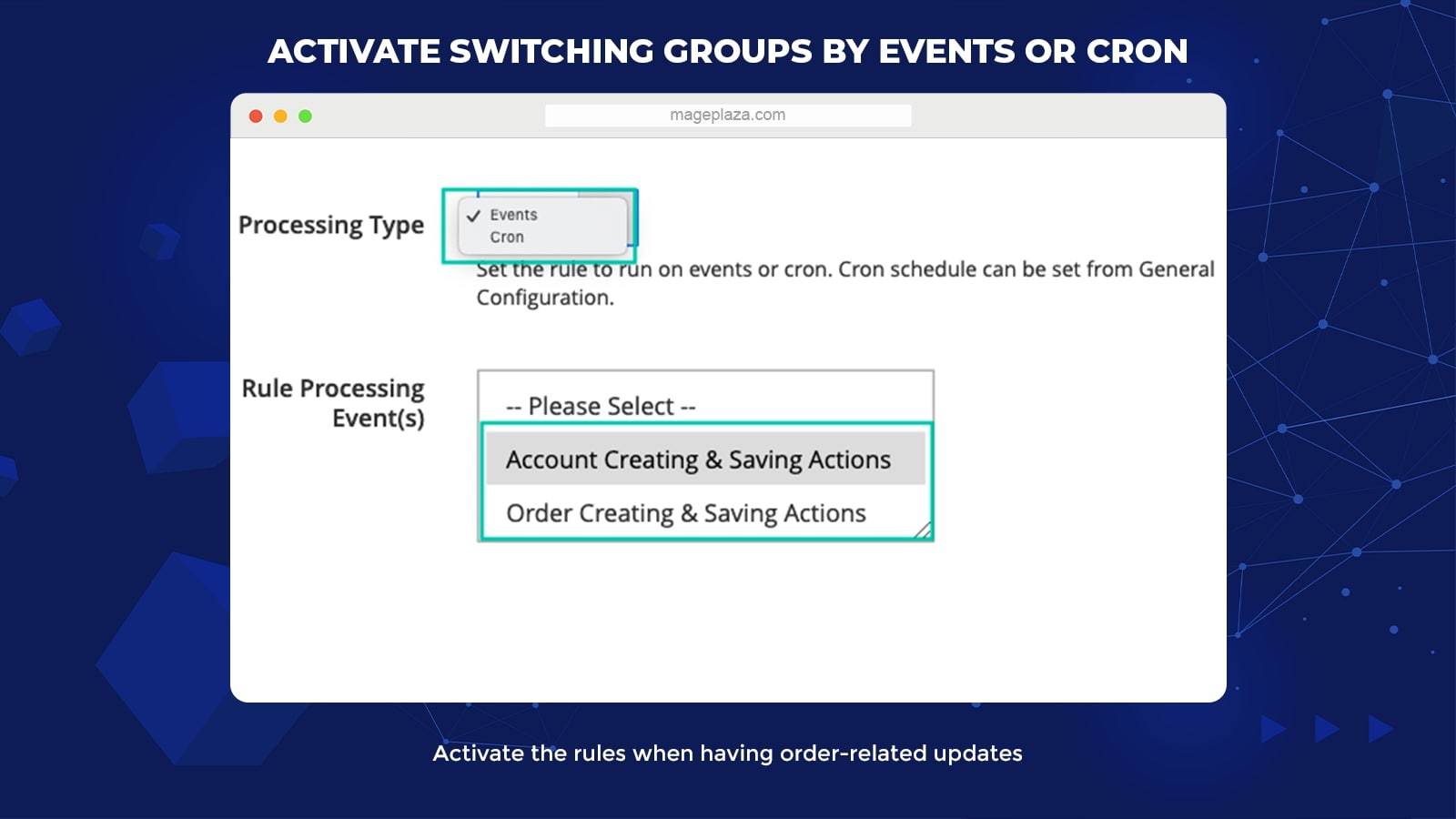
When it comes to events, the module will offer you 2 options:
- The rules will turn on automatically if there are any new actions related to creating or saving customer accounts
- The rules will be applied in the case there are any updates related to customer orders like order creation, invoice, and so forth
With Cron, admins can set the rules run by frequency, daily, weekly, and monthly. This makes it more flexible and easier for businesses to customize the application time for different customer groups.
Extra features
Extra features of the Mageplaza Milestone extension:
- Logs management: Admission can manage all the customer groups created via a grid
- Manually change customer group: Store admins can switch the customer to specific groups manually using Apply Rules button or edit customer account at the backend
- Represent customer group at the frontend: You can set the visibility for the group information at Customer Account Dashboard
- Priority setting: Admins can set the priority level for all the rules created at the backend
Backend
General configuration
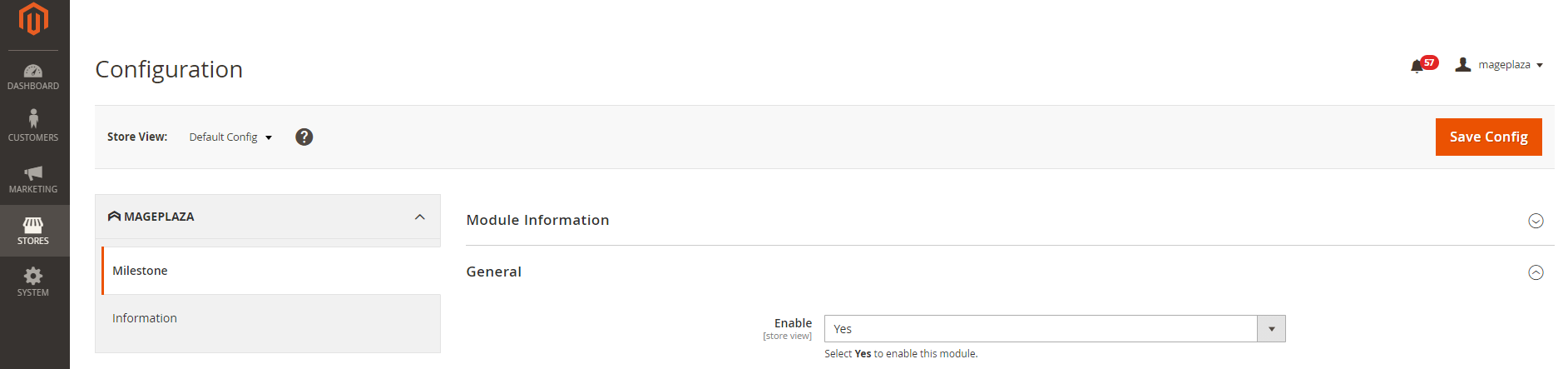
To turn on Mageplaza Milestone extension from the Admin Panel, please do the following steps:
- Go to Customers > Milestone > Configuration > General
- Choose Enable = Yes, then the module will be activated
Other configurations on the General tab:
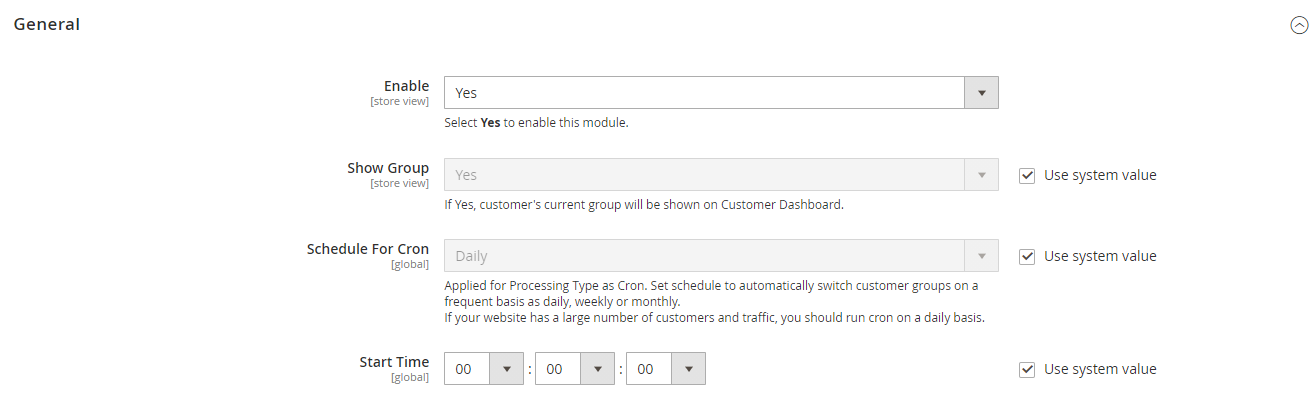
- Show Group = Yes to show the Group name at the Customer Dashboard
- Schedule For Cron: Choose Disable when you want to turn off the schedule to send the emails. If not, you can set schedule to automatically switch customer groups on different frequency as daily, weekly and monthly
- Start Time: Set the start time email will be sent.
For instance, your Scheduler For Cron = Weekly, Start Time = 10:00:00, the email will be sent daily at 10:00.
Customer Notification
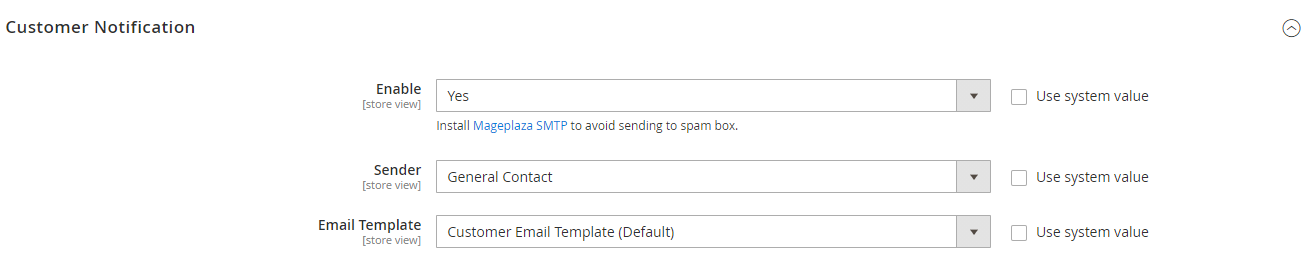
You need to choose Yes for the Enable field on the Customer Notification tab in order to allow the system to send email notifications to the customers. Consider installing Mageplaza_SMTP to avoid your sent emails being moved to the customers’ spam box.
For the Email Template, you can:
- Pick one of the templates you already have on the drop-down list
- Create a new notification email template. To do that, you need to access Marketing > Email Templates > Add New Templates, then finishes the required process
Furthermore, store admins can select a representative to send emails to the customers on the Sender field.
Admin Notification
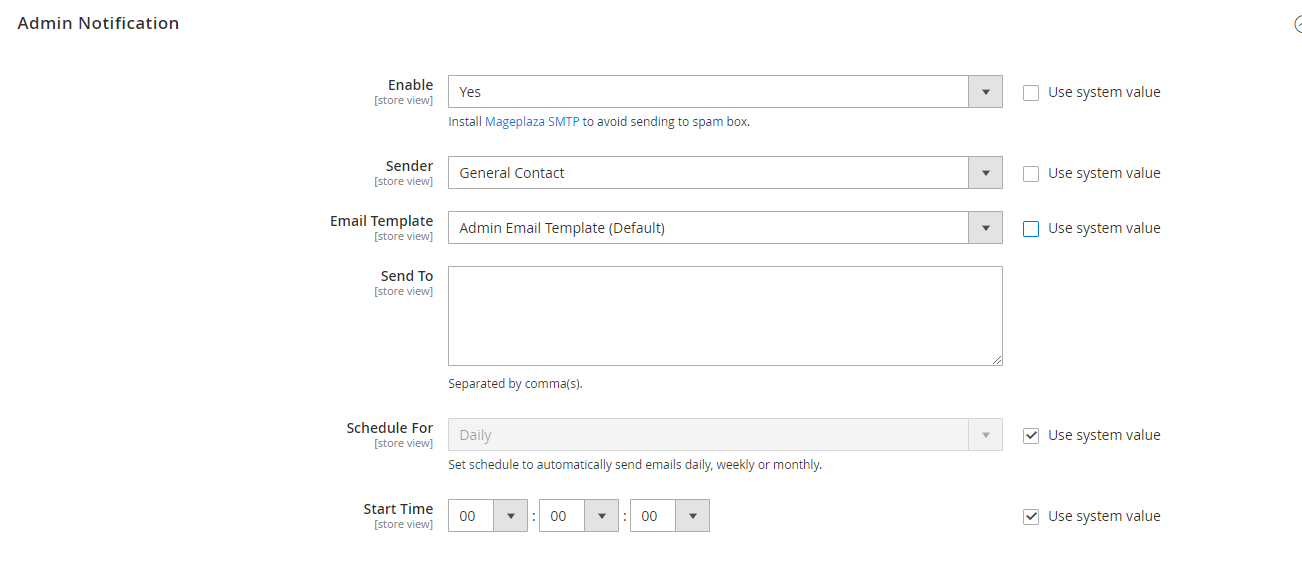
- Enable = Yes to allow sending email notifications to the admin about changes on Customer Group
- Sender: Choose a representative to send notification emails to the admin
- Email Template: Select the email template you want to send. To create new templates, choose Marketing > Email Templates, then click on the Add New Template button
- Send To: Fill in the admin email address you want to send emails notification. Store owners can add multiple emails, each separated by commas (,)
- Schedule For: Set a schedule for emails to be sent automatically, including Daily, Weekly, Monthly. Choose Schedule For = Disable to turn off the schedule feature
- Start Time: Set the time that the system will start sending emails
Grid
Manage Rules
Go to Customers > Milestone > Manage Rules to open the Grid at the backend. Here can view all the rules of the changing customer group created before.
This table will provide business owners with full information about the created customer groups such as Name, Status, Website, Original Group, and so forth.
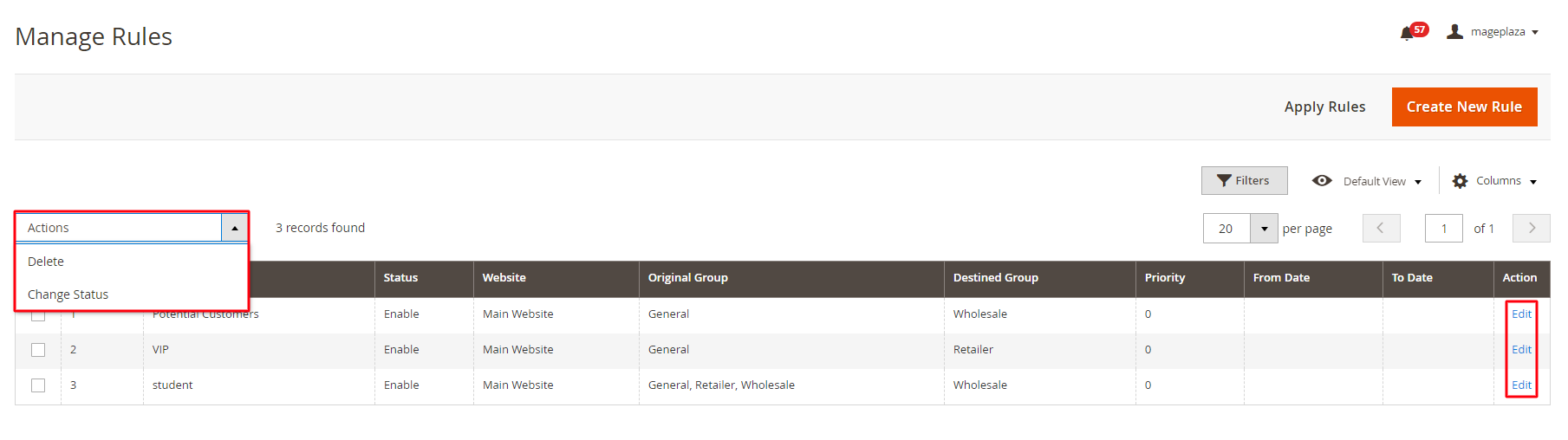
3 selection for the drop-down list of the Actions:
- Delete: The system deletes information of the selected group on the Manage Rule page
- Change Status: Change the status of the selected rules
- Edit: Admins will navigate to the edit page of the rule they created previously
Next to the Create New Rule, you can see the Apply Rules selection. If you click on it, all the rules on the Grid will be applied to switch customers to their groups when they satisfy the corresponding conditions.
Other actions you can do with the Rule Grid are:
- Filter
- Change store view
- Hide or show columns
Create/ Edit Rules
To edit any rule on the Grid, mouse your mouse to the Action column and click on the Edit of the rule you want to configure.
For the General section:

- Name: Fill in your wanted rule name (Required field)
- Description: Insert the rule description (This content will only be displayed in the backend)
- Status = Enable to run the rules
- Website: Choose the Website to apply the rule
- From: Set the specific date you want to start using the rule (the date/month/year)
- To: Set the date that the rule will end (the date/month/year)
- Priority: Set the priority to apply to conditions of assigning customers to certain groups. The rule with smaller numbers will have a higher priority (0 is the highest priority level)
On the Conditions section, store admins can set the conditions for each rule application.
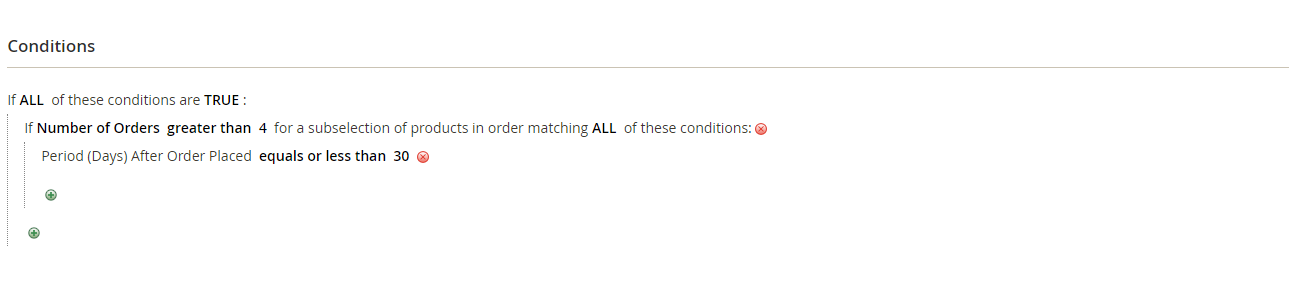
For the Actions section:
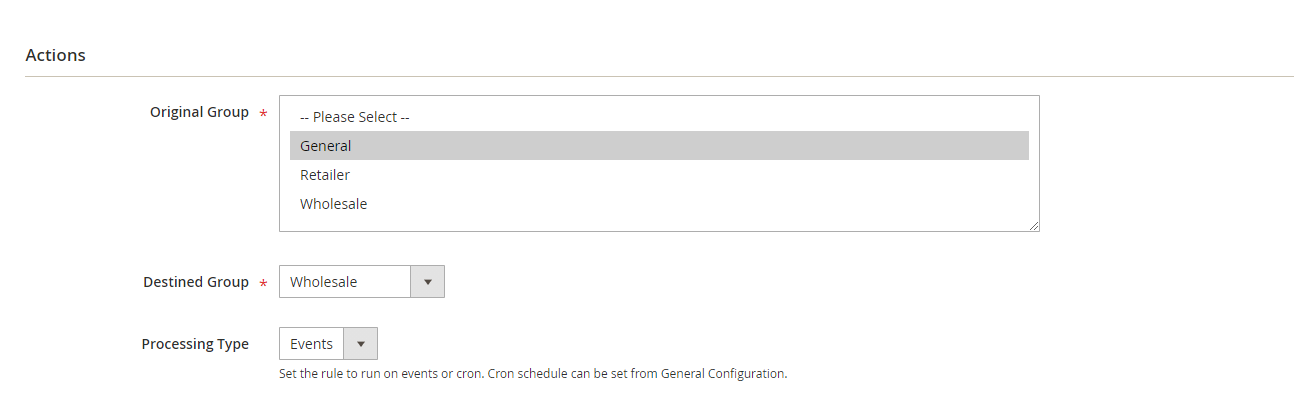
- Original Group: Choose the original group to apply the group switching (Allow selecting multiple customer groups
- Destined Group: Choose the group you want to convert to (A required field)
- Email Template: Select your wanted template to send an email attached with a coupon to customers if they reach any customer group
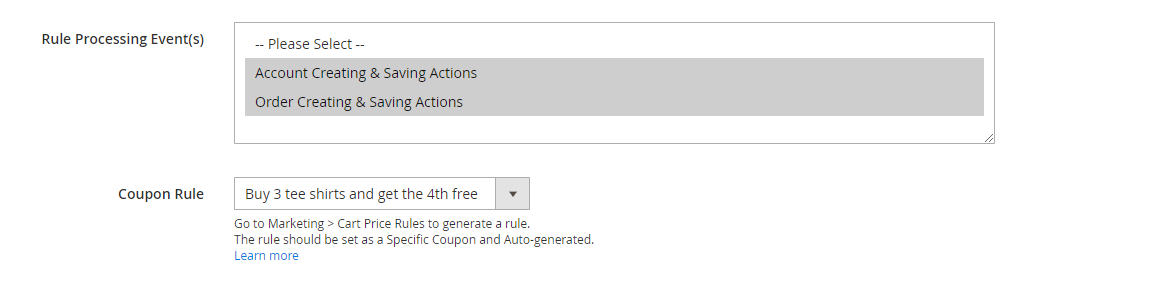
For the Processing Type: The Customer Group of your store’s buyers will change if it meets 1 of 2 types below:
- Event: Displays 2 events (Customer Creating & Saving Actions and Order Creating & Saving Actions)
- Cron: Customer Group changes when running cron command: php bin/magento cron:run
To set the rule for coupons delivered when customers assigned to new group
- Move to Marketing > Cart Price Rule
- The rule should be set as a Specific Coupon and Auto-generated
Manage Logs
Go to Customers > Milestone > Manage Logs. On the Manage Logs, you could capture all the information of customers’ accounts, which are transferred from this Customer Group to another Group.
Furthermore, each customer will go with their most basic information like ID, Customer Name, Customer Email, Original Group, etc.
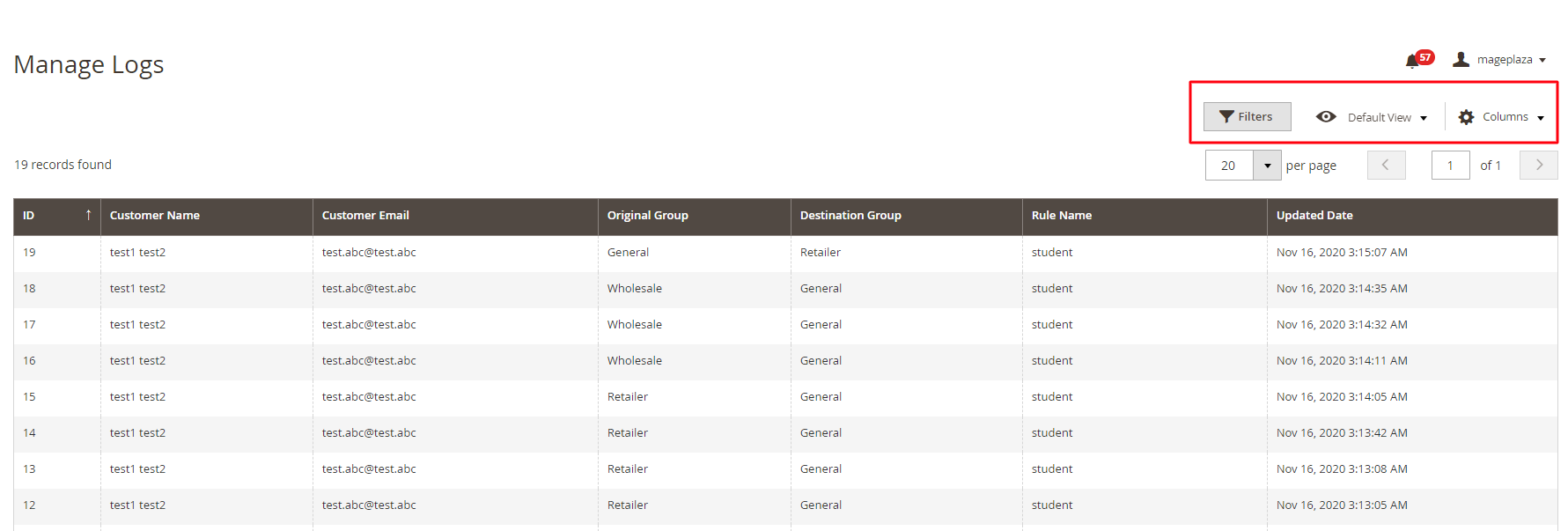
Frontend
Email notification to the customer
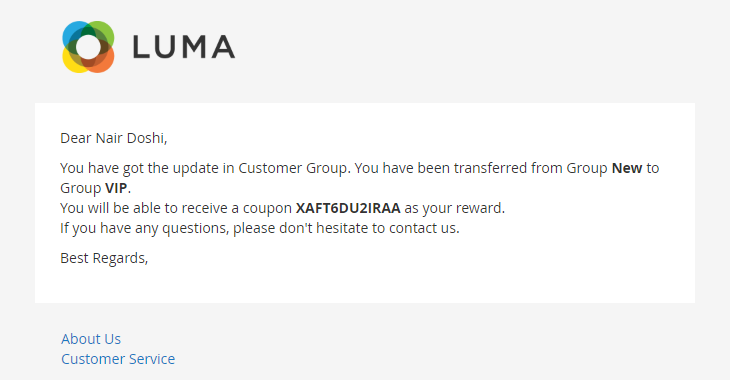
Email notification to the admin
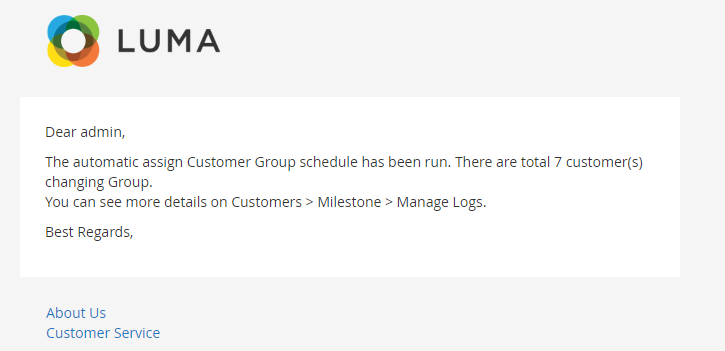
The customer group displayed at the storefront
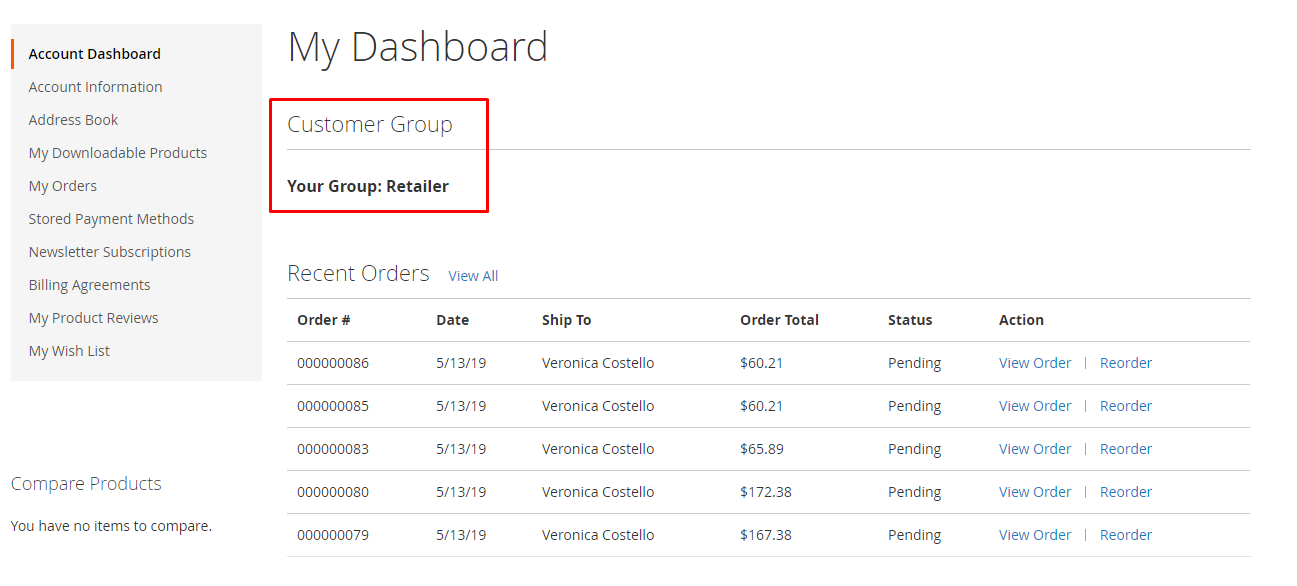
Wrap up!
Magento 2 Milestone for Magento 2 is the ideal extension for e-store to switch their customers to suitable customer groups based on numerous attributes. By doing this, the store can easily take care of more specific customer groups, thereby meeting their expectations.
10% DISCOUNT: Use coupon code FIREBEAR to receive a 10% discount when purchasing.









