How to Import Products to Magento 2 & Remove Associated Product Categories
![]()
Let’s suppose you have a selection of products associated with a particular category tree. You need to import these items to your Magento 2 website. However, your category structure differs from the one used on the website where your products come from. The bad news is that you will have to perform numerous modifications if you run the standard Magento 2 product import. The good news is that you don’t need to edit your data files or recreate the existing category tree to make it suitable for the new products if you use Improved Import & Export. In the following article, we explore how to import products to Magento 2 removing their associated categories. Also, if you need more tips like this, follow our Magento 2 Developer’s Cookbook.

Table of contents
How to Import Products to Magento 2 & Remove Product Categories
With the Improved Import & Export extension, you can easily clear product data from associated categories. The whole process takes a single click: activate the corresponding feature in a new import job and that’s it!
Follow these steps to import products to Magento 2, removing the associated product categories:
- Go to System -> Improved Import/Export -> Import Jobs. You can create a new import job here by clicking the “Add New Job” button.
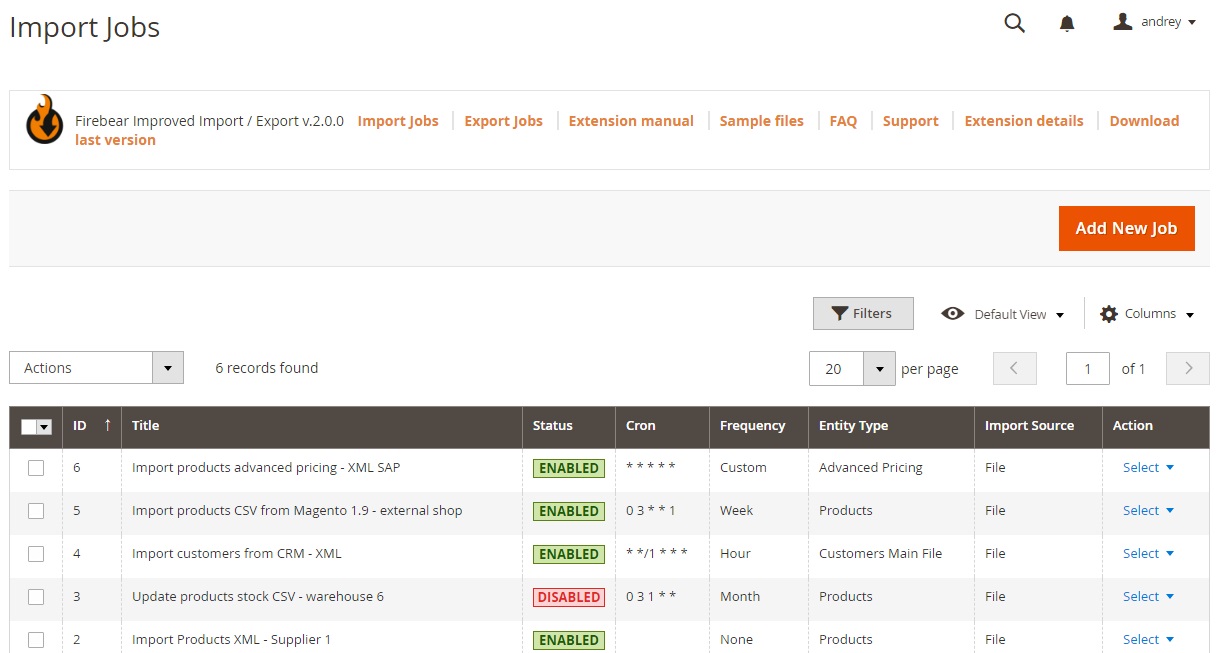
- The General Settings tab provides the ability to turn on your job, specify its title, and set the update frequency. Note that the Improved Import & Export module offers several more useful improvements here, including the ability to generate unique URLs for duplicates and run a re-index when the import procedure is over.
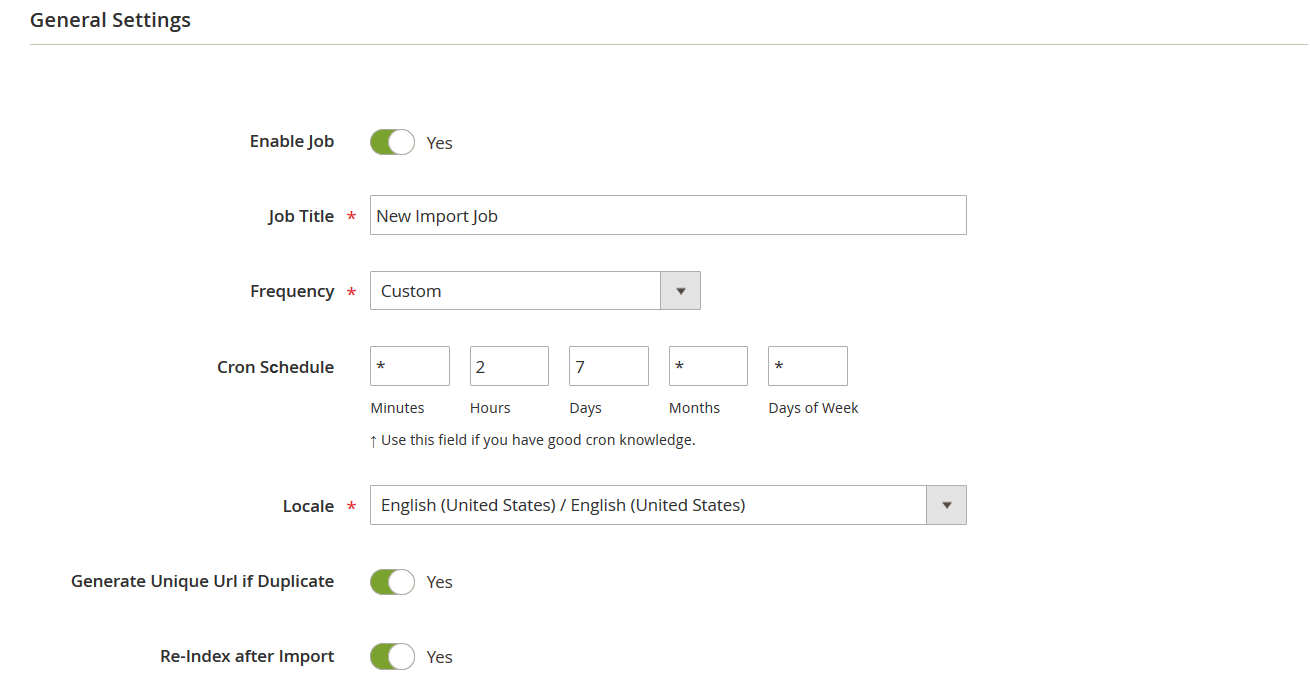
- Now, proceed to the Import Settings tab. This section empowers you with a bunch of powerful tools after you choose your import entity. In our case, select Products as your import entity.
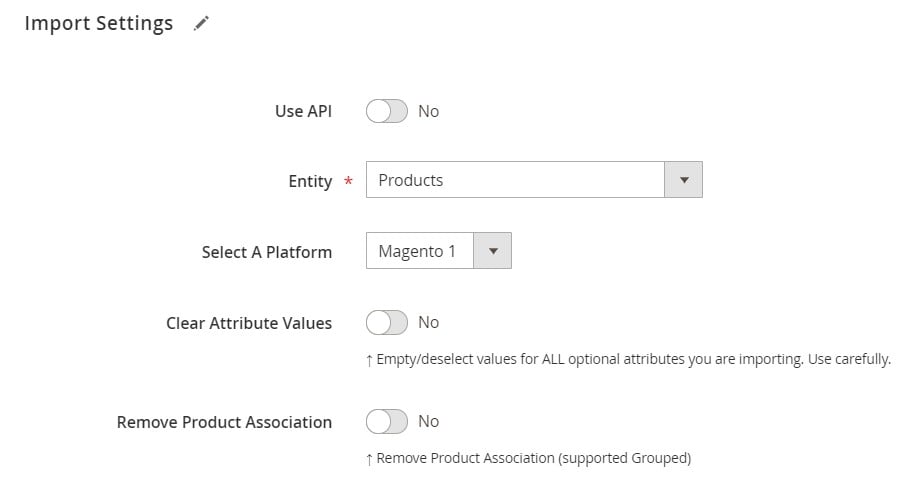
- When new settings appear, proceed to the “Remove Product Categories” option and turn it on to remove product categories associated with imported products.
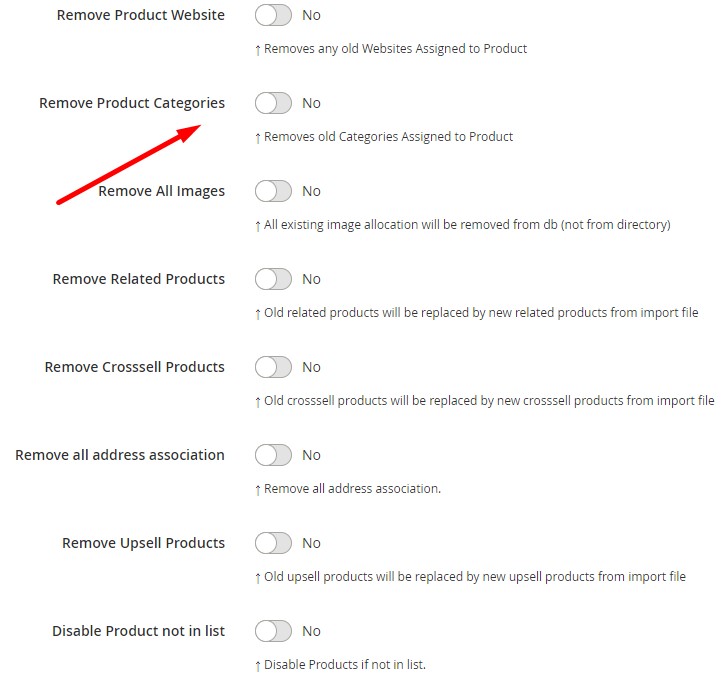
- Configure other parameters and save your import job.
Now, you can start importing product tables to Magento 2, clearing associated categories. For further information on how to import products to Magento 2, follow this link: The Complete Guide to Magento 2 Product Import.
Remove Product Categories: The Option’s Definition & Impact
The “Remove Product Categories” option does what it says. When it is active, the imported products do not belong to any category no matter what associations are specified in the import table. Thus, a third-party category tree can no longer impact your product import!
Improved Import & Export Features
The ability to remove category associations from product data is not the only advantage of Improved Import & Export. The extension completely revamps the standard import and export processes associated with Magento 2.
First of all, the extension lets you avoid time-consuming and annoying file conversions. Since Magento 2 works with CSV files only, you need to convert your update files into this format. Improved Import, in turn, dramatically exceeds the selection by introducing support for CSV, XML, JSON, ODS, and XLSX.
In addition to that, you can rely on multiple file sources, such as Google Drive and Dropbox, FTP and SFTP, direct file uploads, URL import, etc. You can even import products to Magento 2 straight from Google Sheets, removing the associated categories!

Direct API data transfers, on the other hand, introduce a completely new approach to data transfers between Magento 2 and external systems. There is no need to use intermediary services to exchange data because Improved Import & Export lets you connect your e-commerce website with external systems directly.
And don’t forget that you can create schedules to update your e-commerce website automatically, relying on mapping features to match third-party attributes to the corresponding Magento 2 attributes as a part of import processes. For further information, follow these links:

