How to Import Products to Magento 2 & Remove Their Existing Images From The Database
![]()
Let’s assume you need to update products on your Magento 2 website. The fastest way to do so is to export them, apply changes right in the data table, and re-import everything back. However, you may face some difficulties if your e-commerce website stores outdated images. The once convenient update routine gets complicated since you have to remove old pictures per each product manually. But what if there is a more user-friendly way to import products to Magento 2, removing the existing product images from the database? Meet the Improved Import & Export extension. This tool completely revamps the standard import and export routine, introducing multiple new features and improvements. And guess what? It lets you import products and delete their images from your Magento 2 website in a single click. Let’s see how it works. You can find more tips like this here: Magento 2 Developer’s Cookbook.

How to Import Products to Magento 2 & Remove Their Existing Images From The Database
With the Improved Import & Export extension, you can not only import product information but also apply numerous changes, such as clearing associated categories. But let’s return to our main topic: product images. The whole process of removing them is reduced to a single click. You just need to activate the corresponding feature in an import job.
So, follow these steps to import products to Magento 2, removing product images that are already available on your website:
- First of all, you need to go to the starting point for your import jobs. It is situated under System -> Improved Import/Export -> Import Jobs. Create a new import job here by clicking the “Add New Job” button.
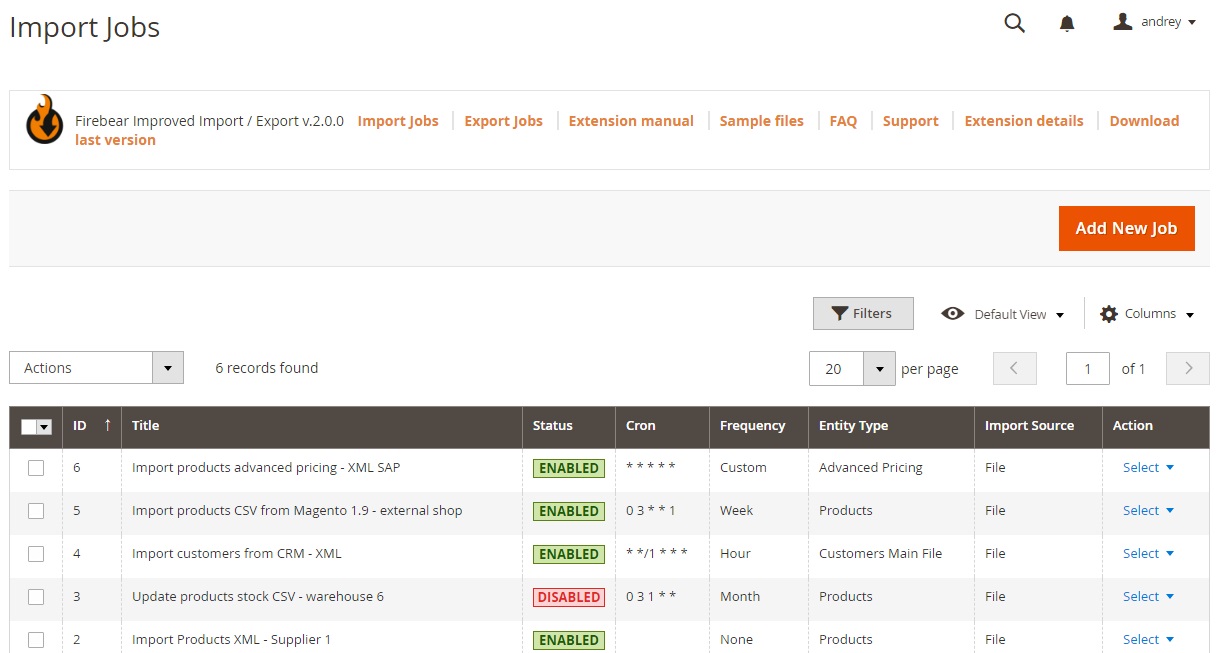
- Now, you are on the General Settings tab. It lets you turn on your job, specify its title, and set the update frequency. Other useful improvements include the ability to generate unique URLs for duplicates or run a re-index when the import procedure is done.
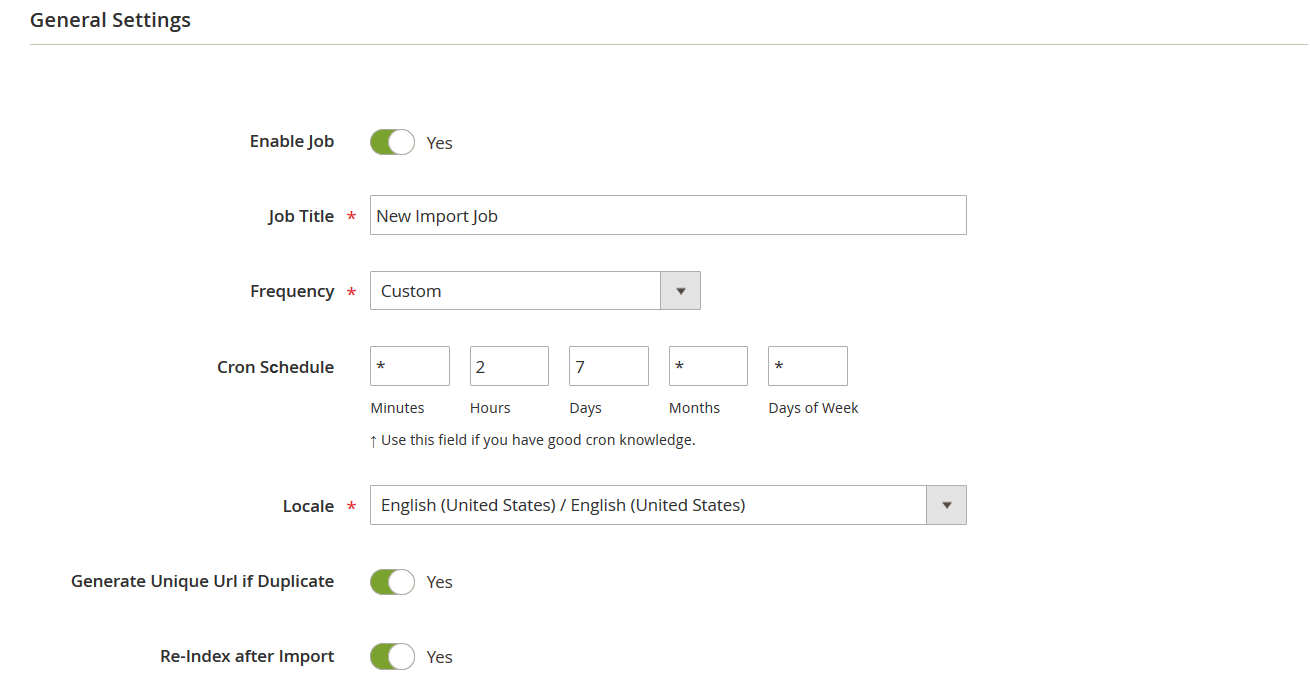
- When the previous configurations are applied, go to the Import Settings tab. You will find multiple powerful tools here, but first of all, let’s choose the import entity – Products.
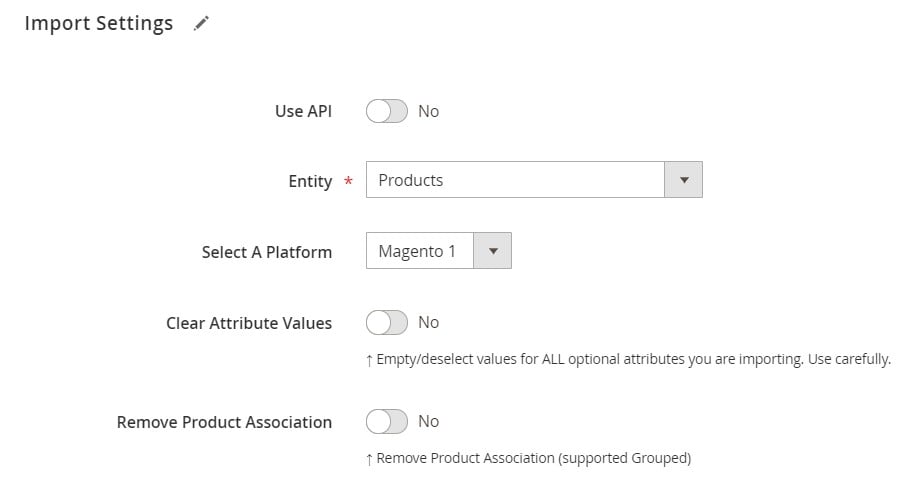
- A bunch of new settings appears. Here, you can find the “Remove All Images” option. Enable it to remove product images associated with imported products from your Magento website.
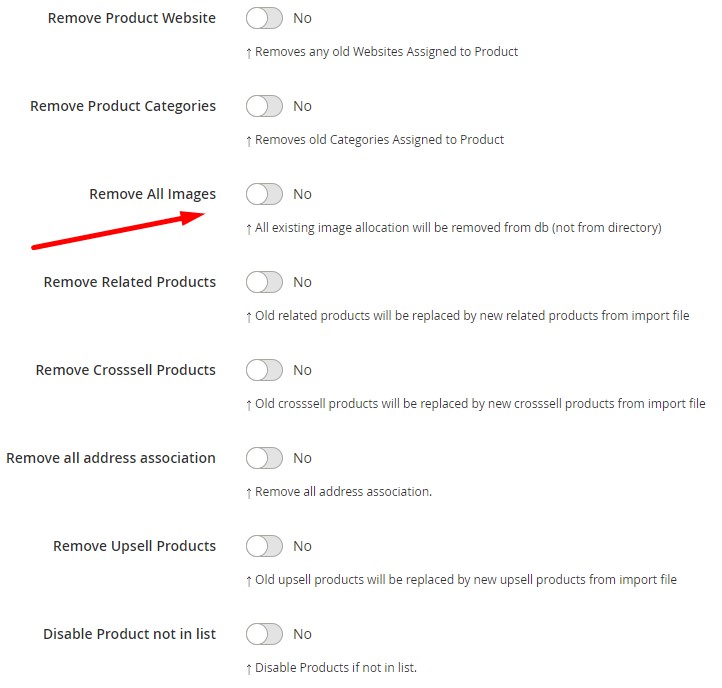
- Work with other options and save your import job.
Now, you can start importing products to Magento 2, removing associated images from your database. For further information on how to import products to Magento 2, follow this link: The Complete Guide to Magento 2 Product Import.
Remove All Images: The Option’s Definition & Impact
The “Remove All Images” feature is quite straightforward. When you turn it on, the Improved Import & Export extension deletes all images related to the imported products from the database. Although you won’t see them on your storefront, they will be available in the relevant directory.
Improved Import & Export Features
The ability to remove product images is not the only advantage of Improved Import & Export. As we’ve already mentioned above, the extension completely revamps the standard import and export processes of Magento 2.
You can avoid time-consuming and annoying file conversions with the help of our module. Although Magento 2 works with CSV files only (it means that you need to convert all files into this format before importing them), the Improved Import extension lets you import and export files of other standards: CSV, XML, JSON, ODS, and XLSX.
In addition to that, it is possible to run data exchange using numerous file sources of your choice, such as Google Drive Dropbox, FTP/SFTP, direct file uploads, or URL uploads. Alternatively, you can rely on Google Sheets to import products, removing the associated product images!

On the other hand, the extension lets you avoid third-party services. Improved Import & Export supports direct API transfers, introducing a completely new approach to import and export processes between Magento 2 and external systems when you connect your e-commerce website with external systems directly.
A schedule menu is another useful improvement that can be found in every import and export job. It lets you update your e-commerce website automatically at a predefined time. And don’t forget about the extension’s wide variety of mapping features that let you match third-party attributes to the corresponding Magento 2 attributes or even generate new attributes and values if necessary. For further information, follow these links:

