How to Import Products to Magento 2 & Remove Associated Product Store Views (Websites)
![]()
If you use the default Magento 2 product import, the transferred product data is moved to the exact websites specified in the update file. However, it is not always convenient. Let’s suppose, you need to import products from a third-party Magento store that has a store view structure that differs from the one associated with your website. In the case of the default import process, you will need to edit the data file manually. But we know how to solve this issue in just one click. With the Improved Import & Export Magento 2 extension, you can import products, removing their associated store views with zero data editing! And it is only a single feature out of dozens of useful improvements and unique advantages over the default import process. We will focus on that later. Now, let’s see how to import products to Magento 2 and remove product store views. Don’t forget to check our Magento 2 Developer’s Cookbook for further helpful tips.

How to Import Products to Magento 2 & Remove Product Websites
The Improved Import & Export extension can help you get rid of product websites associated with your product in a matter of a single click. You only need to activate the corresponding feature in a new import procedure that offers numerous advantages over the default data transfer process.
Follow these steps to import products to Magento 2, removing the associated websites:
- Start by creating a new import job under System -> Improved Import/Export -> Import Jobs. Click the “Add New Job” button here.
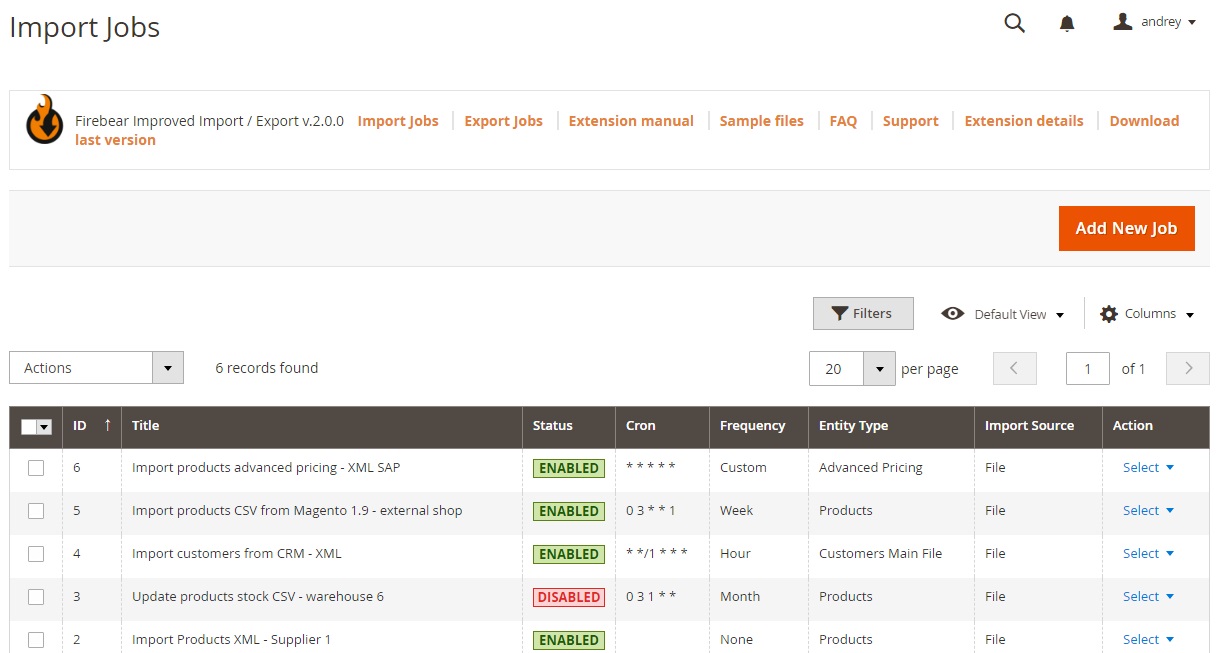
- Now, you are on the General Settings tab. Here, you can turn on your job, specify its title, and set the update frequency if applicable. In addition to that, you can enable the extension to generate unique URLs for duplicates and run a re-index when the import procedure is over. Both features help save time.
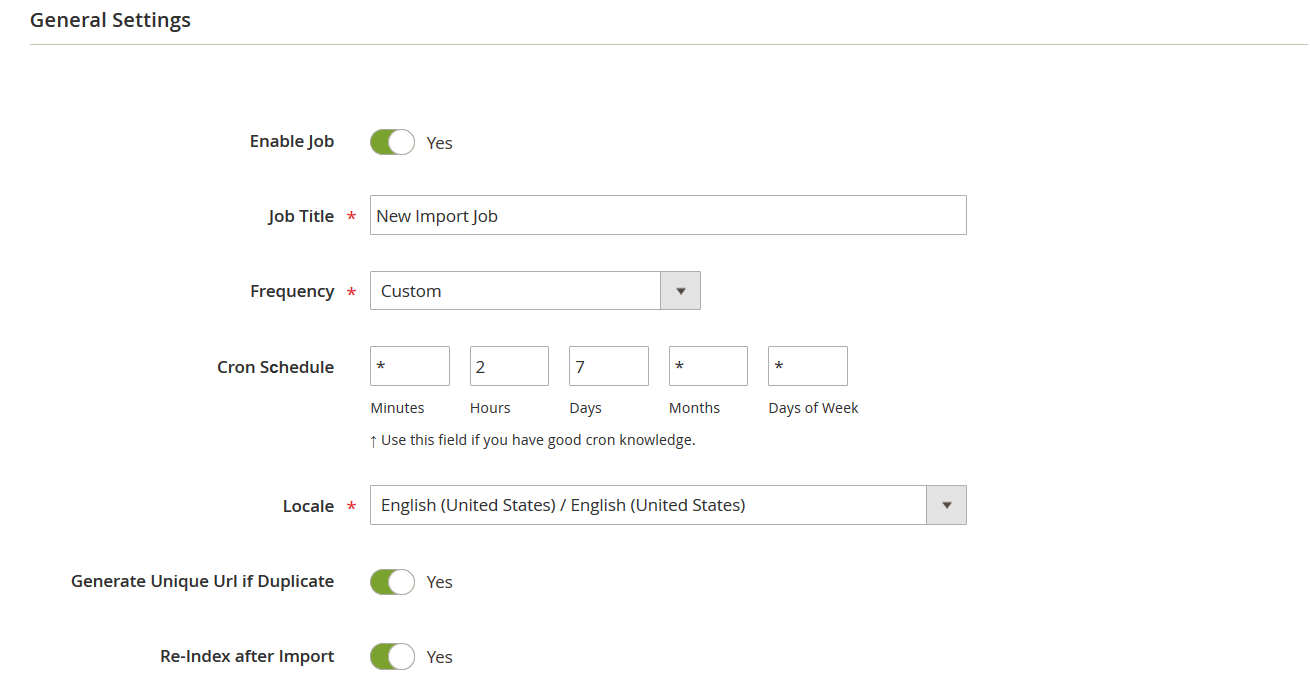
- Now, the most interesting section displays. The Import Settings tab is an area where you specify Products as your import entity and turn on the “Remove Product Website” option along with other settings.
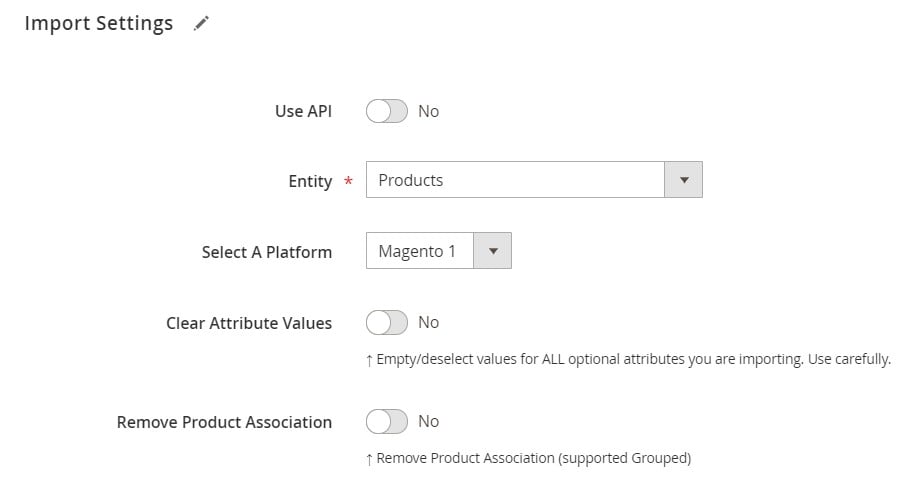
- Turn on the “Remove Product Website” option to remove websites associated with imported products.
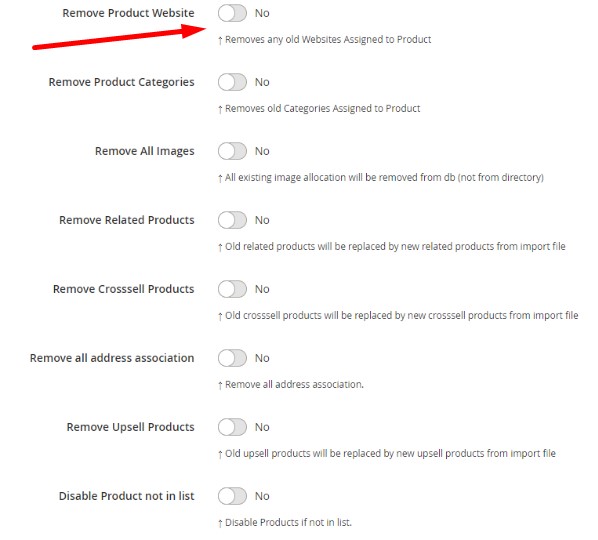
- Configure other parameters and save your import job.
That’s it. Now, you can leverage product import to clear associated product websites when you import grouped products to Magento 2. For further information on how to import products to Magento 2, follow this link: The Complete Guide to Magento 2 Product Import.
Remove Product Website: The Option’s Definition & Impact
The Remove Product Website option is quite simple. It clears all the store view associations of products during the import. If you activate this option, the Improved Import & Export extension imports products to the admin store view. That’s how you get products from different store views in one place.
Improved Import & Export Features
In addition to the ability to remove store view associations for products during the Magento 2 import, our module delivers dozens of other advantages over the default import procedure. For instance, it lets you avoid file conversions because numerous file formats are supported, including CSV, XML, JSON, ODS, and XLSX. Keep in mind that the only format that Magento supports is CSV. Consequently, there is no need to convert files to CSV to make them suitable for Magento 2.
In addition to that, multiple file sources are at your disposal. Improved Import & Export works with Google Drive and Dropbox, not to mention FTP/SFTP import and direct file uploads. Moreover, even URL import is possible along with the ability to import products to Magento 2 straight from Google Sheets.

Direct API data transfers introduce another opportunity to enhance the default import and export processes.
In addition to that, Improved Import & Export lets you create update schedules. It means that all data transfers can be performed automatically at the exact time you need them.
With a set of mapping features under the hood, the extension lets you match third-party attributes to the corresponding Magento 2 attributes as well as generate new attributes along with default values. For further information, follow these links:

