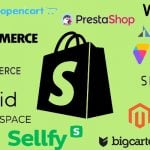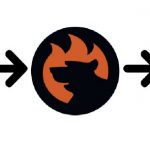How to Pause Shopify Store: A Step-by-Step Guide for 2025
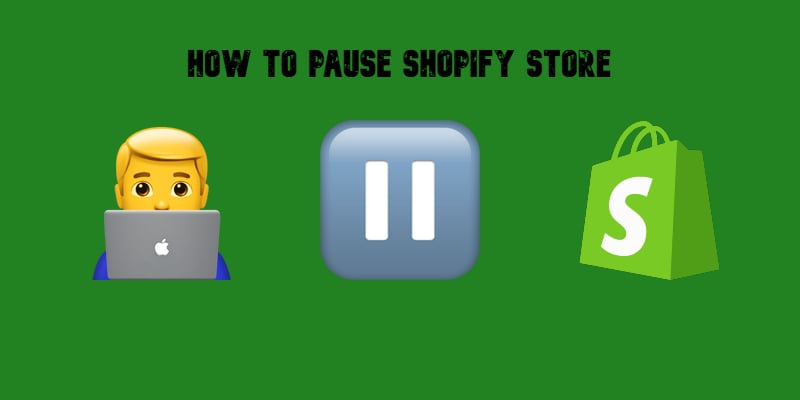
Running an online store can be a rollercoaster. But what happens when you need to hit pause — whether it’s to recharge, rebrand, or prep for your next big move? The good news: Shopify makes it easy. If you’re wondering how to pause your Shopify store, you’re in the right place. This guide dives into the reasons why you might pause your store, the ideal scenarios for doing so, and — most importantly — how to get it done without compromising your business.
Ever felt like you’re juggling too many things at once? Maybe you run a seasonal business, and your store doesn’t need to be open year-round. Or perhaps you’re planning a major rebrand and want to keep things behind the curtain until the big reveal. Whatever the case, knowing how to pause a Shopify store can save you time, money, and stress.
So, what’s the best way to pause your Shopify store? How does the process work, and is it the right move for you? Keep reading to uncover all the answers. This guide will empower you to take charge of your store’s downtime, using it strategically to come back stronger. Let’s explore your options.

Table of contents
- Shopify’s Pause and Build Plan Explained: Is It Right for You?
- How to Pause Your Shopify Store: A Step-by-Step Guide for 2025
- What Happens When You Pause Your Shopify Store
- How to Resume a Paused Shopify Store
- Common Issues and Troubleshooting When Pausing Shopify Store
- Tips for Managing a Paused Shopify Store
- Alternatives to Pausing Your Shopify Store
- Conclusion: Mastering the Art of Pausing Your Shopify Store
- How to Pause Shopify Store FAQ
Shopify’s Pause and Build Plan Explained: Is It Right for You?
So, you’re considering pausing your Shopify store. What if we told you there’s a way to reduce costs while keeping your store’s foundation intact? That’s exactly what Shopify’s Pause and Build Plan offers. Curious about how it works? Let’s break it down.
The Pause and Build Plan is designed for store owners who need a temporary break but want to keep working behind the scenes. Priced at just $9 per month, it’s a budget-friendly option compared to Shopify’s regular plans. Think of it as hitting the pause button on your storefront while still having access to essential tools to prepare for your next big launch.
What’s the catch? While this plan keeps your admin dashboard fully accessible — allowing you to edit products, manage inventory, and tweak your store design — your storefront goes offline. Customers can’t make purchases, but they can still see a placeholder message, letting them know you’ll be back soon. It’s perfect for those moments when you’re rebranding, reorganizing, or simply catching your breath.
Before diving in, here are a few things to consider:
- You won’t be able to process sales or use certain apps that rely on an active storefront.
- Your store’s visibility is limited, which could affect SEO if downtime stretches too long.
- This plan is best suited for short-term breaks; if you’re closing for an extended period, other options might make more sense.
Still asking yourself, how do I pause my Shopify store without losing progress? The Pause and Build Plan is your answer. It offers flexibility, affordability, and the chance to work quietly behind the scenes. Ready to pause your Shopify store and make the most of your downtime? Let’s keep moving to explore how to take the next steps.
How to Pause Your Shopify Store: A Step-by-Step Guide for 2025
Follow these simple steps to pause your Shopify store:
- Log Into Your Shopify Account. Use the credentials of a store owner to access your account.
- Review Notifications and Settings. Notify customers about your store’s temporary pause via email or a message on your site. Backup important data, like product, order, and customer information. You can use the to save it in any convenient format, including Google Sheets. Pause any marketing campaigns driving traffic to your store.
- Navigate to Settings. Go to your Shopify Admin panel, click on Settings in the lower-left corner, and select Plan from the menu.
- Click “Deactivate Store.” Under the Plan section, click the Deactivate Store button. Shopify will guide you to the Pause and Build Plan option.
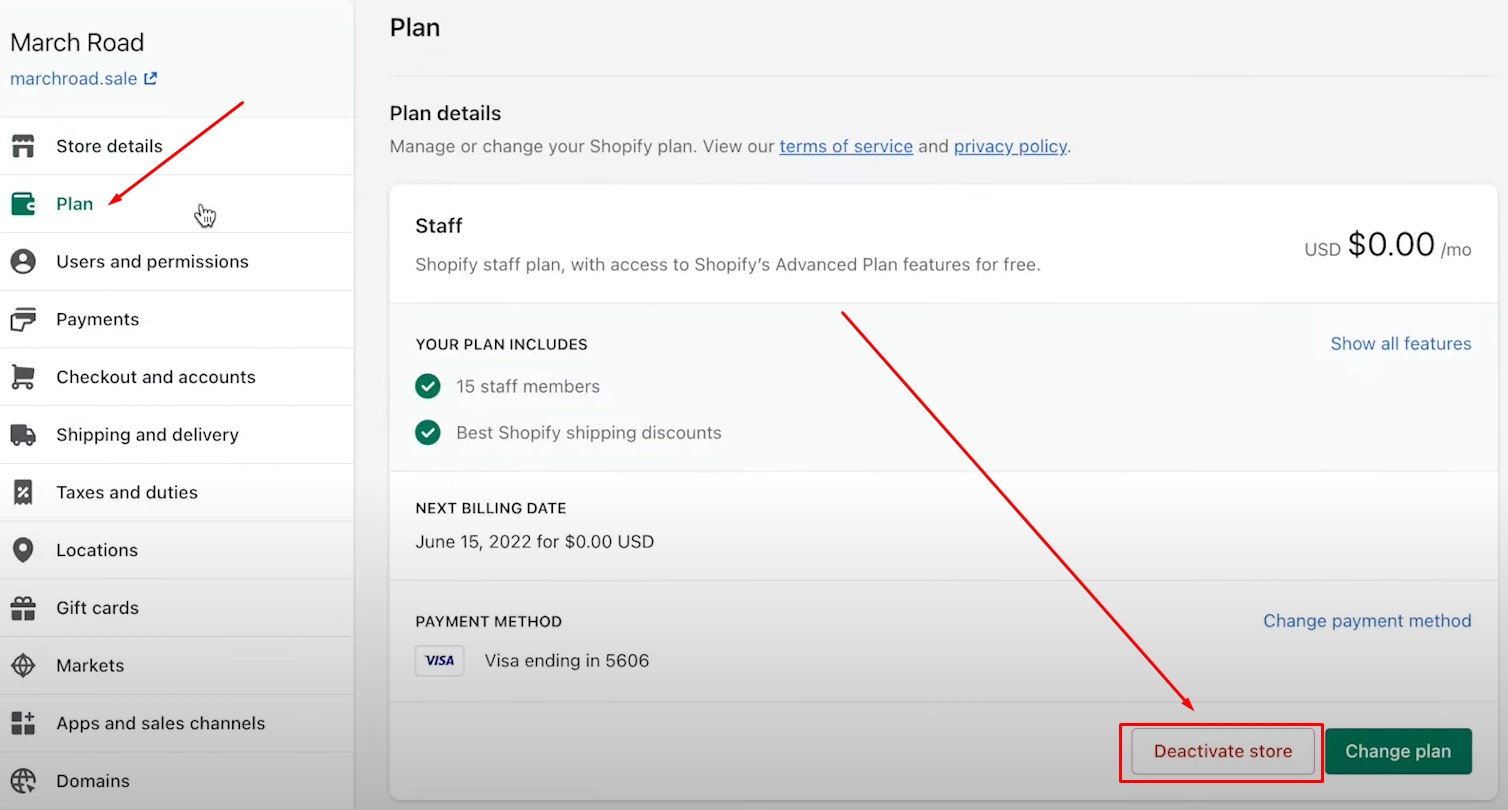
- Choose the “Pause and Build Plan.” Select this plan to keep backend access while pausing your storefront. Confirm the change to start paying only $9/month.
- Confirm and Activate Pause. Review Shopify’s confirmation screen and finalize the switch.
By following these steps, you can pause your Shopify store confidently and ensure a smooth transition back to business when you’re ready!
What Happens When You Pause Your Shopify Store
Pausing your Shopify store might sound like hitting the brakes, but what really changes when you activate the Pause and Build Plan? Let’s explore how this affects your storefront, customer experience, and backend access. Spoiler alert: it’s less disruptive than you might think.
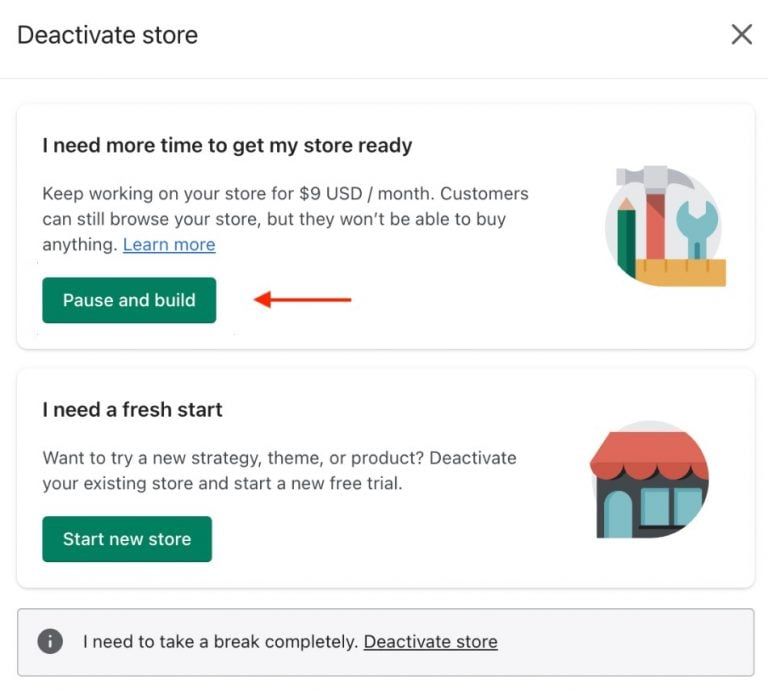
Shopify’s Pause and Build Plan lets you pause your store for $9/month, keeping backend access while hiding the storefront.
1. Impact on Your Storefront
When you pause your Shopify store, your storefront goes offline. Don’t panic — this doesn’t mean your store disappears entirely. Instead, visitors will see a placeholder message (customizable to some extent) letting them know you’re taking a break and will be back soon. This keeps your brand visible while signaling transparency to your audience.
Will this hurt your SEO? If the pause is short-term, the impact is minimal. However, a prolonged pause could affect your search rankings, so it’s worth planning your timeline carefully.
2. Customer Experience During the Pause
What do your customers see when they visit a paused store?
They won’t be able to browse products or make purchases, but they can still land on your site and view your message. This is where good communication comes into play. Use the opportunity to include a friendly note explaining why the store is paused and when you’ll be back.
Pro tip: Offer a way for customers to stay connected. Add links to your social media channels or an email signup form to keep them in the loop for updates and future launches.
3. Backend Access and Functionality You Retain
Here’s the real beauty of pausing your Shopify store: your backend stays fully operational. You’ll still have access to:
- Products and Inventory: Add, update, or organize items to prepare for your return.
- Analytics and Reports: Review store performance and plan strategies for your next phase.
- Design and Customization Tools: Fine-tune your store’s look without rushing.
Essentially, pausing your Shopify store allows you to work behind the scenes while pressing pause on customer-facing operations. Think of it as a backstage pass to rebuild, rebrand, or reorganize.
Pausing your Shopify store doesn’t mean putting your business on hold — it’s a strategic move to take a breather while retaining control. Ready to dive back in? Your store will be waiting, stronger than ever.
How to Resume a Paused Shopify Store
Relaunching your Shopify store is simpler than you might think — but a smooth transition requires some thoughtful preparation. Let’s walk through the exact steps to switch back to a regular plan and ensure your store hits the ground running.
- Log Into Your Shopify Account. Use your store owner credentials to access your account.
- Navigate to Plan Settings. Go to Settings in the lower-left corner of your Shopify Admin dashboard. Click on Plan to view your current subscription details.
- Choose a New Plan. Select Upgrade Your Plan to move out of the Pause and Build Plan. Pick the subscription that fits your business needs and confirm your choice.
- Test Your Storefront. Verify that all navigation links, product pages, and the checkout process are working properly. Update products, adjust pricing, and ensure inventory levels are accurate. Review your theme and design for any tweaks made during the pause.
- Announce Your Return. Notify customers with an email campaign, social media posts, or a relaunch promotion. Use eye-catching phrases like “We’re Back!” or “Exclusive Offers for Our Relaunch!” to generate excitement.
- Monitor Performance. Track your store’s analytics in the first few days post-relaunch. Pay attention to customer engagement, sales performance, and traffic to optimize your strategy.
By following these steps, resuming your paused Shopify store becomes seamless, helping you get back to business quickly and effectively.
Common Issues and Troubleshooting When Pausing Shopify Store
Pausing a Shopify store is designed to be straightforward, but what happens when things don’t go as planned? From technical hiccups to billing snags, let’s tackle the most common issues you might face and how to resolve them.
1. What If You Can’t Pause Your Store?
Encountering an issue where the pause option isn’t available? Don’t worry — it’s likely something simple. Here’s what to check:
- Eligibility Requirements: The Pause and Build Plan is only available for stores on paid plans. If you’re on a free trial, you’ll need to upgrade to a paid plan first.
- Outstanding Balances: Unpaid bills can prevent you from pausing your store. Check your Billing section in the Shopify Admin to clear any dues.
- User Permissions: Only the store owner has the authority to pause the store. Ensure you’re logged in with the correct credentials.
If none of these solutions work, contact Shopify customer service — they’re quick to assist.
2. Resolving Billing Issues
Billing errors are a common roadblock when trying to pause your Shopify store. Here’s how to fix them:
- Verify Your Payment Method: Ensure your payment method is valid and has sufficient funds. Expired credit cards or insufficient balances can cause issues.
- Clear Outstanding Balances: Log into Settings -> Billing and check for overdue payments. Clear any pending invoices to proceed.
- Contact Shopify Support: If you’ve resolved payment issues but still can’t pause, reach out to Shopify’s support team. Provide them with details to expedite the process.
3. Technical Errors While Pausing
Sometimes, you might face errors like the pause button not appearing or the system timing out. Here’s what to do:
- Try a Different Browser: Clear your cache or switch to another browser to rule out compatibility issues.
- Update Your Shopify App: If you’re using the mobile app, ensure it’s updated to the latest version.
- Check Shopify’s Status Page: Visit Shopify’s status page to see if the platform is experiencing downtime.
Facing roadblocks while trying to pause a Shopify store doesn’t have to derail your plans. With a bit of troubleshooting, you can overcome most challenges quickly. Remember, Shopify’s support team is always there to help if you need extra assistance.
Tips for Managing a Paused Shopify Store
Pausing your Shopify store doesn’t mean hitting the brakes on your business entirely. In fact, this downtime can be a golden opportunity to stay connected with your customers, maintain your SEO rankings, and get your store ready for a stronger comeback. Wondering how to pause your Shopify store without losing momentum? These tips will help you make the most of this break.
1. Communicate with Your Customers
Out of sight doesn’t have to mean out of mind. Let your customers know what’s happening and keep them engaged during the pause. Here’s how:
- Send Email Updates: Announce your store’s temporary closure, explain why, and assure customers you’ll be back soon. Use this chance to build excitement for your relaunch.
- Post on Social Media: Share regular updates on platforms where your audience hangs out. Use visuals, teasers, or polls to keep the engagement alive.
- Set Up a Placeholder Message: Customize your paused store’s placeholder page with a friendly note and a way for customers to stay connected, like a newsletter signup form.
2. Protect Your SEO Rankings
Worried that pausing your store will hurt your hard-earned SEO? Don’t be. With a few proactive steps, you can maintain your rankings:
- Redirect Key Pages: Set up 301 redirects for top-performing product or category pages to avoid 404 errors.
- Keep Content Active: If possible, maintain a blog or informational page live to continue attracting organic traffic.
- Monitor Performance: Use tools like Google Search Console to keep tabs on your rankings and address any crawl issues.
3. Use Downtime Productively
Pausing your Shopify store is the perfect time to work on things you’ve been putting off. Here’s how to make the most of it:
- Update Product Descriptions: Rewrite outdated or underperforming descriptions to make them more engaging and SEO-friendly.
- Plan Marketing Campaigns: Develop email campaigns, social media strategies, or ad plans to launch when your store goes live again.
- Refresh Your Design: Use the time to tweak your store’s look and feel. Test new themes, update visuals, and optimize navigation.
Figuring out how to pause your Shopify store is only half the battle — managing it effectively during the break is just as important. By staying connected with your audience, protecting your SEO, and using downtime wisely, you can turn a paused store into a springboard for success. Ready to pause and power up? You’ve got this!
Alternatives to Pausing Your Shopify Store
Pausing your Shopify store isn’t your only option if you need to step back temporarily. In fact, there are creative ways to manage your store without fully pausing operations. Whether you’re looking to protect your storefront, announce a seasonal closure, or selectively hide products, these alternatives let you stay flexible while keeping your business on track. Ready to explore how to pause your Shopify store — or avoid pausing it entirely? Let’s dive in.
1. Use Password Protection Instead of Pausing

Use Shopify’s password protection feature to restrict access to your store while preparing for your next launch.
If you need to step away but want to maintain a sense of exclusivity, Shopify’s password protection feature is a great alternative.
- What It Does: It hides your entire store behind a password page. Only visitors with the password can access your products and content.
- How to Set It Up: Go to Online Store -> Preferences and enable the password protection option. Add a custom message explaining why your store is temporarily restricted and when it will reopen.
- Why It Works: This option is perfect if you want to control access while keeping backend functionality fully intact. Plus, it creates a buzz for your relaunch.
2. Announce a Seasonal Closing Without Pausing

Seasonal businesses can create closing announcements to inform customers about temporary store breaks.
Run a seasonal business? Letting your customers know about a temporary closure can be as simple as making an announcement.
- Create a Banner: Add a banner to your homepage that explains the seasonal closure and highlights your reopening date.
- Schedule Updates: Use your email list and social media channels to notify your audience about the break and share updates during downtime.
- Why It Works: This keeps your storefront visible, retains your SEO rankings, and reassures customers that you’ll be back soon.
3. Temporarily Hide Products Instead of the Entire Store
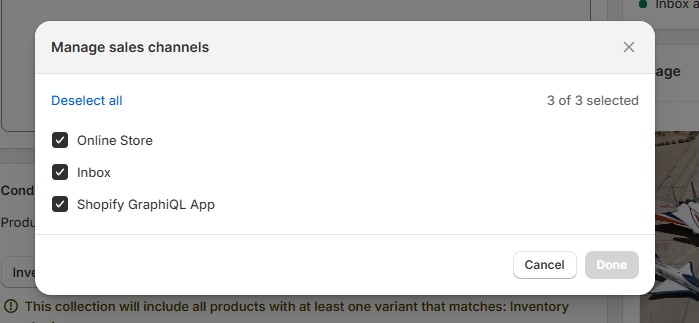
Temporarily hide products or collections by managing sales channels in your Shopify admin panel.
Not ready to pause the whole store? You can selectively hide products or collections while keeping your storefront active.
- How to Do It: Go to the product or collection settings in your Shopify Admin and uncheck the Online Store sales channel to hide it.
- Why It Works: This approach is ideal for businesses reworking specific product lines or clearing seasonal inventory without disrupting the rest of the store.
These alternatives offer flexibility while keeping your customers engaged and your store visible. Whether you use password protection, make seasonal announcements, or temporarily hide products, you can tailor your approach to your business needs.
If pausing your Shopify store, along with these alternatives, doesn’t work for you, canceling your Shopify subscription might be the next step. Read our guide on how to cancel Shopify subscription to learn how to do it the right way without losing important data.
Conclusion: Mastering the Art of Pausing Your Shopify Store
Pausing your Shopify store doesn’t have to feel like a step back — it’s a strategic move to recharge, reorganize, or rebrand while keeping your business on track. Whether you choose the Pause and Build Plan, explore alternatives like password protection or seasonal announcements, or even take the leap to cancel your subscription, Shopify offers the flexibility to meet your needs.
With this guide, you’re equipped with everything you need to navigate this transition smoothly. From understanding the steps to pause or resume your store to managing downtime effectively and communicating with customers, each tip ensures your store remains poised for a strong comeback.
Remember, taking a break is an opportunity to improve your store for the future — polishing your product descriptions, planning new marketing campaigns, or refreshing your design. When done right, pausing a Shopify store can set the stage for an even more successful return.
Ready to take control of your Shopify journey? Whether you’re pausing, planning, or preparing to relaunch, the power is in your hands. Keep building, keep innovating, and don’t forget — your next big success might just be a pause away!
If you’d like to back up your data before pausing your store, we’re here to help. Contact us, and we’ll guide you through transferring your customer, product, and order data to Google Sheets or another storage solution that works best for you.
How to Pause Shopify Store FAQ
What is the Pause and Build Plan on Shopify?
The Pause and Build Plan is a Shopify subscription option that lets you temporarily pause your storefront while retaining backend access for just $9/month. It’s ideal for managing your store during rebranding, seasonal breaks, or business downtime.
How do I pause my Shopify store?
To pause your Shopify store, log into your account, navigate to Settings -> Plan, and select Deactivate Store. Then choose the Pause and Build Plan to keep working on your backend while your storefront remains inactive.
Can customers still see my store after it’s paused?
When your store is paused, the storefront is hidden, and visitors see a placeholder message. However, you can customize this message to inform customers about your hiatus and expected return.
Will pausing my Shopify store affect my SEO?
Pausing for a short period typically has minimal impact on SEO. However, for extended pauses, consider keeping informational pages live or setting up 301 redirects to avoid ranking losses.
What happens to my apps and integrations when I pause my store?
Most apps will stop running when your store is paused. You may want to review and temporarily deactivate paid apps to avoid unnecessary charges during the downtime.
Can I still access customer and order data while my store is paused?
Yes, you’ll retain full access to your Shopify admin panel, including customer and order data. This allows you to review past transactions, update customer records, and prepare for your relaunch.
What if I need to pause my store but don’t want to pay for the Pause and Build Plan?
You can consider alternatives like using password protection, hiding products, or announcing a seasonal closure. These options keep your store visible to some extent without requiring a specific plan.
How do I resume my Shopify store after pausing it?
To resume your store, log into your Shopify account, go to Settings -> Plan, and select a new subscription plan. Your storefront will go live immediately after confirmation.
Can I backup my data before pausing my Shopify store?
Yes, and it’s a great idea! You can export your customers, products, and orders to Google Sheets or another storage solution. Need help? Contact us for guidance on creating a reliable data backup.
What if I decide to cancel my Shopify store instead of pausing it?
If pausing doesn’t fit your needs, you can cancel your Shopify subscription. Make sure to back up all essential data and check out our guide on how to cancel your Shopify store properly to avoid losing valuable information.