Amasty Customers Also Bought Magento 2 Extension
Today, we are describing the tool that helps store owners create blocks with frequently bought together products – the Magento 2 Customers Also Bought extension by Amasty. The Magento 2 module will save your time and efforts on manual procedures needed for building product relations and provide more options to motivate customers to increase their order value.
Below, we shed light on the Magento 2 who bought this also bought extension’s features and explore how it works in the backend.

The Magento 2 frequently bought together module lets you inform your store visitors about the products related to the one they picked popular with other customers. This functionality provides additional incentives for making more purchases on a website, which can significantly increase your sales and engage customers. You can decide to display related items based on the products usually viewed or purchased together and utilize an intelligent algorithm that automatically generates products blocks. Below is the list of the extension’s key features, allowing users to fully leverage the product relation functionality on a Magento 2 web store:
- Smart automation algorithm;
- High accuracy of related products generated automatically;
- Statistical data analysis based on the number of views or purchases;
- Data gathering within a specified period;
- Possibility to replace manually added related items with the ones created automatically;
- Flexible product relation rules;
- Related products block positioning on the product or cart pages;
- Adjustable number of displayed products in a block;
- Responsive layout on mobile devices.
As already mentioned, the Magento 2 Customers Also Bought module provides a smart algorithm that automatically generates related products for the frequently bought together products block. The tool analyzes statistical data based on the number of customer views or purchases within the specified time interval. It is even possible to set an order status for the products frequently purchased together to make the product suggestions more accurate.
Moreover, you can set the related products display without any view or purchase history. This feature is especially useful when a new product is launched on a web store, and you have items that could be offered to the customers interested in this new item. To set this option, you can select particular conditions for the related products display based on brands, categories, or prices. Besides, when you need to replace the suggestions added manually with the ones generated automatically, you can do it with one click in the backend.
To make the product relations more precise, you can set various rules and their combinations for frequently bought together suggestions. Furthermore, you can take into account your clients’ brand preferences and use them to create conditions for related items generation. Also, you can exclude out of stock products from the who bought this also bought block to draw your customers’ attention only to those products that are currently in stock. It is also possible to set product suggestions based on the specific category or different categories. Moreover, you can use price filters in the conditions to set the related items block display according to your marketing strategy.
The Magento 2 Customers Also Bought extension enables users to arrange the display of product blocks to fit their store theme better and make storefront more user-friendly. This way, you can set the limit for the number of products displayed in a block and place it on product or shopping cart pages. Offering relevant items at the checkout is an effective strategy to increase the average order value with customers’ spontaneous purchases. Moreover, the module has a responsive layout, providing your store visitors with convenient navigation on mobile devices.
Note that the Magento 2 who bought this also bought extension can also be used to generate up-sells, cross-sells, and related products.
Before we proceed to the backend section, take a look at the following reviews:
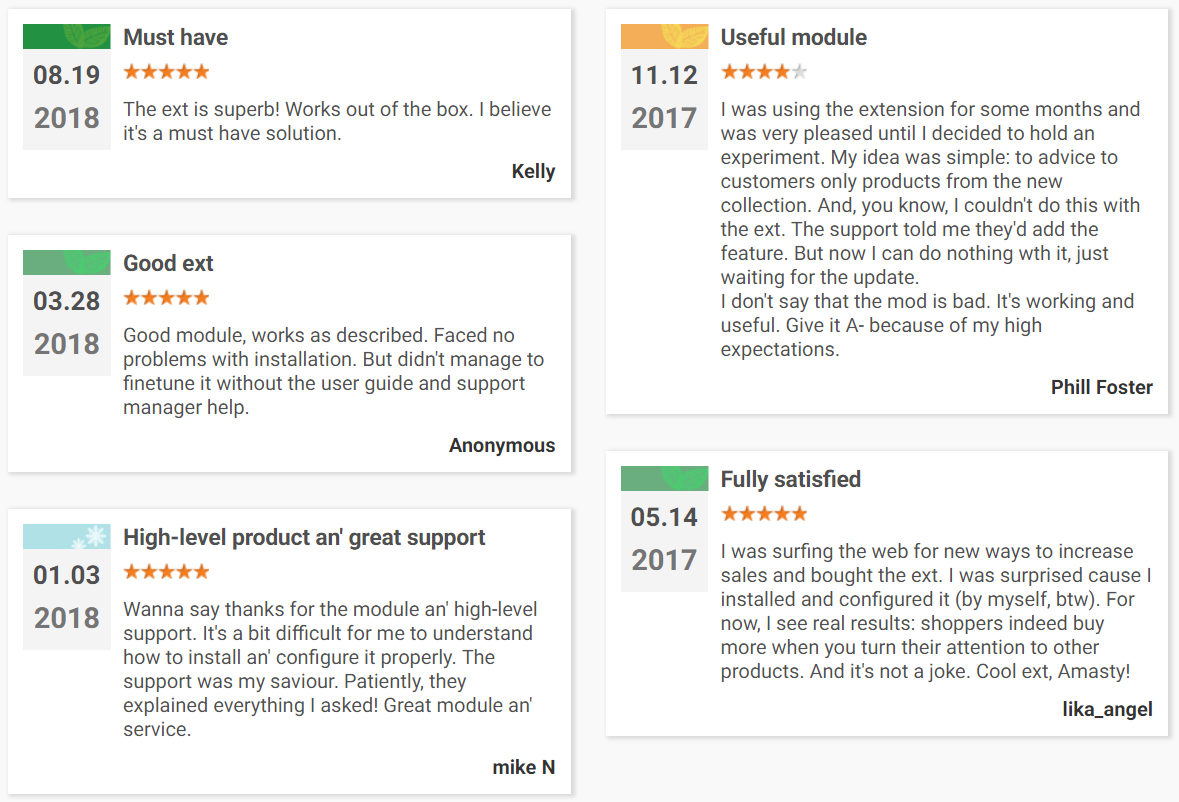
Table of contents
Backend
First, let’s see how to configure the main settings of the Magento 2 Customers Also Bought module. Go to Stores -> Settings -> Configuration -> Amasty Extensions -> Automatic Related Products, where you will find 4 sections of settings: General, Up-Sells, Cross-Sells, and Related Products.
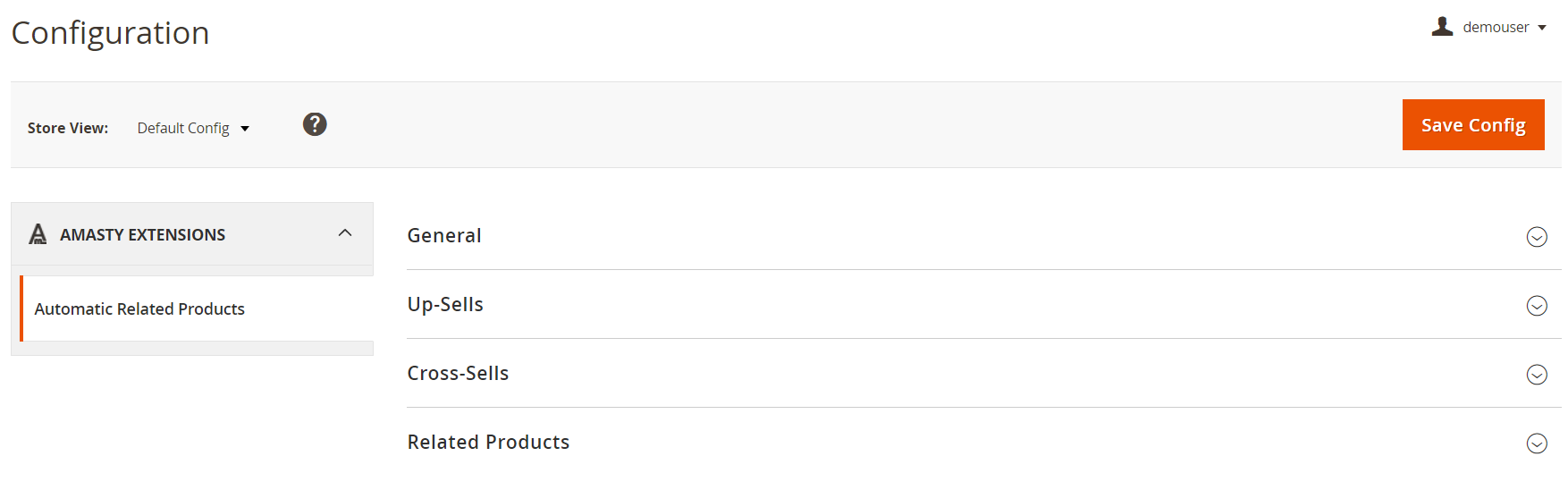
In the first section, you specify the maximum allowed number of queries per period.

In the Up-Sells tab, you enable/disable the block with up-selling products, enter the number for maximum products count per block, and decide what to do with manually added products: display, replace, or append automatically generated items to them. Next, you can hide out of stock items by setting the ‘Show In Stock Products Only’ option to Yes. It is also possible to show upselling products only for out of stock items. Then, you should select a data source: Viewed together, Bought together, Related Product Rules, or Product currently viewed. The next field allows you to specify a period for data gathering that will be analyzed by the module’s algorithm. In the last three settings, you can choose category, brand, and price conditions for the up-sells block display.
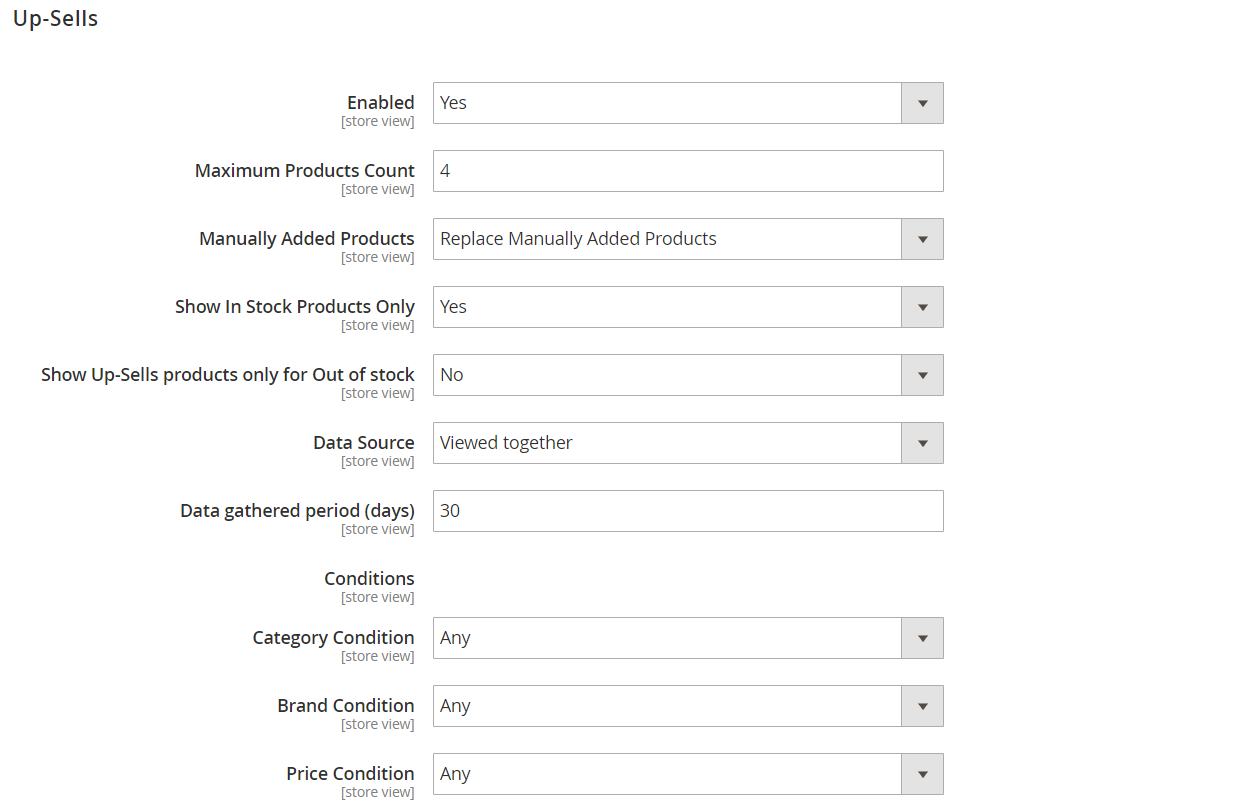
In Cross-Sells, you enable/disable the appropriate functionality; specify maximum products count per block; choose behavior for manually added products: display, replace, or append to manually added products; decide whether to show only products in stock and cross-sell products for out of stock items only; choose data source (the same options as in the previous section); and specify data gathered period in days.
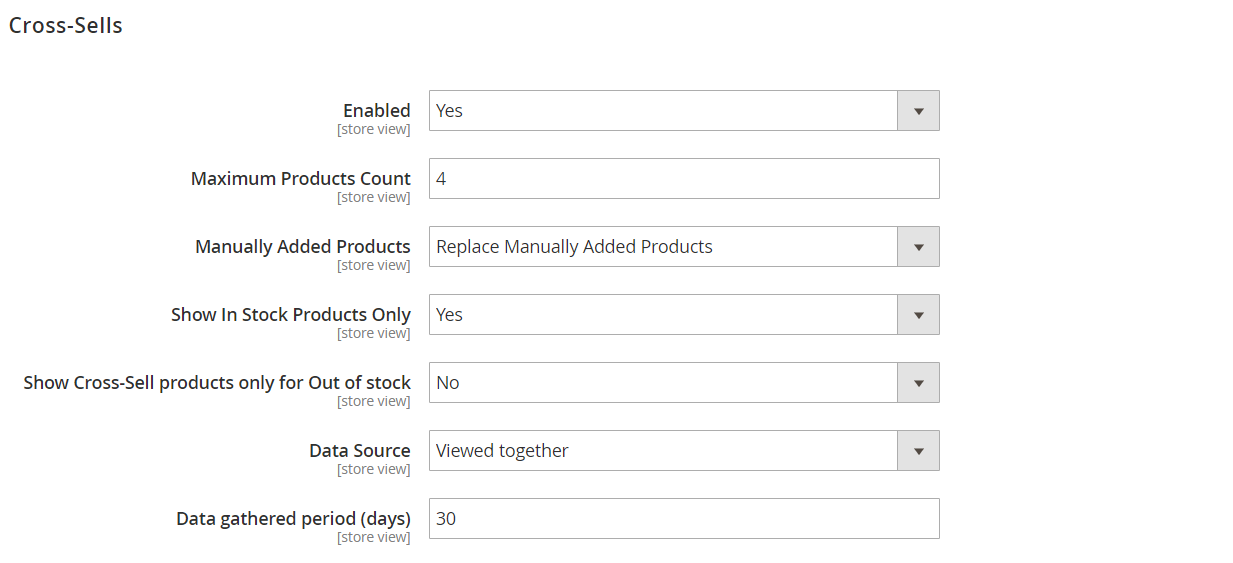
The Related Products tab provides the same settings as in the Up-Sells section that we’ve described above.
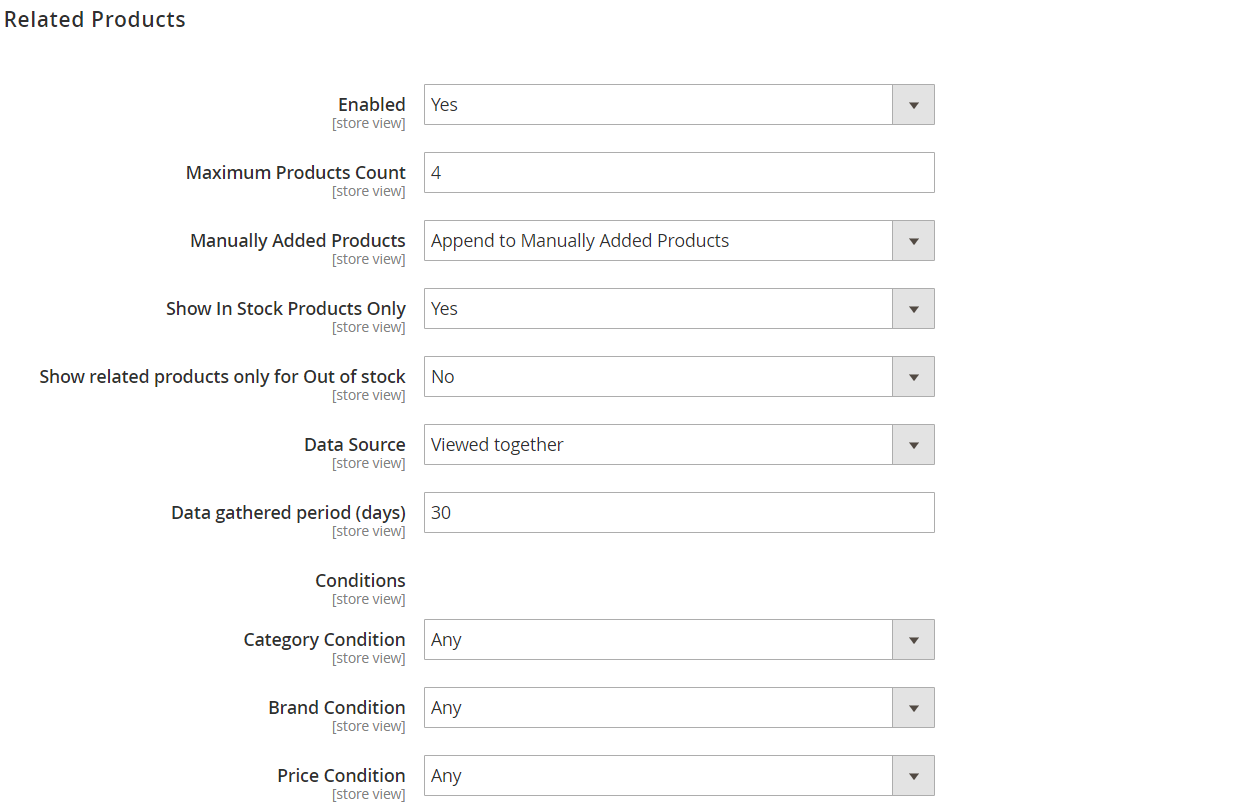
To create rules for the frequently bought together products display, navigate to Marketing -> Amasty Related Products -> Related Product Rules. Here you will find a grid showing an ID and name of each rule and a store view where it is applied. You can edit or delete each rule from the Action column, as well as delete selected rules in bulk.
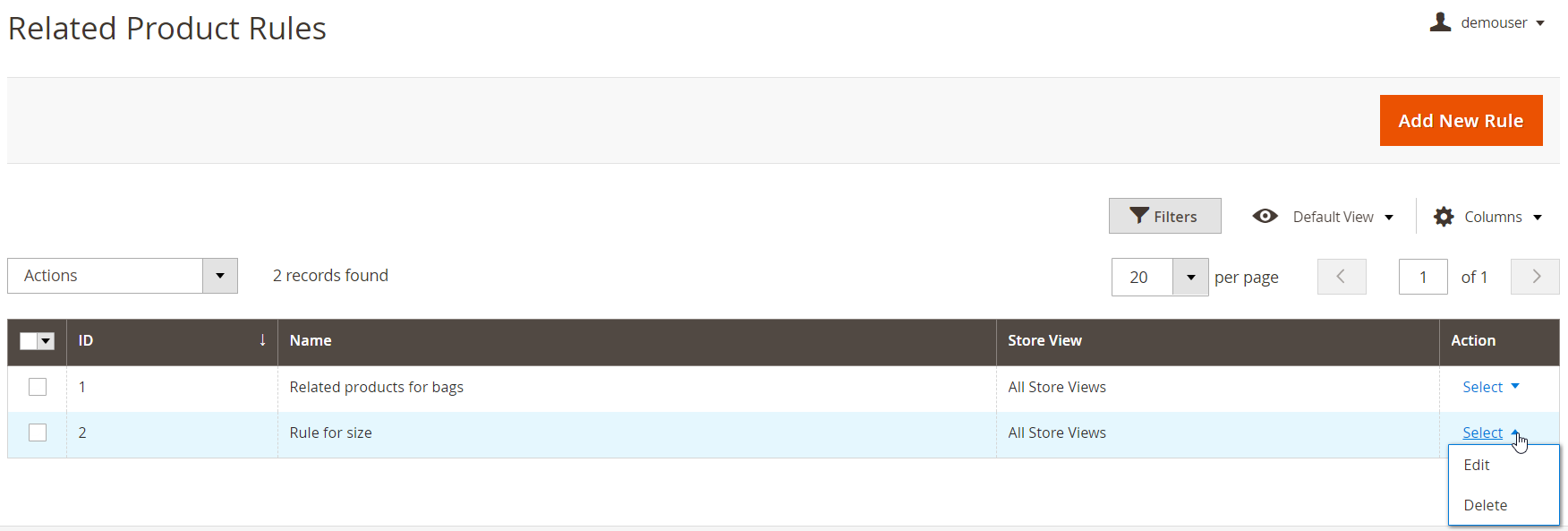
To create a new product relation rule, you should specify the necessary options in two sections: Rule Information and Product Conditions. In the first tab, specify a name of your rule and select store views where you want to apply it.
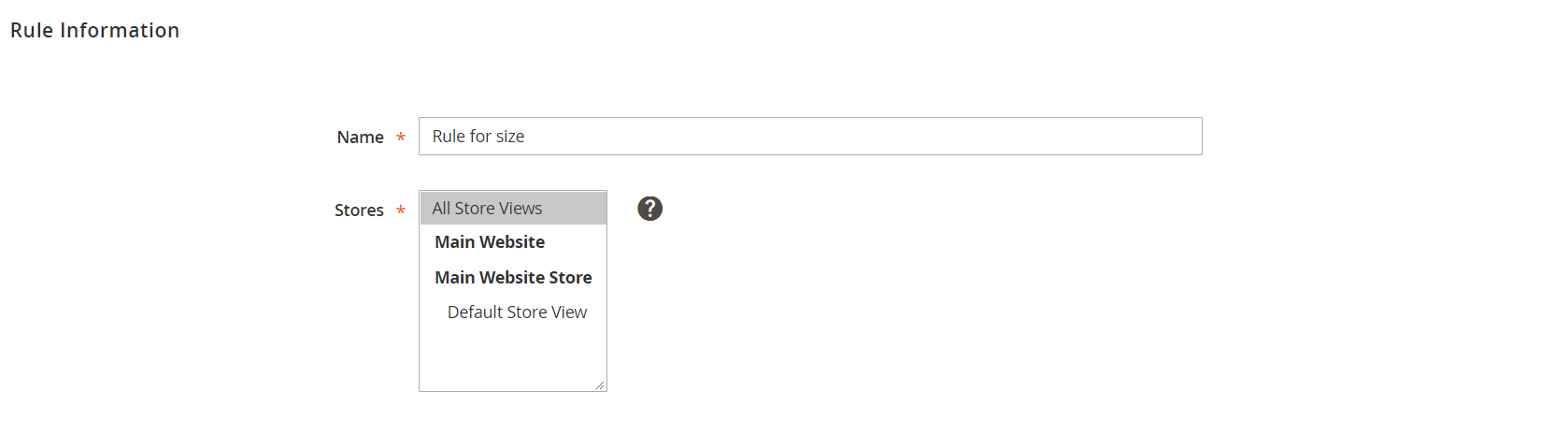
In Product Conditions, you can choose multiple product attributes to set specific conditions for the rule.
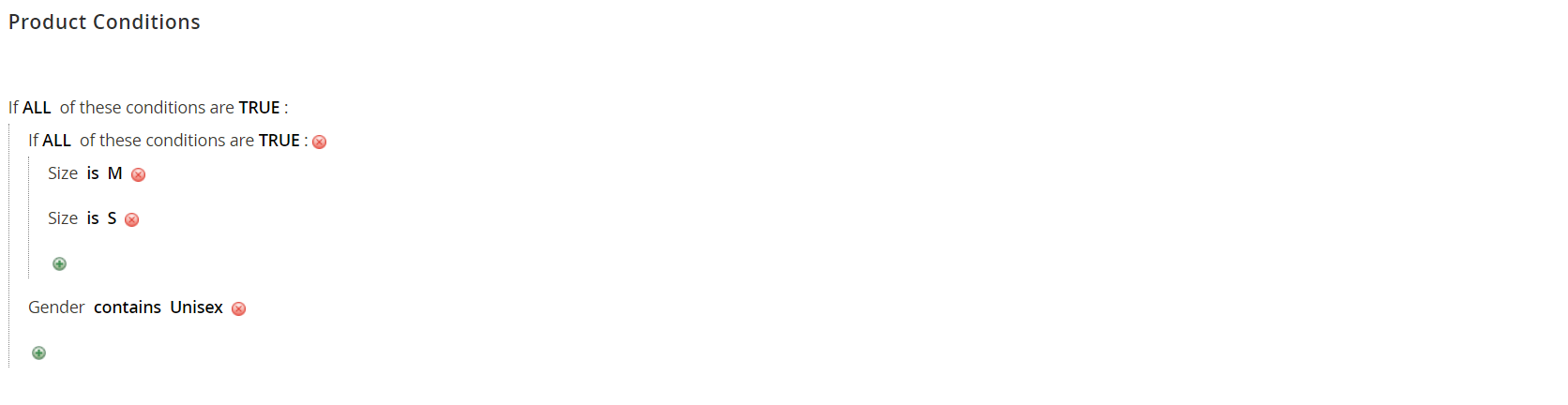
Frontend
Below, you can see an example of the related products block on a product page created using the Magento 2 Customers Also Bought extension:
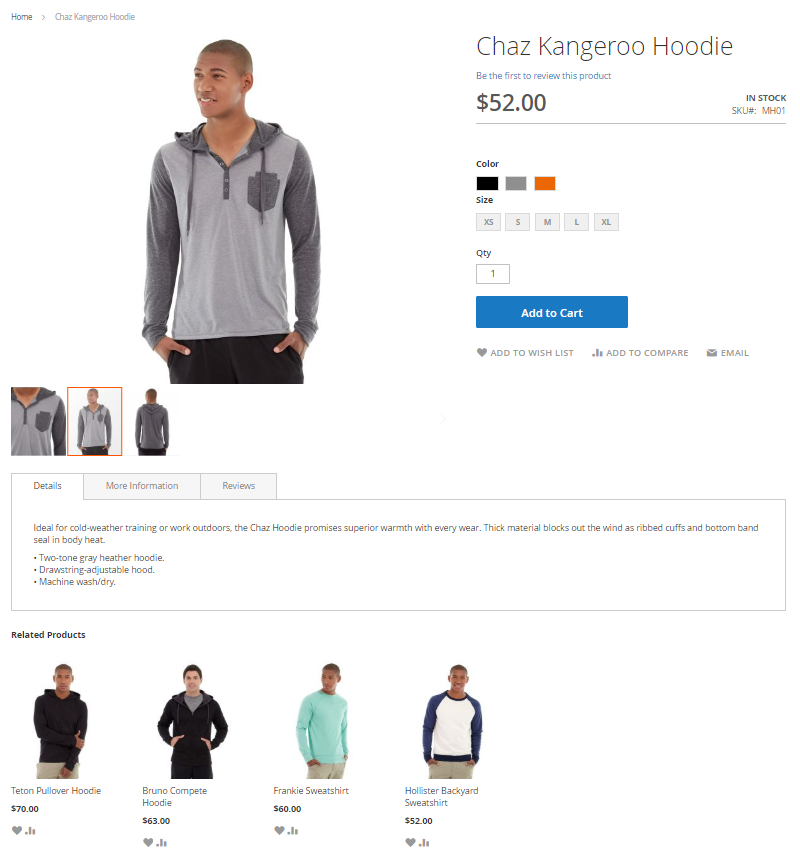
As mentioned above, a block with frequently viewed or purchased products can also be placed on a cart page:
Recent Updates
Magento 2 Customers Also Bought 1.4.0
- The new data source was introduced – Product Currently Viewed. Now, related products can be displayed based on multiple conditions without the sales or views history.
Magento 2 Customers Also Bought 1.3.0
- The new data source was implemented – Product Attributes. Now, you can show related products based on the rules of product attributes.
Final Words
Who Bought This Also Bought for Magento 2 provides merchants with the set of necessary tools to create blocks with frequently bought or viewed together products according to their business needs. The Magento 2 module has an inbuilt algorithm letting store owners utilize automatic generation of product blocks. With the extension, you will be able to set various conditions for the flexible display of related products and provide customers with user-friendly experience on your website. As for the price of the M2 plugin, it costs $199.









