Magento 2 Order Archive Extension by Mageplaza
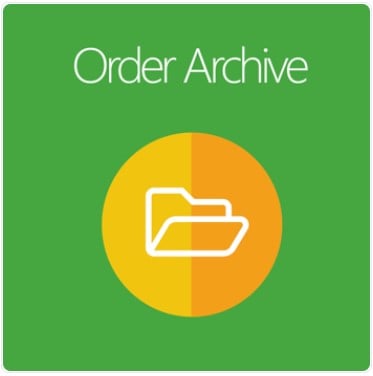
If you are struggling with your messy order grid and looking for a solution, Mageplaza Order Archive for Magento 2 is there to help.
This extension is what eCommerce businesses need to enrich the default Magento functionality. To be more specific, Order Archive supports store admins to keep their order grid clean, hence save time on store management activities.

Table of contents
Why choose Mageplaza Order Archive for Magento 2?
Allow setting conditions for automatic archive orders
First’s thing first!
For those who don’t know, Order Archive refers to the orders outdated or no longer in use that store admins sort on another storage folder instead of deleting them.
These obsolete orders are always a problem to store owners to manage and monitor all their orders as they can remove them from the old order grid with the Default version of Magento 2.
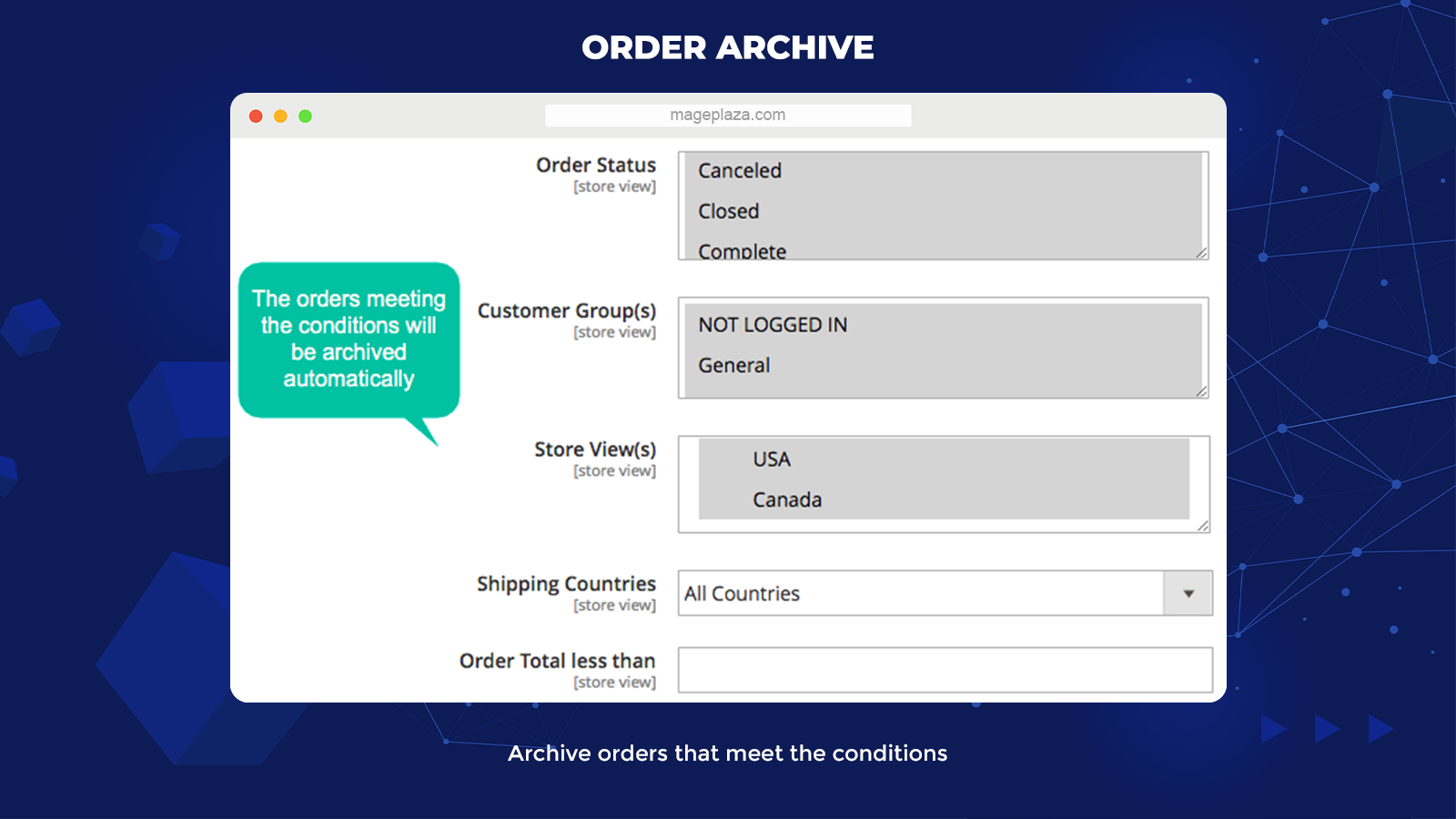
Mageplaza Order Archive enables admins to store and manage orders neatly in the appropriate storage through 5 following conditions:
- Order Status
- Shipping Countries
- Customer Group
- Store View
- Order Total
Once the conditions are set, any order meeting corresponding requirements and the configured schedule will automatically move to the order archive grid.
Available frequency setting for Archive Order
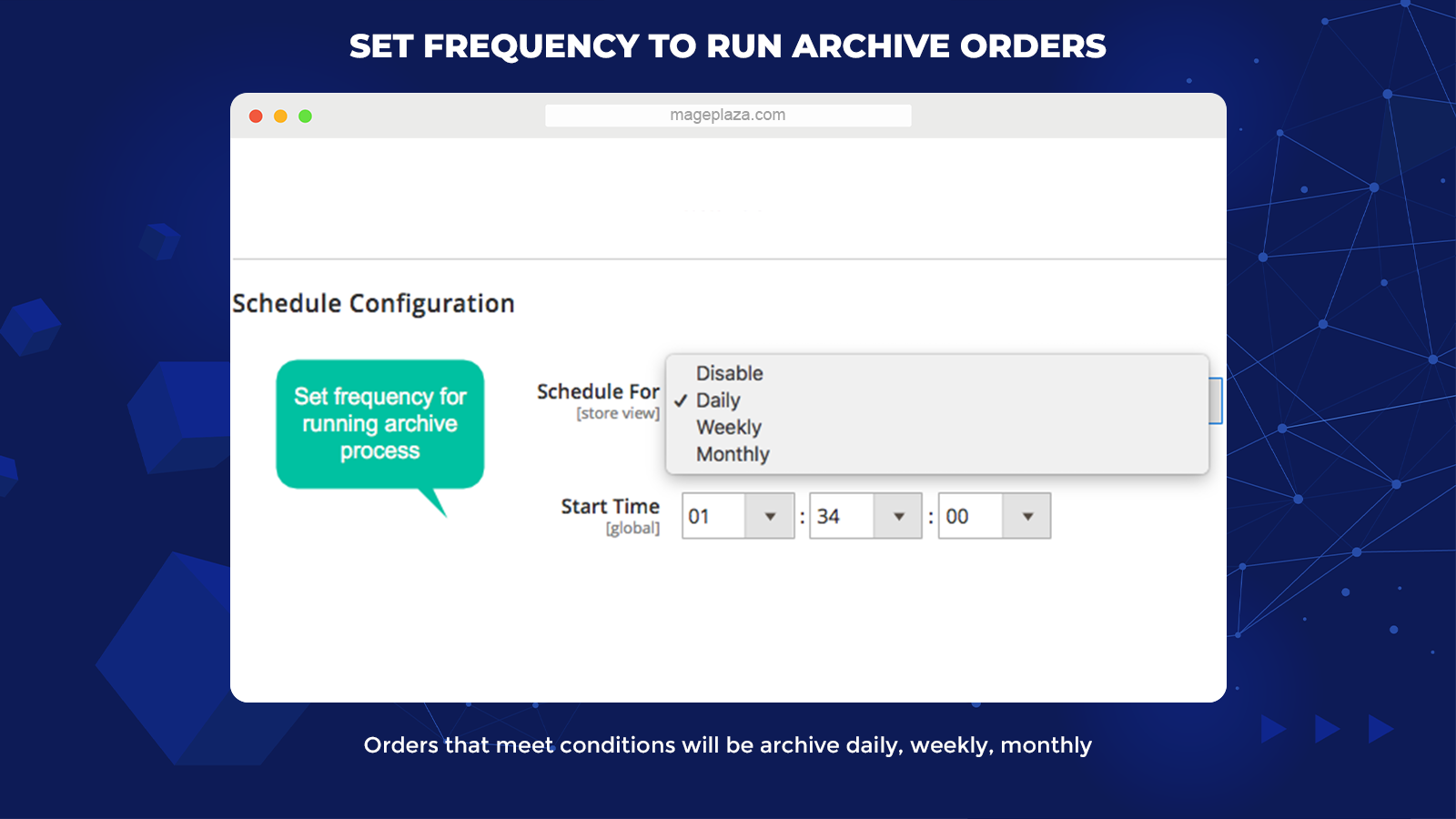
Apart from these specific conditions, the store admins can set the automation of archiving processes regularly with 3 primary conditions:
- Daily
- Weekly
- Monthly
This feature of Order Archive brings more flexibility for merchants to modify the archive frequency that fits with their business’s status as well as particular marketing purposes.
Though order archive is not as multi-functional as other automation systems, it’s incredibly efficient when it comes to data management. It focuses on improving admin backend performance instead of customers’ experience on the frontend.
Automatically send emails to admins when orders are archived
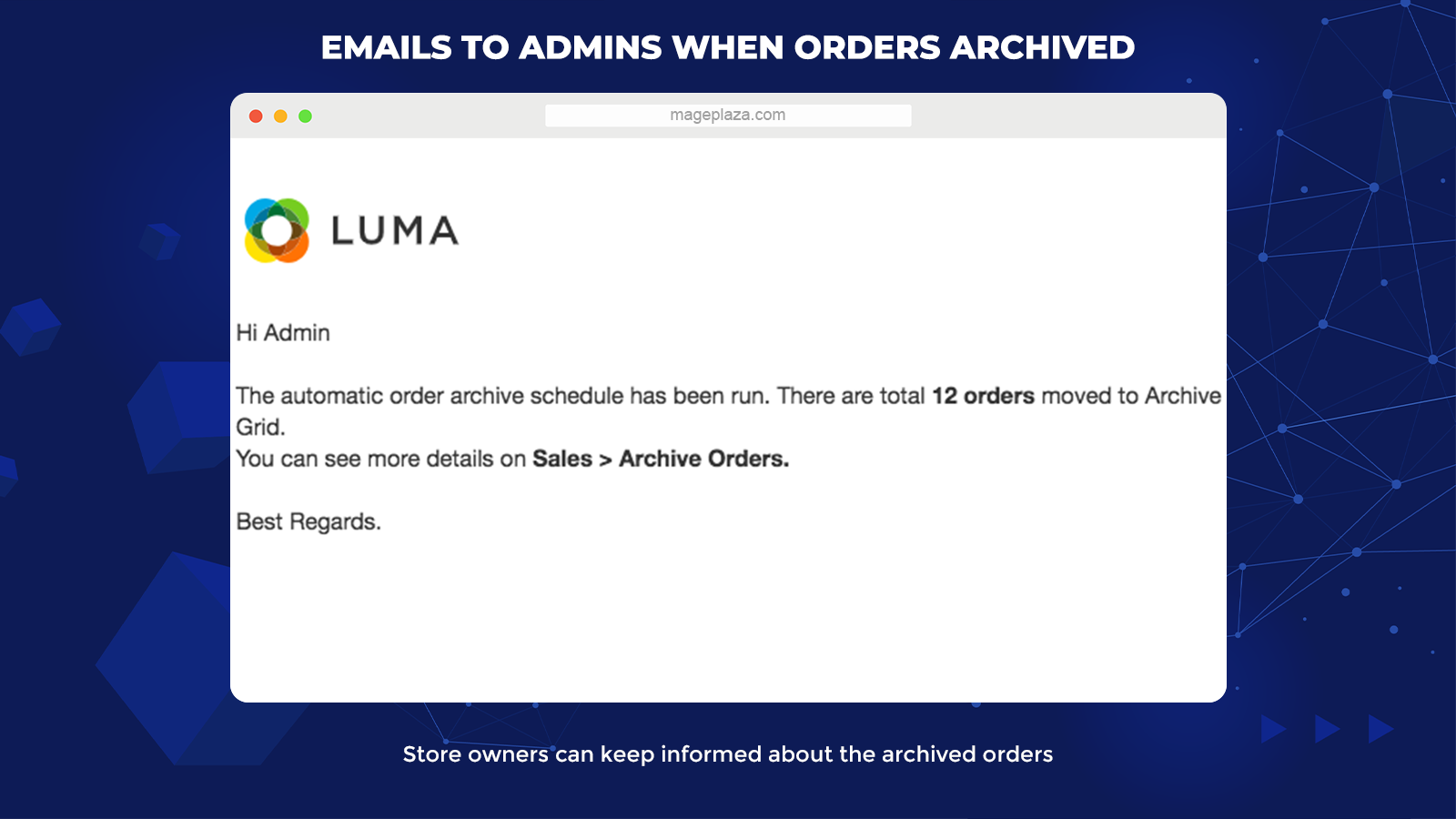
Though the whole system of Order Archive works automatically, store admins can always monitor and keep updated with the archive process via notification emails.
In other words, if there is any order archived both manually and automatically, an real-time email will be sent to store owners. This action gets rid of users’ worry about missing any archived order.
Manageable Order Archive Grid
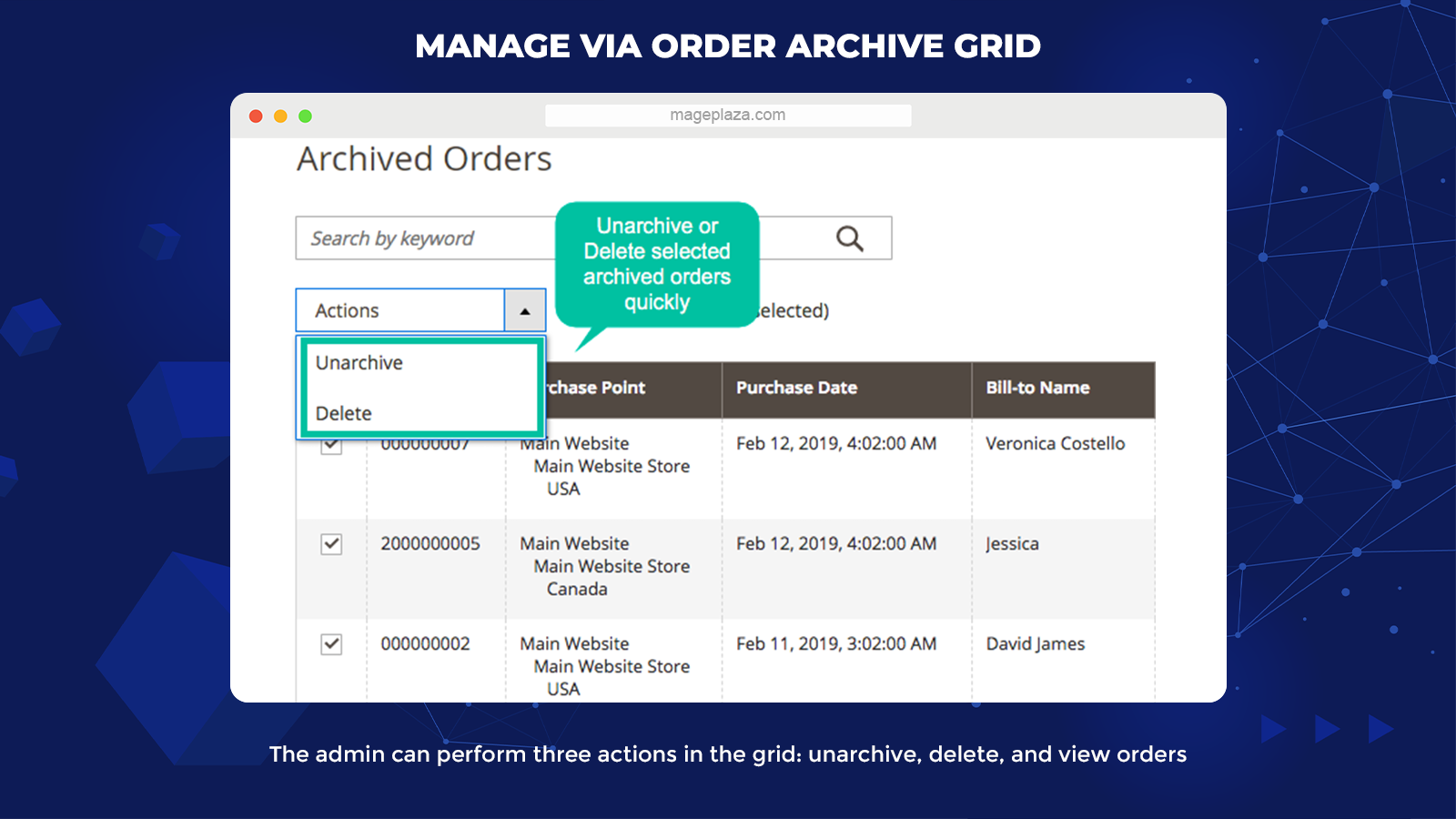
Mageplaza Order Archive offers store admins an easy-to-use Archive Order Grid that its users can manage and organize all the sorted orders with some simple clicks.
3 actions that admins can do at the grid:
- Unarchive: Refer to the orders that are about to restore to activated orders
- Delete: The system will delete orders in this group permanently from the database (thanks to the Delete Order)
- View: Allows admins to see Detail Order page with explicit information of archived orders sorted
So only new and required orders are displayed at the order grid. Store admin can take care of these orders better.
Furthermore, store owners can set the same action for one or more orders as required.
Well-supported API
The module’s most remarkable thing is that it features API integration with the Rest API command of Magento 2.
With this capability, merchants are able to use the available order structures to view order information, including invoice and credit memo. Furthermore, whatever your actions are, from arching, restoring to deleting orders, will be all accomplished with ease.
Extra features
Other features of the Mageplaza Order Archive for Magento 2 that you should know:
- Allow manual activation for archive process: Activate arching orders just with a click
- Display archive order for customers: Admin can determine whether to show or hide archived orders to customers
- Extension compatibility: Well compatible with all the order-related extensions of Mageplaza such as Order History, Labels, Mass order actions, and so forth.
- Run Cron and command line: Businesses can use command lines to archive or unarchive orders
Backend
After finishing the installation, you can find the model on your backend by choosing Stores > configuration > Mageplaza > Order Archive.
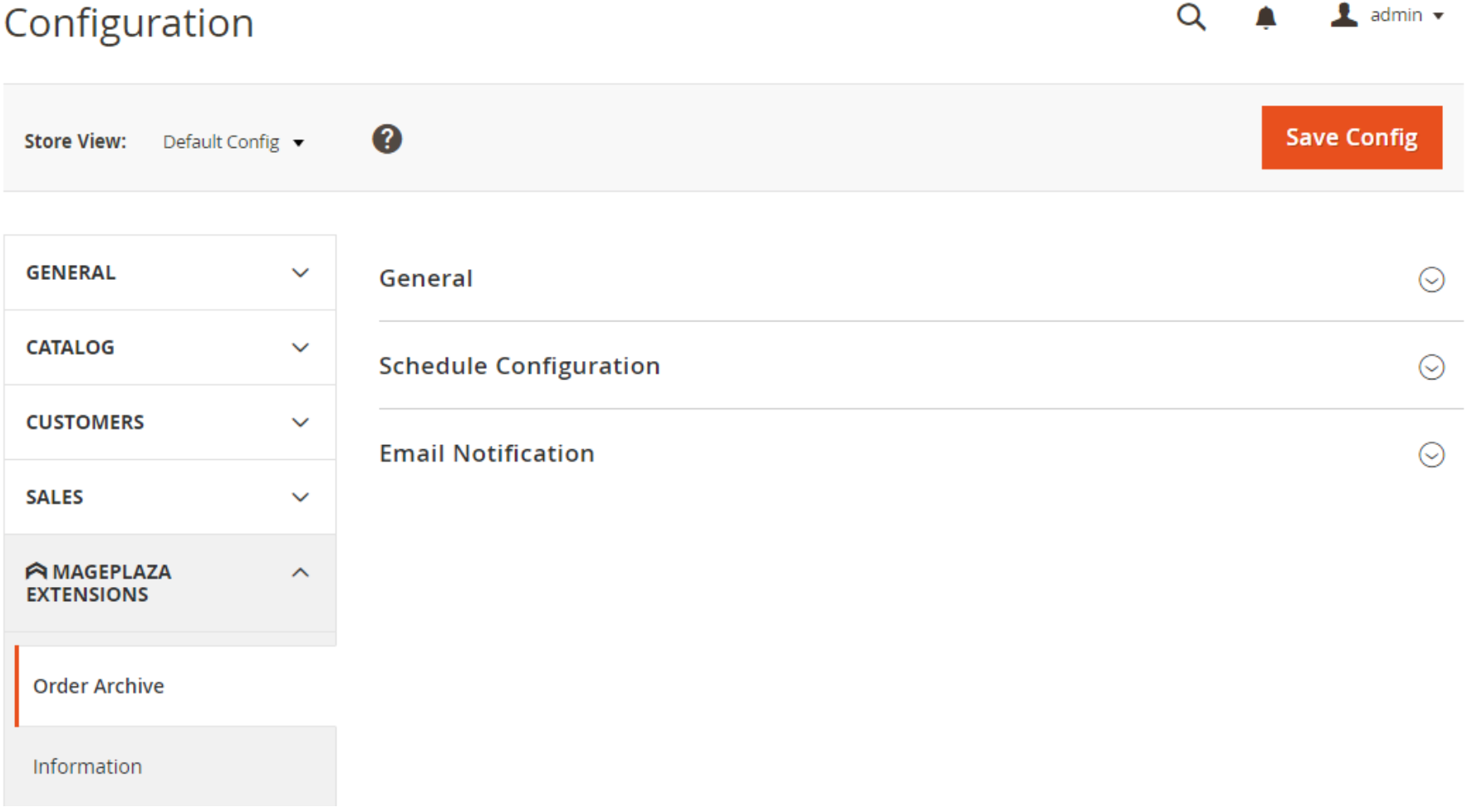
General configuration
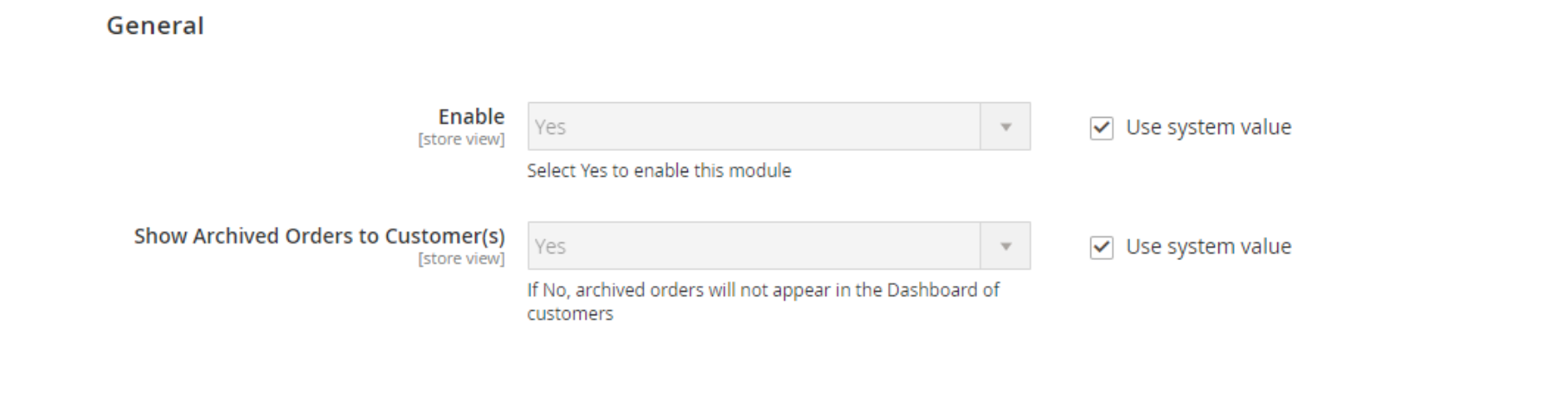
- Enable = Yes to activate the Order Archive extension on your backend
- Show Archive Order for Customer(s) = No to hide the orders transferred to the Archive from My Orders in Customer’s Dashboard
Automatic Archive configuration
This section includes all the configurations related to automatic order storage. The system only stores the order in the schedule as long as it satisfies all the related conditions on:
- Purchase Date and Order Status
- Customer Group Store View
- Shipping Country and Order Total
In the Schedule For field, admins can set up their wanted time to turn on the automation of archiving orders:
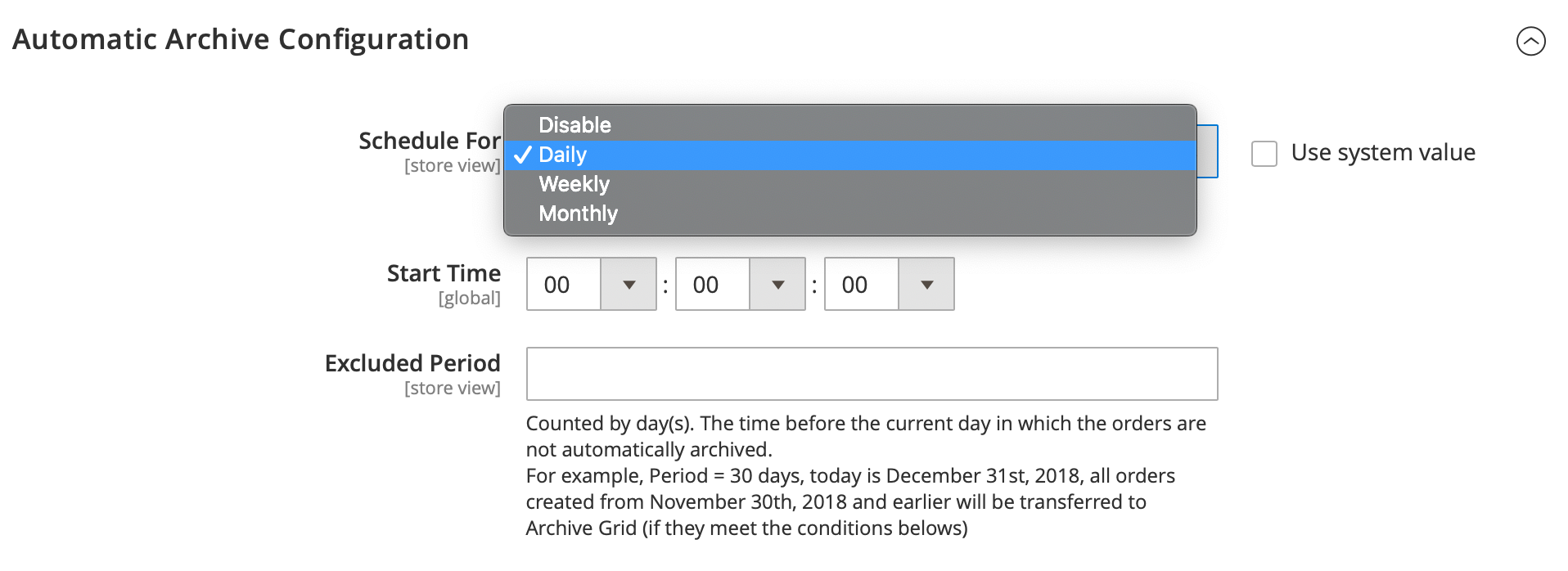
- Schedule For = Daily: The automation cycle will be set to work daily
- Schedule For = Weekly: The schedule will be set to run automatically on each Monday
- Schedule For = Monthly: The schedule for archive order automation will begin on the 1st of every month
In the Shipping Countries, store admins can choose the scanning range of the automatic feature
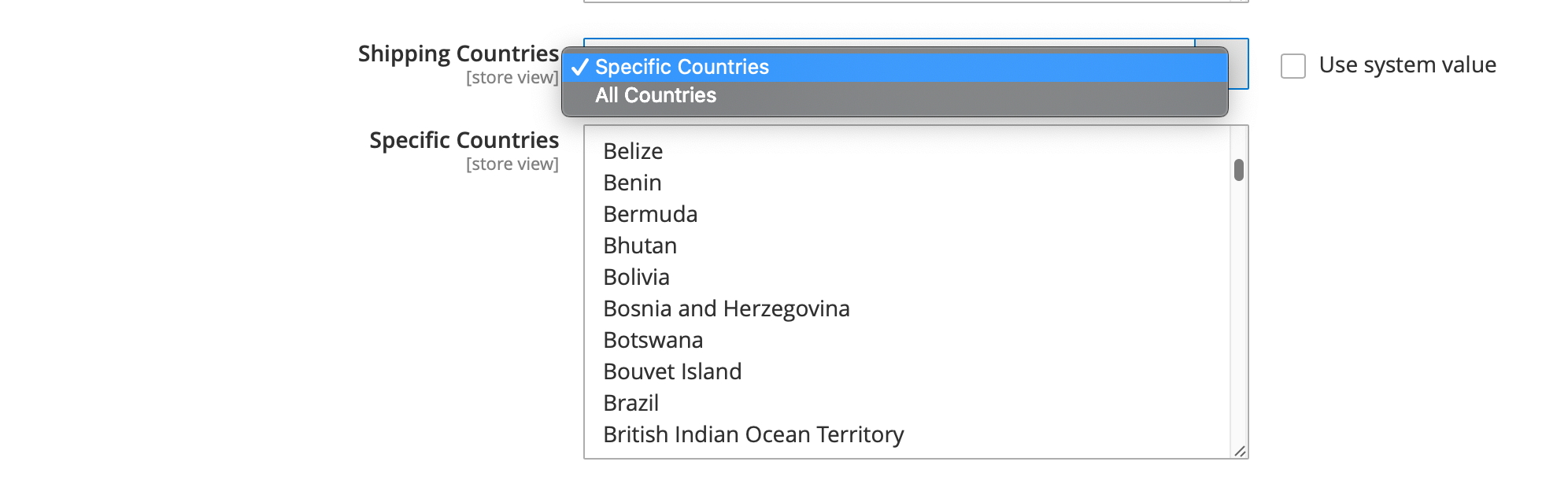
- Shipping Countries = All Countries: The system will check all Orders
- Shipping Countries = Specific Country: Check only for orders with Shipping Address at selected countries
Other configuration:
- Start Time: Fill in the automatic storage time you want for each cycle
- Excluded Period: where admin set the time interval for the automatic scheduled to be applied. All the outdated orders calculated from the moment the current number of days back and forth will be transferred to the Archive
- Order Status: The orders with selected status will be archived automatically according to the schedule set up above
- Store View(s): Choose Store View you want to place the orders
- Order Total less than: Fill in the value of order’s maximum total paid
Once you accomplish all the configurations on the Schedule, you can click on the Run Manually button at the end of the section to store orders that satisfy your conditions manually.
Email Notification
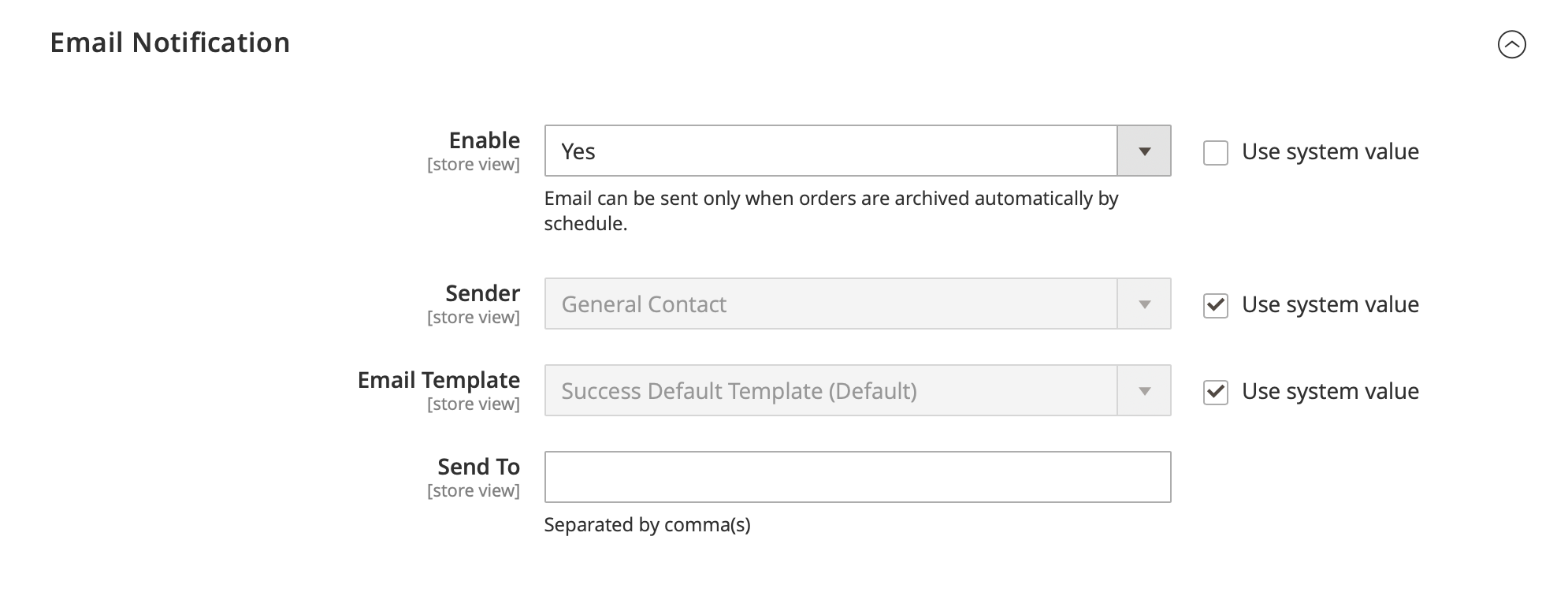
- Enable = Yes to use the email sending feature every time an order is stored (including both manual or automatic storage)
- Sender: Admins can choose one out of 5 default types of Magento Sender: General Contact, Sales Representative, Customer Support, Custom Email 1 and 2
- Email Template: Select the template for the email notification that the admin will receive. To create another Email Template, go to Marketing> Email Template
- Send To: Fill in the email addresses you want to send the notification when an order is stored in the Archive. You can add multiple emails to this field. Commas separate each email (,)
Below is the email template that the admin will receive right after an order is moved to Archive Grid.
Archive Order Grid
To open the Archive Orders grid, go to Sales > Archive Orders
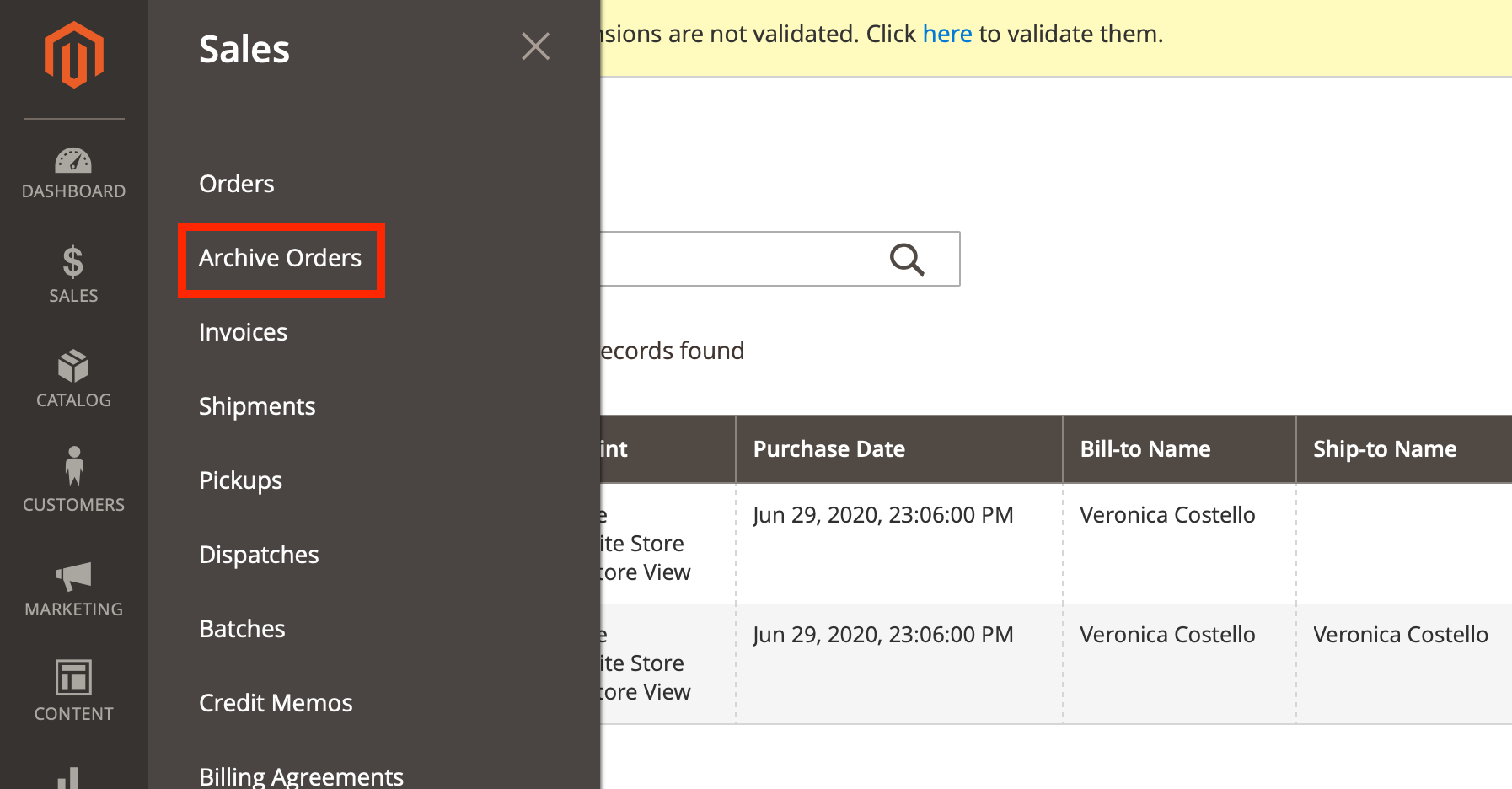
Like the default Magento Grid Order, you can find primary features inside the Order Archives Grid like Filter, Add Columns or Export, and View Order.
In the Grid, 3 main actions the store admins can do are:
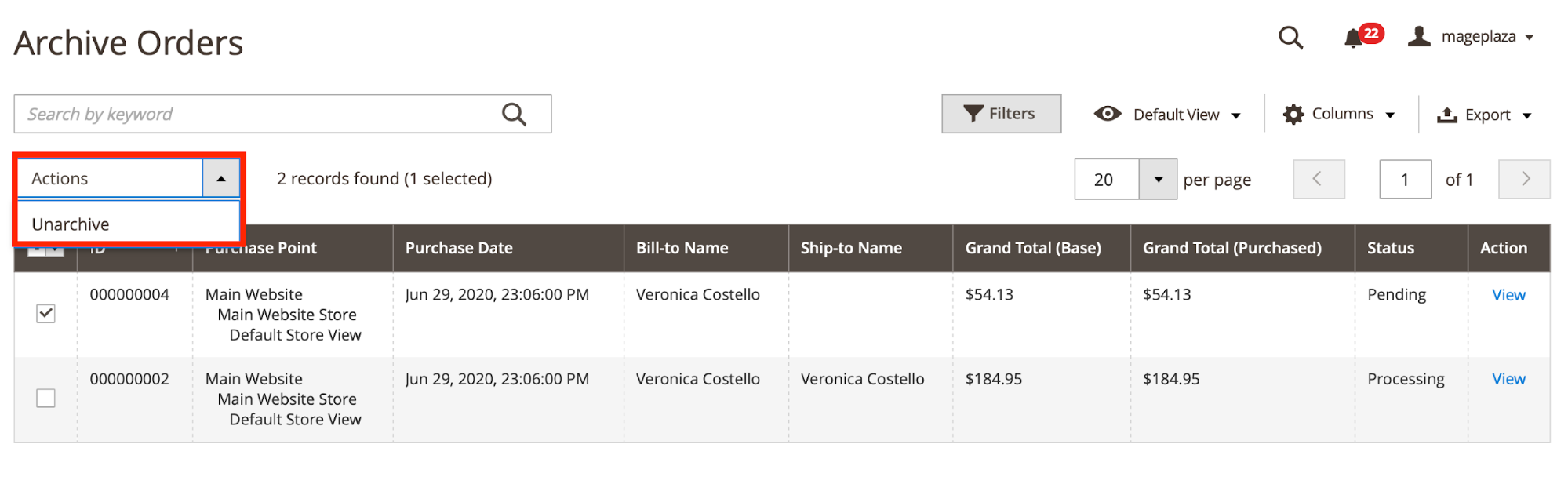
- UnArchive: They system will store the orders admin select on the default Grid Order
- Delete: The system will delete the orders you select from your database. Only available when the store owner installs the
- View: Display the Detail Order
Command-line
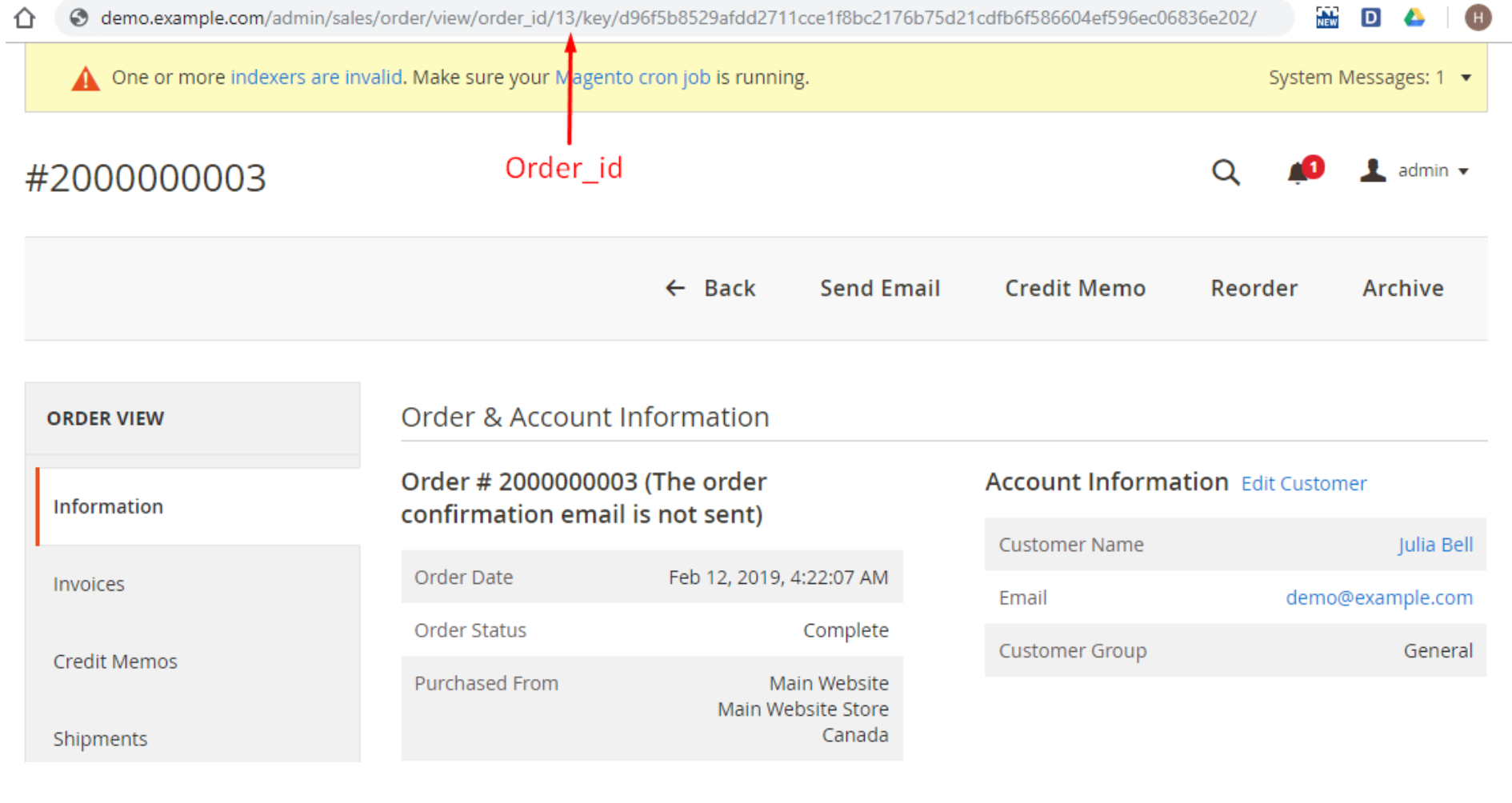
You can consider using the following command to archive or unarchive any order:
- PHP bin/Magento order:archive order_id
- PHP bin/Magento order:unarchive order_id
Instruction for checking order information with API via Postman
Step 1: Get the Access Token
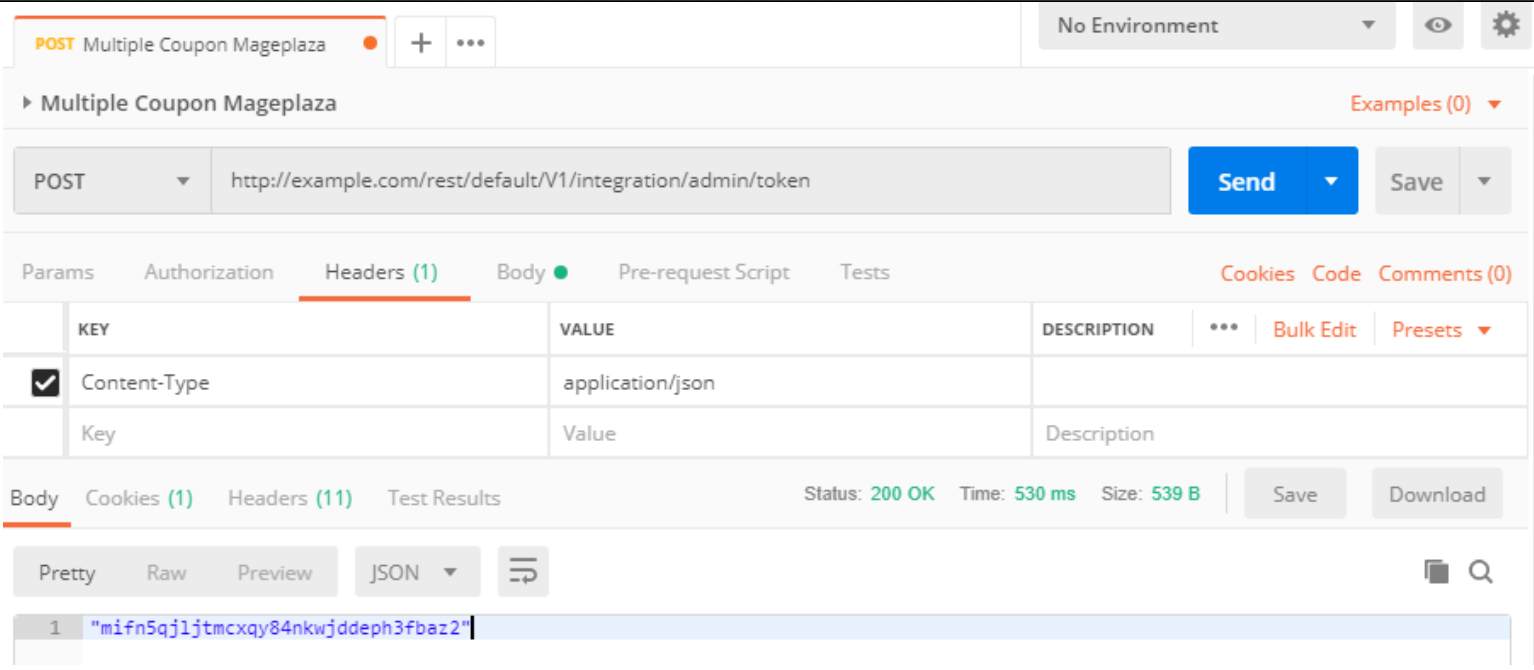
Firstly, you need to log into the Postman, then in the Headers section, choose:
- Key = Content-Type
- And Value = application/json
Move to the Body tab, insert {“username”: “demo”, “password”: “demo123”} to login to your backend.
Noted: The demo/demo123 will be username/password
After that, use the Post and Send method with the below command: http://example.com/rest/default/V1/integration/admin/token.
Furthermore, you can see the Access Key in the Body section.
Step 2 Apply the REST API commands of Magento
Open a new tab, at the Headers enter 2 Key:
- Authorization: bearer access_token
- Content-Type: application/JSON
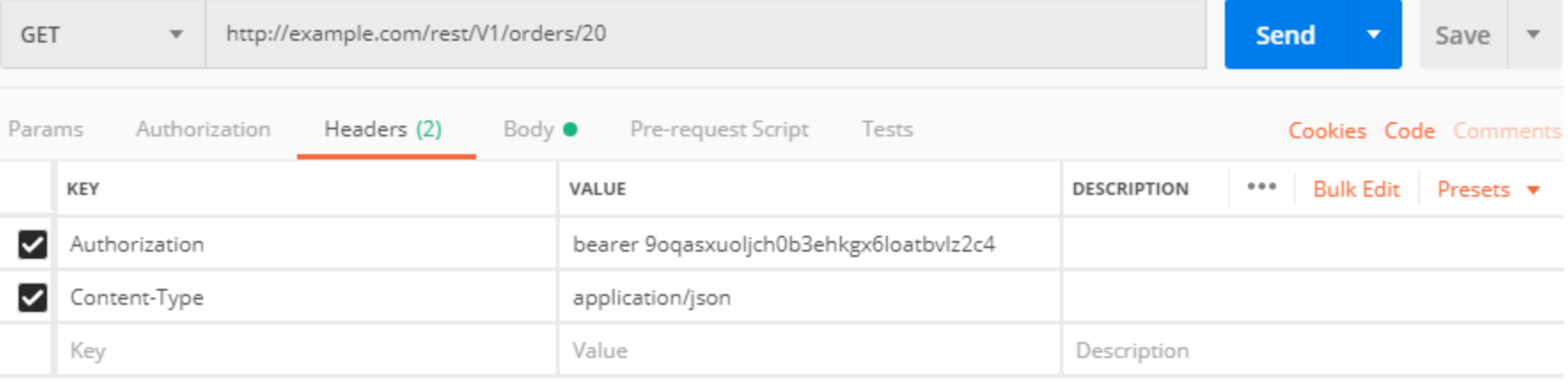
Send REST API command.

Result.
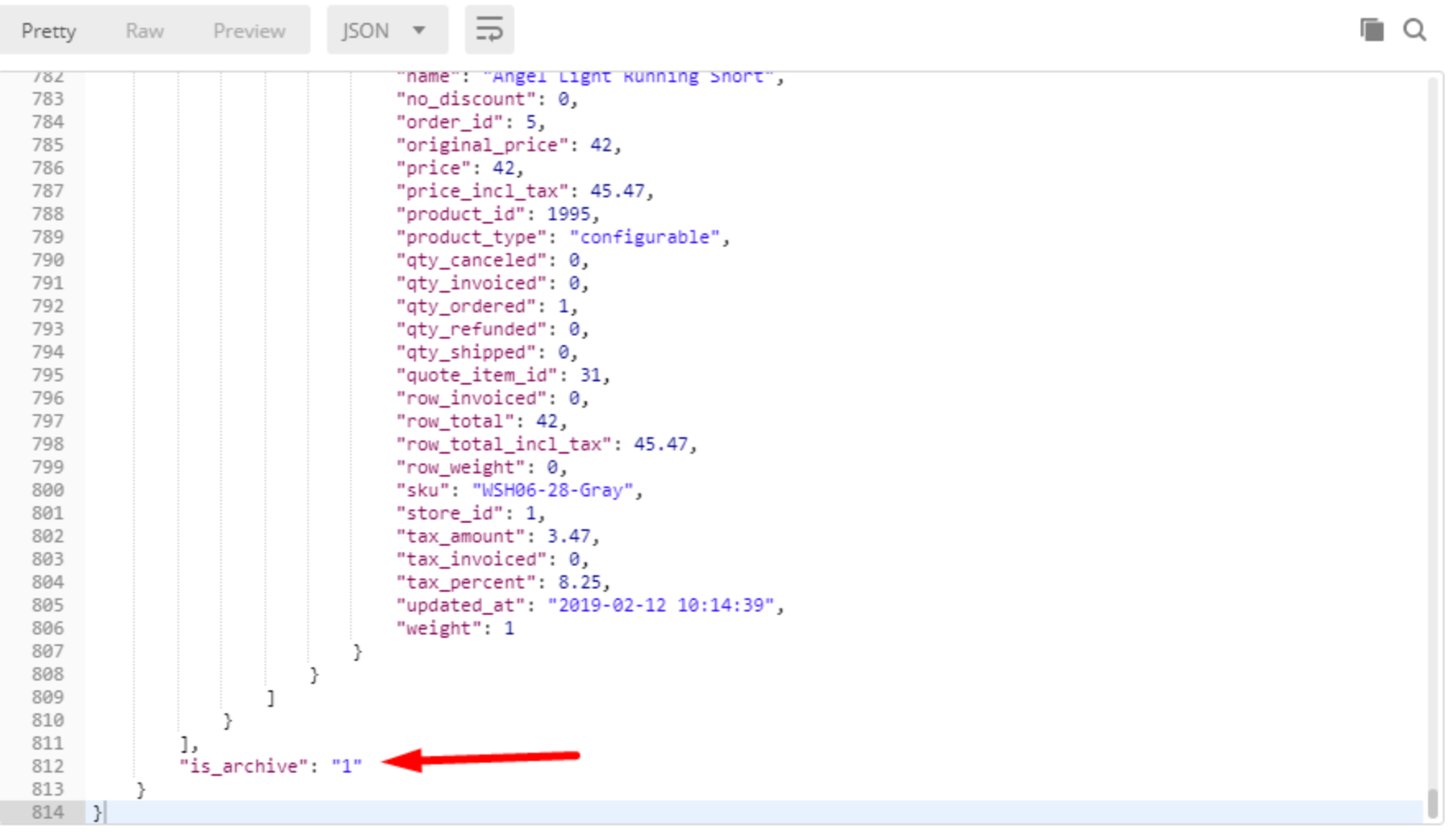
Final words!
The flexibility and convenience of Mageplaza Order Archive will help you customize the archive process according to your needs with no difficulty.
With support from the Order Archive extension, all the unnecessary or outdated orders are now stored and organized neatly. Hence it has significantly increased store owners’ management experience at the backend.
HOT DISCOUNT: Use coupon code FIREBEAR to receive a 10% discount when purchasing.









