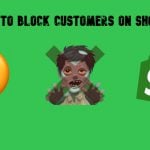Mageworx Order Editor Extension for Magento 2
Smooth orders management is one of the main concerns for every ecommerce merchant. If you operate your online store on Magento 2, it provides quite convenient order processing workflow. However, there are a few limitations on the default platform related to the modification and cancellation of created orders. That’s why we recommend you to consider installing a third-party module with extended order processing functionality.
In today post, we are describing the Mageworx Order Editor extension for Magento 2. The module enables online store owners to take full control over orders data, making order management workflow faster and more efficient. The main enhancement of the default Magento offered by the Mageworx extension is the possibility to modify orders without cancelling them. With the help of the module, you will be able to quickly edit, add, and delete main order details, ordered products info, personal customer data, and preview made changes. This way, you will streamline order management workflow on your store and increase the accuracy of the data.
Below, we look closer at the Magento 2 Order Editor extension’s core features and explore its backend interface.

Table of contents
Features
- Editing order details without cancelling;
- Flexible management of product details in the order;
- Possibility to add new items to the created order;
- Changes in the main order details;
- Ability to change the selected payment option;
- Option to add a custom payment method;
- Editable order billing and shipping information;
- Modification of customer personal data;
- Selection of a different customer group when editing an order;
- The order grand total preview after performed changes;
- GDPR compliant module.
Out-of-the-box Magento 2 platform has limited functionality when it comes to editing order details. If you need to make some changes in the order’s info, first, you will have to cancel it. It might interrupt the order processing workflow, creating inconveniencies for data management and analysis. For example, if a selected payment method needs to be edited, you will have to re-enter a customer’s credit card details. In case there are changes in a customer’s shipping address, you will have to select a shipping method again. With the Magento 2 Order Editor module, you can modify any created order without the need to cancel it.
The Order Editor extension enables users to manage and modify product data in each order. This way, you can delete particular items or add new ones. This feature comes in handy when you need to change order items on a customer’s request. When adding a new product, you can configure it right in the admin panel. It is also possible to edit a product price and quantity, as well as recalculate applied taxes and discounts.
With the possibility to edit main order details offered by the Magento 2 module, you will get more flexible order management with manual processing. The extension allows modifying such variables like date and time of an order, its state, and status. This feature is especially useful for merchants selling globally when they need to adjust the time of order creation to their time zone.
Furthermore, the Magento 2 order management module lets admin users change the payment method selected by a customer at the checkout. Note that this function works only for offline payment methods. Besides, you can add a custom payment option, create its title, and use it when configuring the order payment info.
You might also face the situation when details in a customer’s billing or shipping information need to be modified. Using the Order Editor extension, you can perform necessary changes in the customer’s billing and shipping details (address, contact info, personal billing and shipping data, etc.) in a couple of clicks.
It is quite widespread when customers mistype their name when placing an order. For such cases, Order Editor for Magento 2 comes to help by letting you quickly correct misspellings in the customers’ personal data, including first and last name and email address. It is also possible to assign a customer to a different customer group when editing an order. You might need to use this function if you want to provide your loyal clients with privileges or limit access to some store benefits for others.
After performing all necessary modifications on the order information, you can preview the order Grand Total before saving the changes. The Grand Total window appears every time you edit something and instantly shows the modified total price of the order.
It is also necessary to mention that the Order Editor module by Mageworx is fully GDPR complaint.
Now, let’s proceed to the backend interface of the extension and have a closer look at the admin possibilities related to orders management.
Backend
If you need to modify a particular order, go to Sales -> Operations -> Orders and click on the order line in the grid.
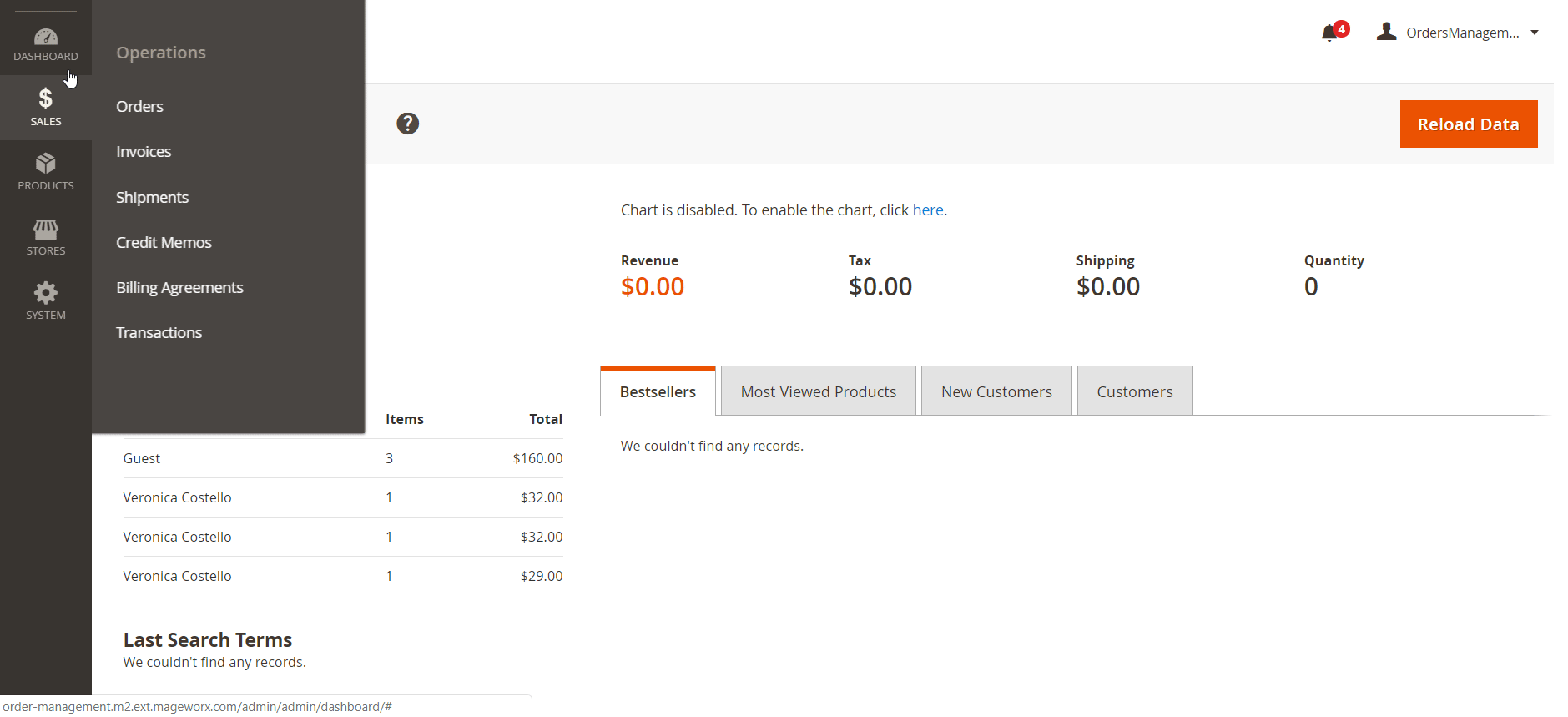
The Order View page includes several blocks of order-related information: Order & Account Information, Address Information, Payment & Shipping Method, Items Ordered, and Order Total.
In the first block, you change the order’s date, status, and state by clicking “Edit” next to the order number. After editing the required fields, click the “Submit” button.
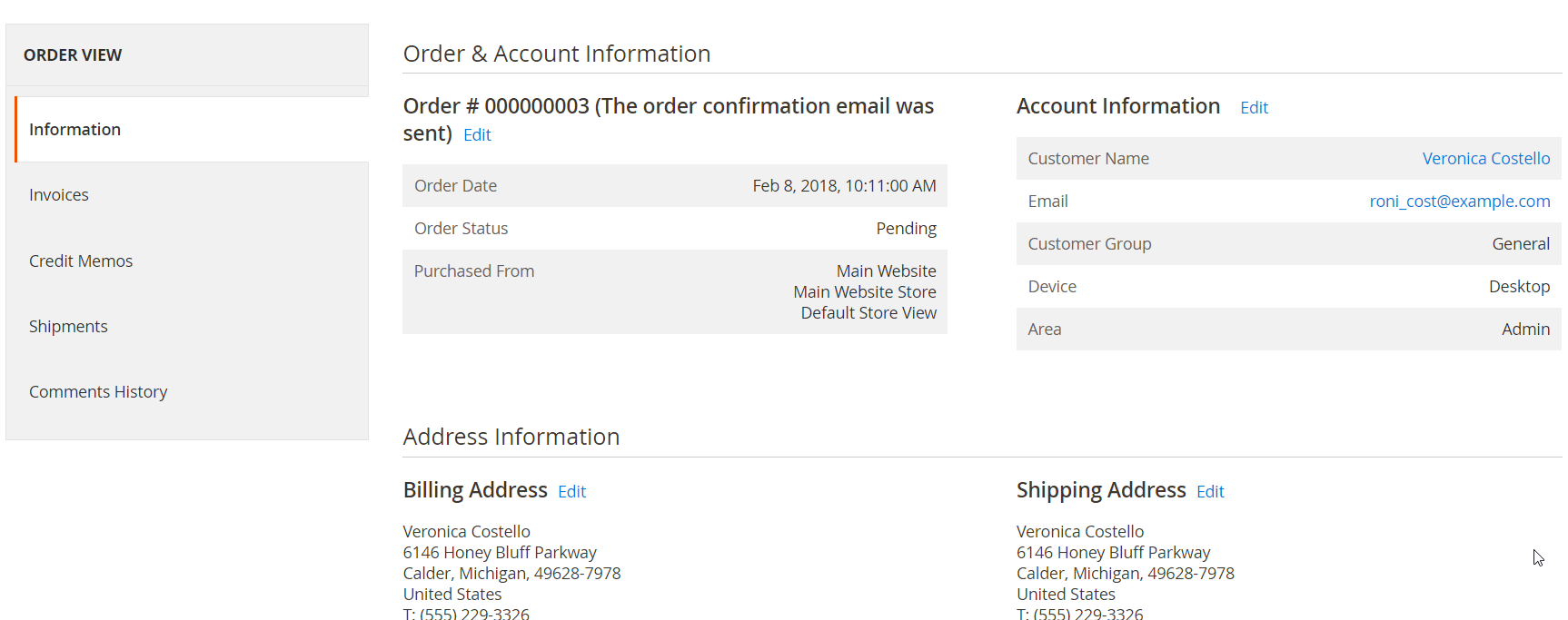
If you want to modify the personal customer info, click “Edit” in the Account Information section. Here, you can assign a customer to a different group and edit their email as well as the first and last name. It is also possible to change the customer by clicking the “Select a Customer” link that will open a grid where you can search for a specific client. Note that in this tab, there are Device and Area fields that show from which device and whether from backend or frontend the order was submitted.
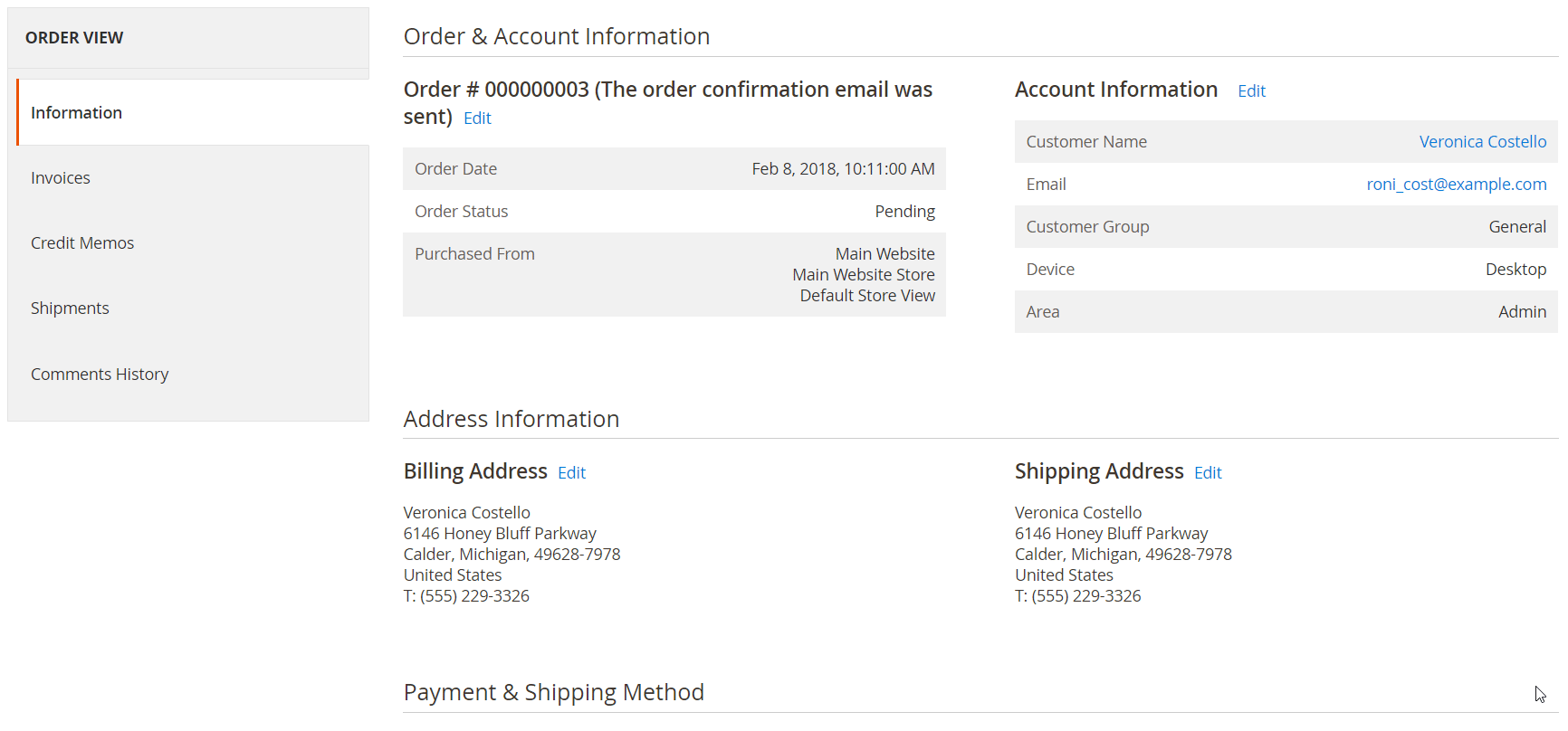
Next, you can edit the details of the customer billing and shipping addresses.
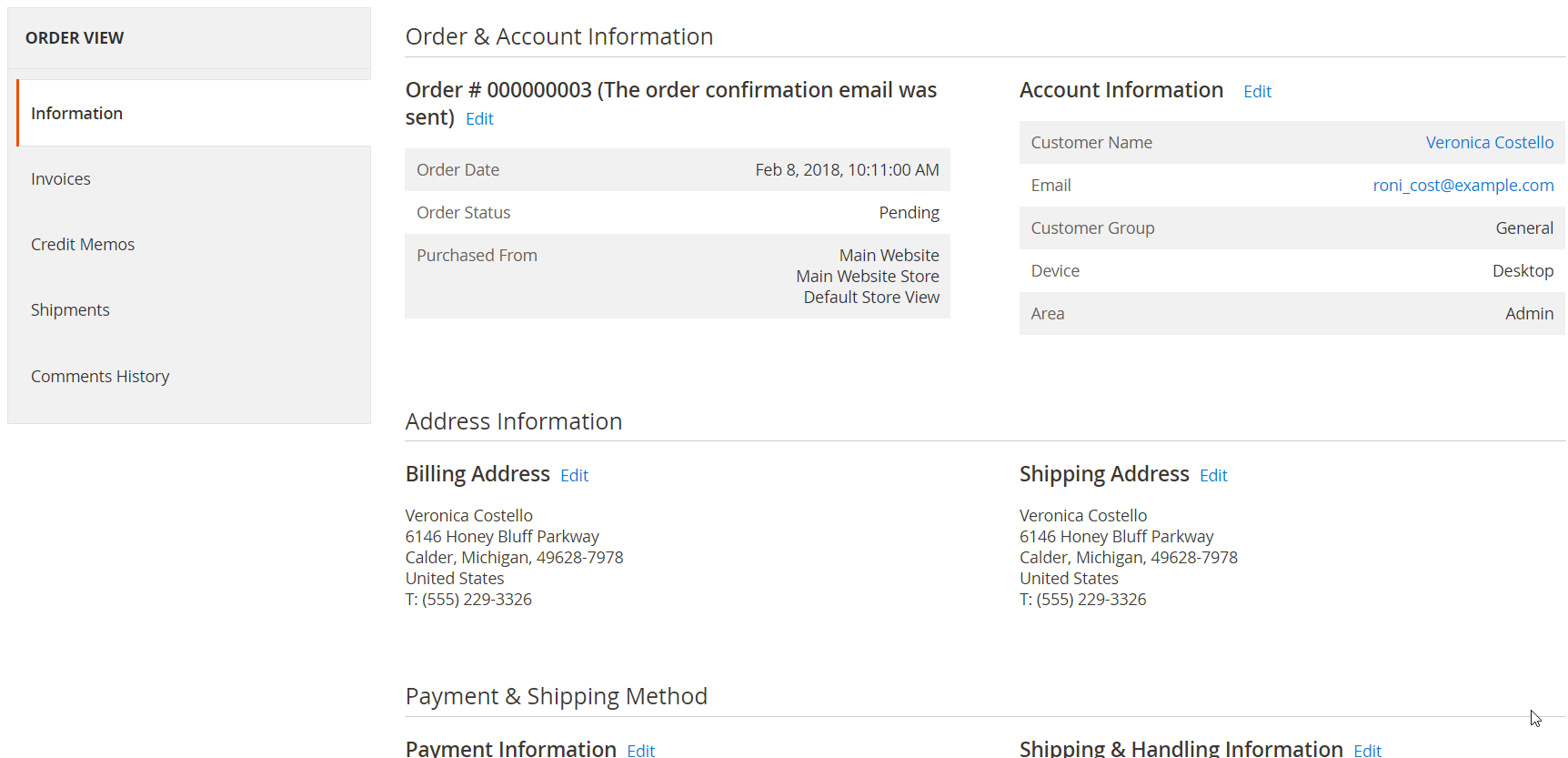
As we’ve described above, Order Editor for Magento 2 enables admins to change a payment option used by a customer (works only for offline payment methods). Here, you can also select a custom method set as default in the Payment Methods configuration. In Shipping & Handling Information, it is possible to choose a different shipping method which will instantly recalculate the Grand Total amount.
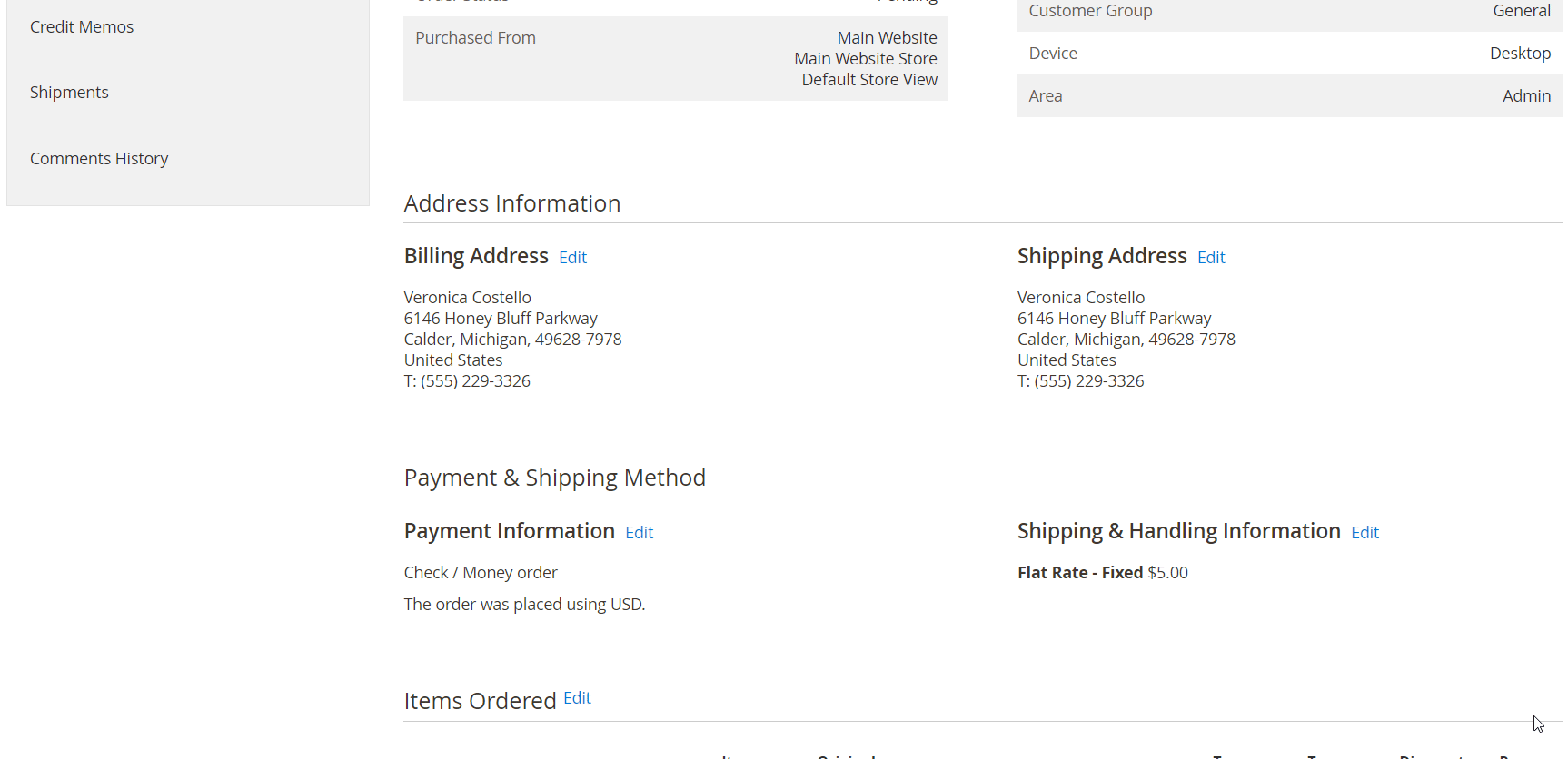
To make changes in the details of the products included in the order, click “Edit” on the Items Ordered block. Here, you can change a product’s price, quantity, tax, and discount. Besides, it is possible to remove an item from the order and decide whether to include it in the inventory.
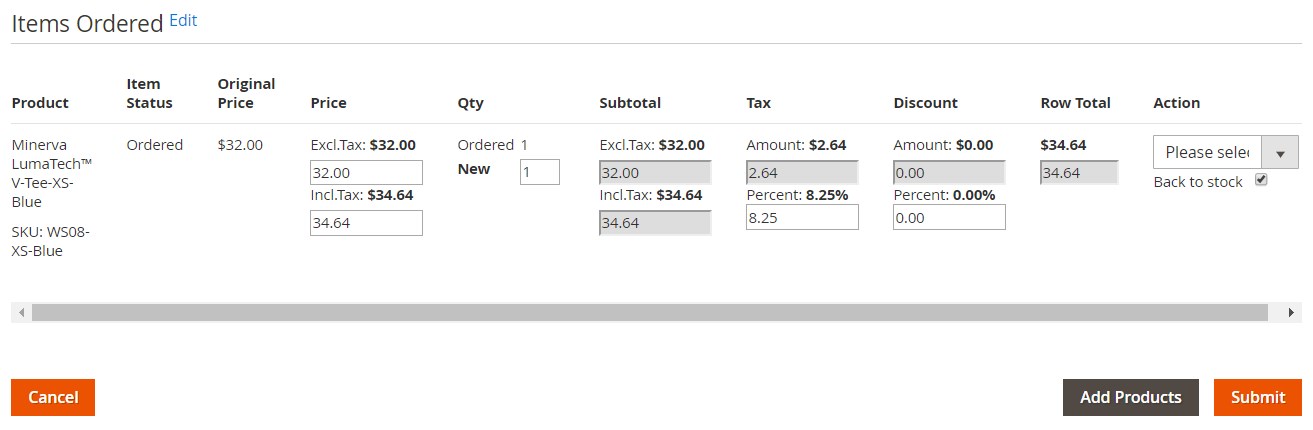
When making changes in the product info, a preview window with the total price details appears below the ordered items grid. If you want to include other products in the order, click the “Add Products” button.
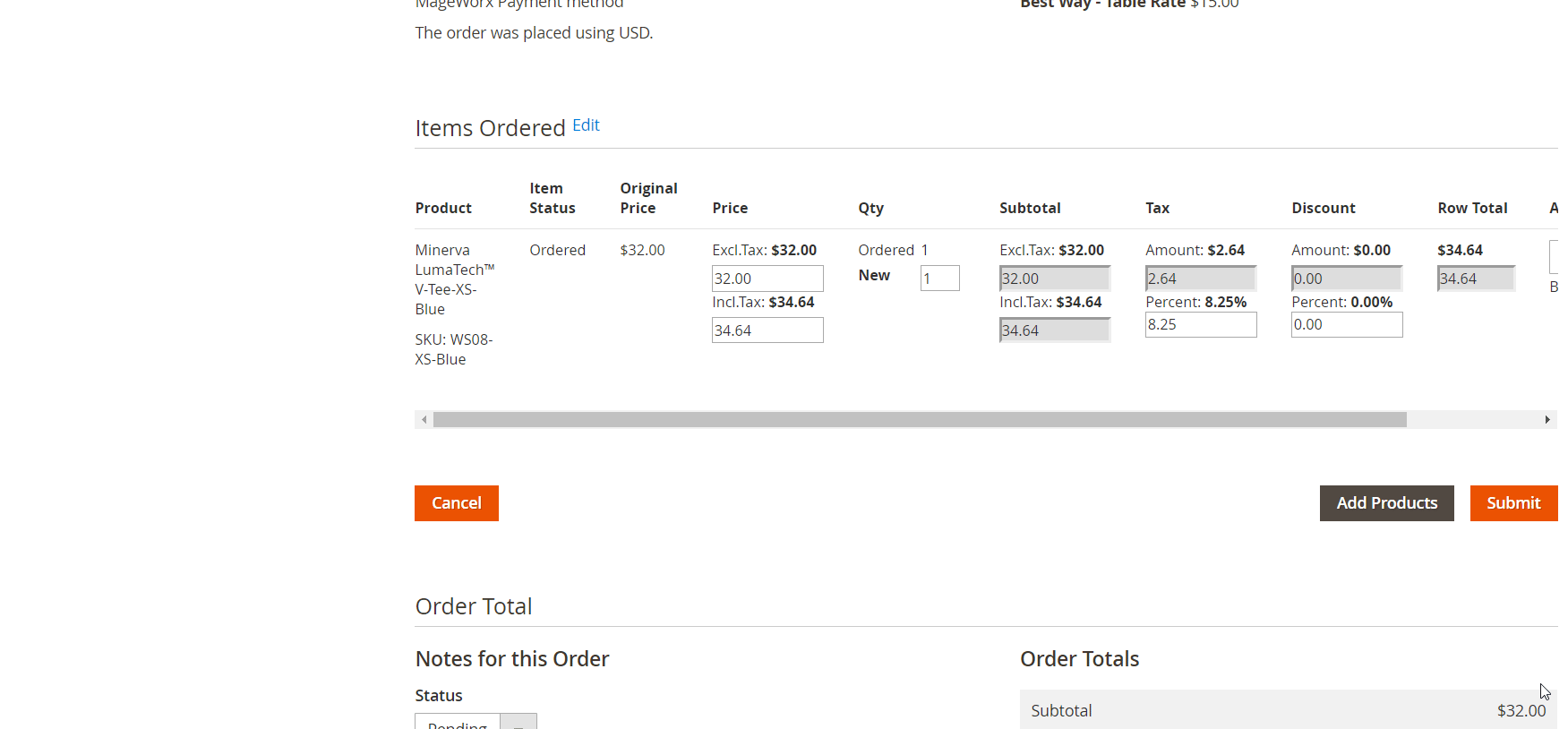
On the opened grid, mark the items you want to add in the Select column and change their quantity if needed. If a product is configurable, you can select its simple options and modify their quantities right on the grid. After performing all necessary modifications, click the “Add Selected Product(s) to Order” button.
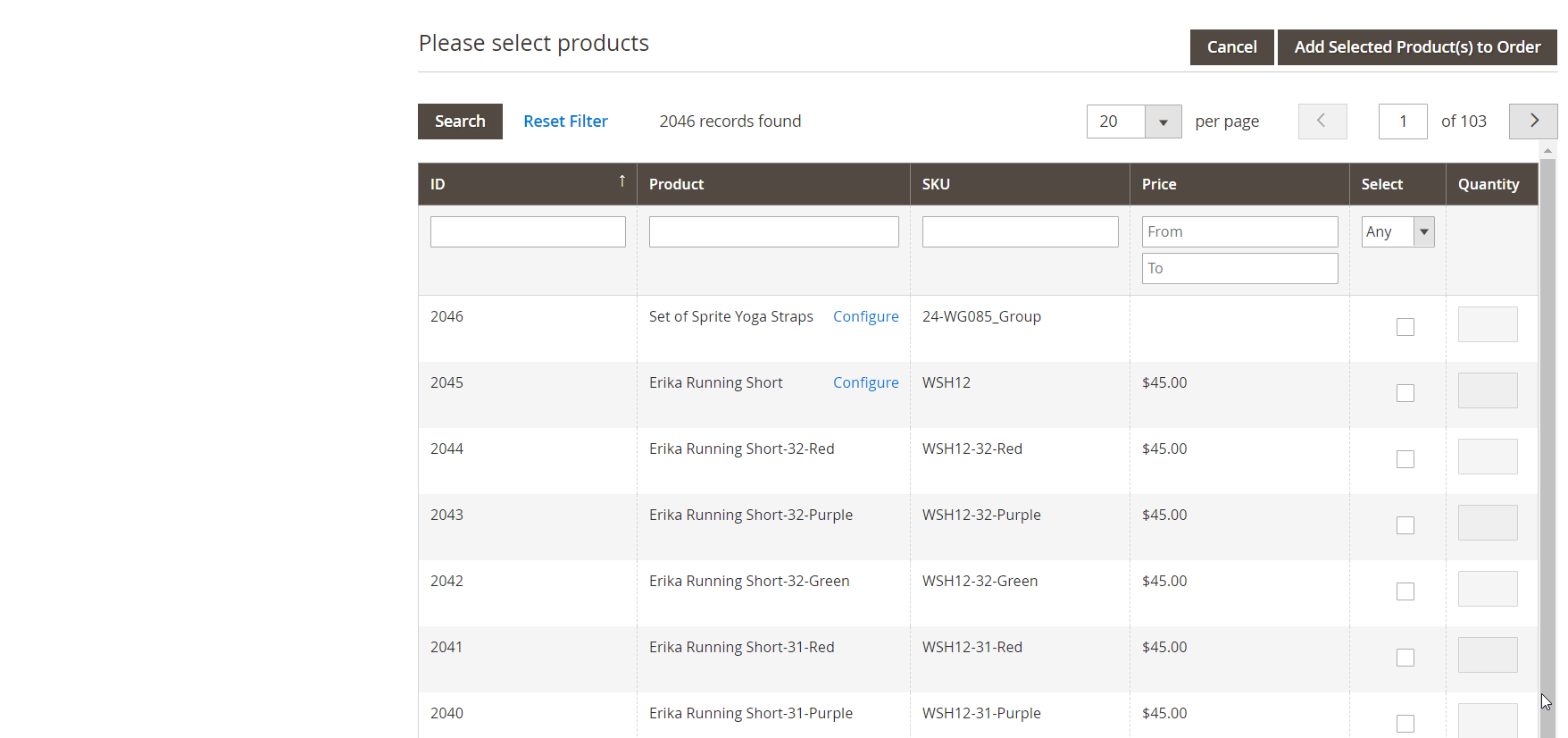
In the last block on this page, you can preview the order’s grand total amount and add comments.
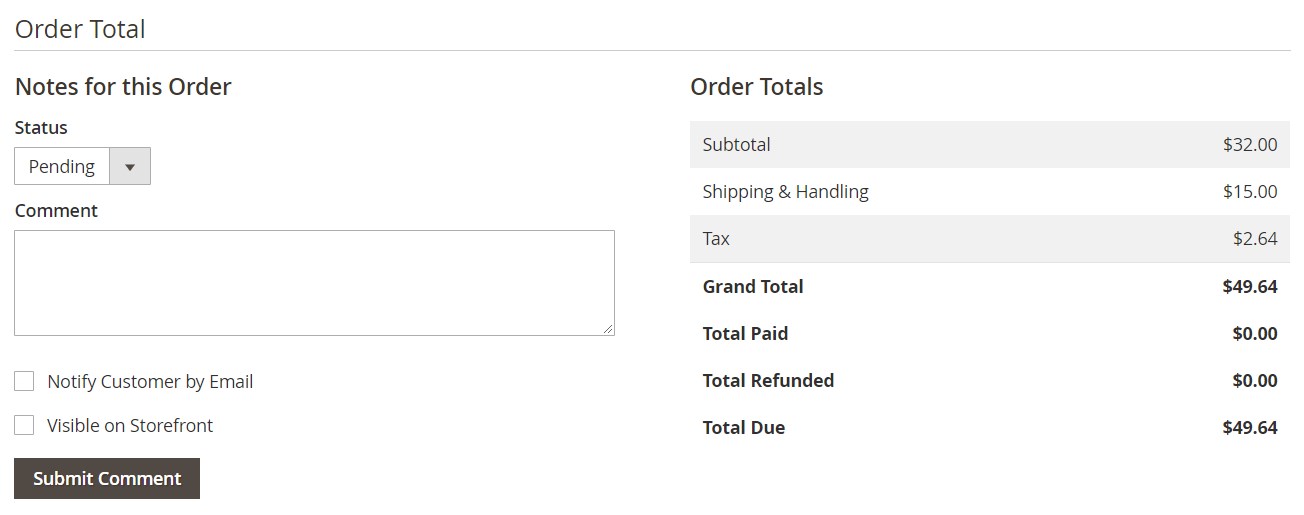
To configure the Mageworx extension’s general settings, navigate to Stores → Settings → Configuration → Mageworx → Order Management. The module’s configuration is divided into 3 tabs: Orders Grid, Order Base, and Order Editor. In the first tab, you can manually synchronize additional order data on the Orders grid by clicking the appropriate button. If the synchronization process is successful, you will see the “Success” message.
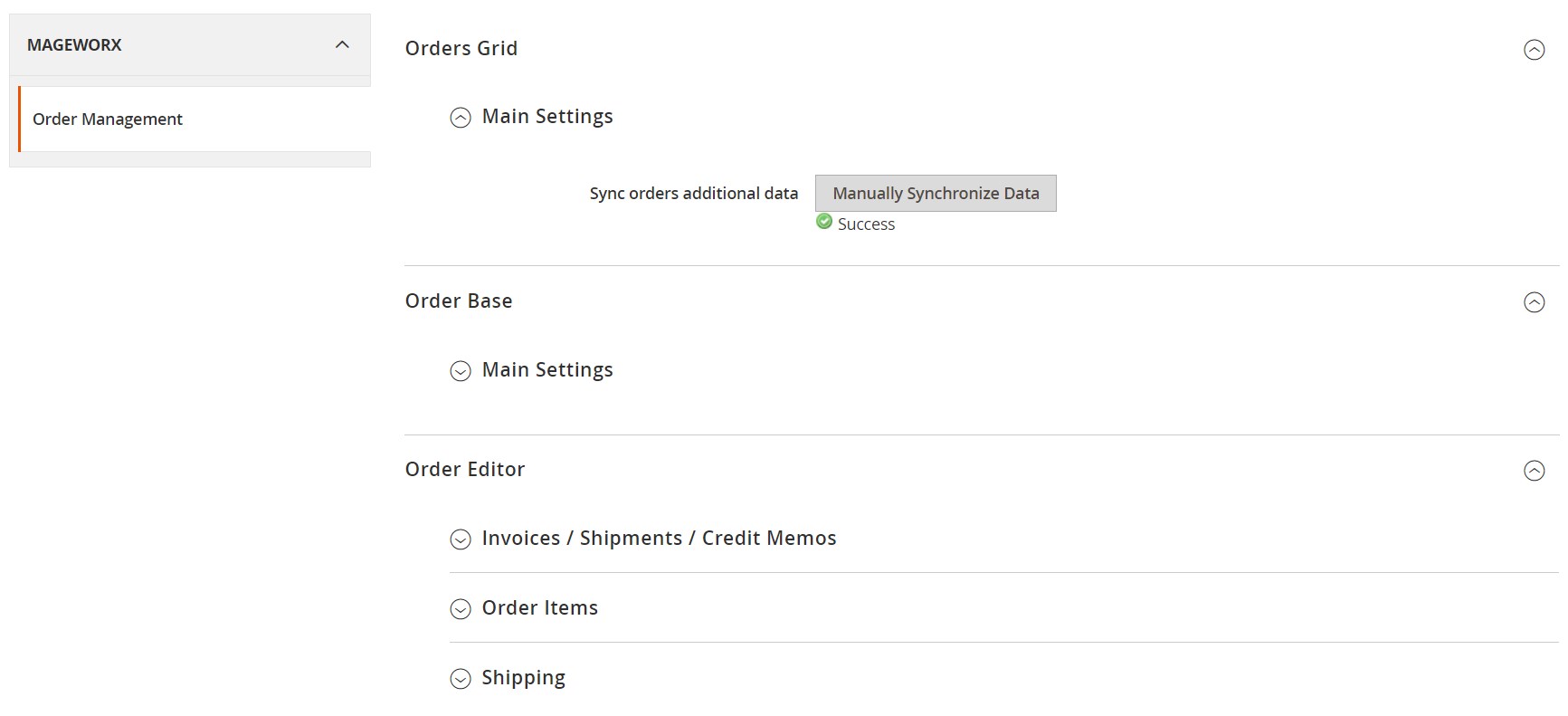
In the Order Base tab, you can change a checkout path.

The Order Editor tab consists of 3 sections: Invoices / Shipments / Credit Memos; Order Items; Shipping. In the first one, define how you want invoices, credit memos, and shipments to be updated after the order modification. First, decide whether to create new invoices with or without keeping the history of previous invoices and credit memos. Then, select a relevant option for shipments update: Do not touch, Add new shipment, or Delete shipment(s) and create new. The next tab lets you choose the default setting for the “Back to stock” option of the ordered items grid on the order view page. It applies to the products removed from the order. In the Shipping section, you can enable automatic recalculation of the shipping costs after making changes in the order details.
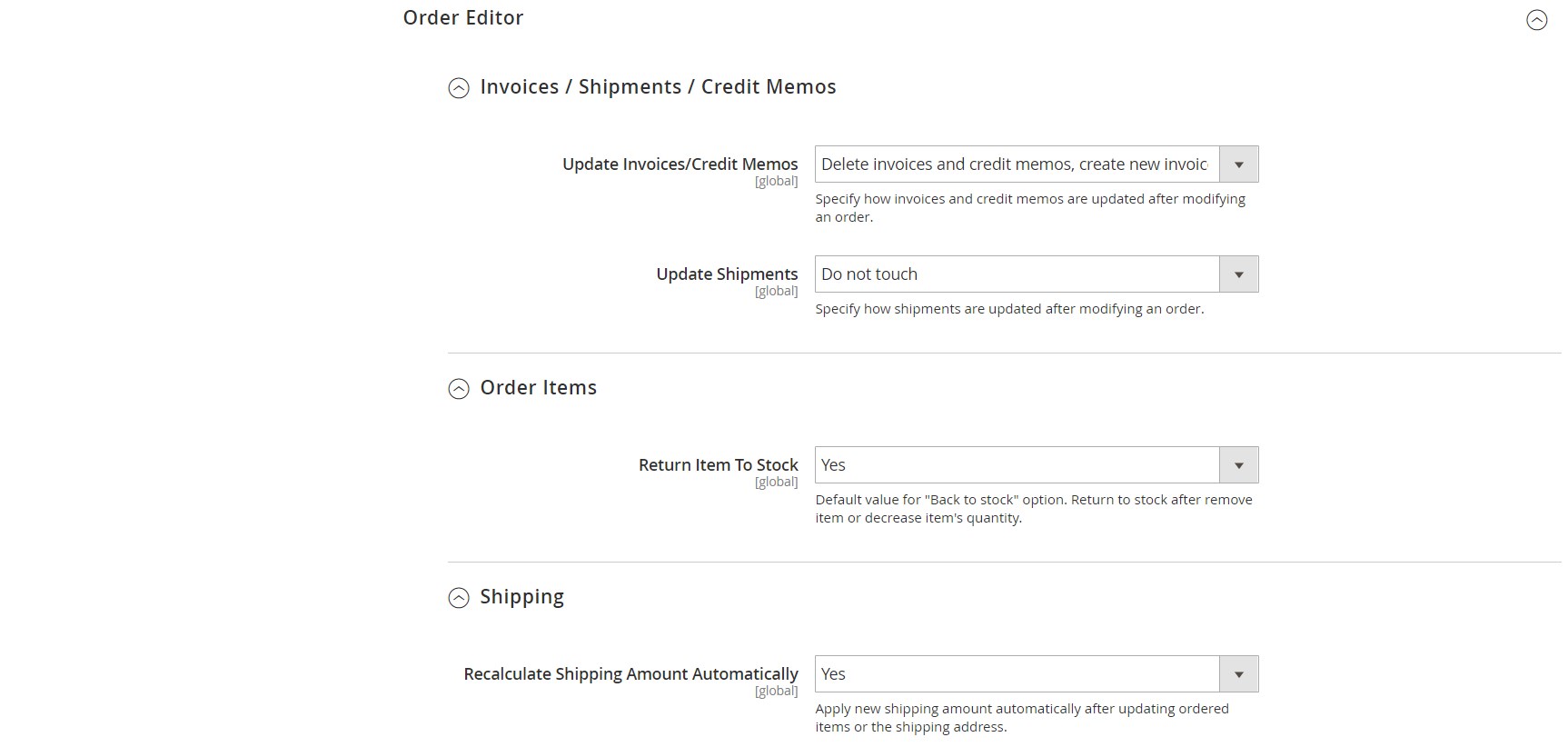
Final Words
The Mageworx Order Editor extension adds lots of useful features to the default Magento allowing merchants to organize smooth and efficient order processing procedure. The Magento 2 module provides flexible settings for managing order data and making necessary modifications in the order details. Thus, it helps online store owners save time on routine order management tasks and improve the customer shopping experience. You can buy the Magento 2 extension for $149. For more details, click the link below: