Magento 2 Product Attachments Extension by Mageplaza
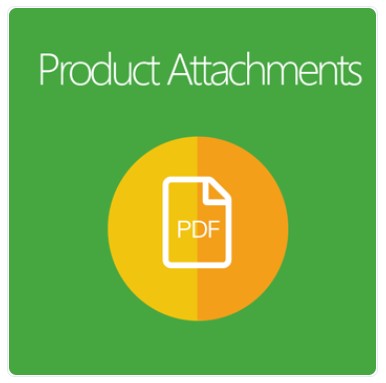
Suppose your store sells multiple products with various detailed descriptions to bring them closer to a genuine purchase. In that case, you will need a tool to help you make your product informative by uploading as many attached files as required.
By few clicks to drag and drop the files, admins can upload on the product page. With a well-informative product page, you can attract your customer’s eyes. Besides, the more information you provide, the more trust you can get from potential customers.
Thus, Mageplaza Product Attachments is a must-have extension that helps store owners simplify uploading files in the product detail page.

Table of contents
Why is the Mageplaza Product Attachments extension a solution for every Magento store?
Easy for admins to upload single or multiple attachments
Mageplaza Product Attachment module simplifies the attachment process by drag and drop files. With fewer clicks, you can choose specific files to upload, drag them from the folder, and drop in the selected product.
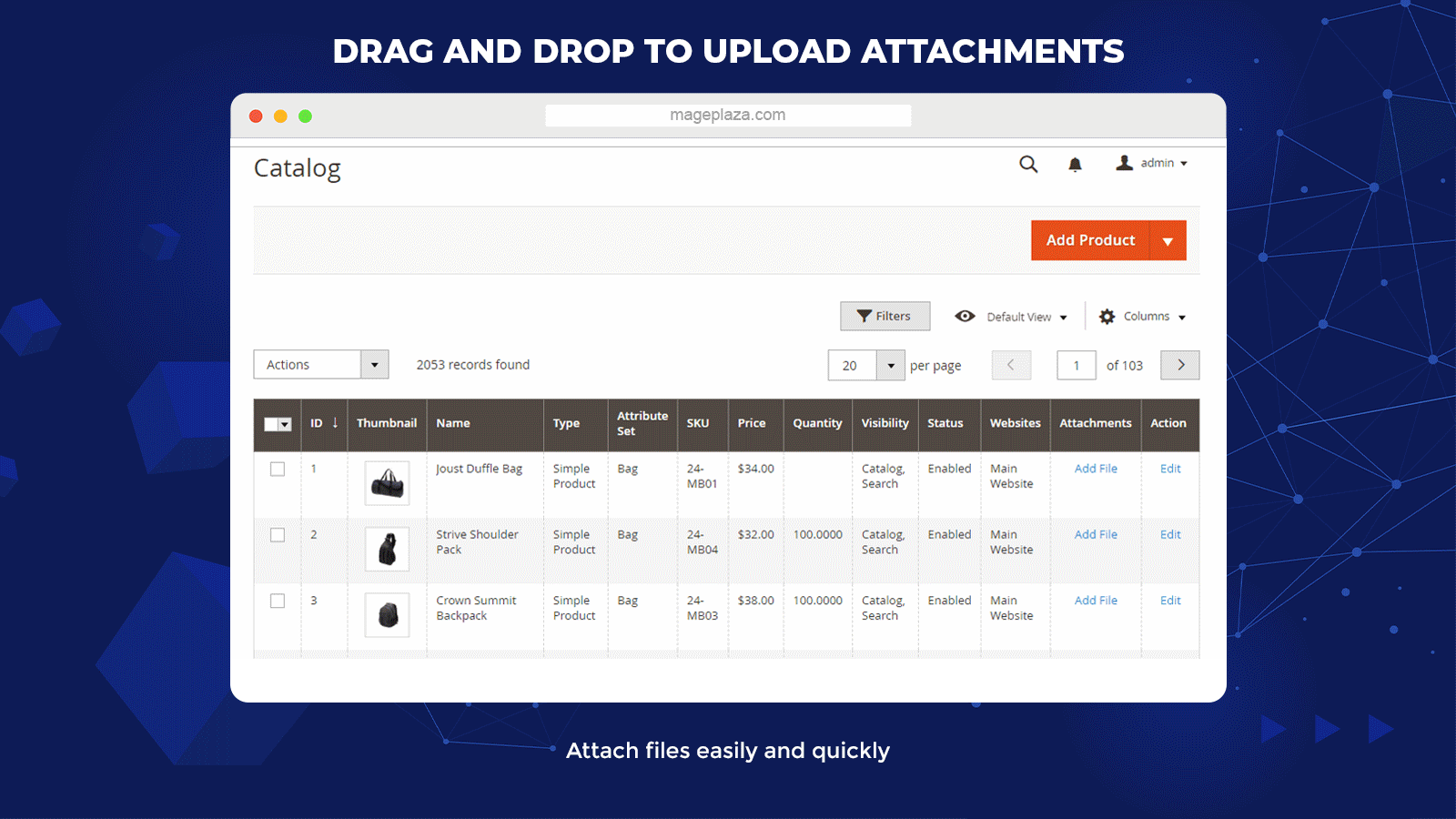
There is no limit on the number of attachments that are allowed to display on the product page. With the user-friendly configuration, the process of uploading the attached files becomes much more comfortable.
Attach any file format
Various uploading attachment types help your online store share useful information for shoppers. Store admins feel free to choose any forms to attach.
- Attach Image types
- JPG
- JPEG
- PNG
- EPS
- GIF
- Attach Video types
- avi
- flv
- wmv
- mov
- mp4
- Attach Document types
- pdf
- doc
- docx
- pptx
- xlsx
- txt
- readme
- Attach Compressed file types
- zip
- rar
- Attach Audio types
- mp3
Conveniently use appealing premade icon packages
Pre-made icons are available in the Product Attachments for the most likely used file types. Customers will know which kind of attachment that they are viewing or downloading. They are indicators to help clients select the appropriate software to open these files.

Manage downloaded files by the download report
Store managers need to know related information of downloaded files like product ID, file names, numbers of downloads, and customers. This kind of data supports them in analyzing which products that clients are interested in, which file type is most popularly downloaded.
After investigating this report, they will find a way to manage the attachment effectively, increasing customer satisfaction during their shopping journey.
Bulk attach files in CSV
Supporting to add multiple files in CSV helps shop admins save much time. With just one click, they can import a CSV file to upload various attachments in bulk.
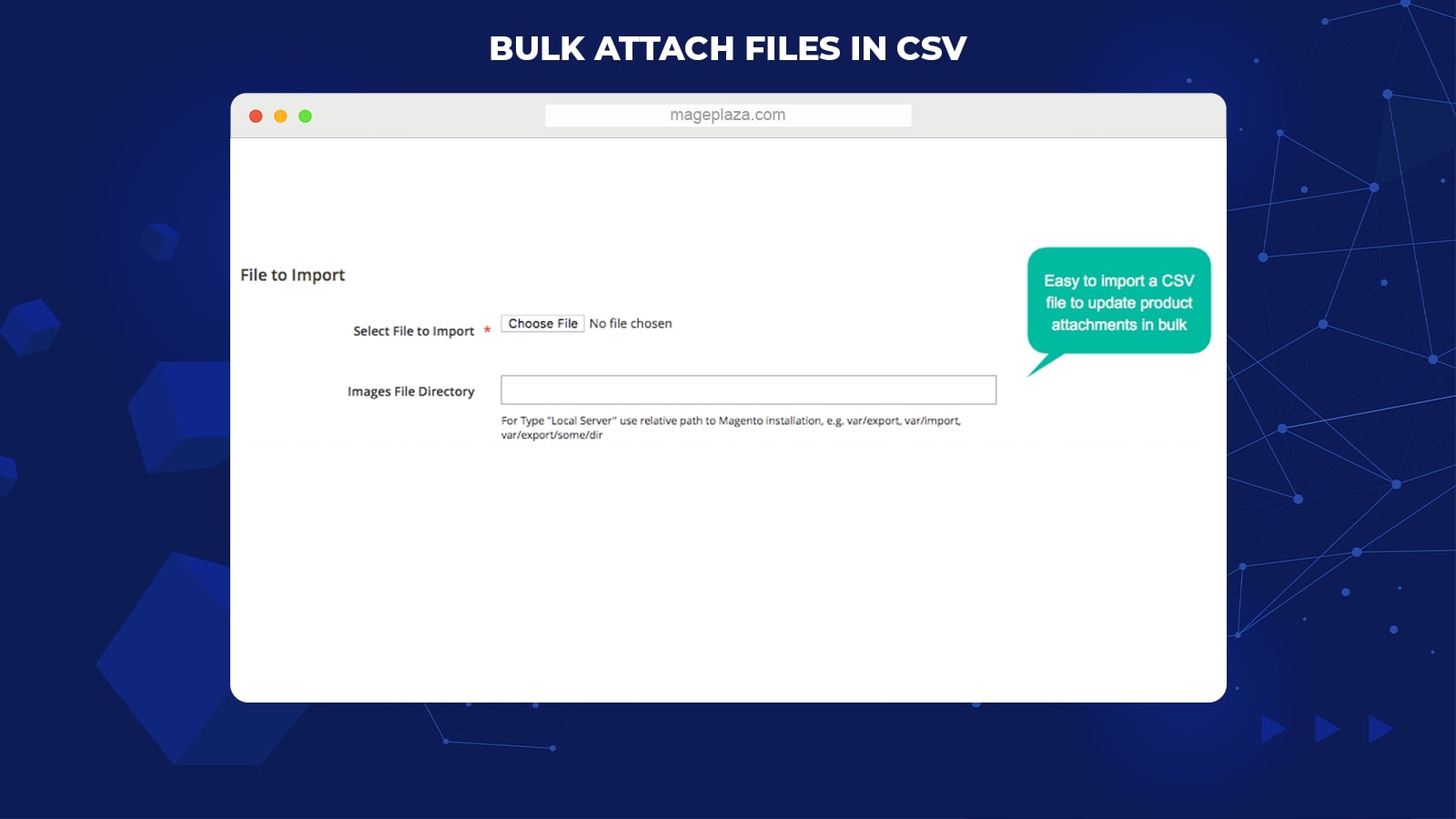
Extra features
Preview products
Product attachments can be shown immediately after admins filter them by catalog rules.
Fast upload
The attached files are able to upload in a popup window when accessing the product attachments grid.
Show in various places
By inserting a snippet, attached files can be displed anywhere, in a sidebar, under the Add to cart button, in a product tab, etc.
Prioritize attachment
Admins can prioritize product attachment to display. The bigger priority, the higher position is on the product page.
Upload more icon images
In addition to premade file icons, admins can choose to upload more icon images from the backend.
Auto-identify file type
When you upload a product attachment, its format will be indicated, and its file icon is automatically selected.
Online viewable attachments
Configuring the online viewability for attachment allows customers to see files online.
Downloadable files
Setting the attached file to be downloaded helps clients to download product attachments easily.
Backend
General configuration
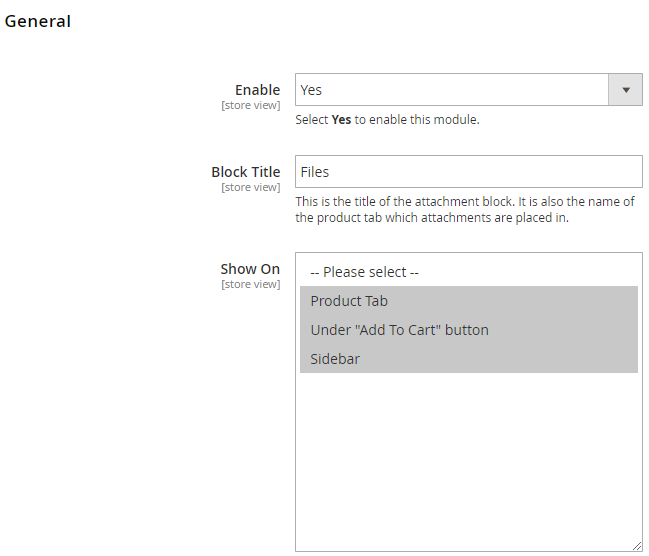
Admin can choose Yes in the Enable section to turn the module on. The Block Title is a place where you can fill the attachment block title, which is displayed on the frontend.
There are three positions that store owners can choose to show the attachment: Product Tag, Under “Add To Cart” button, and Sidebar.
It is easy to add or remove icon in the Manage Icons. These icons added in this section will be shown in the Edit/Add New File.
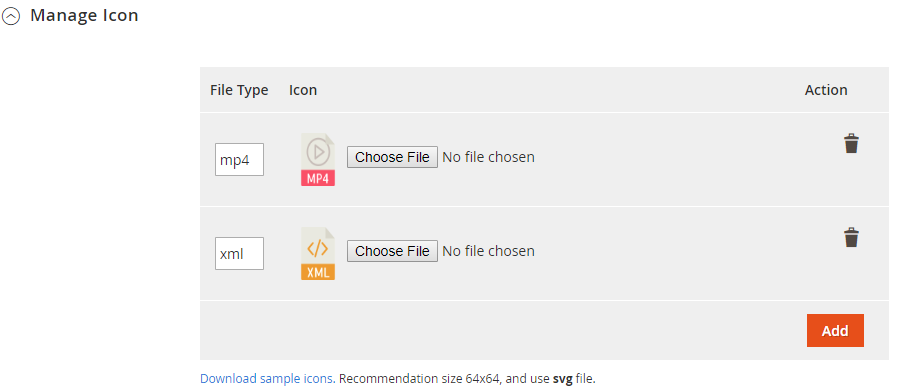
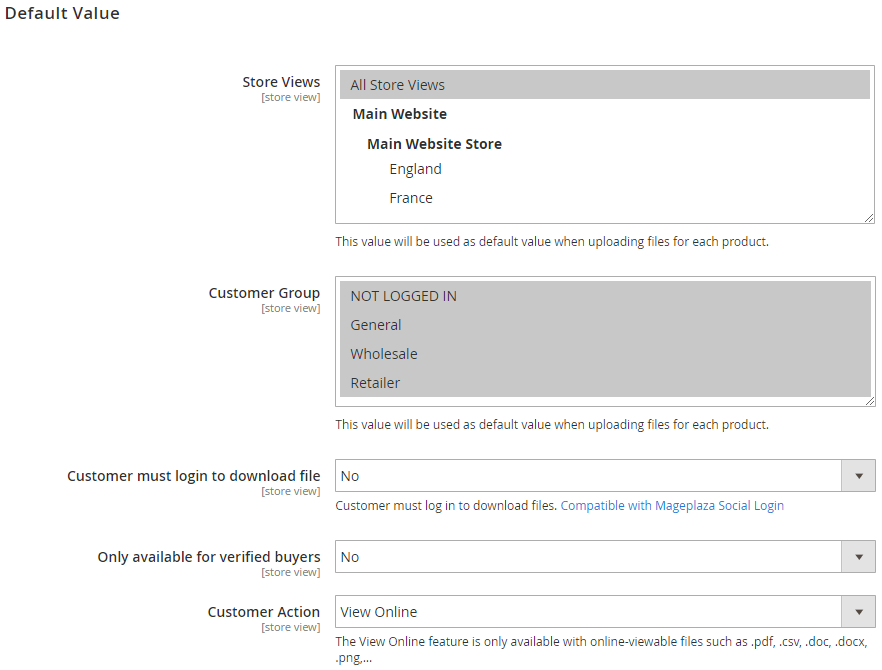
You can choose the product attachment can display in which store view in the frontend and which customer group can see the attached file.
Shop admins can set some restrictions for customers. By choosing Yes in the Customer must log in to download file, clients have to log in to view or download the product attachment.
If you want a customer who must have at least one order of this product can download or view the attached file, you need to choose Yes in the field Only available for verified buyers.
There are two actions that you set in Customer Action, which are View Online and Download.
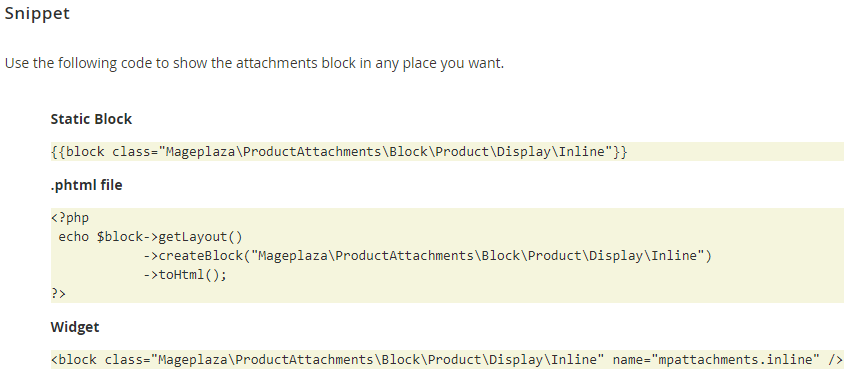
Using Snippet allows business doers to display the product attachment in various places on your web store.
Managerial Grid

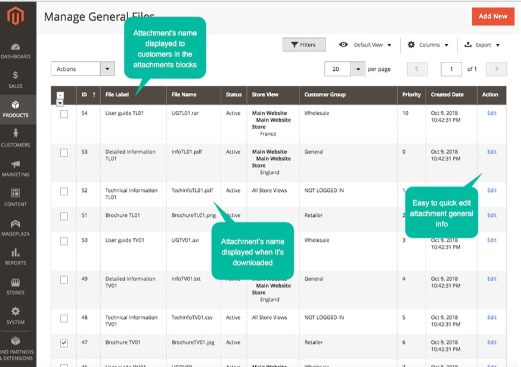
Admins can understand and manage all the necessary information on the product attachment, such as ID, File Label, File Name, Status, Store View, Customer Group, etc. All attached files of products are saved in the Manage Grid.
Besides, admins can perform some specific actions like delete or edit the attached files, filter, change store view, hide/show columns, or export grid.
Add or Edit a form

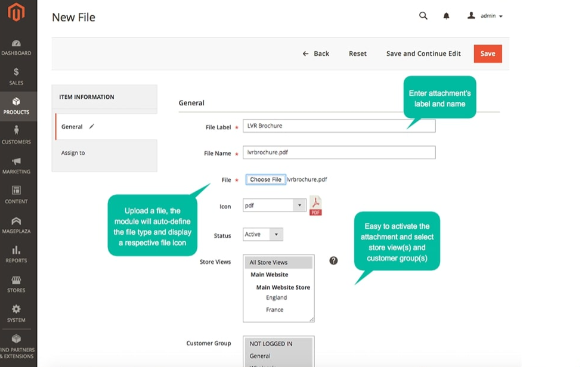
Admins can set the file label and file name of the product attachment displayed in the frontend. Then, you can choose the file to upload from your PC. The name of that file will be shown on the product page if the File Name field is blank.
The icon will be updated automatically when admins upload the file according to the file format. However, they can change the icon if they want.
Verified buyers and Logged-in Customers allow admin to set some restrictions. If you choose Yes in the Logged-in Customer, only customers who are logged in the store can view and download the attached files. Choosing Yes in the Verified buyers can permit only customers who have purchased the products can view and download it.
In Customer Action, admins can choose which action like View Online or Download can be applied if customers meet the condition.
To choose the condition to apply, admins can set up in the Assign To tab. This is a place where admins can apply the rules for specific conditions.

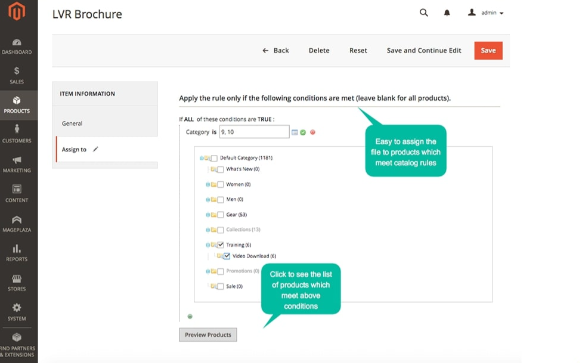
Add the attached file in the Catalog
There are two ways that admins can attach files in the Catalog -> Product. The first way is that you can go directly to the Grid and select the Add File button.
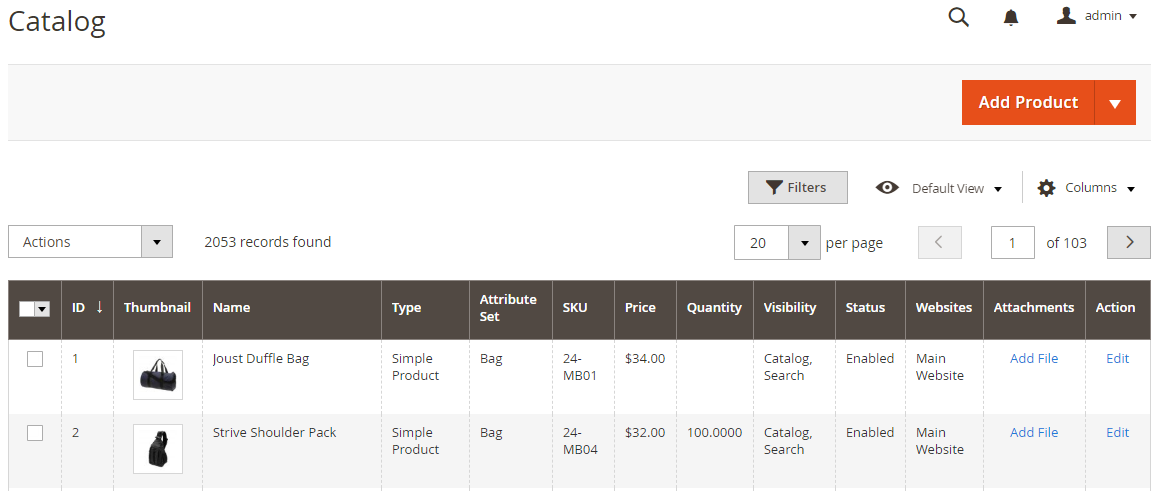
It is easy to choose the specific product and click the Add File button, there will be a popup appearing for you to select the file to attach.
The second one is choosing the Edit Product page and selecting a suitable attachment to upload.
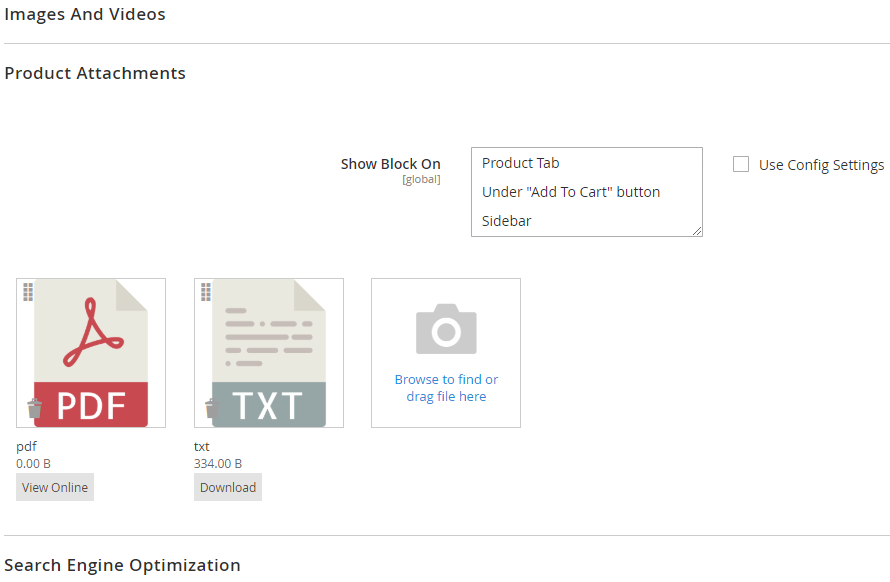
Report
The Log section records the information implemented by customers on the Product Attachments such as File Label, File Name, Customer performed, Product, Customer Group, Action Date. With this data, store admins can manage and understand more about customers’ behavior. They can clear logs if they want.
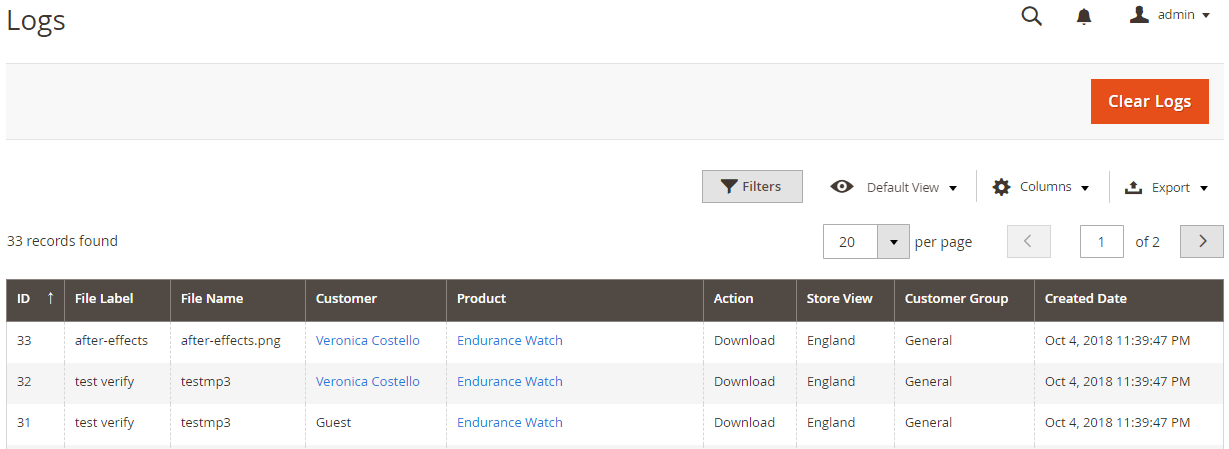
- Import File
Admins can upload attachments in bulk with the import file functionality.
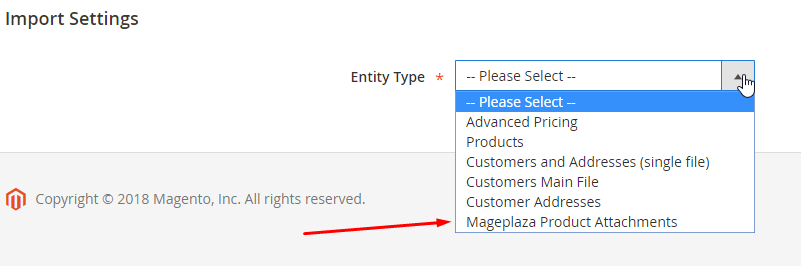
This import function is inherited from the import function of Magento 2 default. Store managers need to choose Mageplaza Product Attachment to upload the file. Before this, admins need to upload attachments to the pub/media/import.
REST API
Mageplaza Product Attachments support REST API to implement specific requirements to get information on products’ attachments and allow clients or guests to download these files.
Frontend
Product Attachments displayed on Product Tab
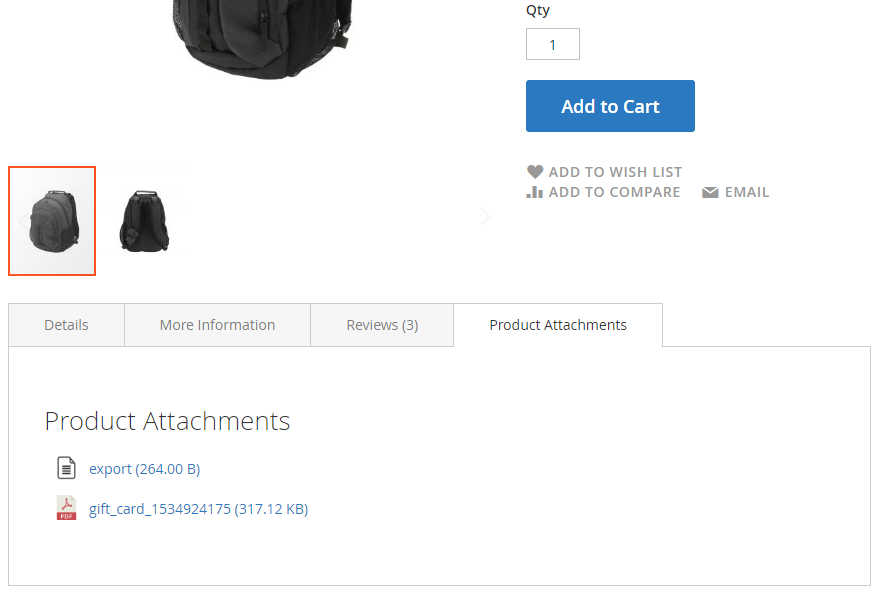
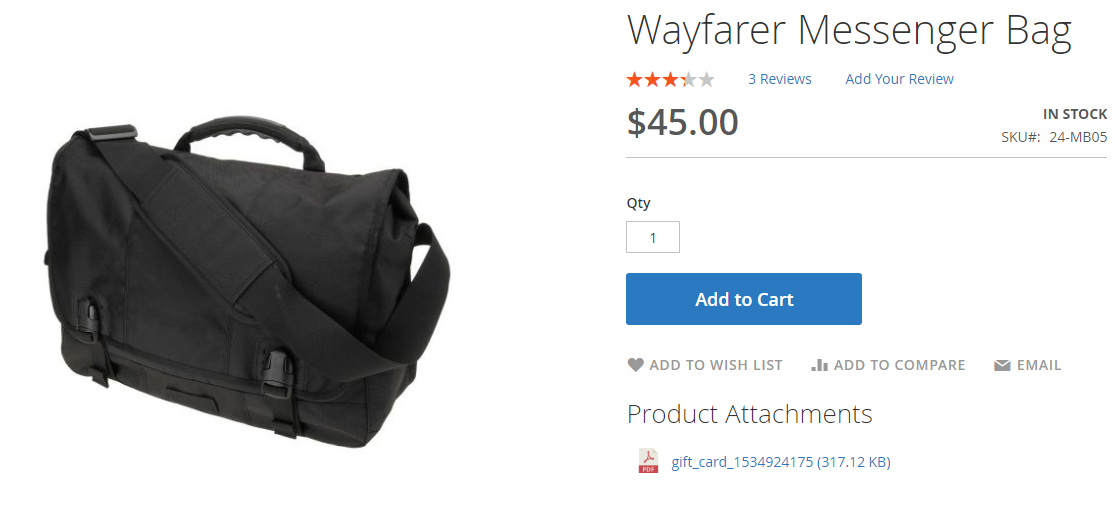
Product attachments shown on the Sidebar

Conclusion
To sum up, showing more detailed information with the attached files is an effective way to enhance customers’ satisfaction. It will bring them a trusted feeling to your products with various information such as certificates of origin, user guides, preservation methods, etc. Mageplaza Product Attachments is a useful tool that allows admins to upload different attachments in the shortest time.
DISCOUNT: Use coupon code FIREBEAR to receive a 10% discount when purchasing.









